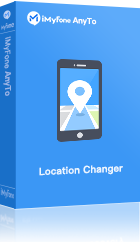It can be difficult to debug iOS programs that perform actions dependent on the user's location. Xcode simulator location app is one of the best applications that genuinely enables you to fake location on an iOS device without jailbreaking the device.
iMyFone AnyTo
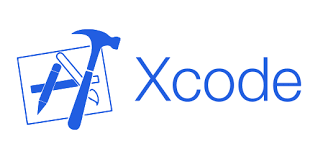
But using GPX files or manually entering the latitude and longitude coordinates, Xcode enables us to imitate locales.
In this article, we will cover different methods to use the Xcode simulator location app.
Part 1: How to Use Xcode to Spoof Location
The following is a step-by-step tutorial on how to use Xcode to simulate your iOS device's location.
Step 1: If you already have an Xcode account, go to Account and select Download Tools in As Xcode is installed, hold off. The procedure can involve a few App Store redirections.
Step 2: Launch Xcode after which you attach your iOS device to the PC where Xcode is installed.
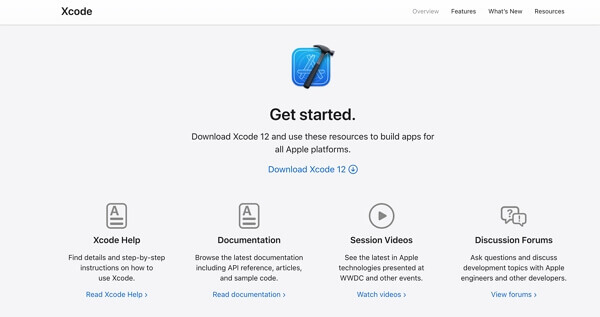
Step 3: To create a new Xcode project, select File > New > Project.
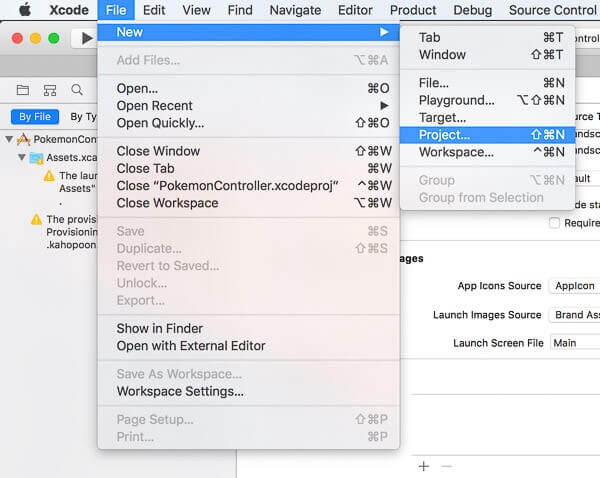
Step 4: Click Single View app, after which you must type the product name. Press Next.
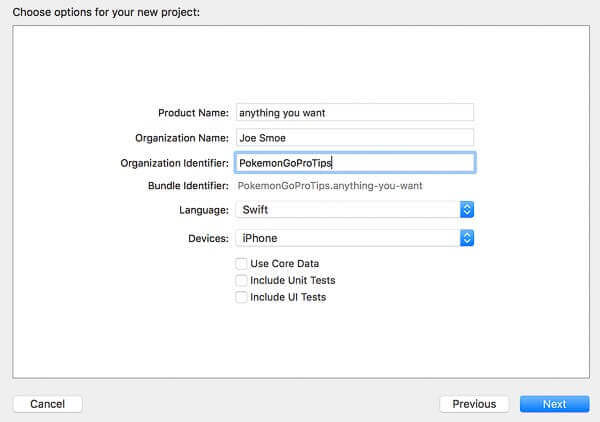
Step 5: Decide where to locate the new project.
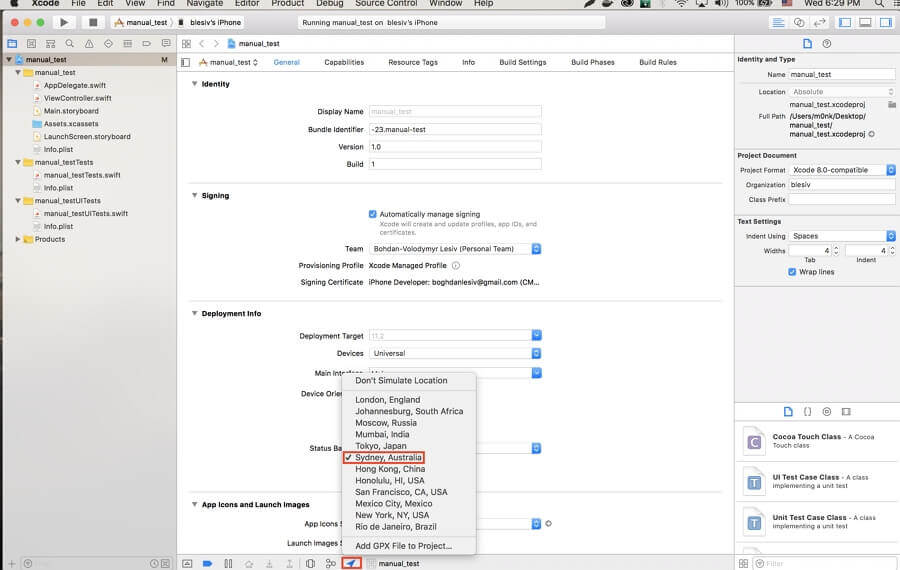
Step 6: Select Xcode > Preferences > Accounts > Apple ID in the subsequent box, then sign in with your Apple ID.
Step 7: To begin the building process, select your team and then click the ">" icon.
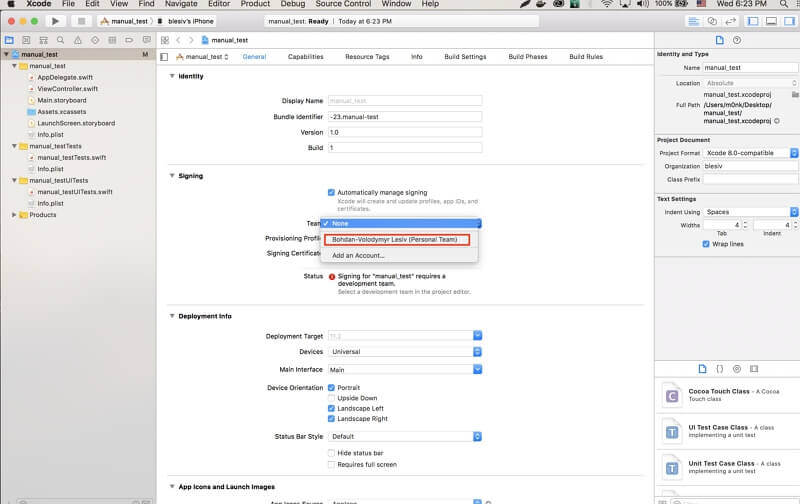
Step 8: When the build is finished, a blank page will appear where you can browse the Maps program.
There are three approaches to simulate location in Xcode:
Menu Bar
You will get a list of possible locations when you choose Debug menu > Simulate Location.
Debug Bar
By selecting the location icon on a debug bar, you can mimic a place. When you click it, a list of potential locations will appear.
Xcode Schemes
So far, we have only used temporary simulations for all types of location modeling. This implies that each time your app is run again, you must enable it. If you have to test it all day, it can become tedious. Fortunately, Xcode provides an option to mimic location on each run.
We set a location in an Xcode scheme option to simulate a location on each run:
- Click on the scheme name and choose Edit Scheme from the Product Menu's Scheme option.
- On the left panel, choose Run, then click the Options tab. The box next to Allow Location Simulation should be checked.
- Choose a location to simulate under Default Location for each run.
Part 2: 3 Best Ways to Simulator Your Location
1 Manually Faking Location
Entering the latitude and longitude by hand is the simplest approach to simulate a location.
- Go to Debug > Location > Custom Location after launching the application from the Simulator menu.
- The new location's coordinates should be entered.
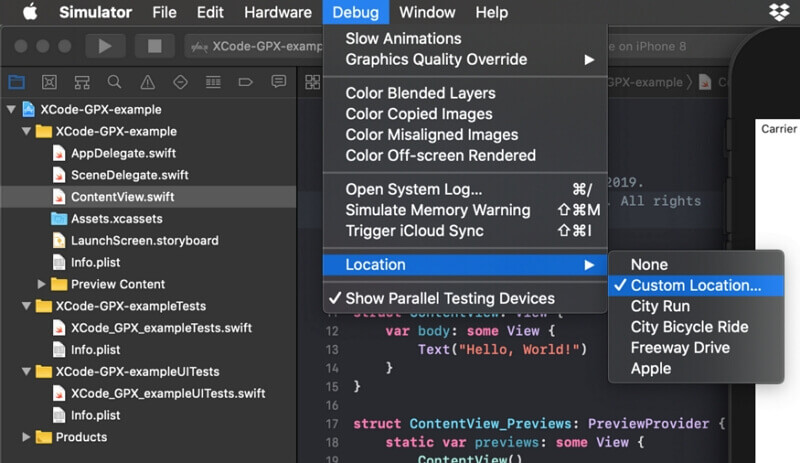
Open Street Maps makes it simple to find a point's coordinates. The coordinates for the map's center are used in the URL. When using Google Maps, you can also acquire the coordinates from the URL; simply long-press on the map to get the coordinates.
Also take note that the simulator gives the user the option to choose between the City Run, City Bicycle Ride, and Freeway Drive simulations, which will simulate the user traveling at various speeds in areas close to Apple's headquarters.
2 Spoof Location from Xcode Using GPX Files
If we don't need to run many tests, using Custom location is acceptable, but it can be troublesome. The latitude and longitude may need to be remembered or copied and pasted each time we alter our position. Additionally, it does not portray the user traveling between locations "naturally".
Thankfully, Xcode allows for the use of GPX files. GPS Exchange Format, sometimes known as GPX, is an XML file format. The GPS industry makes extensive use of this rather straightforward file format.
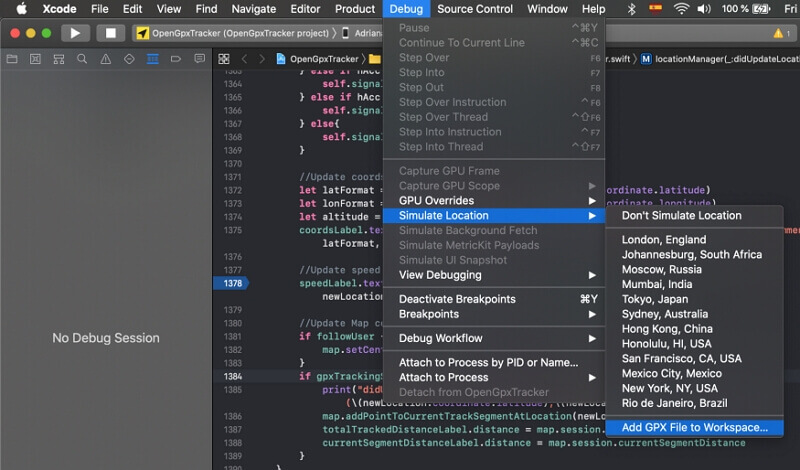
Here are the steps for using GPX file:
- Click on the Active Scheme section link.
- Select Edit Scheme.
- On the Run Scheme > Options tab, tick the Allow Location Simulation box.
- To import GPX into the software, open the Xcode main menu and choose Debug / Simulate Location / Add GPX File to Workspace.
- Select the downloaded GPX file. The GPX file will be displayed if you open Debug / Simulate Location / Add GPX File to Workspace once more.
- You may also choose the location in Xcode's Debug section by clicking the location arrow symbol.
3 An Easier Way to Fake Location - Location Spoofer
Although Xcode can be incredibly helpful, it might not be the best option if you're unfamiliar with the procedure or just want something simpler.
Key Features of iMyFone AnyTo:
- Quickly fake GPS location to everywhere else in the world. Share your fake location to your family or friends online.
- Change location without jailbreak.
- Work location-based social platforms, like Tinder, WhatsApp and Bumble.
- Compatible with all iOS devices (iOS 17/18 Supported) and most Android devices.
Step 1: Install and Launch iMyFone AnyTo.
Download iMyFone AnyTo on your computer/Mac and then install it. Once installed, open it and click Get Started.
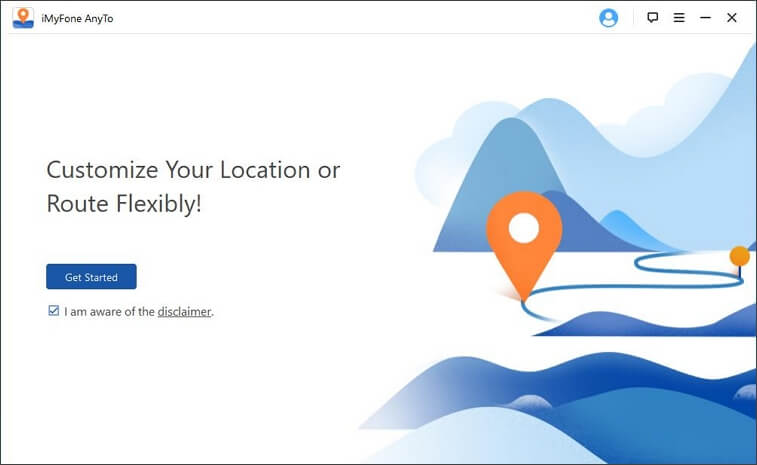
Step 2: Connect the Device to the Computer/Mac.
Connect the device (iPad/iPhone) to the computer/Mac using a USB cable. And allow access to the device.
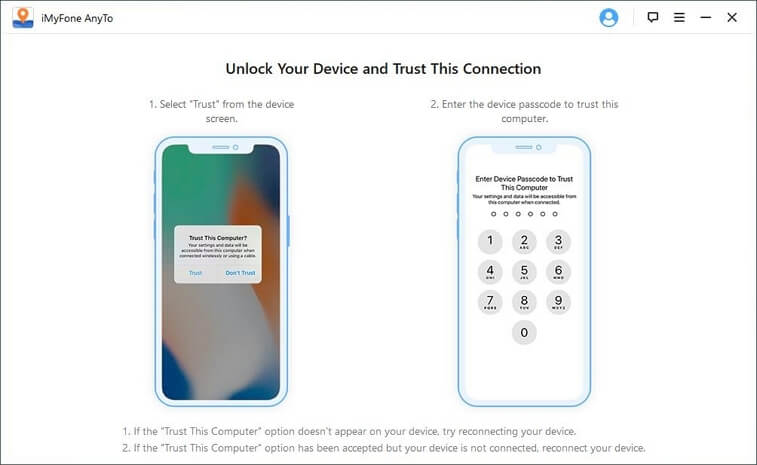
Step 3: Select A Location on the Map.
Select the third icon which is the Teleport Mode. Then, choose a location according to your need, you can also search the location by entering the address on the search bar at the top-left corner.
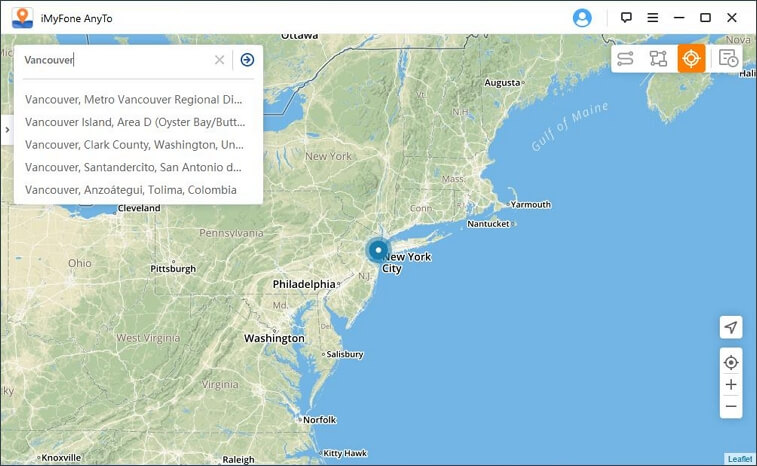
Step 4: Change Location with 1 Click.
Once a location selected, a pop-up window will display on the left side. Click the Move button and then you location on the map will be changed immediately.
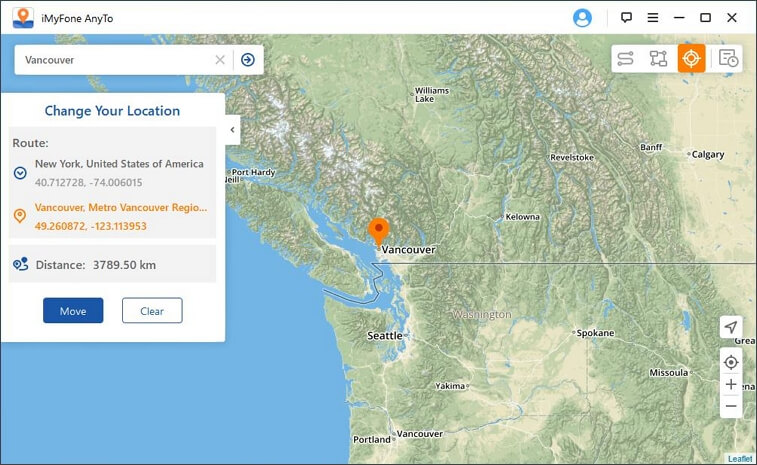
With iMyFone AnyTo you can fake GPS with just one click. Not only does it solve the problem for you that you want to change your GPS location, but it also prevents your real location from being tracked or snooped on by others. You can evaluate more people's profiles to find your best match without moving to another region.
That's great! Just click the download button below and start using iMyFone AnyTo to fake your location today!
Conclusion
Debugging location-enabled applications presents some unique issues, although Xcode simulator location that can be helpful: using GPX files and manually defining the custom location.
It's not difficult to fake the GPS on an iOS device. The difficult process can be simplified by using tools like iMyFone AnyTo by just connecting the device to the computer and choosing the new location.






















 August 7, 2024
August 7, 2024