There are many video editing tools available on the market, but not quite like Adobe After Effects. It is the most widely used tool because of its diversity and features.
In some cases, you may lose your After Effects files. The files might get corrupted, lost, or deleted. In this article, we will discuss different ways to recover missing files in After Effects after crash.
Table of Content [Hide]
Part 1. What Is After Effects?
After Effects is an animation software that you can use for creating visual effects, animations, and motion pictures. It is mostly used after shooting a video for final edits.
After Effects has numerous effects that you can add to the video. It provides layer editing, so you can merge videos and images in the same frame.
After Effects was created by the Company of Science and Art (CoSA), which was later acquired by many companies; however, in 1994, Adobe acquired it and still owns it to date. Since then, it has grown widespread. After Effects has won different Academy Awards as well.
Part 2. How to Find and Recover Missing Files in After Effects After Crash
01 How to Restore Deleted Files in Adobe After Effects After Crash
The most effective and advanced way to recover deleted After Effects files is to use the iMyFone D-Back. It is an advanced data recovery tool that can recover different types of data. It is ideal for beginners as there is no experience or expertise required. It has plenty of features, including the listed ones below:
- It supports more than 1000 data types.
- Can recover data from all sorts of external storage devices.
- It can perform Windows partition data recovery as well.
- You can perform selective data recovery with this tool.
- It has a fast scanning and recovery process.
Steps to Use D-Back for PC:
Step 1.Download and install iMyFone D-Back. Open the tool. You will see all the external drives connected to the computer. Choose the drive that contains the files of After Effects or where After Effects is installed.

Step 2.Scan the drive. It will take a while to scan the drive, depending on the size of the drive. It can also detect deleted or lost files.

Step 3.After the scan, you can preview all the files. Find the missing After Effects file and click on Recover to restore it. Find a path where you would like to store these files.

02 How to Recover Unsaved File in After Effects After Crash
Adobe introduces new updates to enhance the performance of its tools and make it easy for the users to use the tool.
Autosave is a feature that allows you to recover your unsaved files in After Effects after crash. However, you need to enable the Autosave feature to be able to restore it later. It saves your AEP project at regular intervals, so it becomes easy to recover the files in case of power failure or a software crash.
Here is how you can recover unsaved files in After Effects after crash using an After Effects backup.
Step 1: Open After Effects and go to Edit > Preferences > Auto-Save.
Step 2: You can find the location of Auto-Save files under the Auto-Save option. It will display two options, Next to Project and Custom Location.
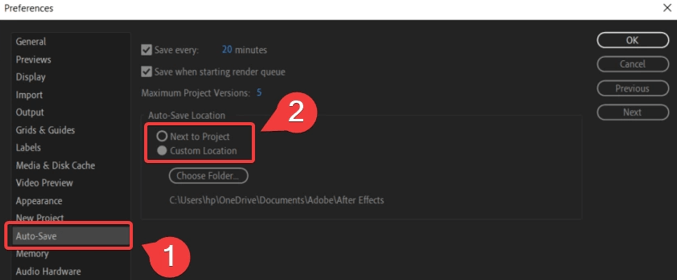
Step 3: Select Next to Project, and the path will be like this "C:\Users\hp\OneDrive\Documents\Adobe\After Effects". Open this file location.
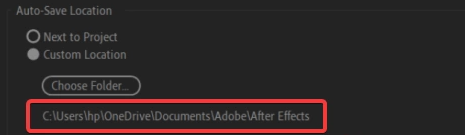
Step 4: Find the latest recovered version of the After Effects project. Open it and then save it using the Save As option. It will be recovered.
03 How to Recover a Crashed File in After Effects
If your After Effects file is crashed, then you can recover it. There is another method besides using After Effects to recover the crashed files. It is by using the Windows default feature of File History. With this method, you can restore your AEP to the previous version.
Step 1: Go to the Windows search bar or press Win + S and type File History.
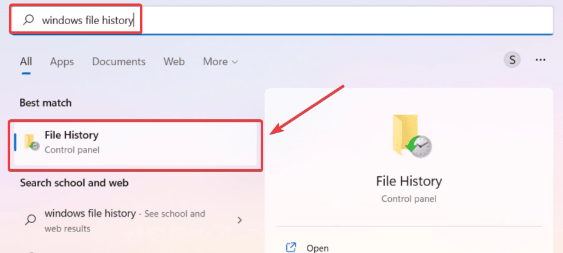
Step 2: You need to enable the File History by selecting an external drive or a network to store the backup of your data. Click on Turn On.
Step 3: Your data is now backed up on the external device. Go through the backup and navigate to the AEP project that you need to restore.
Step 4: Choose the project file and click on the green button. It will send the AEP file to its original location, and it will be restored.
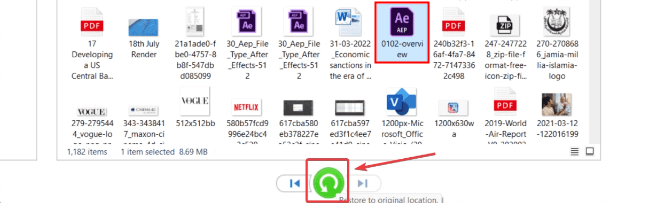
04 How to Relink Files in After Effects
If you have lost or missed the file, then it is nothing more than a link broken to the original file. This issue can be fixed by relinking the files.
Step 1: Firstly, close the warning window. Go to Project Panel and look for the missing items. Missing files are indicated by a Color Bar Icon, so it's easy to find.
Step 2: Go to the menu and right-click on any footage, and choose the option of Replace Footage > File.
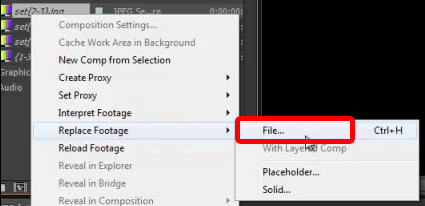
Step 3: Go to the folder of missing files that contain this footage. You will be able to see the name of the file in the dialog box title.
Step 4: Find the missing file and open it. It may take a while to analyze the folder. It will then relink the missing files available in the folder.
You will get a notification that previously missing files have been found.
Conclusion
In this article, we have discussed different ways to recover missing or deleted files in After Effects after crash. Despite having an AutoSave feature, you can lose the data. The best way to recover the deleted After Effects files is iMyFone D-Back. It is a third-party data recovery tool that works like a charm. It can easily recover corrupted and deleted data. Moreover, it has a file preview feature that allows you to take a look at files before recovery. iMyFone D-Back for PC has a trial version available that you can download for free.






















 March 29, 2023
March 29, 2023
