GoPro is considered one of the most popular cameras that stimulates shooting videos in prestigious resolution.
Many big production houses rely on GoPro to produce eye-catching content. But, many people complain about not being able to play GoPro videos, which could be concerning for those who spend long hours generating quality content.
The good thing is that you can opt for the" recovered GoPro videos won't play" issue by reading this post.
Part 1: Why My GoPro Videos Won't Play on My Computer
Despite GoPro allowing you to create videos in high-definition technology, your videos are still vulnerable to getting corrupted or deleted. So, if you're having an "MP4 GoPro video won't play" issue, there can be the following reasons behind this chaos.
If your PC has spy malware, your GoPro video files might get corrupted, and you won't be able to play them.
- You should avoid having a sudden break when transferring the GoPro files from the SD card to the PC, as it might also cause the "GoPro video won't play on Windows 10" issue.
- If your memory card got damaged, it could also contribute to the issue.
- Improper removal of your memory card from your PC can also corrupt the GoPro video files.
Part 2: How to Recover "Won't Play" GoPro Video on PC
Being successful in "recovered GoPro video won't play" isn't as easy as iMyFone D-Back makes it look like.
It is lethal data recovery software that has the massive ability to recover deleted or corrupted files from various storage devices.
Despite being a remarkably professional software that offers the most advanced services, the interface of iMyFone D-Back Hard Drive Recovery is appreciable.
Main Features:
- Recover data from tons of storage devices, including GoPro camera SD card, internal hard drive, external hard drive, and more
- Mind-blowing scanning speed
- Preview the data before restoring it
- Enjoys highest recovery rate
- Worth appreciating the user interface
Step 1: Connect the GoPro SD card to the PC after installing and launching the iMyFone D-Back.

Step 2: Navigate to the location of your GoPro videos and click on "Scan" to begin scanning for GoPro videos.

Step 3: Preview the GoPro videos, and don't waste time before tapping on "Recover" to retrieve the files.

Bonus Tip: How to Fix the "Won't play" GoPro Video on PC
If you're unable to play the GoPro video, you can repair the corrupted GoPro video by following a couple of methods for Mac and Windows below:
Through VLC-Windows
It might be surprising for many, but you get rid of the " MP4 GoPro video won't play" issue using VLC.
Here's how to do it.
Step 1: Launch the VLC on your Windows 10 and tap on the "Media" icon. Next, select" Convert/Save to proceed ahead.
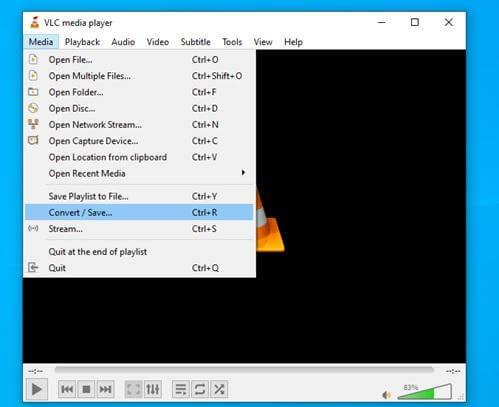
Step 2: Tap the "Add" icon to import the corrupted GoPro video file.
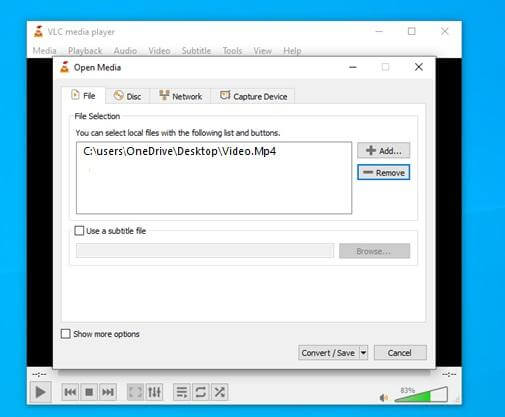
Step 3: In this phase, you all need to select the video format in which you'd like to turn the video and not forget to select the destination where you're looking to store your file. Next, tap on " Start" to repair the corrupted GoPro file.
Through First Aid-Mac
Despite trying a few things, if you're still unable to get rid of the "GoPro video won't play on Mac", you can repair the GoPro SD through First Aid.
Disk Utility comes pre-installed on the Mac PC, which you can find in the launch, which helps you repair any corrupted drive on your Mac.
Follow the step-by-step guide below to repair a corrupted GoPro SD with First Aid.
Step 1: Launch the " Open Disk Utility" and select View>Show All Devices.
Step 2: Tap on the" First Aid" button after navigating to the sidebar and selecting the SD card.
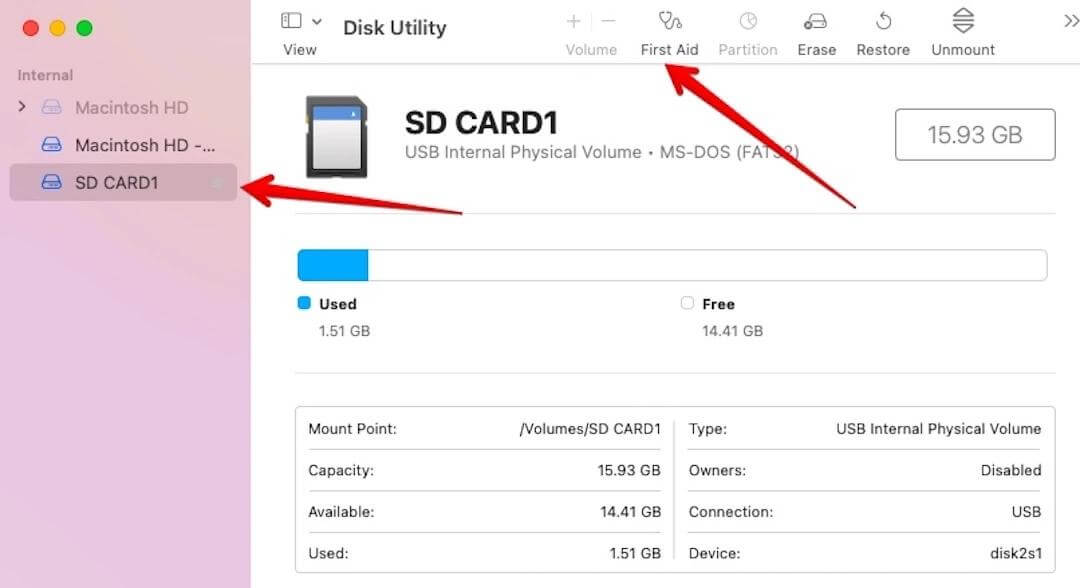
Step 3: Follow the instructions written on the screen after hitting the "Run"icon. Next, tap on the" Done" icon to finish the task you've been working on. You'll need to check whether you can play the GoPro videos on Mac.
If the issue persists, you shouldn't try anything other than iMyFone D-Back, which offers a near-to-100 % recovery rate.
Final Words
Having dealt with the, "MP4 GoPro video won't play" issue is daunting for many. Hence, we decided to prepare a useful guide to help you opt for the "Recovered GoPro videos won't play". Of the methods we've introduced here, selecting iMyFone D-Back Hard Drive Recovery is the most suitable and recommended way. Let us know if you still have any queries.

















 March 29, 2023
March 29, 2023