Lost.dir files save damaged or uninterrupted files on your mobile phone. These are created automatically. It can be a crash file when you accidentally power off your phone while the app is running in the background.
Lost.dir is sometimes important. To recover Lost.dir files, we will discuss a bunch of solutions. Read the article to find out how to recover lost dir files from an Android SD card.
Part 1. How to Recover Lost DIR Files from an Android SD Card/ Memory Card with a PC?
1.1 Restore Missing DIR Files in Android Device Using iMyFone D-Back
There is another third-party data recovery tool, especially for Android. It can recover 11 types of Android Data without root. It can also help you to recover WhatsApp data without backup.
Let us see how you can restore missing DIR files on Android devices using this tool.
Step 1: After downloading iMyFone D-Back, install the tool. Open it. You will see different recovery options. Click on “Recover Phone Data”.

Step 2: Select and enter the Device Name and Model so that tool can download the data package according to it. Make sure that your computer is connected to the internet for this process.

Step 3: Take a USB cable and connect your Android device to the computer. Follow the instructions on the screen and put your phone in downloading mode.

Step 4: Select the file type that you want to recover and click on “Recover”. The tool will start to scan your device for the selected file type.

Step 5: After scanning, you can preview the files. Choose the files that you want to recover and click on “Recover”. Select the location where you would like to save these files.

1.2 Recover Lost DIR Files on the External SD Card with iMyFone D-Back for Hard Drive
iMyFone D-Back is among the most effective data recovery tools. You can also perform Windows partition recovery with this tool. It has a high success rate of recovery, and it supports more than 1000 file types. You can preview the files before the actual recovery.
Step 1: Download and install iMyFone D-Back for Hard Drive according to your operating system. Connect the Android device to the computer and open the tool. You will see the drive for your PC.

Step 2: Choose the drive of your Android device. Scan the drive. It will allow the tool to look for lost and deleted files. The scanning will take a few minutes, depending on the storage size. If you want, you can pause/stop the scanning process if you find your required file.

Step 3: After scanning, you can see all the recoverable files. Choose the files that you want to recover and click on “Recover”. You can also select the path where you would like to save the restored files.

Part 2. Free to Recover Lost DIR Files from Android SD Card/Memory Card without PC
Besides using a third-party data recovery app, there is another way in which you can recover lost.dir files. It does not require any PC. However, this method does not guarantee recovery, but it can work sometimes. To recover the files without a PC, you can use your Android device and follow the steps below.
Step 1: Open File Manager on your Android device. If you don’t have it, you can download it from the Play Store.
Step 2: In the File Manager, you can see all the content of your phone’s storage, including the external SD Card. Go to SD Card as we want to recover lost.dir files from SD card. Find the “LOST.DIR” folder.
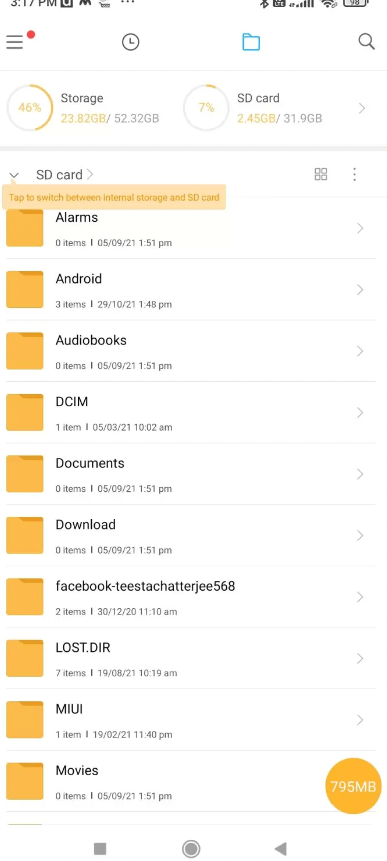
Step 3: In this folder, you will see a number of files with different serial numbers and without any extension. You cannot open it directly. So, to open them, you need to rename them.
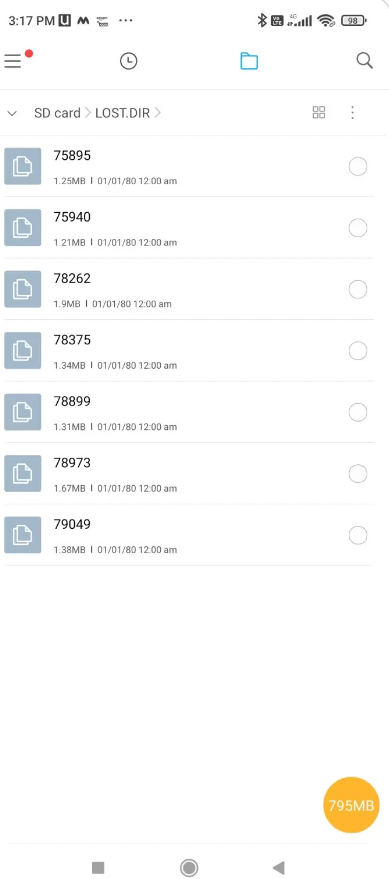
Step 4: Select any of the files, tap, and hold until you see options. Among options, click on “Rename”.
Step 5: Actually, you don’t need to rename the file. You just need to add “.jpg” at the end of the file name. If you have time, you can perform this act with as many files as possible. It will give you a high ratio of success.
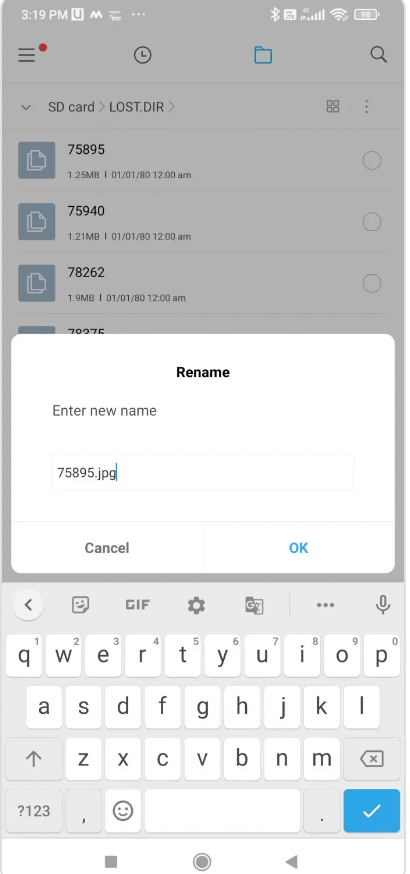
Step 6: If you see an option that after changing the file extension, it won’t be readable, click on “OK”. If your whole renaming of the file act is successful, you will see the files as viewable images. Now, you can open a regular photo app.
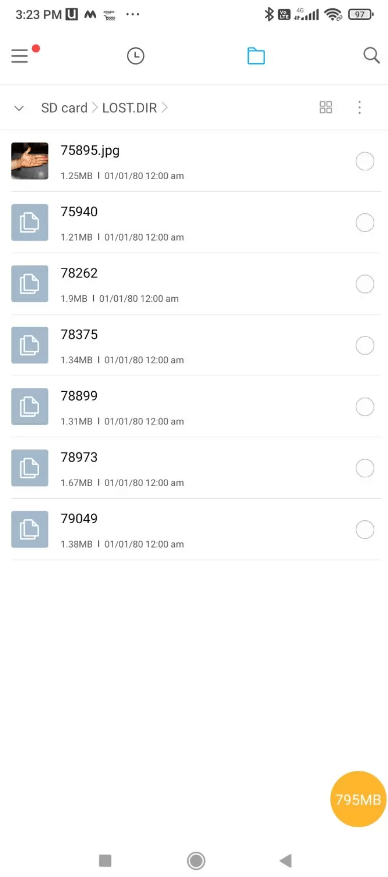
Part 3. FAQs about DIR files Recovery
3.1 What Is LOST.DIR Folder on an Android SD Card?
Commonly, you find the lost.dir folder on your Android device, but you may not fully know what it does. Lost.dir files make sure that photos and videos lost in any scenario can be recovered easily. Deleting a lost.dir file will cause no harm to your phone. However, if you ever need to restore the files whose lost.dir files are deleted, then it will be a problem for you.
3.2 How to open LOST.DIR files on Android?
All the lost.dir files have numeric extensions to them; this is the reason you cannot open these files. To open them, you need to change their extensions. Here is how you can open it.
Step 1: Connect your Android phone to the computer.
Step 2: Find the lost.dir folder and rename the files with the correct extension.
Step 3: You can now open the files and check their details.
3.3 How to Prevent Lost.DIR Folder loss on Android Phone?
It is better to be preventive rather than go through the whole data recovery process. Although there are tools available to recover the files, why take a risk and lose the files when you can prevent them? Here are a few tips that can help you prevent the Lost.DIR files on Android phones.
Make sure not to shut down your Android device abruptly.
Clear caches and junk regularly.
Don’t run unused apps in the background.
When you are transferring your files, make sure to finish the process before ejecting the SD Card.
Flash your Android device or format your SD Card.
Conclusion
In this article, we have discussed a few methods that you can follow to recover lost.dir files from Android SD Card. Although you can rename the file extension and check all the files, it is a time-consuming process. Instead of this step, you can use third-party data recovery tools like iMyFone D-Back and iMyFone D-Back. These are both very effective and powerful tools. They both have a trial version that you can download and check how it can help you recover the lost.dir files on Android device SD Card.
D-back for Android

















 March 29, 2023
March 29, 2023
