iMessage is a free conversation service between Apple users. It allows you to send text messages, photos, videos, and contacts to your family and friends. It is an instant service that lets you connect with your close ones and have important conversations with them.
If you have accidentally deleted iMessages on Mac, then there are possible ways to recover it that we will discuss in this article.
Before we show the recovery details, you may try this fast and professional tool first:
Part 1. Can You Recover Deleted iMessages On Mac?
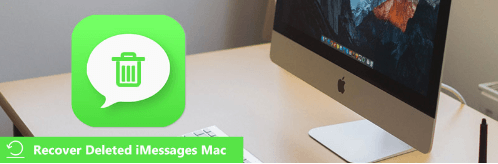
Yes, you can recover the deleted iMessages on Mac through efficient ways. It will be recovered even if you haven’t created a backup using professional recovery software. The messages can be deleted accidentally or due to any virus attack. But whatever the reason is, you can recover the deleted messages if you know the right methods.
Part 2. 4 Methods To Recover Old Deleted iMessages On Mac
There are numerous methods to recover iMessages on Mac, but we will guide you with the four most used and popular methods with an excellent recovery success rate. In this part, we will first target the basic methods of recovery, and if there is a critical situation in which you have lost your data, then we also have a smart method to tackle it. Let’s learn each method step by step.
2.1. Recover Deleted iMessages Conversation Using Time Machine
Time machine is a built-in feature by Apple that can help you save your data in the backup drive. It is a well-organized feature that gives you the data with the appropriate date and time so that a user can find the latest to the oldest data. It is one of the easiest methods to recover your data, but this only works if you have created a backup. Let’s start with the steps and see how it works.
Step 1. Connect the drive to the computer. Click the Clock or Recent icon on the top right of the toolbar. It will display a menu list; click Enter Time Machine. It will open a separate window with multiple options for your created backup.
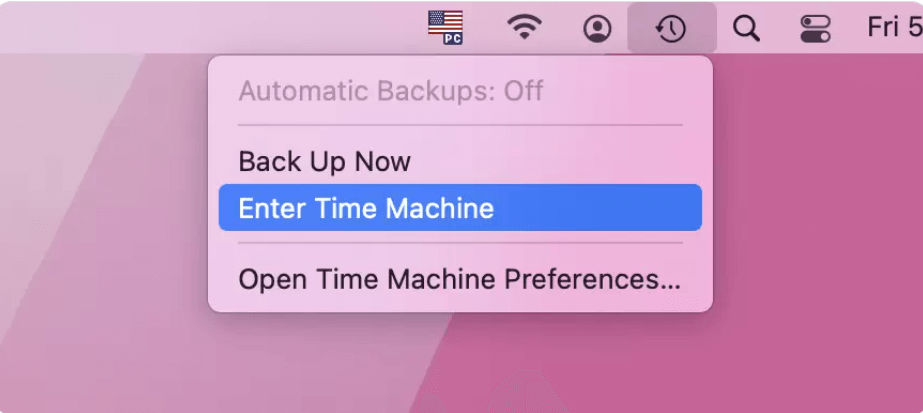
Step 2. On the right side, you will have a slider from which you can adjust the day and change it from the arrow keys. On the window’s left-hand side, there are parent folders for each section. Click the one from which you want to restore the data.
Step 3. Select the iMessages parent folder and hit Restore at the bottom. It will restore all your previous files on the Mac.
2.2 Restore iMessages From iCloud
iCloud is a well-known platform that stores your precious data so that you can retrieve it whenever needed. If you have created an iCloud backup, this will help restore the data instantly. For this method, a strong internet connection is necessary to restore the files to your PC.
Step 1. Open iCloud through the web browser on your Mac. Enter the login credentials in which your data is stored.
Step 2. Go to the Account Setting and click Restore files at the left end of the page in the Advanced Tab.
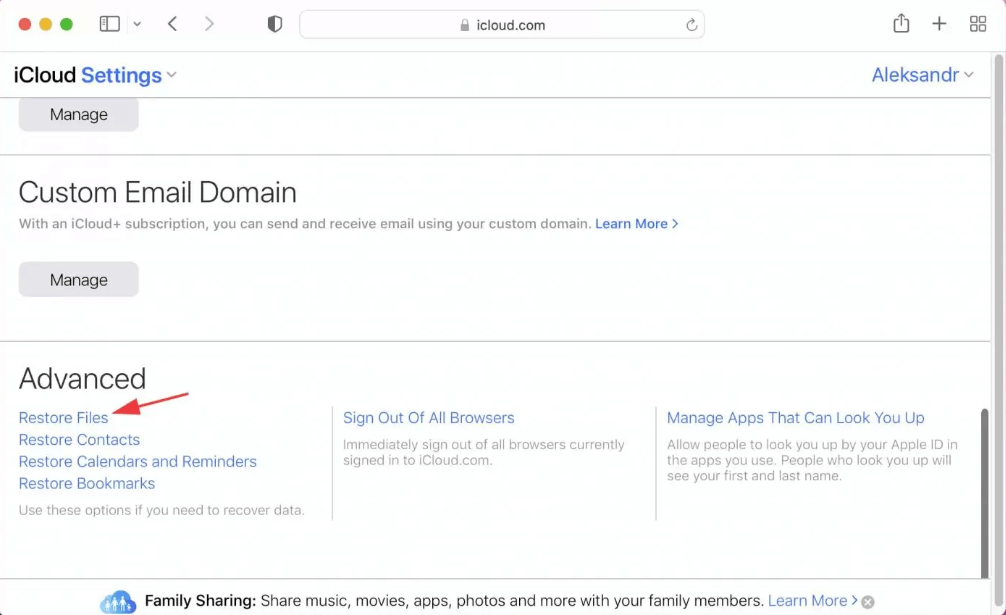
Step 3. It will open a new window; select the iMessages from the appeared data and hit Restore Now from the top menu. Hit Done when it finishes the restoration.
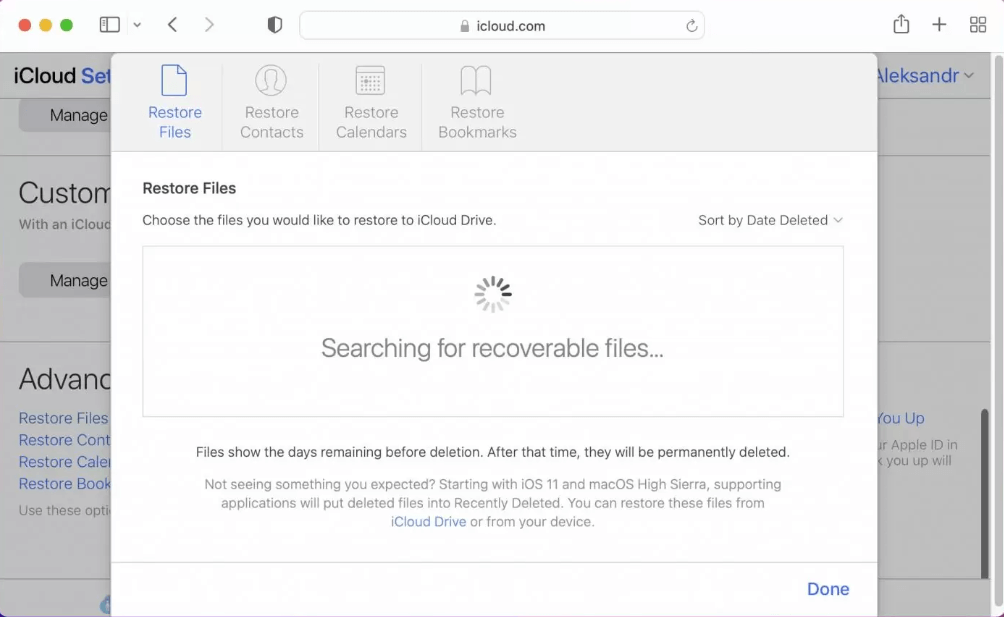
2.3. Retrieve iMessages With iPhone/iPad
In iOS 16/ iPad OS 16.1, your messages will not be permanently deleted; instead, they are stored in the recently deleted folder from which you can easily recover within a minute. It is one of the easiest methods, and you should check first if you have accidentally deleted any iMessage conversation.
Step 1. Open Messages and tap Edit on the left-hand side. It will show the drop-down menu; tap Show Recently Deleted.
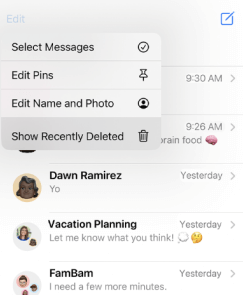
Step 2. Select the appeared conversation and hit Restore at the bottom. Tap Done when the messages are restored.
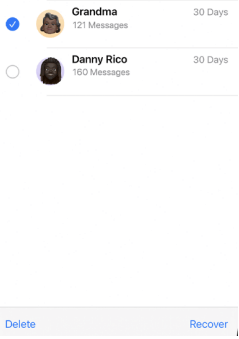
2.4. Recover Deleted iMessages Conversation Without Backup
If you haven’t created a backup and lost your iMessages, these can only be recovered through professional recovery software. It will recover all types of data regardless of the scenario you have lost. If the above methods fail, then this method will surely help you retrieve your important files without losing time.
iMyFone D-Back is an extraordinary recovery tool that recovers your important data legitimately. There are many tools and software available, but iMyFone D-Back has the fastest and most successful recovery rate. It has an appealing interface, a prominent attribute for beginners. This software is designed to read 1000+ file types, and you can export them as they are.
iMyFone D-Back creates a preview of the lost files before the recovery to filter out the ones you need. It assures you of your data privacy through layers of protection. You can also recover data from SD cards, USB Flash drives, and external hard drives.
Step 1. Download iMyFone D-Back on your Mac and open it; it will show you various options to select the drive from where you have lost. Click the drive to specify the location.

Step 2. Then the software will scan your Mac, please wait a few minutes; it will create a preview of the lost files,such as your lost iMessages.
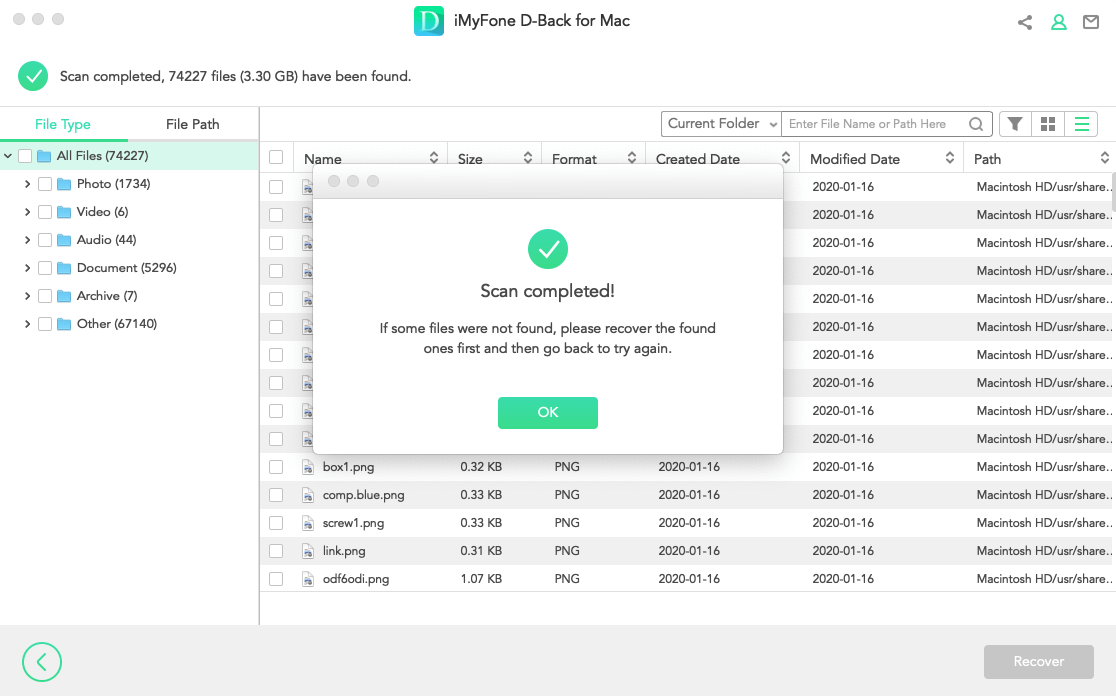
Step 3. Select the iMessages from the parent folders or search for the relevant one. Hit Recover at the bottom right corner and specify a destination to export.
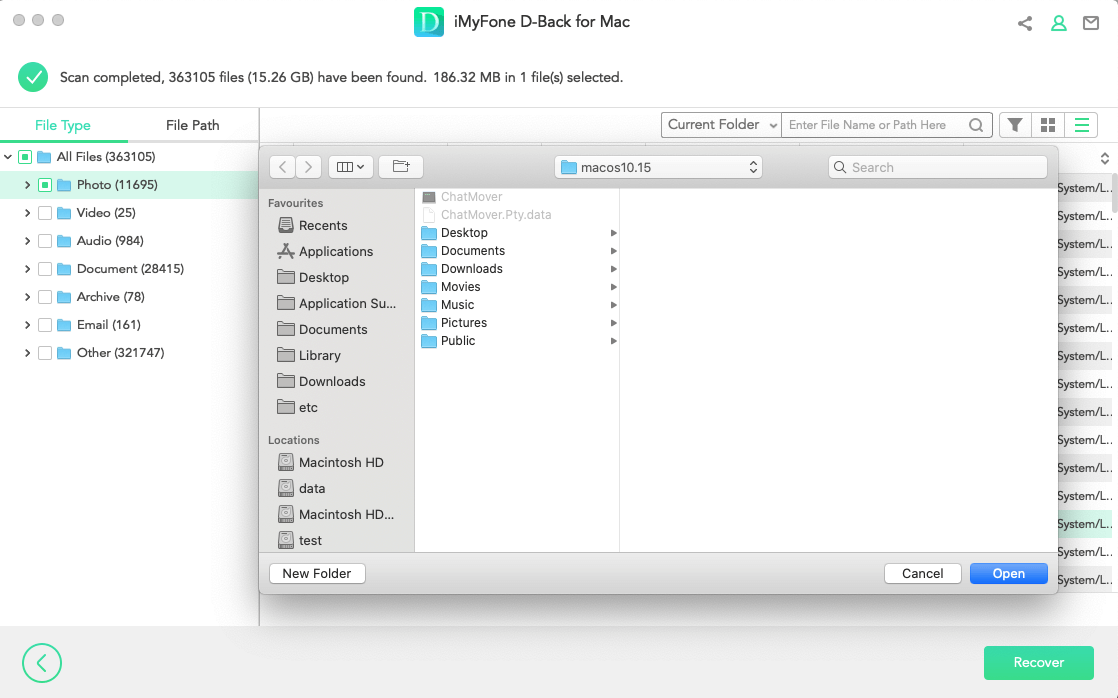
Part 3. FAQs
1 How do I find my iMessage history on my Mac?
Follow the steps to find the iMessage history on Mac.
- Go to the Finder Window and click Go.
- Hit the Go To Folder and type ~/Library/Messages in the blank space.
- Click Go to get the iMessage history.
2 Are deleted iMessages gone forever?
No, they are stored in recently deleted from which you can restore them.
3 Does iCloud backup deleted messages?
No, it will never create a backup of the deleted message, but it can be recovered if you have created a backup before deleting it.
Conclusion
You have learned all the possible ways to recover iMessages, but all will work if you have your backup data. If you haven’t created the backup, don’t worry; iMyFone D-Back can restore them with the highest success rate.

















 March 29, 2023
March 29, 2023
