WebStorm is an integrated development environment (IDE) used in JavaScript and other related technologies, such as React, TypeScript, Vue, Angular, HTML, and others for coding. And just like other JetBrains IDEs, this program will help in completing more complex tasks, including recovering deleted files.
There are times you might delete very crucial files from your computer by mistake, and you would like to recover them. This guide will tell you about WebStorm recovery of deleted files and how you can get them back hassle-free.
Part 1. How do I Recover Deleted Files from WebStorm?
iMyFone D-Back is one of the best data recovery software, and will quickly help you recover data safely and easily from WebStorm. With the following features, it's easy to see why;
- Can support over 1000 types of files
- Conduct a deep scan, trying to find WebStorm deleted files
- You can pause the scan and continue whenever you would like
- Easy to understand interface
- You can preview it before scanning and retrieving it.
So, how can you recover deleted files from WebStorm with iMyFone-D-Back software?
Step 1: download the software and install it. After that, select the location from where you are trying to recover the deleted files from WebStorm.
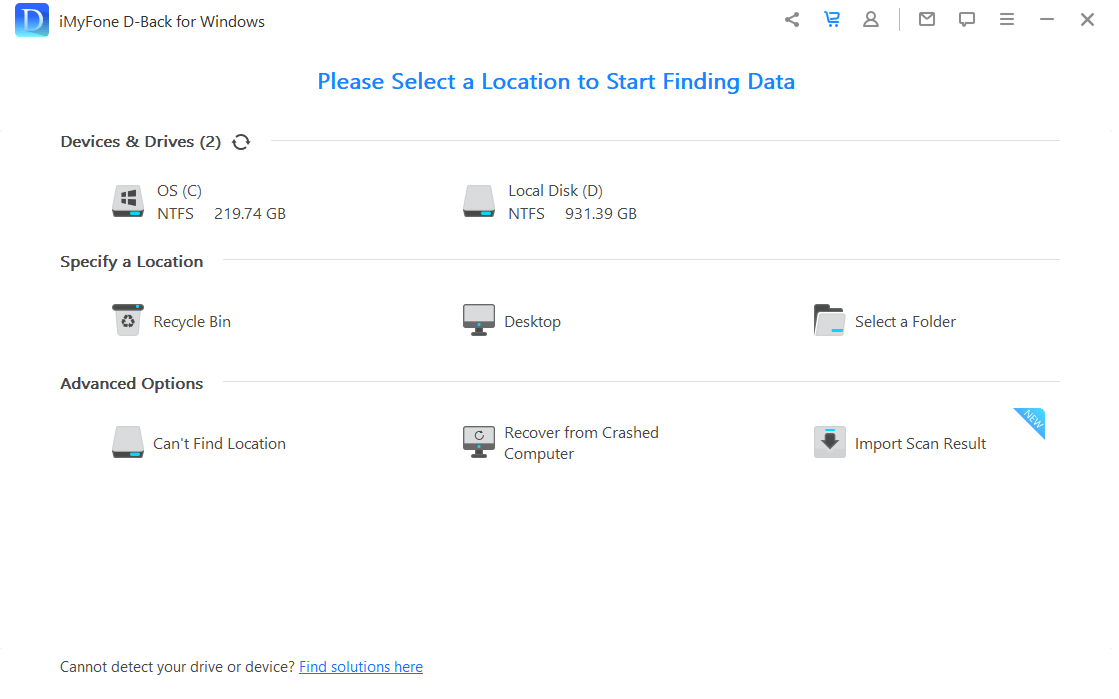
Step 2: the software will then scan, showing you the progress on the interface.

Step 3: after the scanning, you will see a list of all the files available for recovery, where you will click on the Recover button to revert them.

Part 2. The Official Way to Retrieve Deleted Files with WebStorm Local History
Among many other things, WebStorm local history allows you to restore any files that have been deleted, restore changes, or roll back to the state a file was after an unwanted change.
2.1 Restore Changes
Now, imagine that you did make a couple of changes to a file but then realize that you've deleted quite a big chunk of code somewhere in between. And the undo button won't help you, given that you will have to delete all the recent changes to get to that point. So, what do you do? Well, with WebStorm, you can restore all these changes with just a couple of clicks;
Step 1: right-click anywhere on the platform and select 'Show History' On the right side of the pane, you will see differences between the current state of the file and each revision.
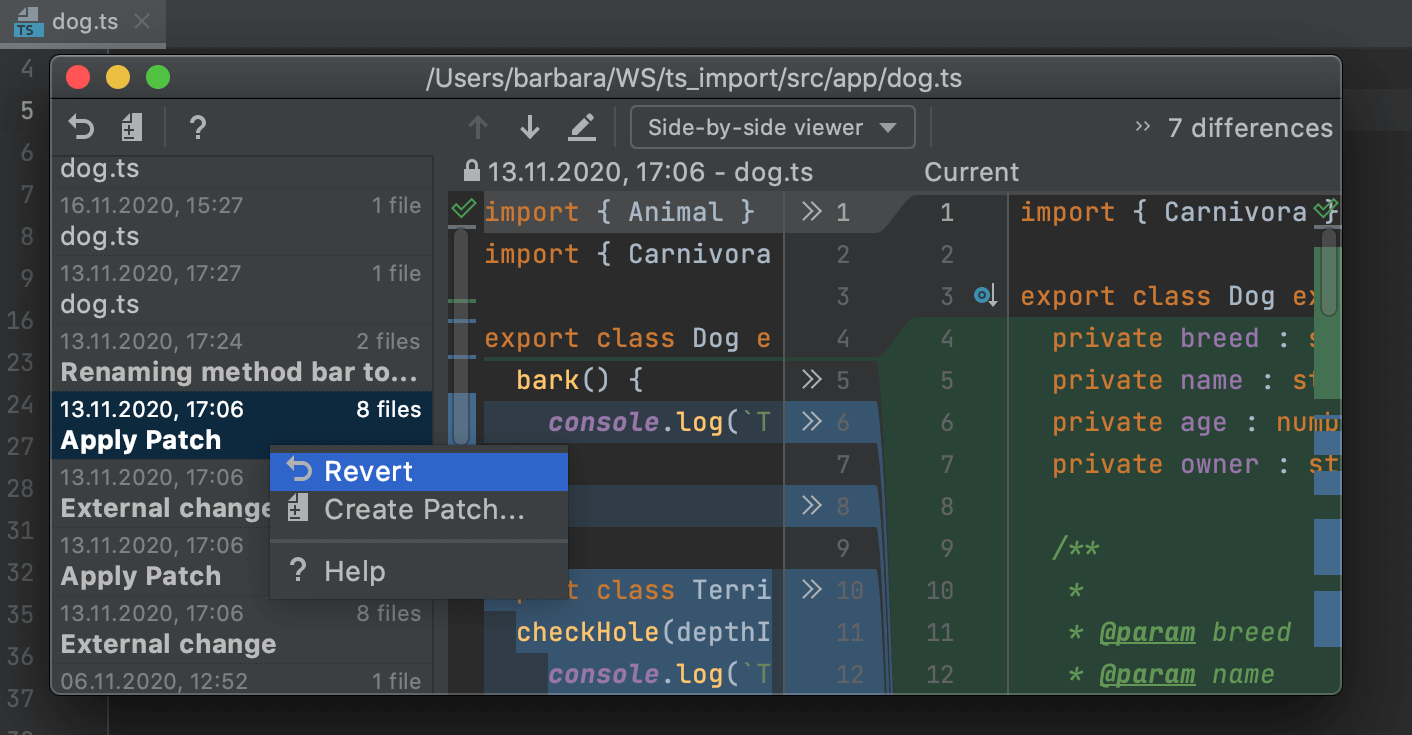
Step 2: right-click on it and select "Revert", to revert the whole file.Then, Locate the code you are looking to restore and then hit the chevron button, which will copy it from the left side of the pane.
2.2 Restore Deleted Files
If you delete a file not under version control, accidentally, you can be able to restore it using local history. Here is how;
Step 1: from the Project tool window, choose the node with the file you deleted, right-click on it and select show 'Local History from the menu.
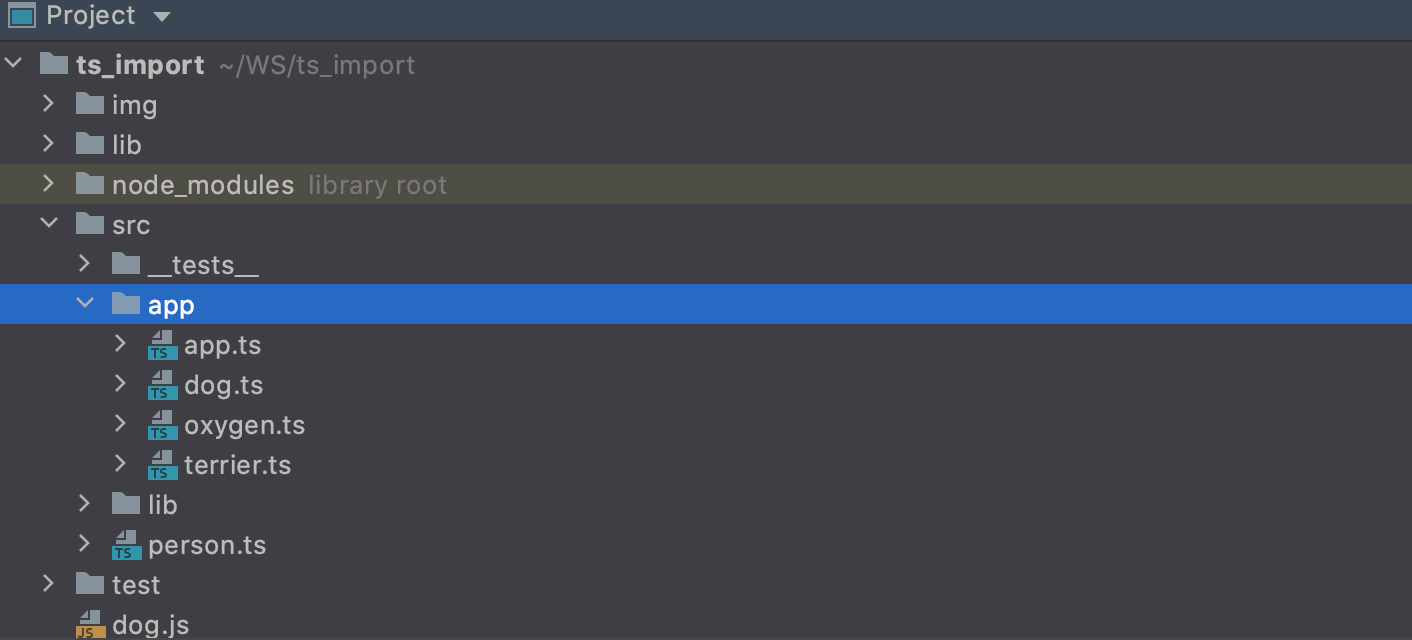
Step 2: Select the revision containing the file you want to restore, then right-click on it, and then hit Revert Selection to restore it.
Part 3. FAQs about WebStorm Files Recovery:
3.1 How do I view WebStorm history?
As we have already mentioned, after downloading WebStorm, you can be able to restore any changes through local history. To view history, you just need to right-click anywhere on the platform and select Local History from the context menu. You can also press Shift twice, then from the Search Everywhere popup, choose Local History, and hit Show History.
3.2 How long can deleted files be recovered from WebStorm?
After deleting certain files on Webstorm, they remain recoverable for a default period of 5 days. However, you can configure these settings to feature to your preference.
3.3 How do I view local changes in WebStorm?
If you want to see the change history, it is displayed on the dedicated Version Control tool's History tab. If it's the change history of a selection code in WebStorm, you will be able to see it in a separate window, in the form of a'differences' viewer.
Final Thought
Now, as you can see, recovering deleted files from WebStorm has never been this easy, especially when using an effective data recovery software like iMyFone D-Back. It's easy to use even for a beginner. You can get it from our website today, hassle-free.

















 March 29, 2023
March 29, 2023