iPadOS 17/18 has been launched recently. Regardless of the variety of beautiful features it offers, some users have experienced a couple of problems with this new iPadOS version. One of the commonly reported issues associated with iPadOS 17/18 is iPad dock keeps disappearing. If you have recently upgraded your device to iPadOS 17/18 and notice iPad dock missing, this article will be of great assistance to you. Do not miss it!
This writing will help in step by step mode to overcome iPad dock disappearing in iPadOS 17/18. Even if you are a novice iPadOS device user, you will be able to follow the steps mentioned in this article pretty easily. So, read on!
Part 1: What Makes Your iPad Dock Keeps Disappearing
Most of the people have experienced “iPad dock keeps disappearing” issue after viewing ads on their iPad. Viewing some ads can affect the original resolution setting of the iPad.
- Some users have experienced the same problem after viewing videos too. Interestingly, this issue is found commonly on devices with recently upgraded iPadOS versions.
- If you change the screen resolution or any other setting on your iPad, “iPad dock disappearing” may occur.
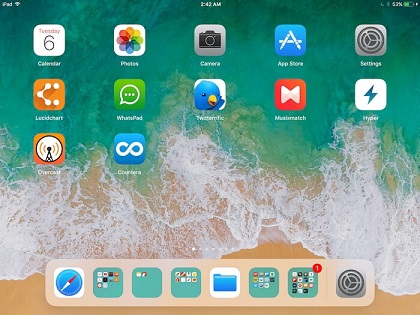
Part 2: How to Fix iPad Dock Disappearing in iPadOS 17/18
Now, let’s jump into the real question - what is the solution if iPad dock keeps disappearing after an upgrade? Listed below are some of the methods you can try to fix this issue.
1 Reset All Settings on iPad
You can try resolving the problem simply by resetting the current settings of your iPad, which also solve your iPad keyboard not working problem. To reset the settings, you should do the following.
- Go to General and select Reset.
- Select “Reset All Settings” and provide the passcode when prompted.

2 Hard Reboot Your iPad
If resetting didn’t work for you, you should consider a hard reboot, the same method that works when the App Store disappear from iPad. Here’s how to perform a hard reboot.
- Go to Settings and then General.
- Select “Shut Down”.
- Then, press hand hold the top button to start the device again.

3 Change Your iPad Screen Orientation
For some users, changing iPad screen orientation has worked. So, it is a method worth giving a try.
- Go to Control Center.
- Tap on the icon that represents Portrait Orientation to change the orientation (if it is highlighted in red, that is portrait orientation.)
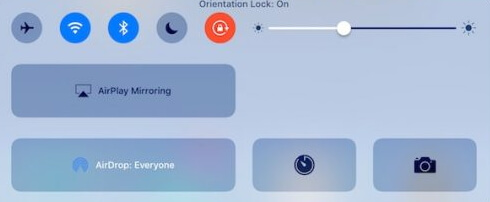
4 Turn off Multitasking Settings on iPad
If you cannot find a satisfactory answer to your iPad dock keeps disappearing issue, you should try turning off multitasking. To do that, you should follow these steps.
- Go to home screen and Tap on the Settings.
- Go to General.
- Find the button next to Multitasking Gestures and move it towards the left-hand side.
- To exit Settings menu, you should tap on the Home button once again.
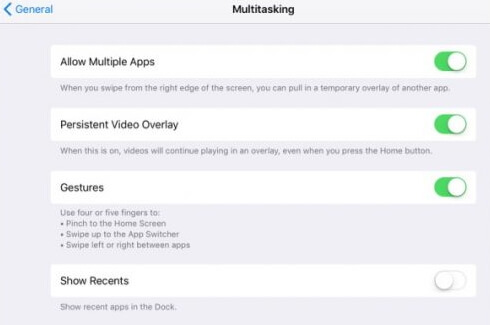
If your iPad multitasking screen frozen, please refer to this article with some more solutions.
5Restore Your iPad to Factory Settings
If none of the above methods have worked for you so far, you should try restoring the device into factory settings. Here’s how to perform a factory reset.
- Go to Settings and select General.
- Go to Reset.
- Select the option called Erase all content and settings.
- Provide the passcode and Apple ID when promoted to complete the factory reset.
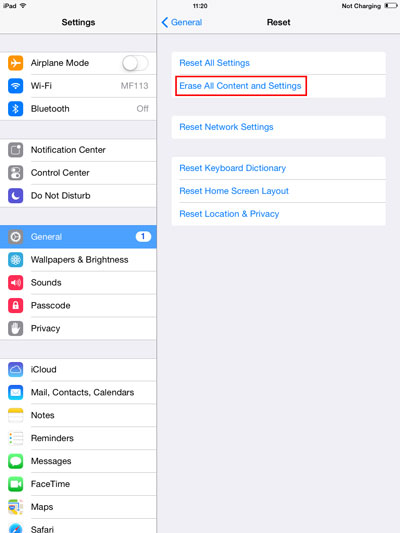
6Check Apps on Your iPad
You can also check if you have installed a problematic app on your iPad knowingly or unknowingly. If you find a problematic app, you should immediately stop it from running.
- Perform a double tap on the Home Button of the iPad.
- Locate the suspicious app in the app switcher.
- Simply swipe up the app you need to stop.
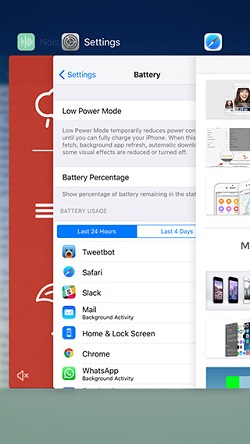
7Downgrade iPadOS 17/18 to A Former Version
If you had no luck with any of the methods we have mentioned, that can be an issue related to the iPadOS 17/18. So, you should now consider a downgrade (from iPadOS 17/18 to a former version). To do this, you should have the assistance of a software like iMyFone Fixppo. Please note that the iPadOS version should still be available on Apple. That means you cannot download to an iPadOS version which Apple does not support anymore.
Main features associated with iMyFone Fixppo
- It can fix many iPadOS related issues at home
- It is trusted by many users across the globe
- It allows you to fix iPadOS issues without losing any data
- It can also reset iPhone/iPad/iPod touch without password, fixing the "Forgetting password" issue.
Steps to downgrade iPadOS 17/18 to a former version using iMyFone Fixppo
- Connect the device to your computer and select the Standard Mode in the program.
- Put your device into DFU/Recovery Mode. Now, the program will detect your device and relevant firmware automatically.
- Press “Download” when prompted to download the firmware.
- Click on “Start to Fix” to repair the potential issues.




We believe that the methods we mentioned in this article will help fixing the iPad dock keeps disappearing issue in iPadOS 17/18. We highly appreciate if you can leave us a comment about the overall experience you have.

















 July 30, 2024
July 30, 2024
