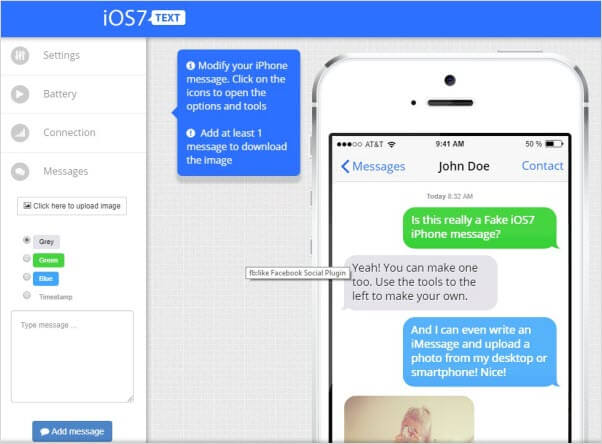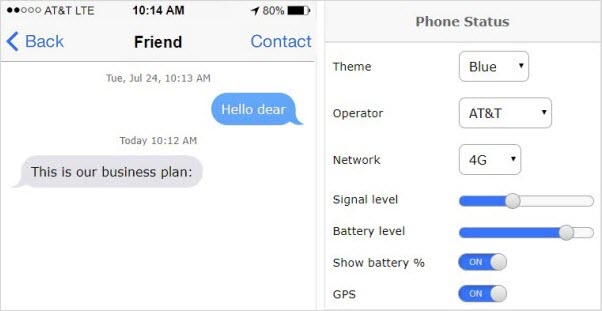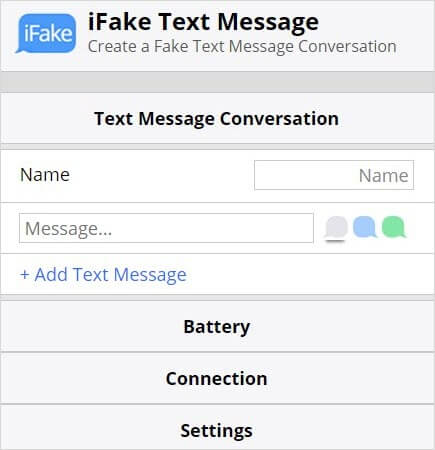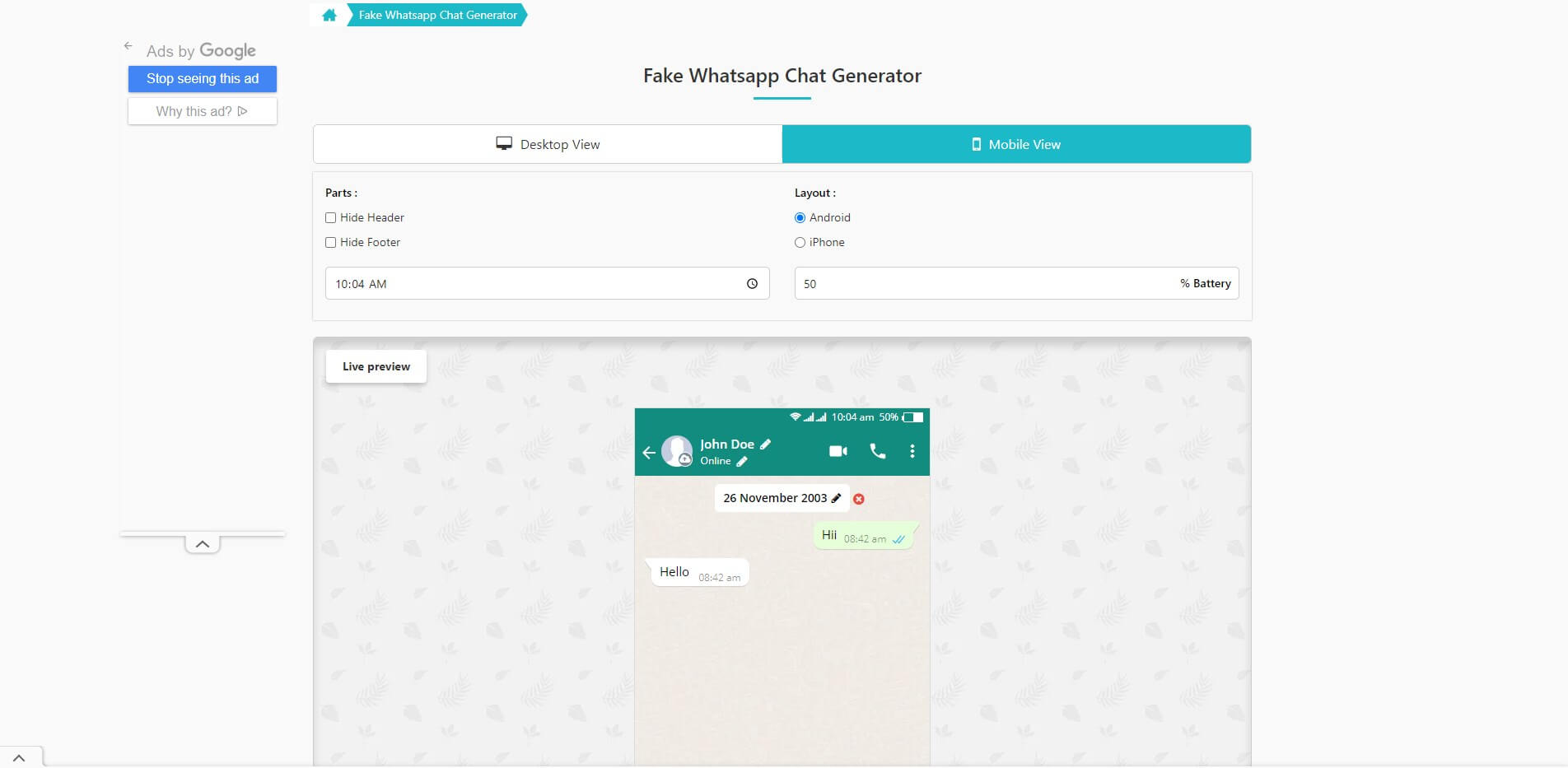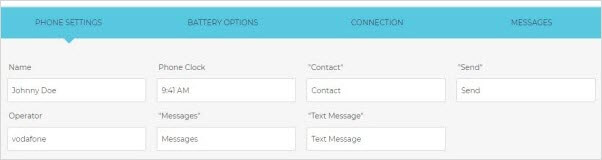Ever thought of creating a fake iMessage but then stopped because you did not know whether it was possible? Maybe you wanted to escape a boring situation or prank your buddies. This article will make what you wanted to do with the fake iMessage possible.
Top 5 Fake iMessage Generators for iOS 16/15/14/13/12 ( and Earlier)
It is possible to create a fake iMessage on your iOS devices. Below, we show you 5 best online fake iMessage generators you can use:
iOS 7 Text
This fake iMessage generator lets you choose the message window settings, choose the connection settings, add a message (including pictures), and even choose the battery percentage. All the options are available in the left-hand column of the iOS 7 Text window. The fake iMessages it generates can be used for most of iOS versions, including iOS 16/15/14/13/12.
Fake iPhone Text Messages
This online program will let you create fake iMessage with timestamp and then either download them as an image or as an animation to your iOS 16/15/14/13/12 (or earlier). All you need to do is enter the contact name, date, time, your message, images and then press Sent. You can indicate the message got delivered by clicking Received.
iFake Text Message
This fake iMessage conversation generator will let you customize the message window by adding a name, battery settings, and connection settings. The user is allowed to add a message and customize its appearance. After simulating the conversation, a user can generate its image.
Fake WhatsApp Chat Generator
Are you looking to create a fake WhatsApp chat to prank your friends or have some fun with your colleagues? Look no further than the Fake WhatsApp Chat Generator! This easy-to-use tool allows you to create convincing fake WhatsApp conversations with just a few clicks. With a range of customization options, including chat name, profile picture, and message content, you can create a chat that looks just like the real thing. Whether you want to play a prank, make a joke, or create a mock conversation for a presentation, the Fake WhatsApp Chat Generator is the perfect solution. Try it out today and see how much fun you can have with this simple but effective tool!
iMessage Fake Chat
This fake iMessage generator will let you create fake conversations which resemble real iMessage chats. It lets you choose the iPhone settings including the battery options, the connection, and the settings available in the chat window. To add a message, you just need to click Messages at the top-right of the page. After you are through with simulating your fake iMessage chat, you get to download its snapshot.
Advanced Tip: How to Delete iMessage Permanently On iOS 16/15/14/13/12
Maybe you wish to sell or recycle your iOS device. You may have private messages on the device you wouldn’t want anyone else to read. Using the conventional means to delete the messages will not work. They can still get retrieved. However, you can delete the messages permanently using iMyFone Umate Pro.
Key Features of iMyFone Umate Pro
- It can bulk-delete iMessage data.
- It allows you to wipe all data types from your iOS device without any chance of recovery.
- You can make iMessage data irrecoverable by deleting it permanently.
- You can scan iMessage data deleted using conventional methods and erase it completely.
- You can get to preview your data before erasing it.
How iMyFone Umate Pro permanently erases data?
Umate Pro removes the original files in your device including the ones marked as deleted. Once the process of erasure is complete, Umate Pro will store random data on your device storage to overwrite deleted files. Then it again deletes the files and refills data again until recovery becomes impossible.
How to Erase All/Individual iMessage Data
Step 1: Connect your device to the computer. Trust the computer if it is the first time connecting to it. Launch iMyFone Umate Pro.
Step 2: Tap "Erase Private Data" and then tap "Scan". Wait as your device is scanned.

Step 3: Preview the scanned data and select the iMessage chats you wish to delete. Tap "Erase Now". A warning window will appear.

Step 4: Choose the security level and then type "delete" to confirm. Tap "Erase Now" again to initiate deleting. Keep your device connected to the computer.
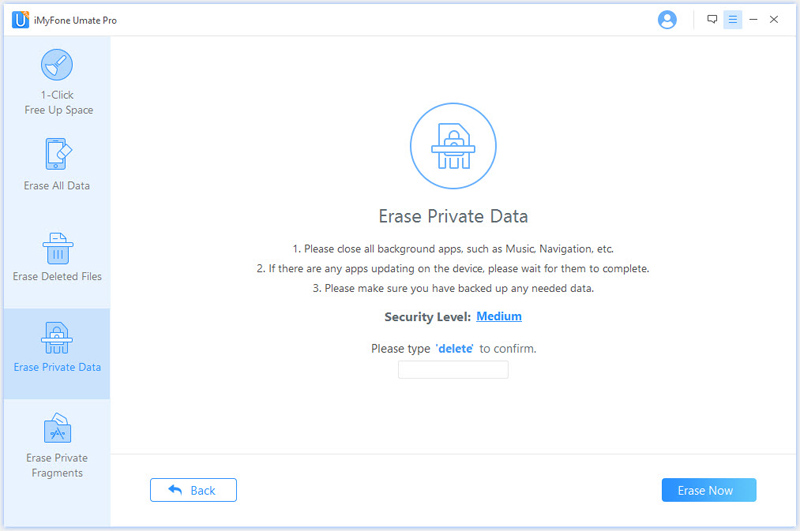






















 March 12, 2024
March 12, 2024