How frequently have you ended up raising an eye temple each time your iPad device abruptly closes down? Call it resetting, rebooting or restarting yet the basic issue remains - it abruptly goes dark and keeps shutting down. You may have the capacity to settle your concern without an excursion to the Apple store. But the issue that your iPad keeps turning off needs to be addressed right away! So, are you seeking for the solution to fix iPad keeps shutting down issue? Well, you have come to the right place. Here, in this article, I am going to give you some methods that will help you in fixing the problem.

Part 1: Why Does My iPad Keep Turning Off?
An inconspicuous clarification to why your iPad keeps turning off randomly is easier than you can imagine. One of the major reasons behind this can be a faulty flash memory. At the point when your iOS framework returns to get something from the broken memory, your iPad adjusts itself to safety protocol. Apple has done a security switch by helping the device towards a reboot instead of giving itself chance to crash or getting bolted. Or it can be a software glitch or a bug that is creating all the mess.
You can easily prevent that faulty flash memory or repair the glitch by simply upgrading the software version to the latest one or repairing the system. This will reduce the chances of encountering such a problem on any device. If you want to know about the solution to fix why does my iPad keep turning off, check out the methods below.
Part 2: How to Fix the Problem iPad Keeps Turning off
This is a very common problem that is faced by many users not only on iPad but also on iPhone. There are plenty of solutions that will help you in fixing such a problem. So, without wasting more time let's get started.
Method 1: Perform iOS/iPadOS System Recovery on iPad
If you want to get the iPad reboot loop perfectly solved, leave everything behind, the best solution we've found is by using a third-party tool known as iMyFone Fixppo. It is the best iOS/iPadOS repair software that is powered by a lot of features described below.
- It comes with 2 modes: Standard and Advanced, which can easily tackle any type of iOS/iPadOS issues without a problem including iPad turning off issue.
- Most of iOS problems can be easily solved by Standard Mode, which will never cause data loss on your iPad.
- The steps are quite easy and straightforward.
- Wide compatibility that covers all models of iPad, including the new 12.9-inch iPad Pro running the latest iPadOS 15 beta/14/13.
- High success rate are guaranteed by advanced technology and professional support.
Here's how to use iMyFone Fixppo to repair the constant shut down error on iPad:
Step 1: You have to download and install the iMyFone Fixppo on your computer.
Step 2: After download and install process, launch the iMyFoneFixppo, select Standard Mode and connect your iPad to the computer via USB cord. Then click on the "Next" button.

Step 3: Click on the "Download" button after selecting the correct Device model and Firmware version.

Step 4: After the firmware is downloaded, click on the "Start" button to start the repairing process.

When the repairing process ends, your iPad will be repaired and it should work as good as new. Keep in mind, the Standard mode doesn't involve any data loss but the Advanced Mode wipes off all the data.

In most of cases we've encountered, the iPad turning on and off issue can be solved this way. The free trial is now provided to help detect if you can successfully connect iPad and download firmware for repairing. Don't miss this great chance to get rid of iPad issues.

Method 2: Force Restart iPad
Force restart is one of the common ways to fix most of the software problems on such devices, whether you have iPhone or iPad. It is recommended by experts to normally restart your device every week in order to get optimum performance from your device. If you are facing random shut down on your iPad then, may be force restart could fix this problem. Don't know how to reboot the iPad device? Well, follow the below guide.
First of all, simply press and hold the Power button and Home Button for some seconds until you see the Apple logo and simply wait for the starting sequence

Once reboot is completed, check the problem still persisting or not. If it is still not solved then, you can follow the next method.
Method 3: Reset All Settings
As the name suggests, reset all settings is a simple reset of all your settings on your iPad. Maybe a particular system setting leads to iPad shutting down randomly. Resetting the system settings is one of the best ways to fix most of the software problems. You just have to follow some basic steps in order to reset settings on iPad. You can follow the steps below:
Step 1: At the very first step, you have to go to the "Settings" by tapping on the gear icon and then, choose "General" from the given options.
Step 2: Now, you have to click on the "Reset" and then "Reset All Settings" options.
Step 3: After that, enter the passcode to confirm the resetting all settings process.
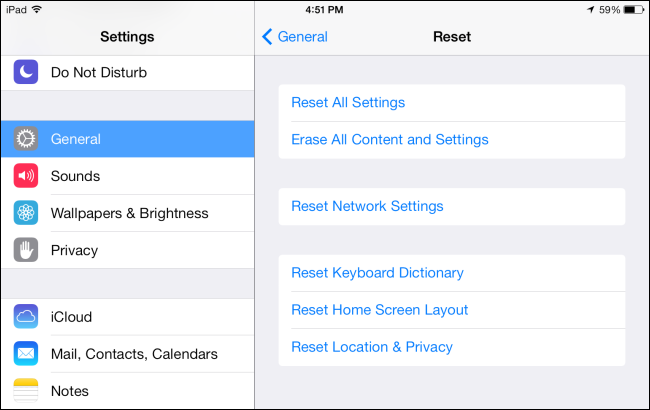
The problem is still persisting? Follow the next method erase all content and settings.
Method 4: Erase All Content and Settings
Erase all content and settings will completely wipe clean your iOS device storage. It will reset everything, your data, apps, and settings. This is a Factory Reset option, and it's usually used as a last resort when there's a serious iOS error. If your iOS device has any software issue then, you can try this action on your iOS device.
Step 1: Firstly, you have to tap on the gear icon to open the "Settings" then, hit on the "General" button.
Step 2: Now, you have to choose "Reset" > "Erase all content and settings".
Step 3: Enter the passcode to confirm and tap "Erase iPad" the erase all content and setting process.
Step 4: This process will take a couple of seconds. Once completed, restore your device if you want using given options.
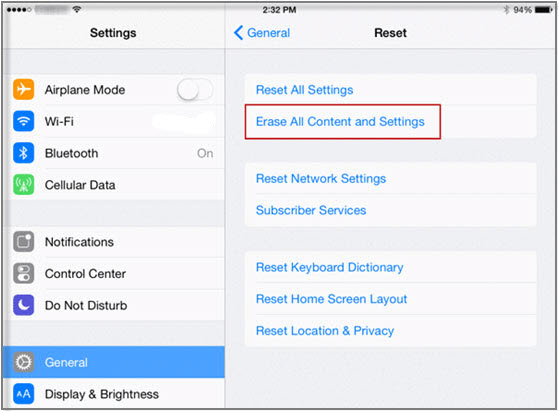
Tip
If you haven't backed up your device before the above procedure, you can try iMyFone D-Back. It is an amazing tool that is packed with great features which lets you recover any type of file without backup files. With this tool, you can recover files from various scenarios such as factory reset, accidental damage, iOS Upgrade, bricked iPhone, virus attack, and many others.
Method 5: Update iOS on iPad
As we said earlier, this iPad keeps shutting off issue normally occurs due to faulty flash memory and that can be prevented by upgrading the software version. You can update your system software version easily and here's how to do it:
Step 1: Initially, tap on the "Settings" icon and go to the "General" from the given options.
Step 2: Now, you have to tap on the "Software update" and check for update.
Step 3: If the software update is available then, click on the "Download and install" button.
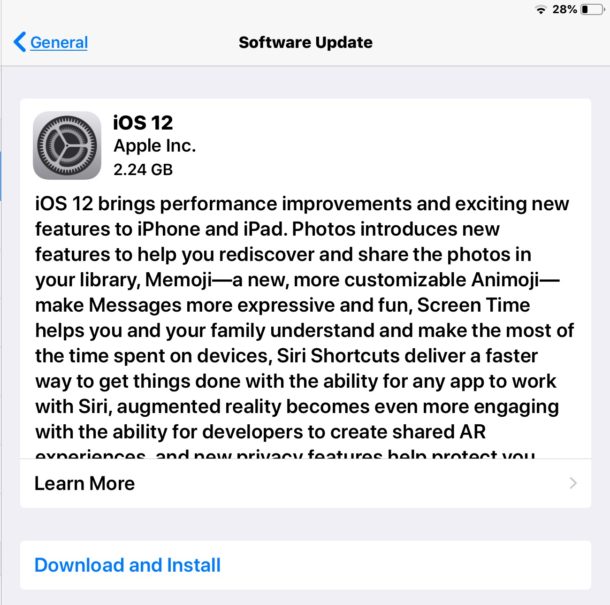
Method 6: Still not Work? Take it to Apple Genius Bar
If the problem is still persisting after performing all the above steps then, you can contact the Apple Genius Bar. Maybe there is any critical software or hardware problem. You can contact their email or contact number or you can visit the nearest Apple service center.
Conclusion
The above are solutions toward "Why my iPad keeps turning off" issue. Some people can easily solve the problem by a simple restart or reset, but others may need to perform a full iPadOS system recovery. Our recommendation is trying iMyFone Fixppo when it comes to repairing iPadOS/iOS device software problems. You can download this tool from below at free of cost.





















 February 8, 2023
February 8, 2023
