[Top 5 Ways] How to Fix iPhone Frozen on Lock Screen in 2024
Category: iPhone Issues

3 mins read
Did you find your iPhone frozen on lock screen suddenly, and you couldn't touch anything on the screen? And pressing any buttons seems to fail to save the iPhone.
Well, we have to admit that this problem is not something uncommon. So, to help you get rid of the awkward situation of your iPhone becomes a brick, please go through this article to learn some practical methods, iPhone stuck on lock screen will no more be a nightmare.
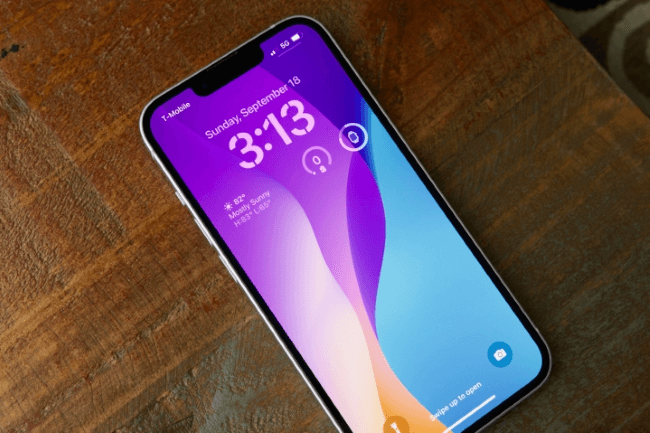
In this article:
- Part 1: Why My iPhone Stuck on Lock Screen?
- Part 2: How to Fix iPhone Frozen on Lock Screen?
- 2.1 Unlock Your Phone Frozen on Lock Screen [No Data Loss]

- 2.2 Ask Someone to Make You a Phone Call
- 2.3 Force Reboot Your iPhone
- 2.4 Restore iPhone to Factory Settings with iTunes
- 2.5 Fix iPhone at Apple Store
- Part 3: How to Avoid iPhone from Being Locked on Lock Screen?
Part 1: Why My iPhone Stuck on Lock Screen?
Before fixing the iPhone stuck on lock screen problem, you may be wondering what cause this issue. And below are some possible reasons:
- iOS problems with your iPhone.
- There are conflicting apps on your device.
- Your iPhone has not enough storage space to run.
- The touch screen is broken.
- There are too many apps running on the background.
And these are the reasons why is your iPhone frozen on the lock screen. Now, let's move on to see how to fix iPhone stuck on lock screen touch not working.
Part 2: How to Fix iPhone Frozen on Lock Screen?
If your iPhone 15/14/13/12/11/X/8/7/6/5 is still stuck on lock screen won't slide, you can try the following methods. And here is the comparison table for you before checking all the details.
Frozen Lock Screen Fix Tool 
|
Phone Call | Force Reboot | Factory Reset | Apple Store | |
|---|---|---|---|---|---|
| What to fix | 150+ iOS problems, including iPhone freezes on lock screen | minor errors | minor iOS problems | some iOS problems | iPhone software & hardware problems |
| Success rate | 99.99% | 30% | 50% | 70% | 99% |
| Difficulty | Easy | Easy | Easy | Complex | Complex |
| Required Time | 15 mins | 5 mins | 15 mins | > 1 hour | > 1 Day |
| Data Loss after fixing | 
|

|

|

|

|
1 Unlock Your Phone Frozen on Lock Screen
To get rid of iPhone stuck on lock screen won't slide problem, you can try this iPhone Frozen in Lock Screen Fixer without delay.
As a powerful iOS system repair tool, Fixppo is capable of fixing 150+ iPhone/iPad problems whether your device runs into stuck in reboot loop, frozen on Apple logo, black screen or other problems.

iPhone Stuck on Lock Screen Won't Turn Off/On:
- No data loss - Easily fix iPhone frozen on the lock screen not turning off issue without losing data.
- 99.99% success rate - Use its Standard Mode to repair iPhone in lock screen won't restart with up to 99.99& success rate.
- Cover 150+ iOS/iPadOS problems - Its powerful features works for bottom of iPhone screen freezing, iPhone stuck on white screen, and more.
- Wide compability - Compatible with iPhone 15/14/13/12/11/X/8/7/6/5 running iOS 17/18 beta and earlier versions.
- Offer free tool - Support to get your iPhone enter/exit recovery mode with 1 click for free.
- Best iTunes Alternative - iTunes fixes your iPhone problems by restoring while wiping out the data, Fixppo makes it by using advanced technology while preserving all data.
To make you able to touch the screen again can be easy. Pleass follow to see how to unfreeze iPhone stuck on frozen screen with 3 steps via Fixppo:
Step 1: Click the button below to download and launch Fixppo to your computer. Then, connect your iPhone to the computer.
Step 2: Select the Standard Mode from the left, which won't erase your device data while fixing the iPhone 5/6/7/8/X/11/12/13/14/15 frozen on lock screen problem.

Step 3: Fixppo will detect your iPhone automatically. Simply confirm your device information and click on Download to begin the downloading and installing process.

Step 4: When the firmware is downloaded, click the Start Standard Repair button and the program will instantly fix the iPhone frozen and unresponsive on lock screen issue.

Once your iPhone is restarted when the problem is fixed, you can see no frozen lock screen on your device. And you can use your iPhone now as usual. Fixppo can be a great help. Really worth your trying.

2 Ask Someone to Make You a Phone Call
If your iPhone stuck on lock screen suddenly and you can't make face unlock, enter passcode, nor click on anything else, ask someone else to make you a phone call may solve the problem.
By doing so, your iPhone will enter the phone call interface and if you can pick up the phone as normal, then this temporary iPhone glitch may disappear automatically the moment you hand up.
3 Force Reboot Your iPhone
If asking someone to make you a phone call doesn't work and your iPhone lock screen still frozen, you can always try force rebooting your iPhone.
Most of the iOS issues including the iPhone stuck on lock screen can get resolved with a force reboot. Here is how to force reboot your iPhone in locked screen:
- For iPhone 8/X/11/12/13/14/15 stuck on lock screen:
Quickly push and un-hold the Volume Up and then repeat the same for the Volume Down button. Now, hold down the Power button till you see the Apple logo.
- For iPhone 7/7 Plus frozen on lock screen:
Push and hold the Volume Down button and the Side buttons together till the Apple logo appears on your screen.
- For iPhone 6s or earlier versions screen frozen can't turn off:
Hold down the Home and Sleep/Wake buttons simultaneously until the Apple logo is visible.



Let the iPhone restart and you can see that the frozen screen is unfrozen.
4 Restore iPhone to Factory Settings with iTunes
Apart from the above-mentioned procedures to unfreeze iPhone, you can also try to restoring your iPhone to factory settings with iTunes.
This method helps by putting your iPhone in recovery mode first, then this recovery mode will remove the iPhone locked on lock screen by installing the latest iOS version on your device.
Here's how to unfreeze iPhone without iTunes in recovery mode, but please notice that this method risk erasing all your iPhone data.
Step 1: Update your iTunes to the latest version. Connect your iPhone using a USB cable and then launch iTunes.
Step 2: If you've tried to force reboot your iPhone, the recovery mode will show up after the Apple logo. So, you can follow the same steps mentioned in the last method, then don't release the buttons until the recovery mode shows up.
This is a great video that teaches you how to put iPhone in recovery mode with ease:
Step 3: Now, iTunes will detect your iPhone in Recovery Mode and ask you to choose. Select the Restore iPhone button and iTunes will wipe out all your data and then reinstall the iOS firmware.

Step 4: Once your iPhone gets restored, it should get rid of iPhone frozen on lock screen issus and work perfectly now, and you can use your device again.
Fixppo helps to fix when your iPhone is in lock screen not responding. No worries about data loss. Also, you can use it to enter recovery mode to save time.
5 Fix iPhone at Apple Store
Have you tried the above 4 methods? According to most of the previous experience, this iPhone stuck on lock screen won't slide problem is the same kind to many other iPhone problems, which can be solved easily with general methods there.
Nevertheless, if you find them not useful as your iPhone is disabled still, or you suspect that this iPhone screen frozen on lock screen has something to do with components inside, please go to the official Apple store to have your iPhone checked and fixed.
Part 3: How to Avoid iPhone from Being Locked on Lock Screen?
Since iOS glitches may show up occasionally, you should know how to avoid problems like iPhone frozen on lock screen besides getting yourself a reliable fixing tool like iMyFone Fixppo.
- Don't jailbreak your iPhone until it's necessary or you have to explore the full usage of your iPhone.
- Try not to play your device when it's upgrading to the iOS system or restoring backup from iTunes.
- Don't wet your iPhone or drop your iPhone heavily. Keep it dry especially the touch screen.
- Try to make a restart or force restart of your iPhone occasionally, through which your iPhone can be clear without any running activities for a short time, which is enough for it to run smoothly.
Conclusion
Now you should know how to unfreeze iPhone stuck on lock screen. And as it's compared in the table, some methods may come with a relatively low success rate, so if you don't want to waste time trying those methods without high assurance, iMyFone Fixppo, the most effective tool can be your go-to in this case.























