The emergency alerts function on iPhone can alert you if there is a flood warning, national emergency, or anything that risks your life. These alerts are issued by your region's government and sent to you through the notification system of your device. Emergency alerts can save your lives, so it is important to keep your iPhone alert-ready.
But we received some feedback from some users that their emergency alerts are not working on iPhone, and they don't know how to fix it. In this post, I will show you several practical solutions to help you control emergency alerts with ease.
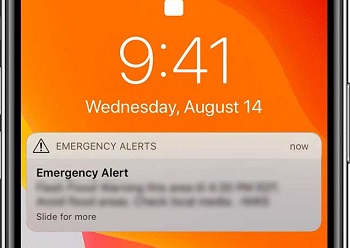
Solution 1. Restart Your Device
One of the simplest solutions to fix any iOS issue is to restart the iPhone. The repair rate of this method is not very high, but you can still try this first.
- For iPhone X and later models: Press and hold the power button and any of the volume button until the slider appears.
- For iPhone 8 and earlier models: Press and hold the power button until the slider appears.
Then drag the slider to turn off your iPhone. Wait for a few minutes and turn on your iPhone.

Solution 2. Turn Airplane Mode on and off
If the emergency alerts is not working on your iPhone, the reason can be the device network. So turn airplane mode on and off to see if it works.
- Open Settings and toggle the Airplane Mode option on. And wait for a few minutes and then turn off the Airplane mode.

Note
You can also do this via the Control Center of your device.Solution 3. Upgrade iPhone to Latest
Most of the iPhone users have said that the iOS issues in their devices vanished when they updated their iPhone to latest iOS version. Follow the steps below to upgrade your iOS version.
- Step 1: Open Settings -> General -> Software Update. The device will immediately start checking for new iOS update.
- Step 2: If it shows an update is available, tap on "Download and install" for updating your iPhone to the latest version.

Solution 4. Reset All Settings
Resetting the iPhone settings completely may also help you to fix this issue.
- Launch the Settings app and go to General and then Reset. Then select "Reset All Settings".

Solution 5. Factory Reset Your iPhone
If nothing has worked in fixing this issue, you need to factory reset your iPhone. Please note that his method will completely erase all the contents of your device.
- Open Settings -> General -> Reset. And tap on the "Erase All Content and Settings" option.
- If you have already backed up your iPhone, tap on "Erase Now". The iPhone will reset once you select that option.

Solution 6. Use Professional Tool to Fix without Data Loss
If you have tried all the common ways above but still cannot solve this issue, there might be something wrong with the software. If you don't want to lose any data while fixing "My emergency arlert are on but no working" issue, you can use iMyFone Fixppo. It has been trusted by many professional websites like Macworld, Cult of Mac, Payetteforward, Makeuseof, etc.

Fix iOS System Problem without Data Loss
- Supports all the models of iPhone and iPad running on any iOS version.
- Protect your private data when you conduct repairs
- Only 3 steps to solve any iOS issue, including Top of iPhone Screen Not Working, downgrade iOS version without iTunes, iPhone keeps turning off and so on.

 iMyFone Fixppo
iMyFone Fixppo
Step 1.Launch iMyFone Fixppo on your computer and click on "Standard mode". Then connect your iPhone to PC and click the "Next" button.

Step 2.Put the device in DFU or Recovery mode.The steps will be clearly given on the screen. Follow them to put your device in DFU or Recovery mode.
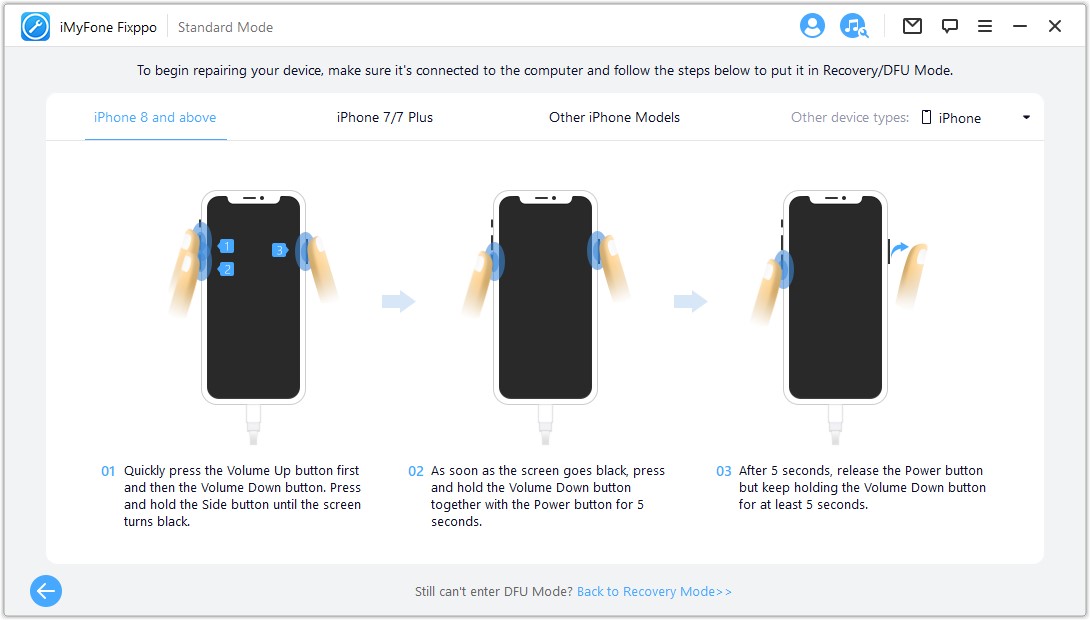
Step 3.Choose the appropriate firmware version and click on Download. The device and firmware information will be shown on the screen.

Step 4.After checking the information, click on the Start button. The software will begin the fixing process. Once the process is over, reboot your device.

Solution 7. Contact Apple Support Center
If you are unable to fix this error even after trying all the methods given above, you must contact Apple Support Center because there might be something wrong with the hardware. They are the best people to provide solutions for hardware iOS issues.
Conclusion
We have explained all the methods in a detailed manner to help you fix emergency alert not working on iPhone issue. If you follow the steps carefully, you can fix it easily. Don't forget to share this post with your friends and family members as emergency alerts are very important and can save lives. Let us know in the comment section below if there is any other methods for fixing this error.





















 February 8, 2023
February 8, 2023
