The release of new iPhone often comes with a series of problems. This time, iPhone 14 Pro CarPlay Not Working problem is on the list. And together with other connectivity problems, they are asked to be solved without delay.
Since people nowadays rely much on technology, this CarPlay problem does cause inconvenience to all users. However, the good news is there are solutions for this tricky problem and you don’t have to be panic yet. Just stick to this article with some useful solutions!
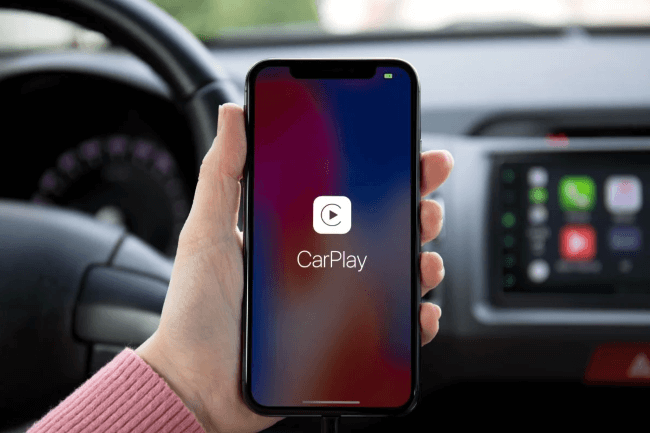
- Part 1. Why is My iPhone 14 Pro CarPlay Not Working?
-
Part 2. 8 Common Ways to Fix iPhone 14 Pro CarPlay Not Working Issue
- 2.1. Check Regional Restriction and Compatibility
- 2.2. Check Whether System is the Latest Version
- 2.3. Confirm CarPlay is Enabled on Your iPhone
- 2.4. Ensure CarPlay Stereo has the Latest Firmware Installed
- 2.5. Ensure Siri is Turned On
- 2.6. Connect to a Different USB Port with a New USB Cable
- 2.7. Disconnect and Reconnect CarPlay
- 2.8. Restart and Reconnect Your iPhone and Your Car
-
Part 3. Ultimate Way to Fix iPhone 14 Pro CarPlay Not Working Problem

Why is My iPhone 14 Pro CarPlay Not Working?
Apple CarPlay not working problem can be frustrating and you may want to get it solved as soon as possible. Before we head to the solutions, we should go through what may cause it to not function properly.
1 Regional Restriction and Compatibility
This may sound weird but it is true. There are certain restrictions post by Apple about which countries can have access to Apple CarPlay.
2 iPhone is Not Updated to the Latest Version
Not having updated to the latest iOS version can cause more than one problems like Carplay not working in update because although bugs will show up, they will be solved with every iteration on the condition that you make an update regularly.
3 CarPlay is Restricted by iPhone
Not granting permission to CarPlay is also a common reason why it does not work.
4 CarPlay Stereo is Not Up To Date
Since this is the connection between your phone and the car, keeping the CarPlay stereo in the newest version is also important.
5 Siri is Not On
Siri is important since CarPlay works with a voice-control function that requires Siri to work properly.
6 Unstable Connection between iPhone and CarPlay Stereo
Whether your car supports to connect with a USB cable or wirelessly, problem with the USB cable or Bluetooth will both cause an unstable connection.
7 Problem with Your iOS System
If nothing goes wrong, then you should think about bugs in your iPhone CarPlay or iOS system.
8 Common Ways to Fix iPhone 14 Pro CarPlay Not Working Issue
1 Check Regional Restriction and Compatibility
If you don’t know what goes wrong, you can start with checking if the country you are in has access to CarPlay. You can check their Apple CarPlay Direction here,there are detailed lists with CarPlay availability. And the photo below is iPhone models that are compatible with CarPlay.
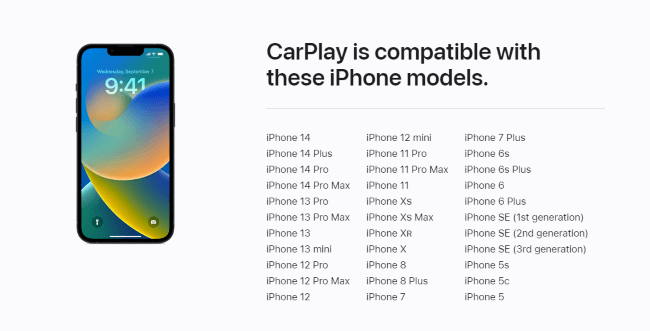
2 Check Whether System is the Latest Version
Bugs are normally fixed with the iteration of every iOS system. Therefore, it's important to make an update. However, it doesn't mean that you should keep up with that all the time, this kind of update depends on your phone storage, your interest in the new functions and so on. If your phone stuck in some problems and nothing can help, then maybe it is your phone that is warning you to make an update to prevent itself from getting sutck into more serious problems.
- Step 1: Go to 'Settings'>'General'>'Software Update'.
- Step 2: If there is new update available, you can download and install it.
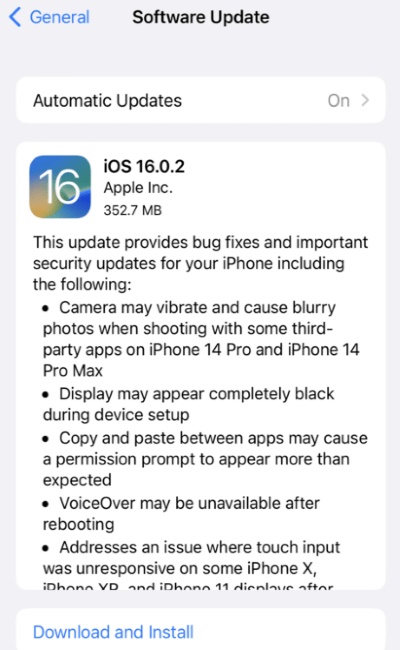
3 Confirm CarPlay is Enabled on Your iPhone
Nothing works if the CarPlay is not available from the very beginning. And you must see if there is restriction regarding to CarPlay on your iPhone.
- Step 1: Go to 'Settings'>'Screen Time'.
- Step 2: 'Content & Privacy Restrictions'>'Allowed Apps'.
- Step 3: Scroll down to find 'CarPlay', if the switch is off, turn it on.
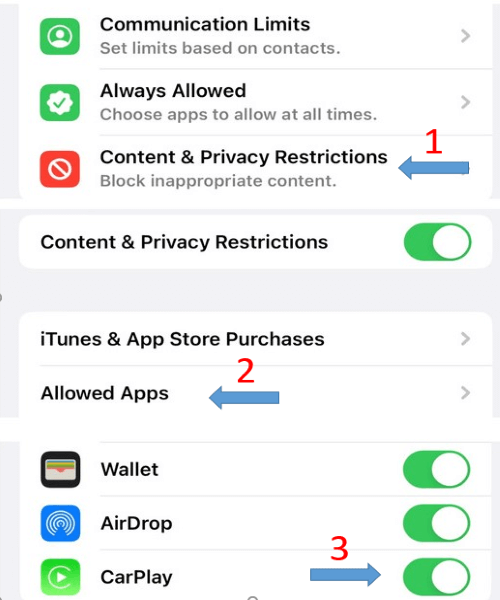
- Step 1: Go to 'Settings'>'General'>'CarPlay'.
- Step 2: Tap your car and make sure that the 'Allow CarPlay While Locked' option is enabled.
4 Ensure Carplay Stereo has the latest firmware installed
Make sure that your CarPlay stereo is using the latest firmware. If you are not sure, you can check your car's manual for more information or just go ask the car manufacturer to have the newest one installed.
5 Ensure Siri is Turned On
As stated before, the proper functioning of CarPlay requires Siri to do its job. If Siri is not on or Siri is not working, then you are unable to use it to control your CarPlay or let it announce messages when you are driving. You can check with the following steps:
- Step 1: Go to 'Settings'>'Siri & Search'.
- Step 2: Enable the following options: Listen for 'Hey Siri' 'Press Side Button for Siri' 'Allow Siri When locked'.
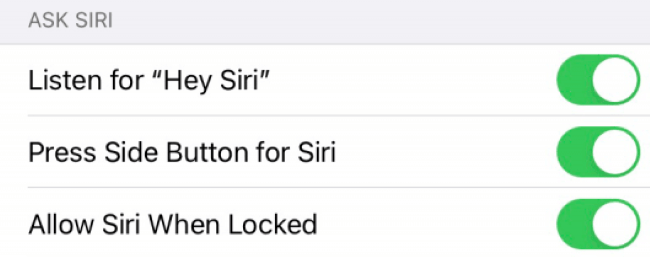
6 Connect to a Different USB Port with a New USB Cable
If your car only supports to use the CarPlay through a wired connection, and it’s not working, then you should check if the problem lies in your USB cable. You can change a new one and connect it to a different USB port if it’s possible, which often comes with a CarPlay icon or a smartphone icon. Below are how to get CarPlay to work tips.
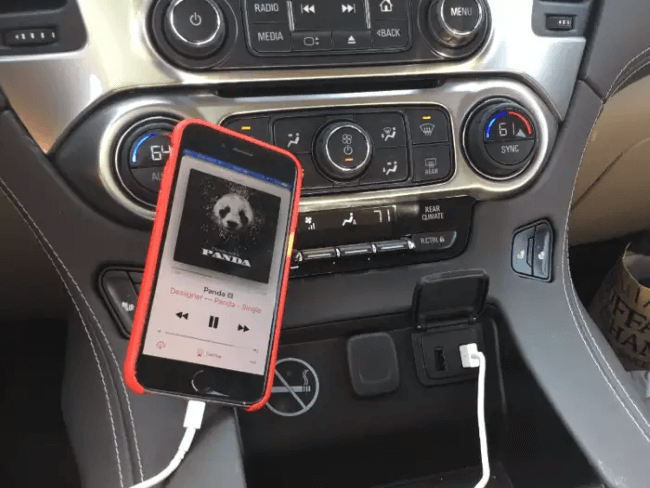
Tips
Here’s how to enable CarPlay with a USB cable for the first time:- Step 1: Take a lightning cable and connect it to the vehicle’s USB port.
- Step 2: Unlock your iPhone and wait for a few seconds to see CarPlay logo on your iPhone’s screen.
- Step 3: If this is your first time of try, you should grant permission on your iPhone.
- Step 4: Locate the Apple CarPlay icon on your infotainment screen, touch it and wait for it to activate.
7 Disconnect and Reconnect CarPlay
If your car supports both wireless and USB cable connection, and your USB cable works well, then the unstable CarPlay connection may be the culprit.
- Step 1: Go to 'Settings'>'General'>'CarPlay'.
- Step 2: Choose your car and Click 'Forget This Car'.
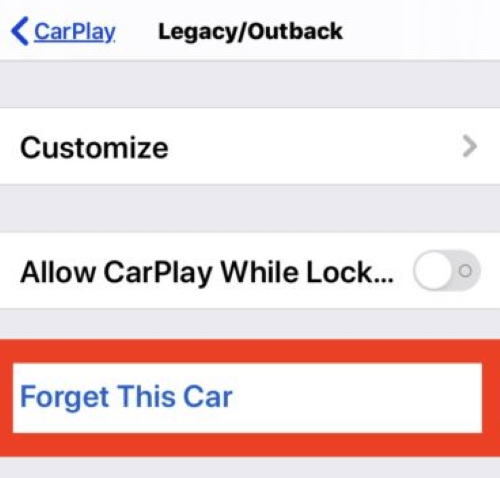
Tips
Here’s how to connect Apple CarPlay wirelessly for the first time:- Step 1: Press and hold the voice-command button on your steering wheel and make sure that the stereo is in Wireless and Bluetooth Mode.
- Step 2: Then, take out your iPhone 14 Pro, go to 'Settings'>'General'>'CarPlay'.
- Step 3: Wait for a while and select your car to get the connection done.
8 Restart and Reconnect Your iPhone and Your Car
It’s a simple solution adaptable to most occasions. Sometimes the iPhone CarPlay not working problem lies in your car’s infotainment system. You can first disconnect either the lightning cable or CarPlay and turn off your iPhone and your car. Then restart them. Likewise, wait for a while and follow steps mentioned above to reestablish connection.
Ultimate Way to Fix iPhone 14 Pro CarPlay Not Working Problem
If solutions mentioned above all fail, we think there may be some problems with your iPhone system that keep irritating you. In such case, repairing your iOS system is suggested. To do so, iMyFone Fixppo comes to first to be your choice. You can get help from it to fix the iPhone 14 Pro CarPlay not working issue as soon as possible. Here is how to do with it.
Step 1: Launch and install Fixppo to your computer, then choose the 'Standard Mode'.

Step 2: Connect your device to computer with a lightning cable, then follow instructions to enter 'Recovery Mode' or 'DFU Mode'.

Step 3: Once you are ready, click on 'Download' button to download the suitable firmware package that Fixppo shows you.

Step 4: When you start the program for a while and see the process is finished, it means Fixppo successfully helps to fix your CarPlay not working problem. And congrats! You can enjoy it as usual.

With these simple steps, your problem will work out, but Fixppo can do more than that. You can download it to know more and fix other tricky system-related problems.
●Other Situations You May Encounter:
Wrapping Up
All workable solutions are mentioned and I hope your iPhone 14 Pro Carplay not working problem can be fixed in time. Anyway, it's either a software or hardware-related issue that bothers you. And if it has something to do with the software, then you can ask iMyFone Fixppo to help you out. With its considerable expertise in dealing with system-related issues, your puzzle can be solved without doubt.

















 March 28, 2025
March 28, 2025