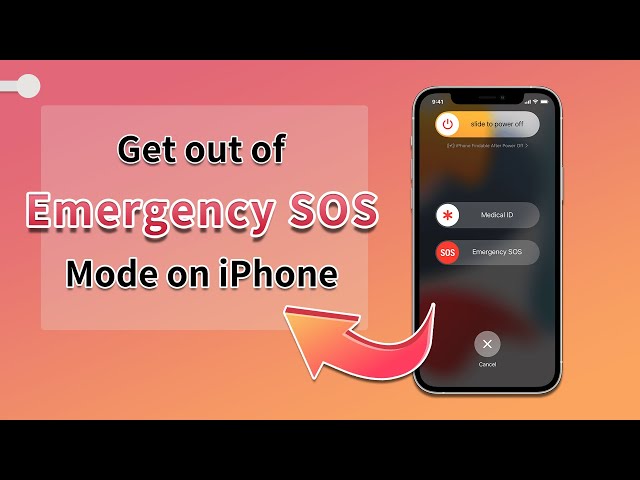iPhone Stuck on Emergency SOS Mode? 4 Methods to Fix!
Category: iPhone Issues

3 mins read
In this article:
- Part 1. The Reason iPhone Stuck on Emergency SOS Mode
- Part 2. 4 Methods to Solve iPhone Stuck on Emergency SOS Issues
- 2.1. One Click to Fix iPhone Stuck on Emergency SOS Problem
- 2.2. Restore iPhone in Recovery Mode
- 2.3. Force Restart your iPhone
- 2.4. Contact Apple Support
- FAQs Related to Solve iPhone Stuck on Emergency SOS Issues
Emergency SOS mode sometimes proves to be an outstanding safety feature. But some users complain that an issue begins with iPhone stuck on emergency SOS mode which makes them can not use the phone, and the screen does not go away.
Fortunately, this frustrating situation can be avoided using simple yet effective methods. First, we need to know why it happens and the reasons why you face the “iPhone stuck in SOS mode” problem. Read on.
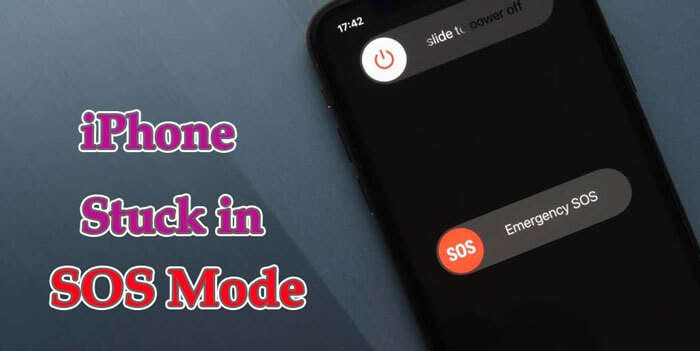
Part 1: The Reason iPhone Stuck on Emergency SOS Mode
Generally speaking, iPhone stuck on emergency SOS mode is because of some wrong operations we make. For example, if we press the volume up & down with the power button, we will enter SOS mode. Freshening or rooting the iPhone may get the iPhone stuck into emergency SOS mode also. According to this problem, we conclude with 4 effective methods below. Now, go on.
Part 2: 4 Methods to Solve iPhone Stuck on Emergency SOS Issues
01 One Click to Fix iPhone Stuck on Emergency SOS Problem
If you don’t want to get involved with complicated products and programs, you can use iMyFone Fixppo iOS repair tool. It is the best solution that helps you solve the emergency SOS problem without losing any data!

Exit iPhone in Emergency SOS Mode Tool:
- Fix iPhone stuck in Emergency SOS Mode while keeping all data.
- Fix most iOS system glitches, like stuck in guided access or stuck in boot loop, etc.
- Complete support for the latest iOS versions and devices, including iOS 17.
Limited Time 10% OFF Coupon Code for iMyFone Fixppo: FARTT91
- A complete toolkit to fix different issues with your iPhone.
- The premium and full version of iMyFone Fixppo is paid but it’s worth it.
Fix iPhone Stuck on Emergency SOS Mode with 4 Simple Steps Below:
Step 1: Download and install Fixppo on your PC, then connect your iPhone to the computer.
Step 2: Click on the Standard Mode to repair iPhone in SOS Mode without losing data.

Step 3: The program will automatically detect the model of your device, you can click to Download the firmware as it shows on the screen.

Step 4: Click the Start Standard Repair button, Fixppo will help you fix the iPhone stuck on emergency sos mode issues automatically!

02 Restore iPhone in Recovery Mode
Restoring your device in recovery mode might help you to solve iPhone stuck in SOS mode problem. Follow the steps below to do it!
Step 1: Connect iPhone to the PC and open iTunes.
Step 2: Follow to put iPhone into recovery mode. Then you will see a pop-up window where you need to click the Restore option in iTunes. And iTunes will remove SOS mode on your device.
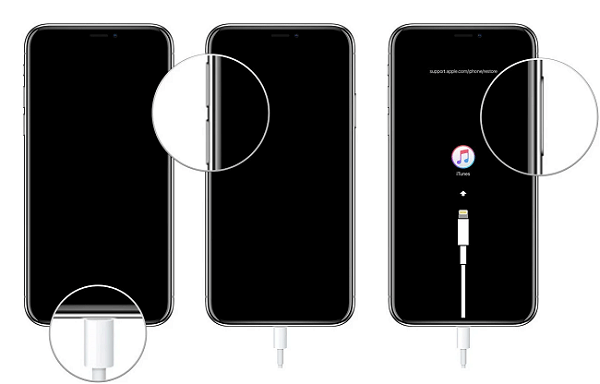
If you want to get your iPhone out of recovery mode because you don't want to restore it via iTunes, try to one-click exit this mode with the help of the free tool - Fixppo.
- The process does not require any additional payment.
- There is no guarantee this method will resolve the SOS issue.
03 Force Restart your iPhone
Force to restart the iPhone is an effective method to exit the iPhone stuck in emergency SOS mode and iPhone zoom in mode. Here are simple steps to follow.
Step 1: Quickly press and release the volume up and down button.
Step 2: Then press the side button for a few seconds until the brand logo appears.
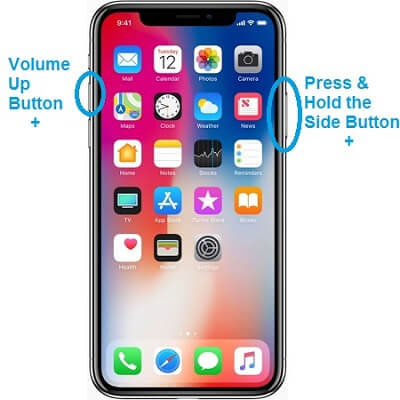
- It is among the most effective methods available on our list.
- It can be very frustrating, but there is no harm in trying it once or twice.
04 Contact Apple Support
Apple support offers technical support to resolve issues related to emergency SOS mode. You can also contact Apple service centers from your residence or office with their contact number.
Mention the iPhone stuck in the SOS mode problem you are facing first and describe the details of your phone in detail. They will help you check if your iPhone has some hardware problems or if its software is a related issue. If they confirm, you will be asked to visit the nearest authorized Apple store to solve that issue.
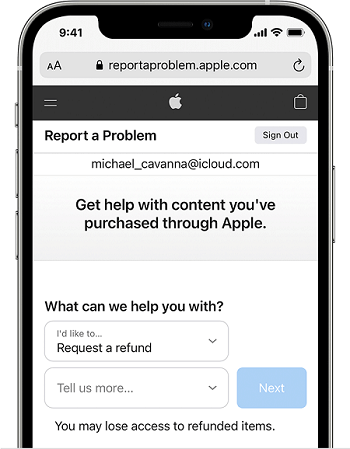
- You can get help if your device has a hardware problem.
- Getting help from the Apple Support Center is not easy, you need to book an appointment to discuss the issue with Apple Geniuses. The whole process may take days.
FAQs Related to Solve iPhone Stuck on Emergency SOS Issues
1 How to end emergency SOS on iPhone?
If you are after the quickest and most efficient method to end emergency SOS on iPhone, Fixppo is the answer. This tool will allow you to get rid of the problem without losing any data or any hardware replacement. You can also benefit from many other issues regarding iOS.
2 What should we do if the iPhone is stuck on the emergency call screen?
This problem can happen due to many reasons. If the iPhone is stuck on the call screen, you can try to restart the iPhone. If the device is unresponsive to restart commands, force restart is another option. If it still occurs, take help from iMyFone Fixppo to fix it!
Conclusion
That's all effective way, choose the one you want to try! If you still have no idea how to fix iPhone SOS mode and want to solve it without any data loss, you can't miss iMyFone Fixppo! Other options are also good but have some restrictions in certain cases. Click the button below to try the basic functionality with the trial version right now!