Snapchat is a very famous messaging app that is well known for its disappearing picture functions. Many applications such as Instagram and WhatsApp later adopted the same feature to capture a more significant market segment.
Anyhow, Snapchat also offers the option to take selfies with fun filters. But what to do when the camera screen goes black? That is precisely why we are here.
Part 1: Why Apple Music Replay Not Working? Fix It
Do not panic internally if your Snapchat black screen with text begins appearing on your iPhone. It is a very common error that is easily solvable. We are going to mention several options to help you resolve the issue with simple instructions.
1.1 Check Camera Permission
The issue of the Snapchat black screen on an iPhone is straightforward to solve. An iPhone user must follow these instructions if a Snapchat black screen is appearing. The steps are easy, and with just a few clicks, you can capture creative selfies wearing your favourite filter.
- Open the settings menu.
- Let the list load and click on Snapchat.
- Now slide the options on the Camera, so it appears green. Green means the option is selected, and white means it’s inactive.
- Now open Snapchat, and you should be able to use the camera perfectly.
- Reenter the new password to confirm it.
- Click on Change Password to confirm.
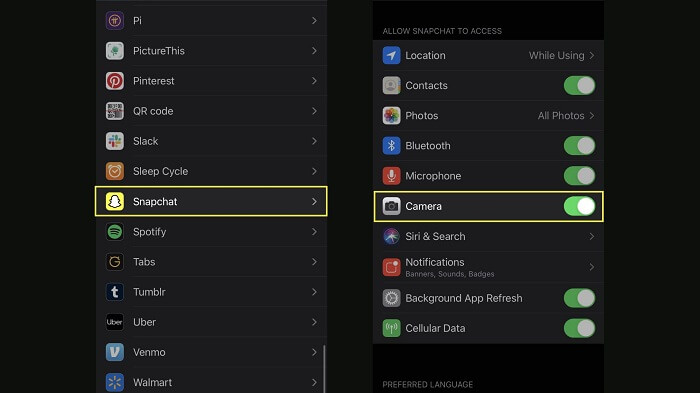
Now sign in with the new credentials to experience Apple features and services, including Apple music to play your favorite song or album that has just been released.
1.2 Clear Cache and Data
Let’s try another solution to the Snapchat camera not working black screen, which is also a method for the time when Snapchat won't logging in. Follow the below mention steps to remove any previous application data that may be causing this problem.
- Begin the process by opening the Snapchat application on your phone.
- Now tap the icon in the profile screen that will take you to settings.
- Now swipe down and tap the text that says “Clear Cache”.
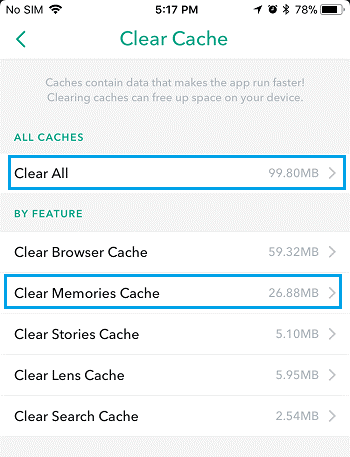
When you choose to clear ache, you may say options such as clear stories cache, clear lens cache, or clear browser cache. Select the type of cache you want to clear and click on “Clear”.
1.3 Update Snapchat
Suppose you are experiencing the infamous Snapchat black screen or Snapchat black screen with text. In that case, the Snapchat application may have become outdated. Follow the steps to update the application:
- Open the App Store on your iPhone.
- Search for Snapchat by clicking on the search icon at the bottom left.
- Open the topmost option of Snapchat.
- Click on updated and wait for it to install.
- Launch the updated version without any Snapchat black screen problems.
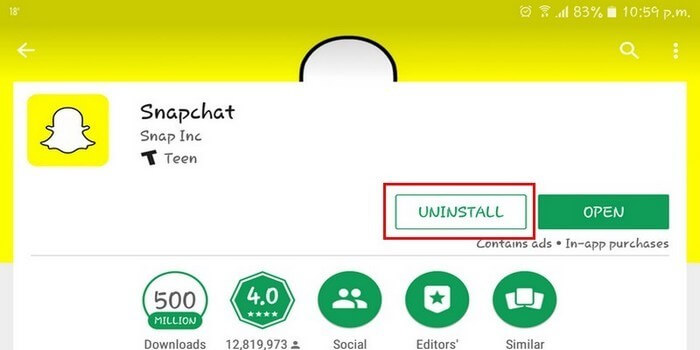
Another way is up to click on your profile picture icon. It will lead you to the list of the installed applications and update Snapchat from there.
1.4 Reboot iPhone
One of the easiest solutions to Snapchat black screen is restarting your phone. It is possible with the following steps.
- Hold the lower volume button or side button until the sliding option appears.
- Drag the slider to reboot your phone. You may have to wait for a few seconds until the device turns off.
- If you see the device is not cooperating, force restarts the device.
- Press and hold the side button turn on the phone. You will know it has restarted when the apple logo appears.
You can use private browsing to eliminate the record-keeping of websites visited.
1.5 Fix Snapchat Black Screen with Fixppo
Using an external application is the last option to Snapchat black screen iPhone conundrum. Pray it does not come to it! However, let us learn how to eliminate the Snapchat black screen and the Snapchat notification not working with text with Fixppo.
- First, run the Fixppo software.
- Choose the Standard Mode, with which your Snapchat data won't lost.
- Wait for the software to recognize the iPhone. Once it is detected, the software will move onto the next step.
- Let the software fix the Snapchat problem automatically.
- The phone will restart on its own, indicating the problem is fixed.

Part 2: Fix Snapchat Camera Not Working and Black Screen on Android
As long as we are here, let us learn how to resolve the following issues that may recur on your Android phone:
- Snapchat black screen
- Snapchat black screen with text
- Snapchat camera not working black screen
The steps are easy to follow and won’t give you any hard trouble. We promise you that!
2.1 Use Other Wi-Fi
You may want to connect with a separate Wi-Fi if the Snapchat black screen doesn't go away. Follow the steps mentioned below to do just that.
- Go to settings by clicking the wheel on the top right of the screen.
- Now go to connectivity and then Wi-Fi.
- A list of Wi-Fi options will appear. Click on the connection you wish to connect with.
- Enter the password to authenticate.
- You should be connected to the new wireless connection.
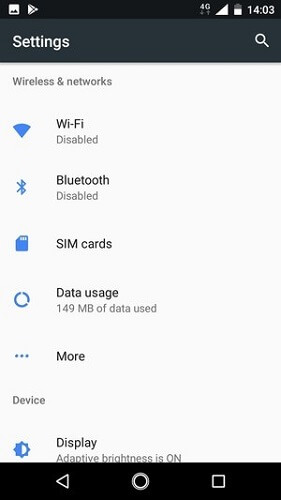
2.2 Uninstall and Reinstall Snapchat
Snapchat black screen will go away if you choose to reinstall the application. Let’s learn how to uninstall it first.
- Go to the Google Play store.
- Search for Snapchat.
- Once on the official page, click on the Uninstall option.
- Wait for a few minutes while the application is removed from the phone storage.
- Once it has been successfully removed, Uninstall will change into Install.
- Wait for the application to download and log in using your credentials. The issue of the Snapchat black screen with text has gone away. Simple as that!
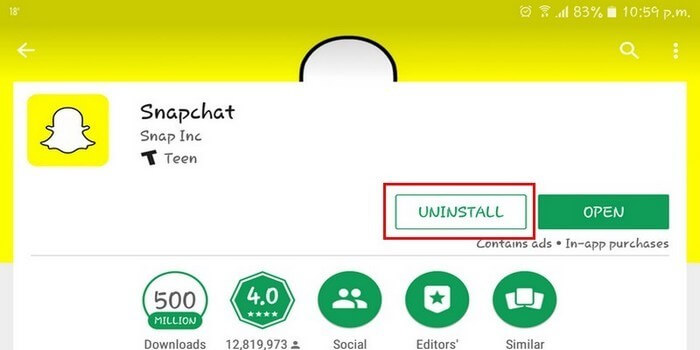
2.3 Allow Camera Permission
Snapchat black screen with text? Let’s alter the settings so you can capture memories onto your Snapchat camera roll.
- Open the settings menu on your android phone.
- Search for Apps or Apps & Notifications.
- Look for Snapchat in the list of applications and click on permissions.
- Now click on Camera under the Snapchat menu and allow camera access.
- Toggle the option until it becomes active. You would have to select between allowing access every time or only when using the application.
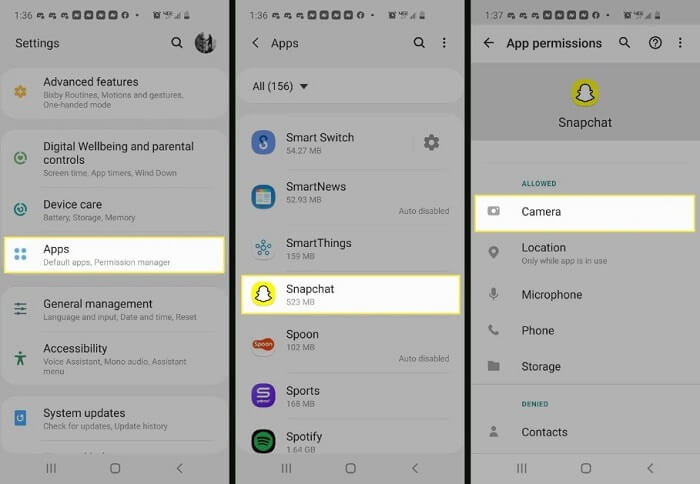
These settings are based on preferences, so choosing either or will not affect the access to the camera via Snapchat.
2.4 Restart Your Phone
The more we move forward with the article, the more options become scarce. If none of the solutions worked regarding Snapchat black screen, it’s time to restart the phone. Here is how:
- Hold the power button on the right-hand side for a few seconds.
- Continue holding it until a menu appears.
- The menu will provide three options to choose from; power off, emergency mode, and restart.
- Now pick the Power off or Restart option. It's whichever option you prefer. The restart option is much faster, so there is that.
2.5 Factory Reset
Alas! We are here! The option we all dread. Our phones, contact, and messages could be lost if you haven’t backed them up to a remote platform. This is literally the only solution available on earth if the issue of Snapchat black screen persists. Here is how to do a complete reset:
- Go to Settings by clicking the icon on the top right corner.
- Select Settings.
- Now go to the option called Backup and reset.
- Select Factory Data Reset.
- It will ask the password to your email to authenticate it is you.
- Now tap Reset Phone, and just like magic, everything disappears.
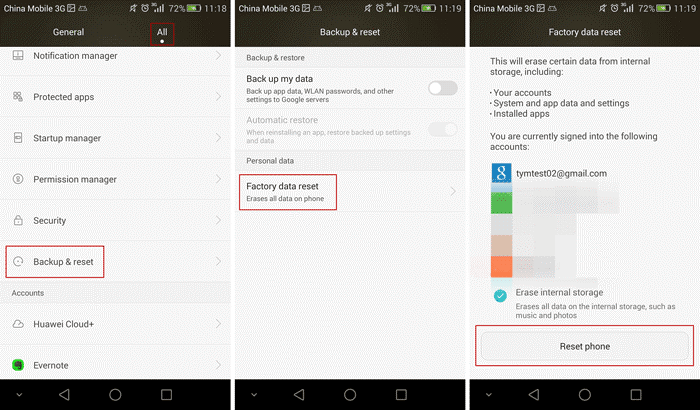
Conclusion
Applications are unreliable. They could experience coding, network, and connectivity failures. However, if the following solutions don't relieve you, it is possibly a hardware issue. Contact the service centre nearest to you or call your phone company for further assistance.

















 March 28, 2025
March 28, 2025
