Though most of the business was shifted to desktop computer and laptops a few years ago, now 60% to 70% of the transactions are made through mobiles. Those days are long gone when people had to fire up their laptop, desktop, or MacBook to get buy a product, make a transaction, or payment because smartphones are trending these days.
Similarly, we tend to use iPhone to make payments at online stores and whatsoever. Did you ever need to see saved credit cards information on iPhone for certain reasons? One reason is if you forget the credit card information and want to access it within iPhone to make a payment. If so, you’ve come to the right place. Follow this post and learn more about how to see saved credit cards information on iPhone.
How to See Saved Credit Cards on iPhone via AutoFill Settings
One can easily see saved credit cards information including card number and expiration date on iPhone using the Safari Autofill settings. Here is how you can do it:
Step 1. Go to “Settings”.
Step 2. Scroll down and find the Safari” app.
Step 3. Tap “Safari” icon and select “Autofill” under the General section.
Step 4. Now tap “Saved Credit Cards” and use iPhone’s touch ID or your iPhone password to access the saved credit cards.
Step 5. Now tap any credit card number and you’ll be able to see the expiration date and credit card number.
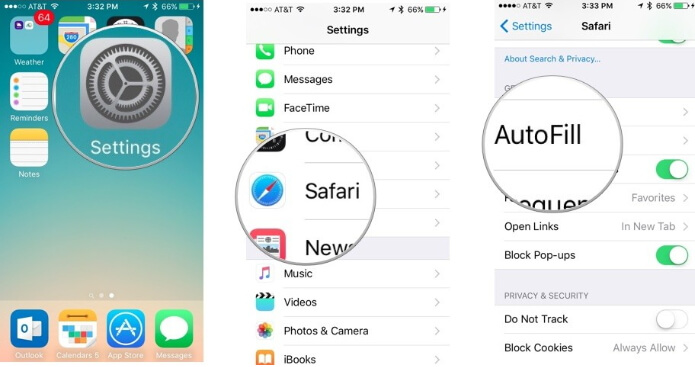
Tips to read when Apple Wallet not showing the add card option on your iPhone.
Tip 1: How to Add Credit Cards to Safari’s AutoFill on iPhone
Do you want to add credit cards to Safari’s Autofill on iPhone for later use of the above method? Well, here is how you can do it:
Step 1. Go to “Settings” app and find the “Safari” app by scrolling down.
Step 2. Tap “Safari” and then select “Autofill”.
Step 3. Now tap “Saved Credit Cards” and then select “Add Credit Card”.
Step 4. Now you can either type the credit card information manually or use the camera.
Step 5. Using the camera would save you from entering the card digits manually.
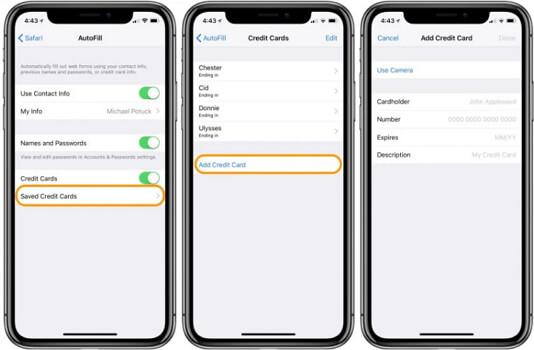
Note that once you have saved the credit card information on Safari’s Autofill, you can only access it with the iPhone Face ID, Touch ID, or password.
Tip 2: See Saved Credit Cards from iPhone Directly
If you are unable to access credit card information on iPhone via Safari’s Autofill, the best way is to look for a third-party solution. Unfortunately, there are only a few third-party software that allow you to see saved credit card information on iPhone – iMyFone password recovery is one of them. It is a troubleshooting software with advanced technology to access the credit card information on your device. It will be coming soon and the steps will be quite simple.
Step 1. Download and install this program on your computer.
Step 2. Make sure your device is connected to computer successfully and then start scanning.
Step 3. After scanning, all your saved credit card information will be displayed.
Conclusion
Following the above methods, one can easily see saved credit cards on iPhone. Most of us eventually need our credit cards when they aren’t available to us. Therefore, the Safari’s Autofill can help you access the credit card information anytime you want. In addition, if you have lost your credit card and have applied to the bank to get a new one, it is definitely going to take a few working days. Until then, you can make use of the saved credit cards on iPhone.
You can also use a third-party iPhone software to get the saved credit cards information on iPhone. In case of further questions, feel free to leave a reply below and we’ll be more than happy to assist.






















 April 18, 2024
April 18, 2024