iPhone having bugs is a normal thing that happens to numerous iPhone owners. However, the good thing about iPhone is that a bug can be eliminated by simply resetting the device and getting back to iPhone setup screen to start over. In this article, we will focus on showing you how to get back to iPhone setup screen and reset your iOS device.
1. Preparation before Getting Back to iPhone Setup Screen
When resetting your iPhone, the likelihood of you losing all your data is very high. For this reason, you will need to back up your data first. In case you lose your data, you will only need to restore your backup to get them back. Backing up an iPhone is not complicated.
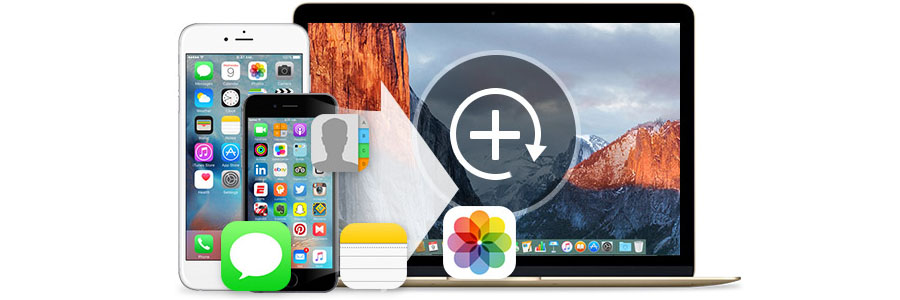
Please be careful and don't make your iPhone stuck on update screen.
2. How to Get Back to iPhone Setup Screen?
To get back to your iPhone setup screen, you will need to erase your iPhone. This is easy to do. Follow the steps we have outlined below:
- Step 1: Open Settings, tap General and then click Reset.
- Step 2: Click Erase All Content and Settings.
- Step 3: Enter your Apple ID password or passcode when asked. Confirm you need to erase the device.
- Step 4: Wait for the device to finish the erase process. Depending on your iPhone, the erase process may take a few minutes. After the device is erased, you should see the iPhone setup screen.

Or, you can try to restore your iPhone without losing data.
3. What's Next after Getting Back to iPhone Setup Screen?
After erasing your device and going back to the setup screen, you have two options. You can either set up your device as new or you can restore your iPhone from a backup you had created and Apple has offered detailed instructions to users. When restoring your iPhone, you may want to restore only certain data types, which is impossible when using either iCloud or iTunes to restore the data. Both iTunes and iCloud do not support selective iPhone data restoration and you will have to restore the whole backup, or get nothing from the backup.
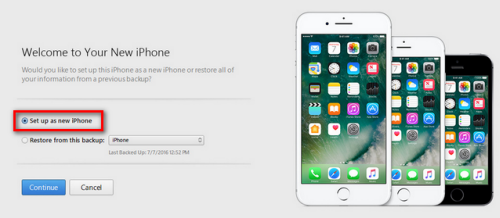

















 March 28, 2025
March 28, 2025