WeChat is a highly popular app with young people. The main reason why it is so popular is that it gives users the ability to add friends from other WeChat users near you. It also has a direct chat that users find it very appealing. You may want two WeChat accounts on the same iPhone for a variety of reasons. For example, one account can be used for work colleagues and the other for friends and family members. Or, you can have a WeChat account that is dedicated for a section of their friends from school and another for family members.
Whatever the reason is, having and using two WeChat accounts on one iPhone (iOS 12 included) is possible under certain circumstances. This article will share with you some simple ways.
1: Using 2 WeChat in 1 iPhone without Jailbreak
Here is the way to help you use two WeChat accounts in one iPhone without jailbreaking. Do as the following steps:
Step 1: Open your Safari browser and go to this website. Then you will be redirected to a Chinese website.
Step 2: When you see the WeChat icon and a QR code listed, just scan it and then open the download link from your browser.
Step 3: Download and then install it. After the installation completes, do not launch it immediately.
Step 4: Go to your stock Settings> General > Profile and trust VNE Software.
Step 5: Go to your Springboard and use your New WeChat account.
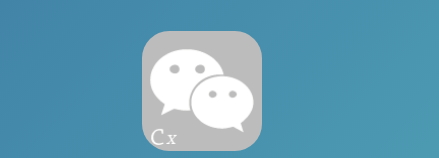
You may read: How to tell if someone deleted you on Wechat?
2: Using Two WeChat Accounts on One Jailbroken iPhone
You’ve probably heard that you can do just everything on a jailbroken iPhone. This is because jailbreaking allows you to manipulate the iOS, thereby allowing you to perform functions on it that you wouldn’t be able to do otherwise. If your iPhone is jailbroken, here’s how you can login to two separate WeChat accounts on the same device and use them.
Step 1: Launch Cydia on your iPhone and then go to Cydia > Manage > Sources. Then tap "Edit" and then tap "Add".
Step 2: Enter this repo, and then search for "Slices".
Step 3: Click install and then follow the on-screen instructions. After the installation is complete, respring Springboard.
Step 4: Now go to Settings and then search for "Slices".
Step 5: Type in the name of the clone you want to make and then select "WeChat". Enter the multiple login information.
Step 6: Now press home button and launch the app you tried to clone. You will notice that there will be an option to open the default account or the clone account. Open both and you will be using two WeChat accounts on the same iPhone.
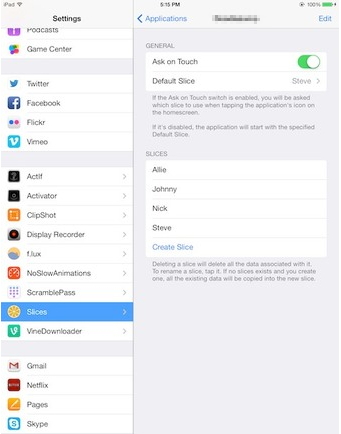
Note: Remember to Back up WeChat Data from iPhone before Jailbreak
A jailbreak is beneficial to the device in a number of ways including being able to use two WeChat accounts on the same iPhone. But, jailbreaking an iPhone is a risky action. It is therefore important to back up all WeChat data from your device before jailbreaking to ensure its safety.
Feel free to use 2 WeChat accounts on one iPhone using the above methods. Do remember to back up your important WeChat data regularly to protect them.





















 April 15, 2024
April 15, 2024