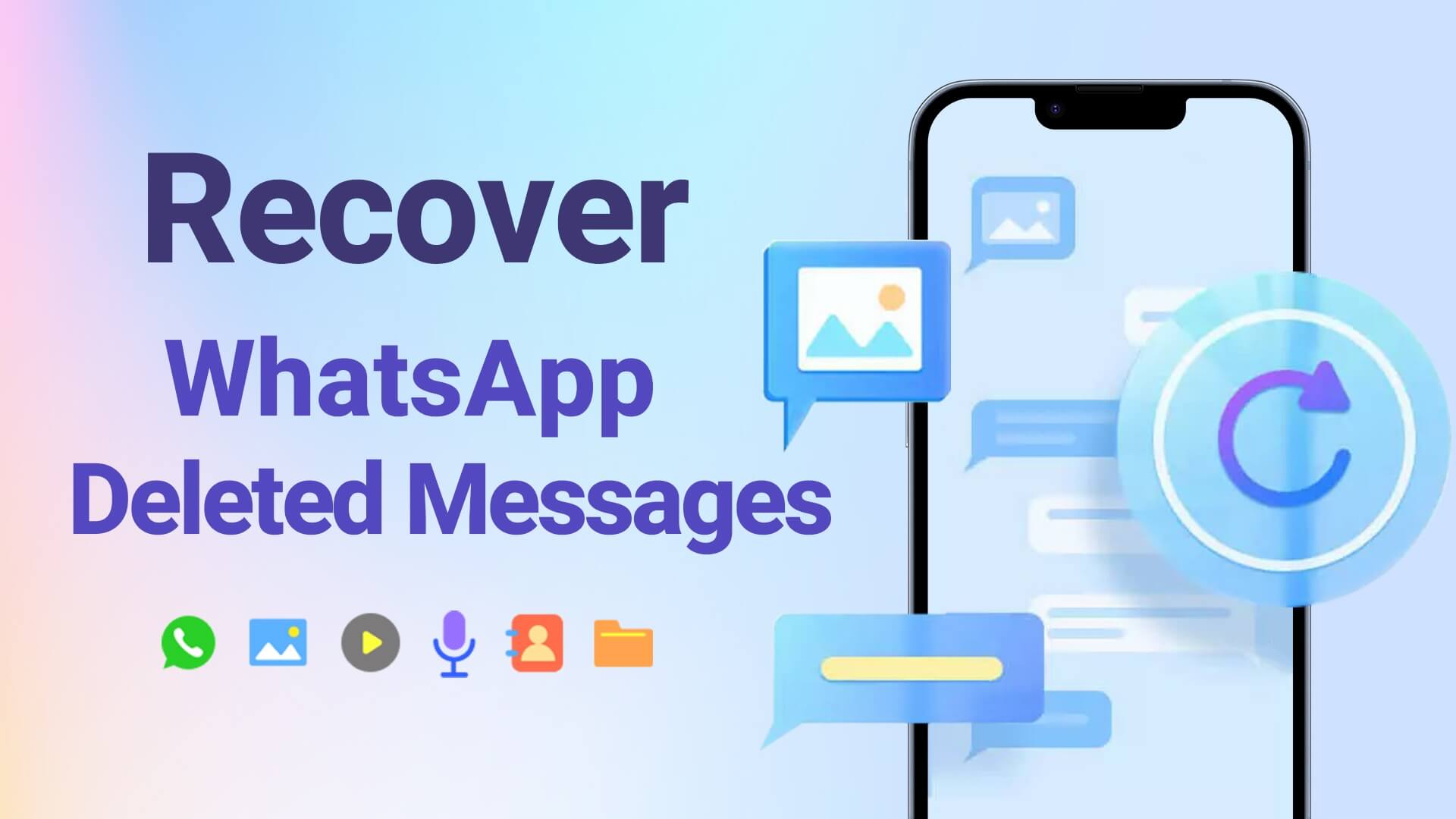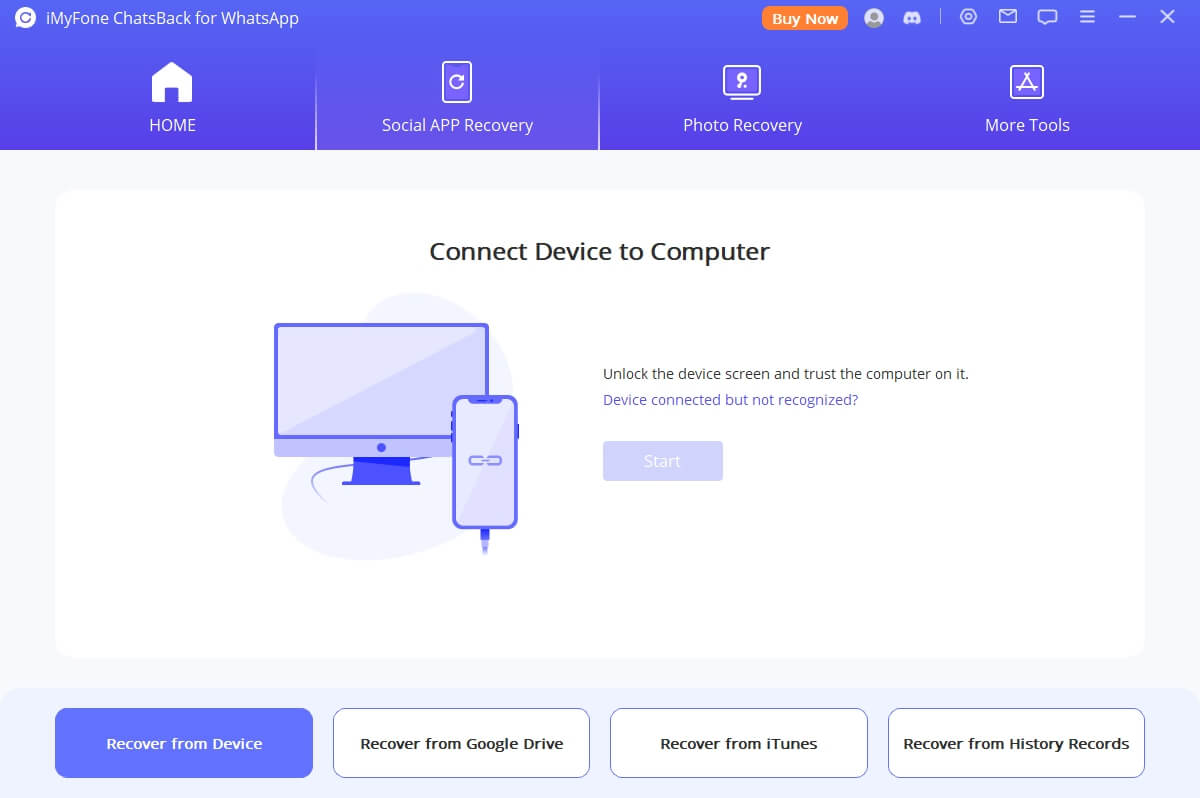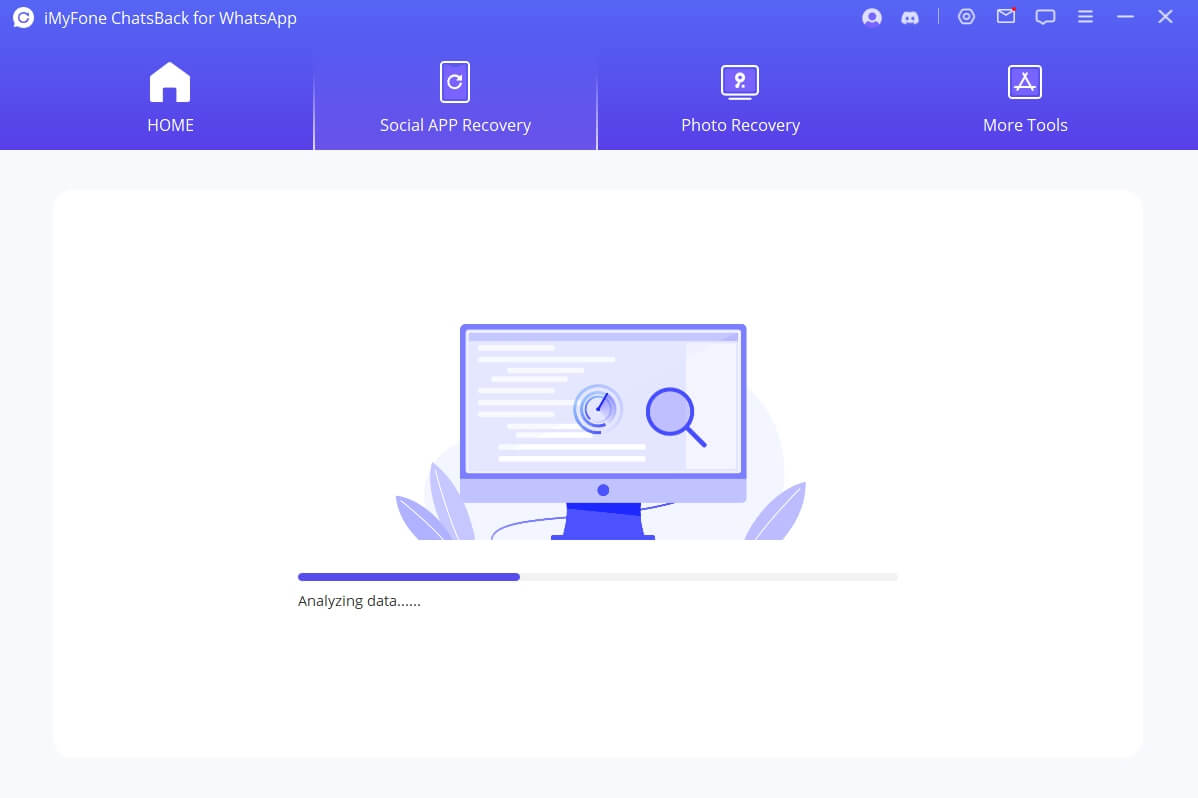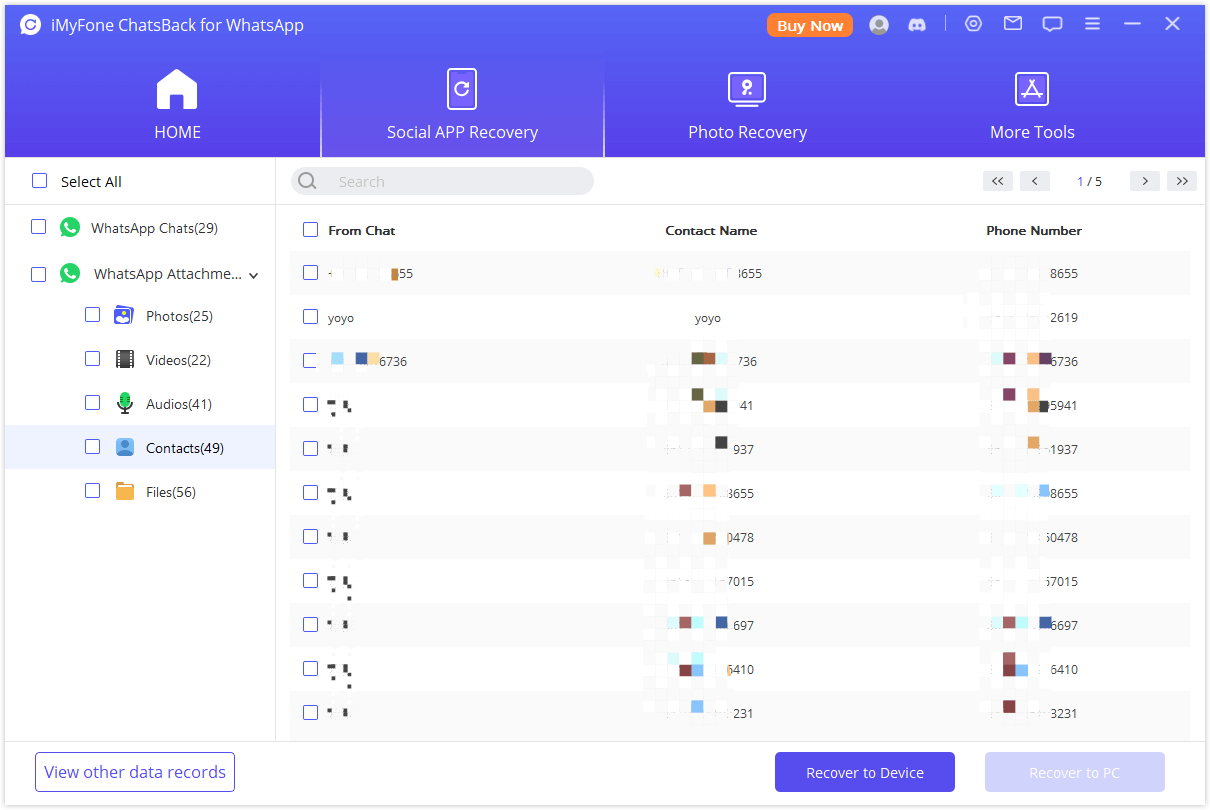No Matter What and How You Lost on WhatsApp
ChatsBack is the ultimate WhatsApp data recovery software in any scenario. Moreover, whether lost or deleted WhatsApp messages, photos, videos, audio, contacts and files, ChatsBack WhatsApp recovery will bring them all back!
Common Scenarios
- Accidental Deletion
- System Crash/Update
- Factory Reset
- Device Locked
- Device Lost
- Screen Broken
- Water Damaged
- Jailbreak/Root
Supported WhatsApp File Types
- Chats
- Photos
- Videos
- Audio
- Contacts
- Files
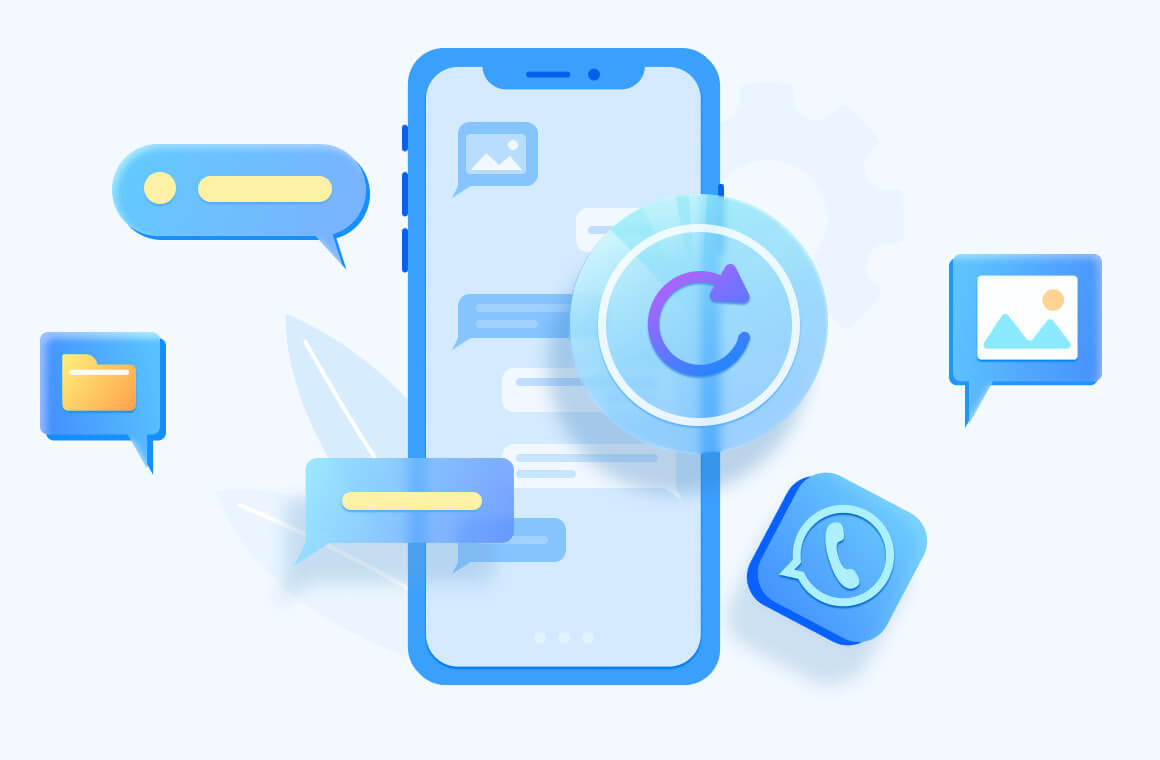
Recover WhatsApp Data from iPhone/Android Devices without Backup
Even if you don’t have a backup of WhatsApp data, ChatsBack WhatsApp recovery tool make it easy to perform WhatsApp data recovery from device internal storage directly. Compatible with various iPhone/Android phone models as well.
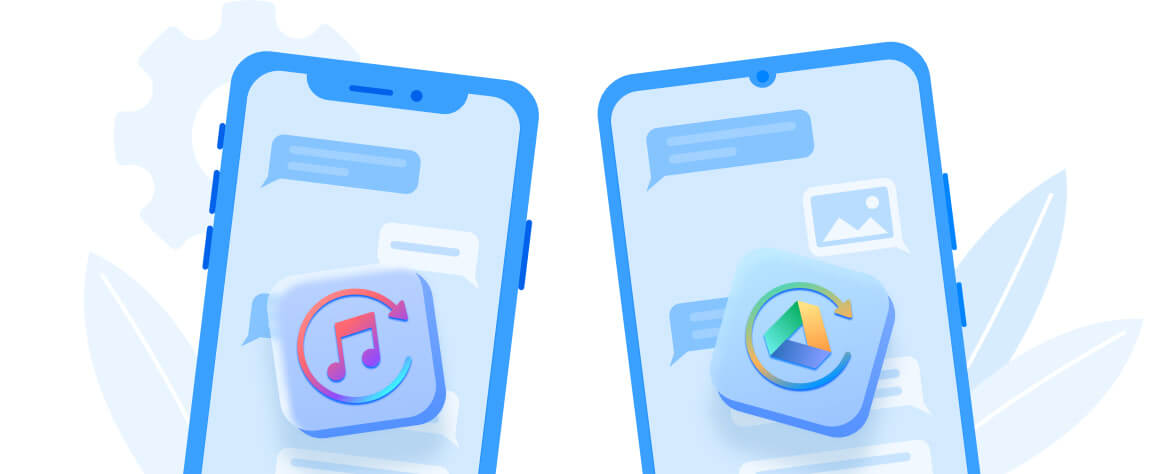
Restore WhatsApp Backup from iTunes
iTunes backup is saved as a kind of SQLITEDB file, you are not allowed to view WhatsApp backup directly. You can scan and preview recoverable WhatsApp messages from iTunes backups with using ChatsBack.
Restore WhatsApp Backup from Google Drive
Simply equipped to restore WhatsApp backup from Google Drive to iPhone/Android. You can download and view WhatsApp backup that has been synced to Google Drive.
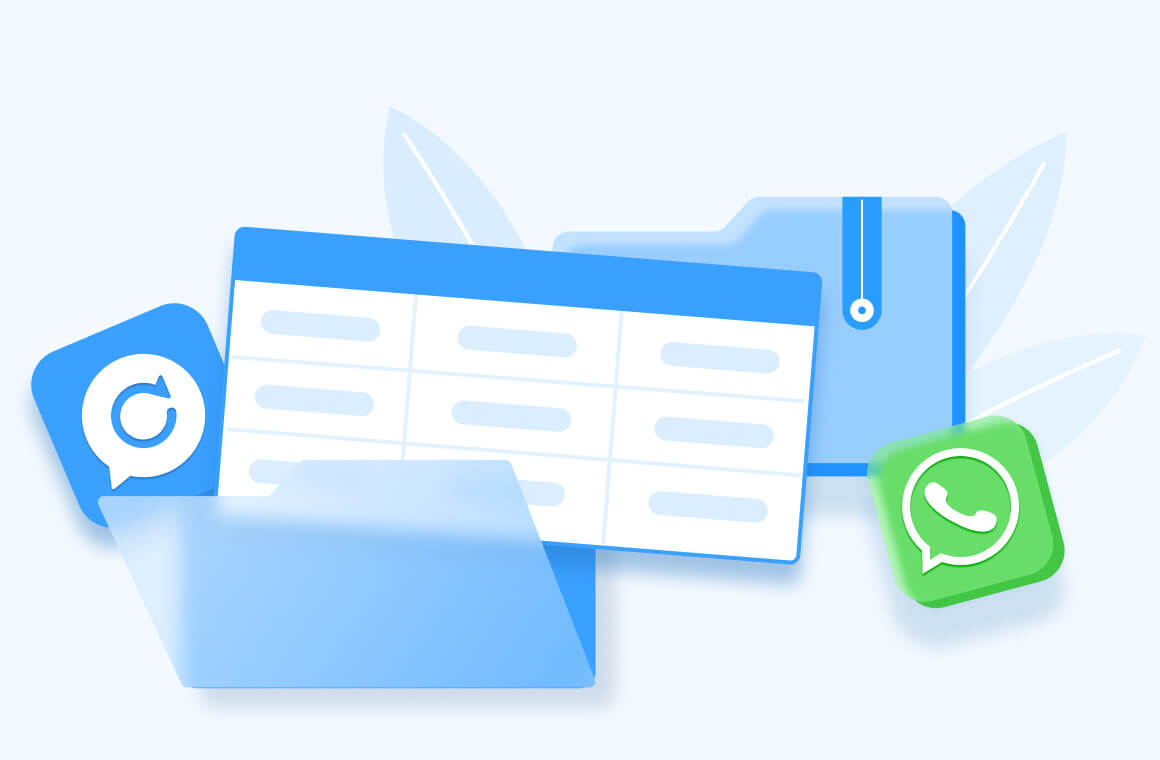
Restore WhatsApp Backup from History Records
If you have used ChatsBack WhatsApp recovery app before, you can restore WhatsApp backup from the history records easily without waiting and downloading again.
Highlight:Supports to manage your Whatsapp data such as encryption, decryption, and deletion. Besides, no data breach is concerned.
Retrieve WhatsApp Data to iOS/Android Device or PC
Full coverage of WhatsApp data types, including chats, photos, contacts, etc. Just feel free to recover iOS/Android device WhatsApp data to any OS phone.
Retrieve and download lost WhatsApp data to PC as HTML/PDF/Excel/CSV files for further use like reading or printing.
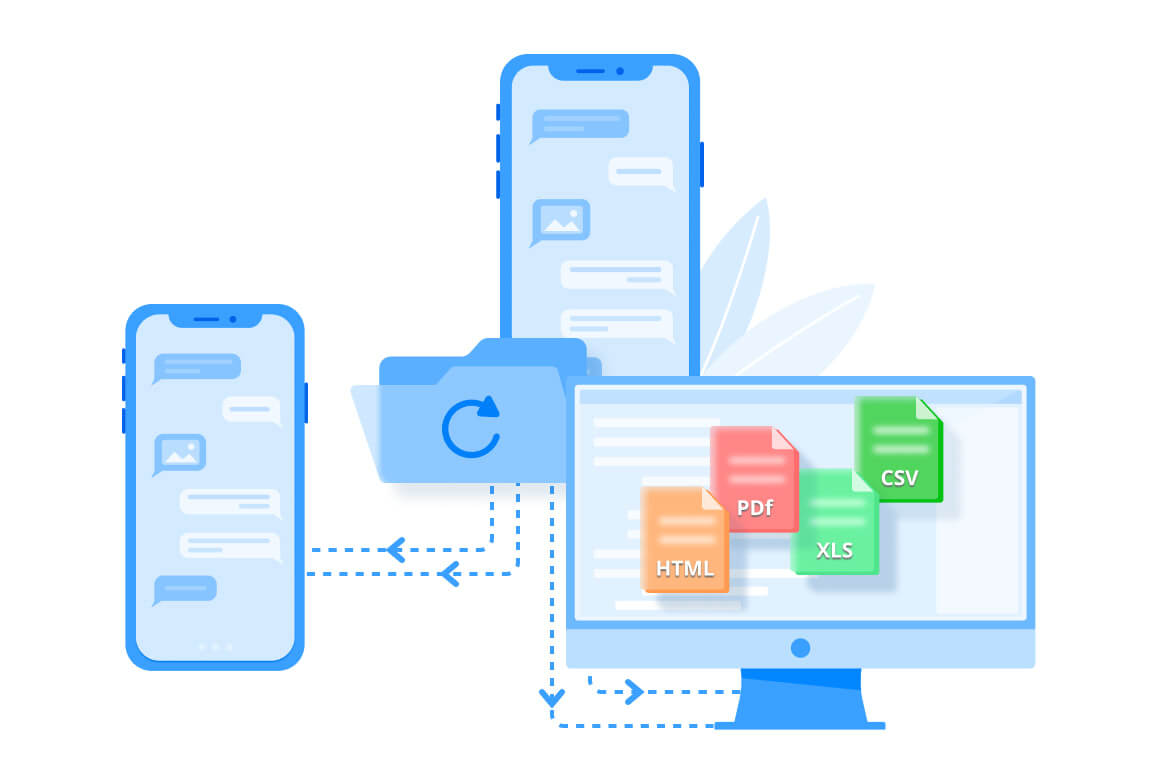
More Features You Can't Miss
Selectively recover the deleted WhatsApp messages you ultimately need.
Preview the recoverable WhatsApp data that scanned from the device or backup files.
Supports to recover deleted WhatsApp messages to PC without uninstalling your WhatsApp.
iMyFone cares about your WhatsApp data privacy and your personal WhatsApp data is 100% guaranteed.
It's easy to perform WhatsApp data recovery and the process will only take a few minutes.
Free Trial vs. Full Version
| Features | Free Trial $0 |
Full Version $29.95 |
|---|---|---|
| Scan WhatsApp Data from iOS and Android Device | ||
| Download WhatsApp Backup from Google Drive | ||
| Scan WhatsApp Data from iTunes | ||
| Recover WhatsApp Data to iOS and Android Device |  |
|
| Recover WhatsApp Data to PC |

|
|
Get WhatsApp Data Back in 3 Steps
Four Recovery Modes - Quadrupled Guarantee
- from Device Storage
- from Google Drive Backup
- from iTunes Backup
- from History Records
iPhone 16, iPhone 15 series, iPhone 14 series, iPhone 13, iPhone 13 mini, iPhone 13 Pro, iPhone 13 Pro Max, iPhone 12, iPhone 12 Mini, iPhone 12 Pro, iPhone 12 Pro Max, iPhone 11 Pro Max, iPhone 11 Pro, iPhone 11, iPhone XR, iPhone XS, iPhone XS Max, iPhone X, iPhone 8 Plus, iPhone 8, iPhone 7 Red, iPhone 7 Plus, iPhone 7, iPhone SE, iPhone 6s Plus, iPhone 6s, iPhone 6 Plus, iPhone 6, iPhone 5s, iPhone 5c, iPhone 5, iPhone 4s, iPhone 4
From iOS 9.3.5 to iOS 18
All Android phones and tablets are supported, including Samsung, Google, Motorola, Huawei, OPPO, LG, Xiaomi, Vivo, Oneplus and more.
Android 5.0 and later are supported.
Win 11/10/8/7
Mac OS X 10.9 - macOS Sonoma14
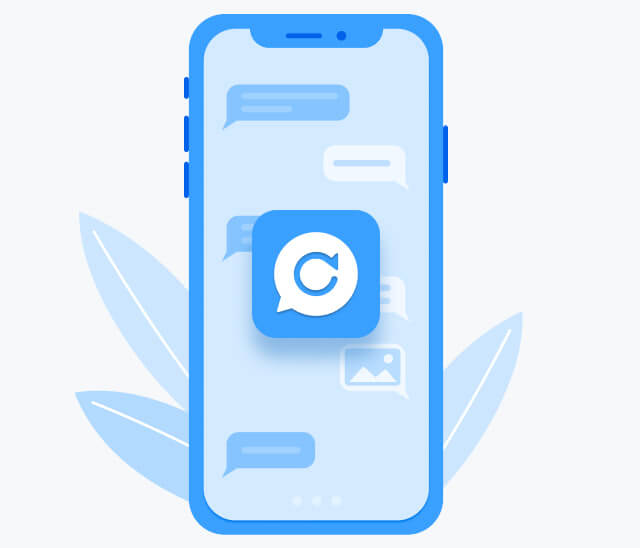
Newest May 29, 2024
- Recover all lost/deleted WhatsApp messages and attachments from iOS/Android devices.
- Effectively retrieve WhatsApp data from Google Drive backups.
- Quickly scan and recover WhatsApp data from local iTunes backups.
- Recover WhatsApp data from history records you'd saved.
- Add Cloud Backup feature.
Newest May 29, 2024
- Recover all lost/deleted WhatsApp messages and attachments from iOS/Android devices.
- Effectively retrieve WhatsApp data from Google Drive backups.
- Quickly scan and recover WhatsApp data from local iTunes backups.
- Recover WhatsApp data from history records you'd saved.
- Add Cloud Backup feature.
Go Get ChatsBack for WhatsApp Now
iMyFone ChatsBack WhatsApp recovery app helps to recover deleted WhatsApp messages and attachments on Android/iPhone devices without/from backups.
FAQs and Hot Topics
Things You Might Hope to Know
Step 1. Go to https://www.samsung.com/us/support/ .
Step 2. Select your product type and device name.
Step 3. Click PRODUCT INFO.
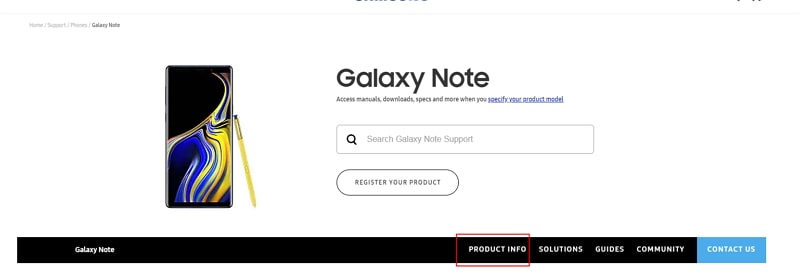
Step 4. Enter product details and click CONFIRM.
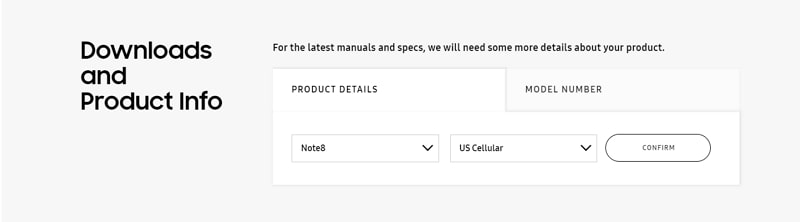
Step 5. You can see the Software option. Click Download to download the driver for your device.
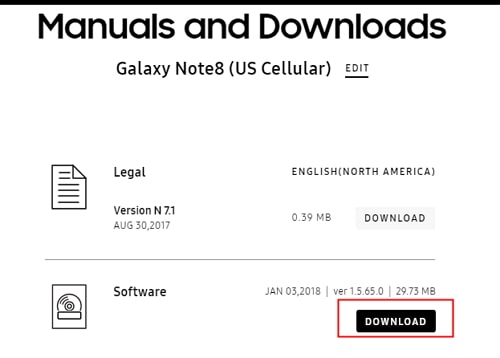
Note: If you cannot find your driver, contact Samsung customer service. If you cannot find the driver for your device on the official website of your phone's brand, contact the support team.
To avoid data loss, you can back up the WhatsApp data on your Android device with iTransor for WhatsApp first. Then follow the steps below to update the customized WhatsApp to the latest official version.
Step 1. Back up WhatsApp on the Android device to the phone's local storage. Open WhatsApp Settings > Chats > Chat Backup.
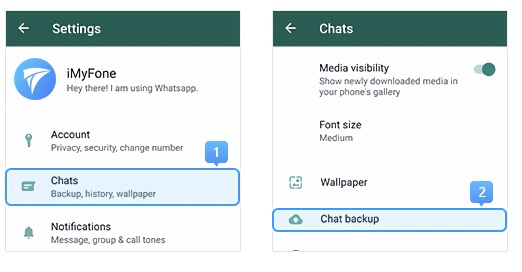
Step 2. If the backup process and finish directly, confirm the last backup time and move on to step 3.
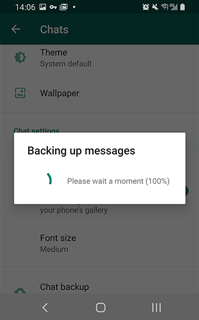
If the backup screen pop-up, turn off auto backup to Google Drive and then click BACK UP.
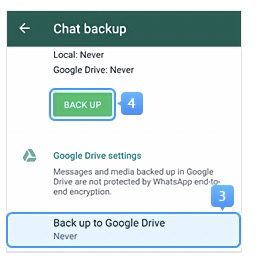
Step 3. Uninstall the customized WhatsApp from your device. Download the official WhatsApp from Google Play. Before login the newly installed WhatsApp, make sure you have turned on the storage permission, otherwise, your local backup won't be recognized.
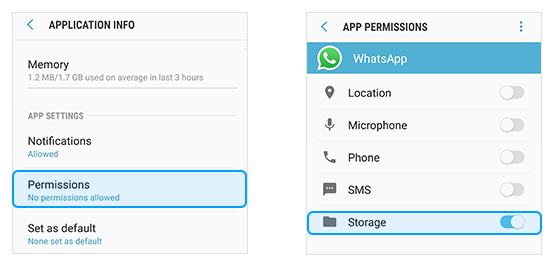
Step 4. Log into the WhatsApp, and restore the local backup you just created to the official WhatsApp (see the guide in the screenshot below). Now you have updated the customized WhatsApp to the latest official version.
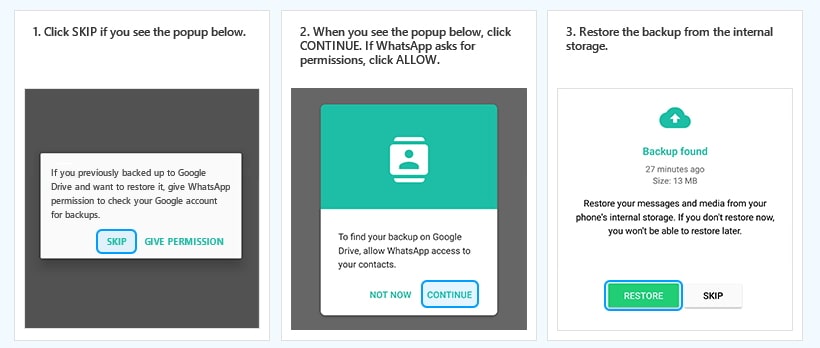
Step 1. Go to Settings app > All specs > Find MIUI version and tap it for 7 times > Go back to the Settings screen and find Additional settings.

Step 2. Make sure the "Developer options" is turned on > Scroll down and turn on the "USB debugging" and "Install via USB" options as well.
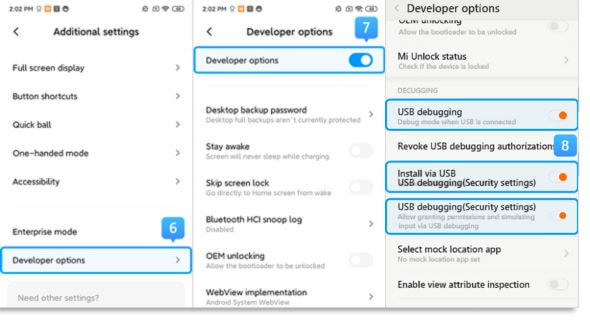
>> If you are using Xiaomi/Redmi running MIUI 6 to MIUI 10
Step 1. Go to Settings app > Find About phone > Tap MIUI version/Android version for 7 times > Go back to the Settings screen and find Additional settings.
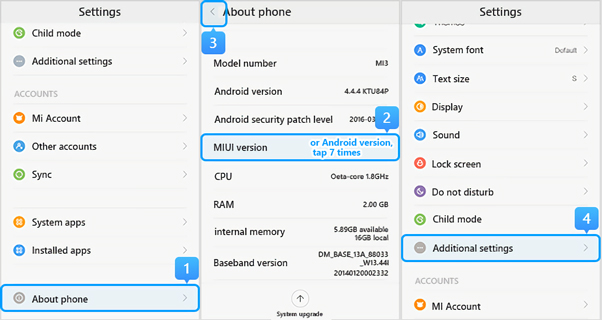
Step 2. Make sure the "Developer options" is turned on > Scroll down and turn on the "USB debugging" and "Install via USB" options as well.
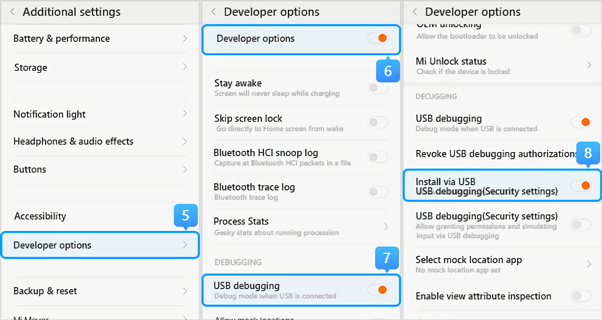
>> If you are using Xiaomi/Redmi running MIUI 5 or earlier
Step 1. Go to Settings > About Phone > Tap on the Build number/MIUI version for 7 times to turn on the developer option.
Step 2. Go back to the Settings screen > Developer option, make sure the "Developer options" is turned on, then scroll down to enable the "USB debugging" and the "install via USB" buttons as well.
You can also open Settings app and search USB configuration or USB preference in the search bar to see the USB connection options.
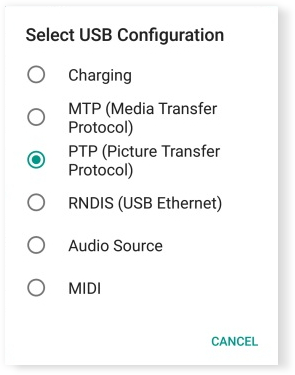
Hot Topics:
- Recover Deleted WhatsApp Messages on iPhone
- Free WhatsApp Recovery for iPhone
- WhatsApp Backup Extractors for Windows & Mac
- Recover Deleted Photos from WhatsApp on iPhone
- iPhone WhatsApp Video Recovery
- Recover Deleted WhatsApp Messages on Android
- Recover Deleted Videos from WhatsApp on Android
- Recover Deleted Whatsapp Contacts on Android