iMyFone ChatsBack
You can contact our online customer service via Chatbot at the bottom right corner to solve this problem as a priority. You can also submit an online form to contact our support team to fix the issue.
Step 1. Go to https://www.samsung.com/us/support/ .
Step 2. Select your product type and device name.
Step 3. Click PRODUCT INFO.
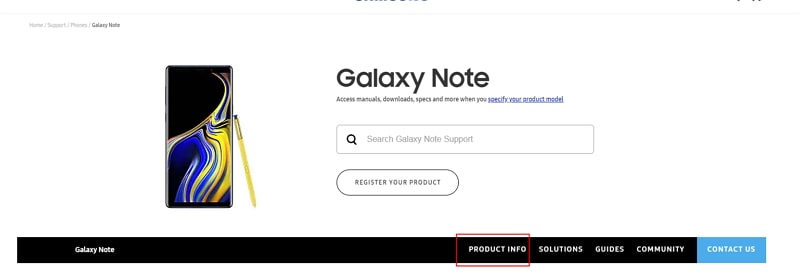
Step 4. Enter product details and click CONFIRM.
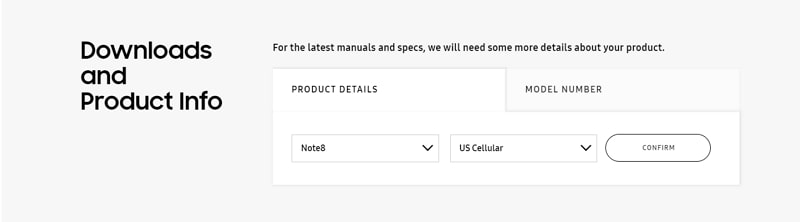
Step 5. You can see the Software option. Click Download to download the driver for your device.
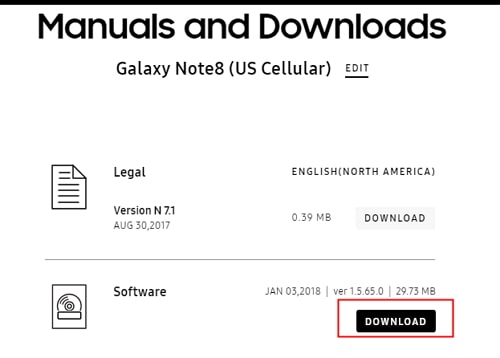
Note: If you cannot find your driver, contact Samsung customer service. If you cannot find the driver for your device on the official website of your phone's brand, contact the support team.
To avoid data loss, you can back up the WhatsApp data on your Android device with iTransor for WhatsApp first. Then follow the steps below to update the customized WhatsApp to the latest official version.
Step 1. Back up WhatsApp on the Android device to the phone's local storage. Open WhatsApp Settings > Chats > Chat Backup.
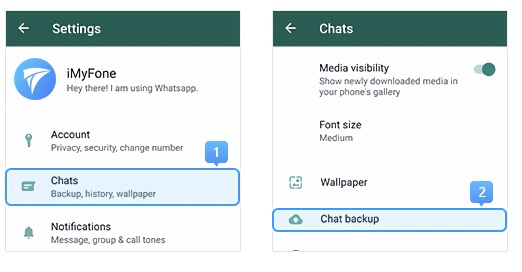
Step 2. If the backup process and finish directly, confirm the last backup time and move on to step 3.
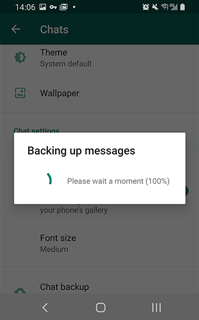
If the backup screen pop-up, turn off auto backup to Google Drive and then click BACK UP.
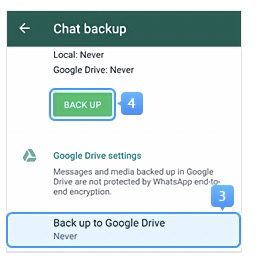
Step 3. Uninstall the customized WhatsApp from your device. Download the official WhatsApp from Google Play. Before login the newly installed WhatsApp, make sure you have turned on the storage permission, otherwise, your local backup won't be recognized.
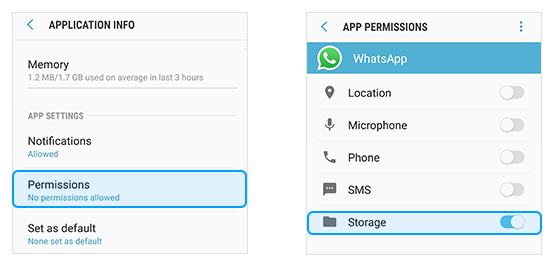
Step 4. Log into the WhatsApp, and restore the local backup you just created to the official WhatsApp (see the guide in the screenshot below). Now you have updated the customized WhatsApp to the latest official version.
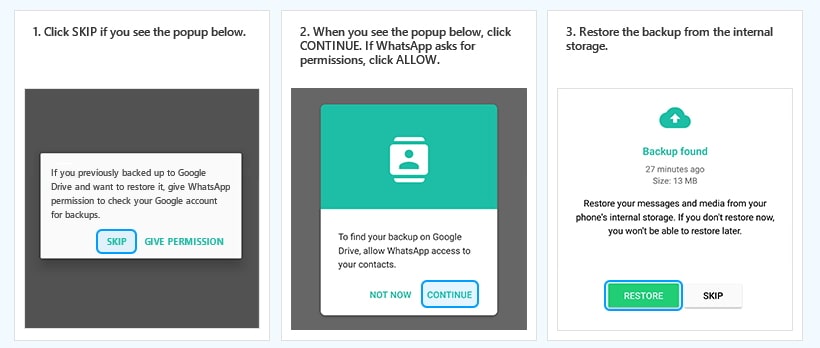
Step 1. Go to Settings app > All specs > Find MIUI version and tap it for 7 times > Go back to the Settings screen and find Additional settings.

Step 2. Make sure the "Developer options" is turned on > Scroll down and turn on the "USB debugging" and "Install via USB" options as well.
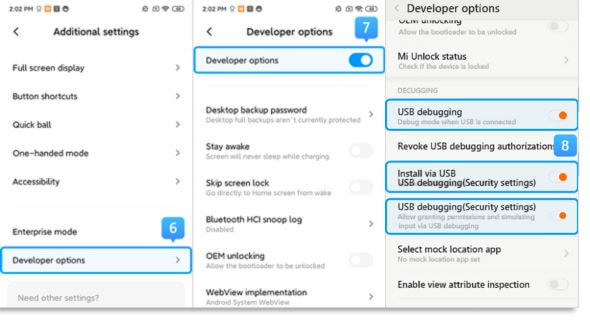
>> If you are using Xiaomi/Redmi running MIUI 6 to MIUI 10
Step 1. Go to Settings app > Find About phone > Tap MIUI version/Android version for 7 times > Go back to the Settings screen and find Additional settings.
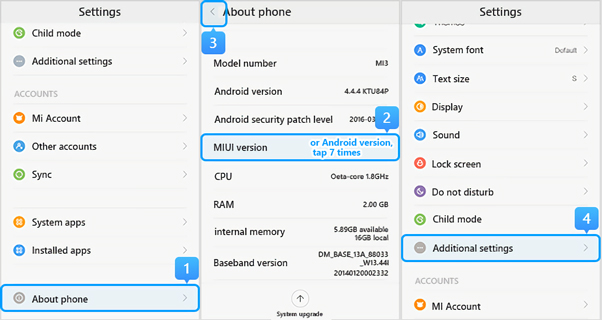
Step 2. Make sure the "Developer options" is turned on > Scroll down and turn on the "USB debugging" and "Install via USB" options as well.
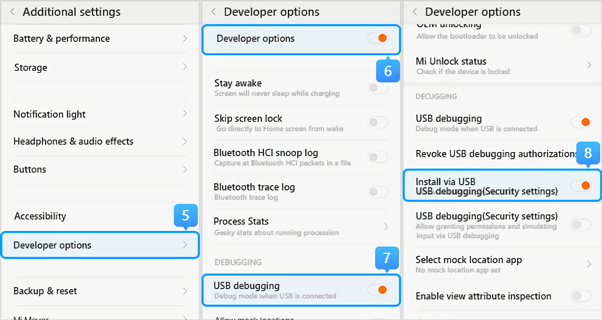
>> If you are using Xiaomi/Redmi running MIUI 5 or earlier
Step 1. Go to Settings > About Phone > Tap on the Build number/MIUI version for 7 times to turn on the developer option.
Step 2. Go back to the Settings screen > Developer option, make sure the "Developer options" is turned on, then scroll down to enable the "USB debugging" and the "install via USB" buttons as well.
You can also open Settings app and search USB configuration or USB preference in the search bar to see the USB connection options.
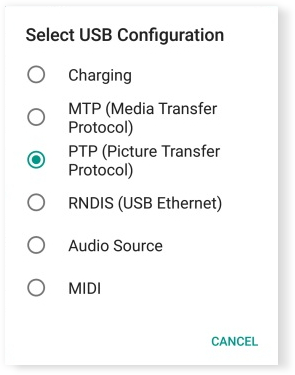
- iMyFone D-Back
- iMyFone Fixppo
- iMyFone UltraRepair
- iMyFone LockWiper
- iMyFone LockWiper (Android)
- iMyFone AnyTo
- iMyFone MirrorTo
- iMyFone ChatsBack
- iMyFone ChatsBack for LINE
- iMyFone iMyTrans
- iMyFone iTransor for LINE
- iMyFone iTransor
- iMyFone iTransor Lite
- iMyFone iTransor Pro
- iMyFone Umate
- iMyFone Umate Pro
- iMyFone TunesMate
- iMyFone Umate Mac Cleaner
- iMyFone TunesFix
- iMyFone D-Back (Android)
- iMyFone iBypasser
- iMyFone D-Back for Windows
- iMyFone D-Back for Mac
- iMyFone AllDrive
- iMyFone MagicMic
- iMyFone MagicPic
- iMyFone Filme
- iMyFone MarkGo
- iMyFone VoxBox
- iMyFone KeyGenius
- iMyFone AnySmall
- Passper for Excel
- Passper for Word
- Passper for PDF
- Passper for PowerPoint
- Passper for RAR
- Passper for ZIP
- Passper WinSenior
- iMyFone Novi AI
- iMyFone MusicAI
- iMyFone DreamVid
- iMyFone PDFacademy
- Nut Studio
















