iMyFone TunesFix
Step 2: Click on the tool bar (which is the icon with three lines) at the upper right
corner and choose “Register”. The “Register” window will pop up and ask you to register.
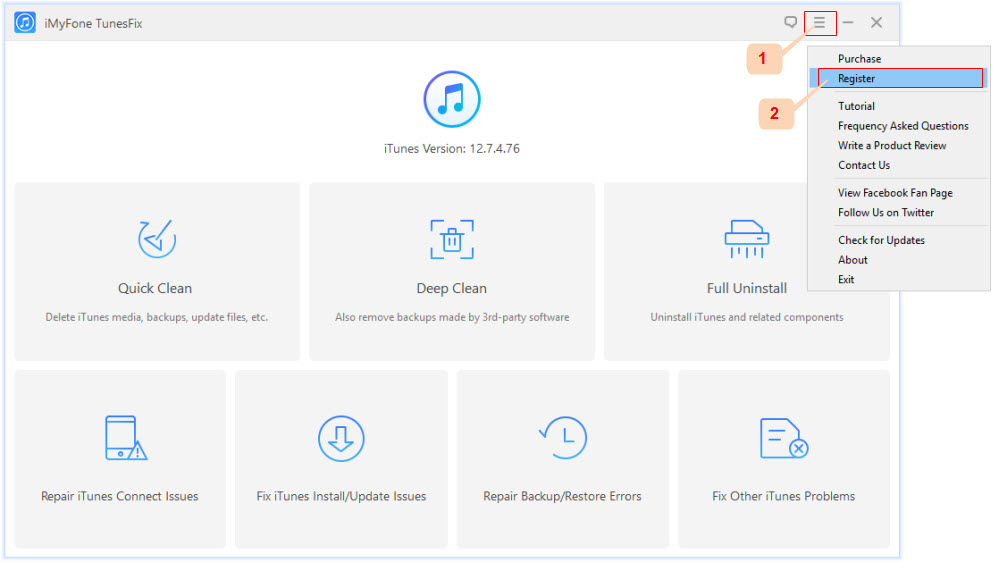
Step 3: Copy and paste your licensed email and registration code there. Click “Register” to
activate it. Now you can enjoy the full functions of TunesFix.
Note: Make sure that there is no space copied at the beginning or the end of the
registration code.
all the features that TunesFix has.
In the trial version:
-
It will detect your iTunes and necessary components. If there are issues with the components, you
are allowed to view the detailed issues. -
You can do a quick scan or deep scan of iTunes data, including iTunes media files, old backups
(backups made by third-party software are inclusive), used software update files and other data
(like Mobile Apps, cache, cookies, logs and junk files). The scanning result will show you how much
space is occupied by each kind of iTunes data.
You can also refer to this screenshot to see the differences between trial version and full version:
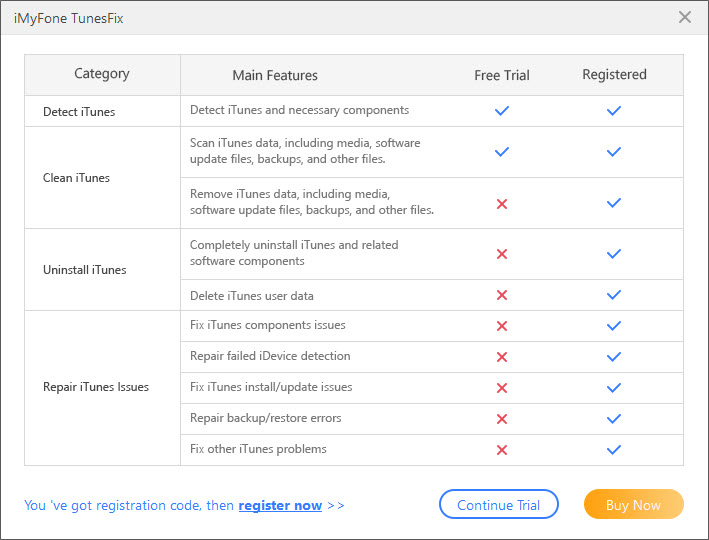
Scanning Time: “Deep Clean” will take more time than “Quick Clean” to scan your iTunes,
because “Deep” mode will scan your whole computer while the “Quick” mode will only scan all the iTunes
folders.
Scanning Result: The scanning results will be similar. The difference is the backups. If
there are backups stored on other folders except iTunes folders, the “Deep” mode will show you those backups
as well.
The “Full Uninstall” will help to remove iTunes and related software components, including iTunes, Apple
Software Update, Apple Mobile Device Support, Bonjour, Apple Application Support 32-bit and Apple
Application Support 64-bit from your computer. Besides, all the component files will be cleaned as well.
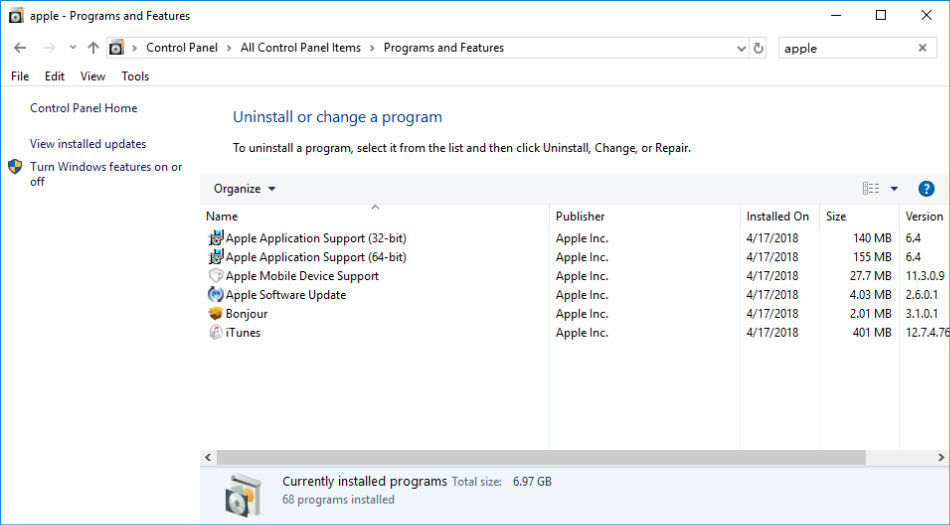
In the “Full Uninstall” mode, you will see the checkbox that says “Delete user data including iTunes media,
backups, software update files and junk files” under “Uninstall” button. If you check it to uninstall
iTunes, it will remove all your iTunes media, iOS backups, used software update files and other data.
-
iTunes media files
include music, movies, home videos, TV shows, podcasts, voice
memos, audiobooks, books, iTunes U, tones and downloads. - iOS backups include all the iPhone/iPad/iPod backups made by iTunes.
- Software update files include used iTunes update files and used iOS update files.
- Other data includes downloaded apps, cache, cookies, logs and other junk files.
backup or restore problem, then you can use “Fix Other iTunes Problems” to try.
“Mobile Apps” in “Other Data” from the scanning result. “Mobile Apps” include all the apps that you
downloaded on your iTunes. They are just the installation files of the apps.
- iMyFone D-Back
- iMyFone Fixppo
- iMyFone UltraRepair
- iMyFone LockWiper
- iMyFone LockWiper (Android)
- iMyFone AnyTo
- iMyFone MirrorTo
- iMyFone TopClipper
- iMyFone VoxNote
- iMyFone ChatsBack
- iMyFone ChatsBack for LINE
- iTransor Go for WhatsApp
- iMyFone iMyTrans
- iMyFone iTransor for LINE
- iMyFone iTransor
- iMyFone iTransor Lite
- iMyFone iTransor Pro
- iMyFone Umate
- iMyFone Umate Pro
- iMyFone TunesMate
- iMyFone Umate Mac Cleaner
- iMyFone TunesFix
- iMyFone D-Back (Android)
- iMyFone iBypasser
- iMyFone D-Back for Windows
- iMyFone D-Back for Mac
- iMyFone AllDrive
- iMyFone MagicMic
- iMyFone MagicPic
- iMyFone Filme
- iMyFone MarkGo
- iMyFone V2Audio
- iMyFone VoxBox
- iMyFone FamiGuard
- iMyFone MintPDF
- iMyFone KeyGenius
- iMyFone WhatsApp Recovery
- iMyFone AnySmall
- Passper for Excel
- Passper for Word
- Passper for PDF
- Passper for PowerPoint
- Passper for RAR
- Passper for ZIP
- Passper WinSenior
- iMyFone Novi AI
- iMyFone RewriteX
- iMyFone EasifyAI
- iMyFone MusicAI
- iMyFone WallArt





















