iMyFone KeyGenius
In order to speed up the process, it's recommended to use "Brute-Force with Mask Attack" type and offer accurate information to find your password.
This usually happens when you select an incomplete or wrong folder. A correct backup folder should be named as combinations of lowercase letters and numbers, such as “53b8cccf1c5a6d0d6a19e26230d1d113472c3d48”.
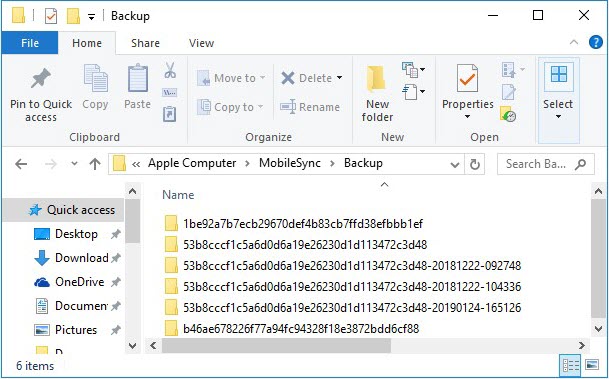
No. Once you’ve purchased iMyFone KeyGenius, you’re allowed to unlock unlimited backup files within the validity period of your license code.
The dictionary file contains a number of possible combinations of letters and figures. A dictionary of potential passwords is more accurately known as a wordlist. iMyFone KeyGenius will automatically try the passwords one by one at a pretty amazing speed.
No. Differing from other iTunes backup unlock software, iMyFone KeyGenius is programmed with the latest & advanced technology, which will ensure 100% security for your backup data.
This software will use the CPU resources to improve the decryption speed to 40X faster than the average, which might slow down your computer. There are two additional options for you if you need your computer for other purposes.
Option 1. Making a pause for the unlocking process by clicking on the Pause button, it will automatically save the unlocking progress.
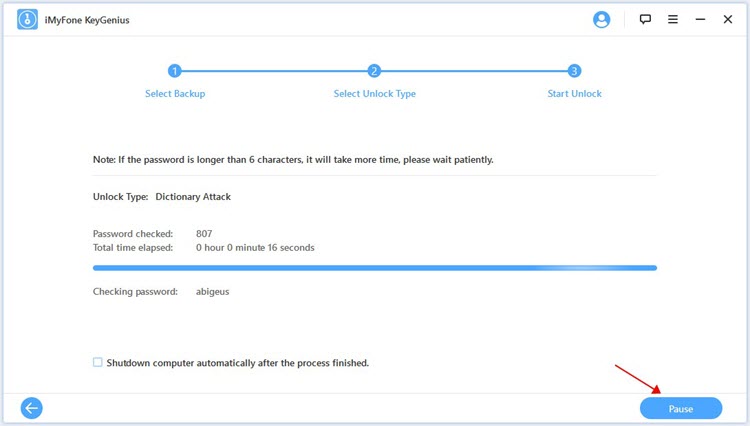
Option 2. Reducing the amount of CPU utilization.
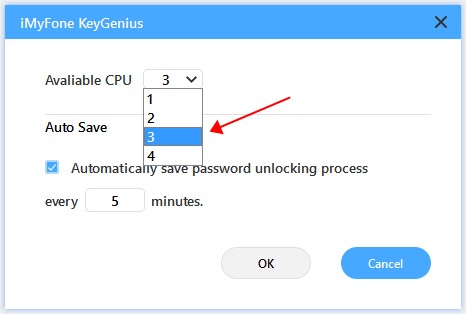
When encrypt a backup, iTunes will store the password (encryption settings) to your iPhone. Then the backup you create will be encrypted automatically by default. Once you forgot the password, you will have to spend much time to find the password before restoring from the encrypted backup.
No, when you remove backup encryption settings using the “Remove without Password” option, you’ll need to set up your iPhone. Please select "Set Up as New iPhone" in the "App & Data" interface to avoid losing data.
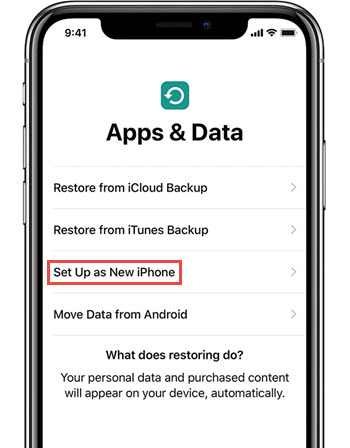
To disable the "Find my iPhone" feature, follow the steps below
Step 1. Open settings from your iPhone Home screen. Step 2. Navigate to “Your Name” >“iCloud” > “Find My iPhone”. Step 3. Click on the green SWITCH under Find My iPhone to turn it off. Step 4. Enter your Apple ID password to complete the process.
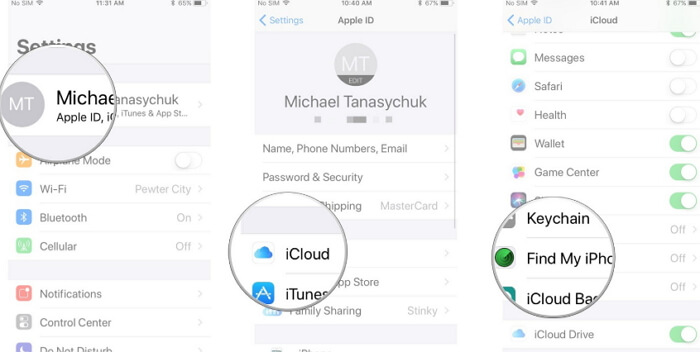
KeyGenius will automatically save the unlocking progress at intervals throughout iTunes backup unlocking in case you lost the whole progress after it is interrupted due to some unknown reasons. The time interval will be 5 minutes in default.
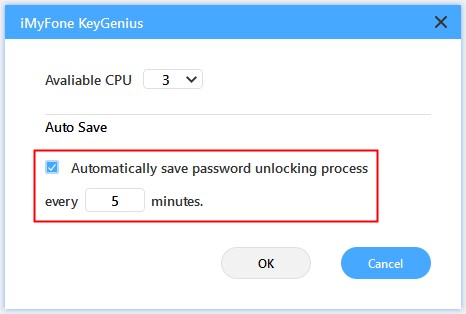
- iMyFone D-Back
- iMyFone Fixppo
- iMyFone UltraRepair
- iMyFone LockWiper
- iMyFone LockWiper (Android)
- iMyFone AnyTo
- iMyFone MirrorTo
- iMyFone ChatsBack
- iMyFone ChatsBack for LINE
- iMyFone iMyTrans
- iMyFone iTransor for LINE
- iMyFone iTransor
- iMyFone iTransor Lite
- iMyFone iTransor Pro
- iMyFone Umate
- iMyFone Umate Pro
- iMyFone TunesMate
- iMyFone Umate Mac Cleaner
- iMyFone TunesFix
- iMyFone D-Back (Android)
- iMyFone iBypasser
- iMyFone D-Back for Windows
- iMyFone D-Back for Mac
- iMyFone AllDrive
- iMyFone MagicMic
- iMyFone MagicPic
- iMyFone Filme
- iMyFone MarkGo
- iMyFone VoxBox
- iMyFone KeyGenius
- iMyFone AnySmall
- Passper for Excel
- Passper for Word
- Passper for PDF
- Passper for PowerPoint
- Passper for RAR
- Passper for ZIP
- Passper WinSenior
- iMyFone Novi AI
- iMyFone MusicAI
- iMyFone DreamVid
- iMyFone PDFacademy
- Nut Studio
















