iMyFone iMyTrans
You can contact our online customer service via Chatbot at the bottom right corner to solve this problem as a priority. You can also submit an online form to contact our support team to fix the issue.
- Transfer WhatsApp between Android and iPhone;
- Back up WhatsApp on Android and iPhone to a computer;
- Restore WhatsApp backup to iPhone and Android devices;
- Export WhatsApp backup to HTML and CSV/XLS.
Step 1. Go to https://www.samsung.com/us/support/ .
Step 2. Select your product type and device name.
Step 3. Click PRODUCT INFO.
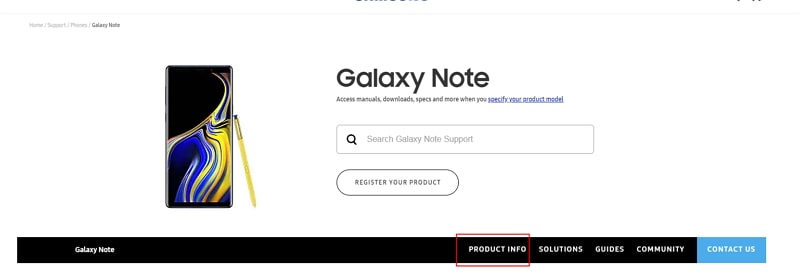
Step 4. Enter product details and click CONFIRM.
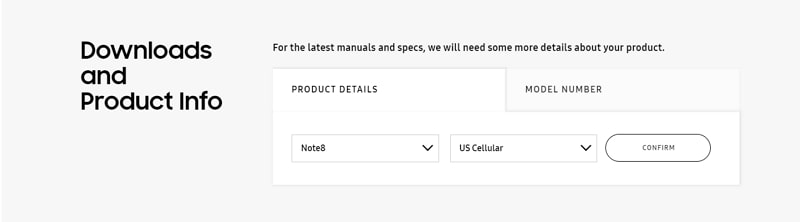
Step 5. You can see the Software option. Click Download to download the driver for your device.
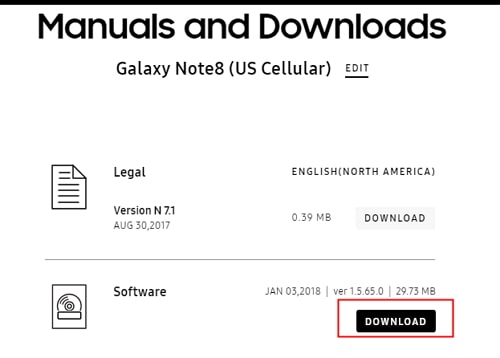
Note: If you cannot find your driver, contact Samsung customer service. If you cannot find the driver for your device on the official website of your phone's brand, contact the support team.
Step 1. Go to Settings app > All specs > Find MIUI version and tap it for 7 times > Go back to the Settings screen and find Additional settings.

Step 2. Make sure the "Developer options" is turned on > Scroll down and turn on the "USB debugging", "Install via USB" and "USB debugging (Security settings)" options as well.
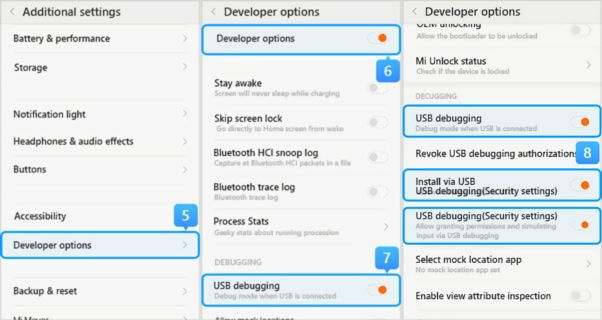
>> If you are using Xiaomi/Redmi running MIUI 6 to MIUI 10
Step 1. Go to Settings app > Find About phone > Tap MIUI version/Android version for 7 times > Go back to the Settings screen and find Additional settings.
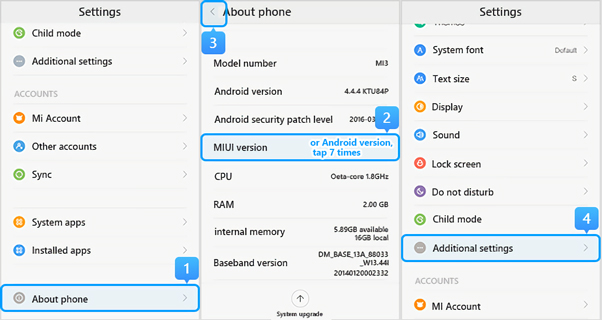
Step 2. Make sure the "Developer options" is turned on > Scroll down and turn on the "USB debugging", "Install via USB" and "USB debugging (Security settings)" options as well.
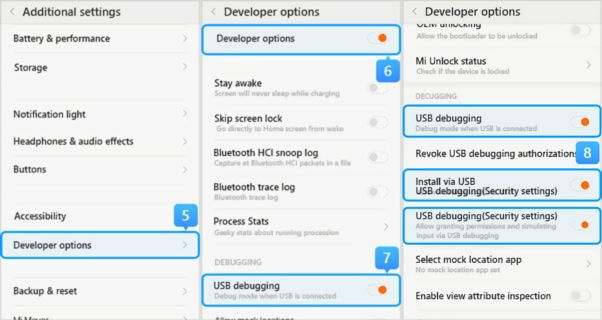
>> If you are using Xiaomi/Redmi running MIUI 5 or earlier
Step 1. Go to Settings > About Phone > Tap on the Build number/MIUI version for 7 times to turn on the developer option.
Step 2. Go back to the Settings screen > Developer option, make sure the "Developer options" is turned on, then scroll down to enable the "USB debugging" and the "install via USB" buttons as well.
You can also open Settings app and search USB configuration or USB preference in the search bar to see the USB connection options.
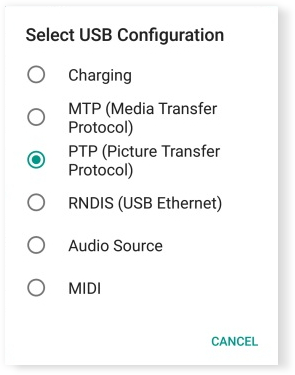
Because Auto Blocker feature might have been turned on automatically. It is a new security feature introduced by Samsung as part of their One UI 6 update.
Keeping Auto Blocker on may restrict the iMyTrans transfer, backup, or restore process. We recommend turning it off when using iMyTrans. Here's how to do it:
- Tap Settings
- Tap Security and Privacy
- Turn off Auto Blocker
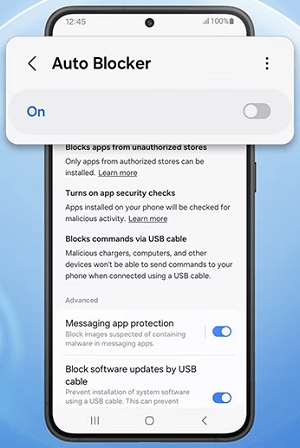
- iMyFone D-Back
- iMyFone Fixppo
- iMyFone UltraRepair
- iMyFone LockWiper
- iMyFone LockWiper (Android)
- iMyFone AnyTo
- iMyFone MirrorTo
- iMyFone ChatsBack
- iMyFone ChatsBack for LINE
- iMyFone iMyTrans
- iMyFone iTransor for LINE
- iMyFone iTransor
- iMyFone iTransor Lite
- iMyFone iTransor Pro
- iMyFone Umate
- iMyFone Umate Pro
- iMyFone TunesMate
- iMyFone Umate Mac Cleaner
- iMyFone TunesFix
- iMyFone D-Back (Android)
- iMyFone iBypasser
- iMyFone D-Back for Windows
- iMyFone D-Back for Mac
- iMyFone AllDrive
- iMyFone MagicMic
- iMyFone MagicPic
- iMyFone Filme
- iMyFone MarkGo
- iMyFone VoxBox
- iMyFone FamiGuard
- iMyFone KeyGenius
- iMyFone AnySmall
- Passper for Excel
- Passper for Word
- Passper for PDF
- Passper for PowerPoint
- Passper for RAR
- Passper for ZIP
- Passper WinSenior
- iMyFone Novi AI
- iMyFone MusicAI
- iMyFone DreamVid
- iMyFone PDFacademy


















