Yes, in this guide, we will learn all about AirPlay and let you use AirPlay for Windows easily.
If you're someone who is well-versed in technology or simply a regular Windows user, chances are you've had the desire to utilize AirPlay on your PC at some point. You may be seeking reliable information on how to use AirPlay on Windows PC, which is why you've landed on this page.
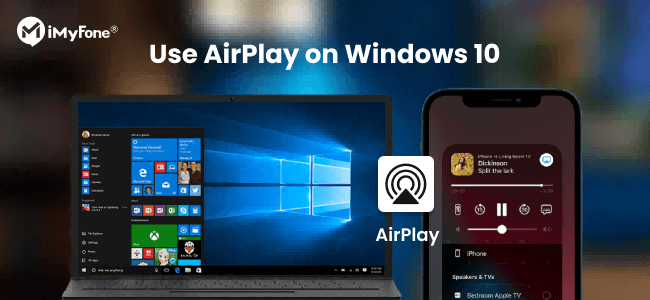
In the following sections, we will explore various third-party applications that are compatible with Windows PC, allowing you to AirPlay iPhone to Windows or TV and mirror PC to TV. You'll learn about AirPlay for Windows easily in these methods.
In this article:
- Part 1. What is AirPlay
- Part 2. Can I Use AirPlay on Windows PC
- Part 3. 3 Methods to AirPlay iPhone to Windows PC/LapTop
- Part 4. How to AirPlay PC/Laptop to TV
- Part 5. How to AirPlay iPhone to TV
- Part 6. How to Turn Your PC into a Wireless Display Using Screen Mirroring on Windows PC
- FAQs. Tips You May Want to Know about Screen Mirror on PC/Mac/Laptop
Part 1. What is Airplay
Do you know what is AirPlay and how does AirPlay Work?
AirPlay is mostly utilized for two purposes, which are content streaming; i.e., wirelessly playing video and music, and mirroring, i.e., displaying your screen on another device.
AirPlay is primarily intended for use within the Apple ecosystem, which includes iOS devices (like iPhones and iPads) and macOS computers. Apple has expanded its capabilities to include some third-party devices, like certain smart TVs and speakers that support AirPlay functionality, which allows us to realize AirPlay Windows.
Part 2. Can I Use AirPlay on Windows PC
The answer is "Yes". First, we need to know that we want to use AirPlay on Windows because we want to cast phone's videos, stream phone's audios/music, or cast phone screen to Windows PC. There are many ways to acheive that. So we can use AirPlay for PC.
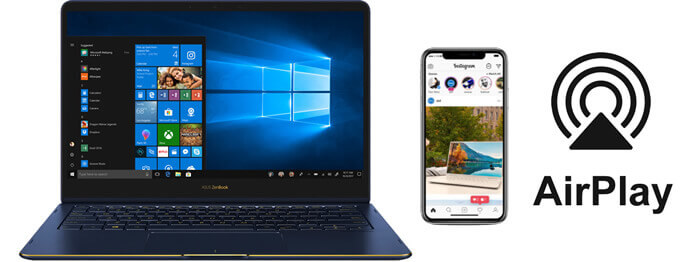
Generally speaking, we have 3 methods on AirPlay for Windows:
- Using iTunes on Windows: iTunes (or its successors in newer Windows versions) supports AirPlay. It allows syncing iOS devices and streaming media to AirPlay-enabled devices.
- Make Windows as an AirPlay Receiver: Third-party software like "Reflector" and "AirServer" can turn a Windows PC into an AirPlay receiver, enabling viewing and listening to content from iOS devices.
- Use Screen-Mirroring Software: iMyFone MirrorTo offers screen mirroring for phones, allowing airplay of screens, audios, and videos on Windows PCs, along with features like screen control, capture, and recording.
So let's see how to use AirPlay on a Windows computer in these 3 methods in detailed.
Part 3. 3 Methods to Use AirPlay for Windows
Method 1 iMyFone MirrorTo
If you want to AirPlay mirroring your phone to a Windows PC, no matter iPhone/iPad or Samsung/Huawei/Google pixel Android device, iMyFone MirrorTo screen casting software will be your great option. By using this screen-mirroring software, you can easily achieve AirPlay for Windows by running iOS Apps on a PC. Then you can freely stream your phone's screen and microphone on Windows PC.

- Screen Cast: It AirPlays iPhone to Mac to stream videos, music, and photos onto your computer in real-time.
- Screen Control: You can control your iPhone on PC with the mouse.
- Cast Multiple Screens to PC: Share 3-5 iPhone screens to your Windows computer at the same time.
- Live Streaming: You can stream mobile games on YouTube, Twitch, TikTok, Zoom, etc.
AirPlay iPhone Screen to Windows PC/Laptop:
1. Download, install & launch iMyFone MirrorTo on your Windows PC.
2. Connect your device via a USB cable. Choose "iOS" and "USB".
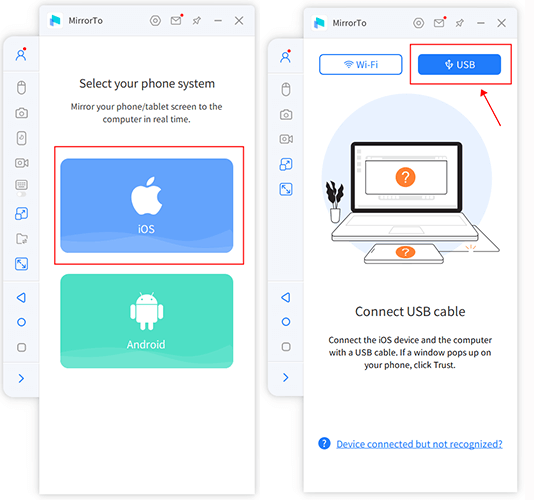
3. On your iPhone, Click "Trust" when "Trust this computer" pops up. Then enter your passcode.

4. Now you AirPlay your iPhone or iPad screen to Windows PC successfully. You can view more than 1 iPhone screens on the PC. MirrorTo help you easily use AirPlay on Windows 11/10.
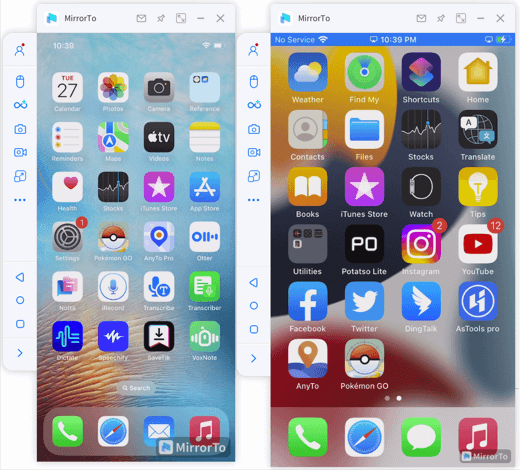
5. You can also stream videos, pictures, and audios onto your Windows now.

If you want to view instructions of Android phone, click here to get more MirrorTo detailed guides.
Video tutorials on how to AirPlay iPhone on Windows PC:
Here is an official registration code for you with a 10% OFF discount.
Get 10% OFF with Coupon Code: YTR5E7 (Valid for 3 days)
5K Player is another option to explore. It is a media player also with multi-screen playback. It is compatible with Apple's AirPlay just like MirrorTo to enable screen mirroring. However, only audio and video files can stream. It can't stream the whole iPhone screen to PC like MirrorTo. Simply follow the instructions below to learn more about how to use it for AirPlay on Windows PC.
Method 2 iTunes
You can use iTunes to airplay your media from iPhone to Windows PC. You need to download and install Apple iTunes from your Microsoft Store. However, only audio files are content that one can stream using the iTunes feature and provided that the devices are compatible.

Follow the steps below to set AirPlay on your Windows PC:
Remember, only audio streaming is possible on the free version of AirPlay for Windows users. So if you want to airplay videos, audios, pictures, or the whole screen on PC, you can choose iMyFone MirrorTo.
AirPlay, Control, Stream iOS/Android Screens on Windows PC/Mac Easily and Fluently.
Method 3 AirPlay Receivers
AirServer acts as a receiver for AirPlay streams on Windows PCs, allowing mirroring of iOS device screens and streaming media. Reflect is another recommended choice.

Steps to use AirServer:
- Download and Install AirServer: Visit the AirServer website, download, and install the application on your Windows PC.
- Launch AirServer: Open the AirServer application on your PC.
- Connect Your Device: On your iOS device, open Control Center, select "Screen Mirroring" or "AirPlay," and choose your Windows PC from the list.
- Start Mirroring: Your iOS device's screen will start mirroring on your PC.
Part 4. How to AirPlay from Windows PC to Apple TV
1 5K Player
5K Player allows you to mirror your Windows PC to Apple TV. Follow the steps to mirror PC screen to Apple TV:
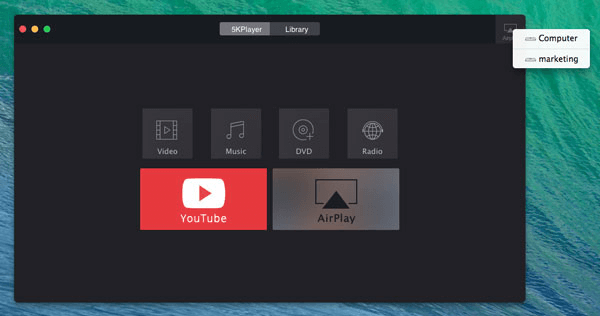
2 AirMyPC
AirMyPC is an AirPlay Windows sender which lets you AirPlay music, photos, and video from your computer to Apple TV or Chromecast.
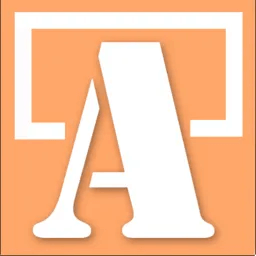
Steps to AirPlay from PC to Apple TV with AirMyPC:
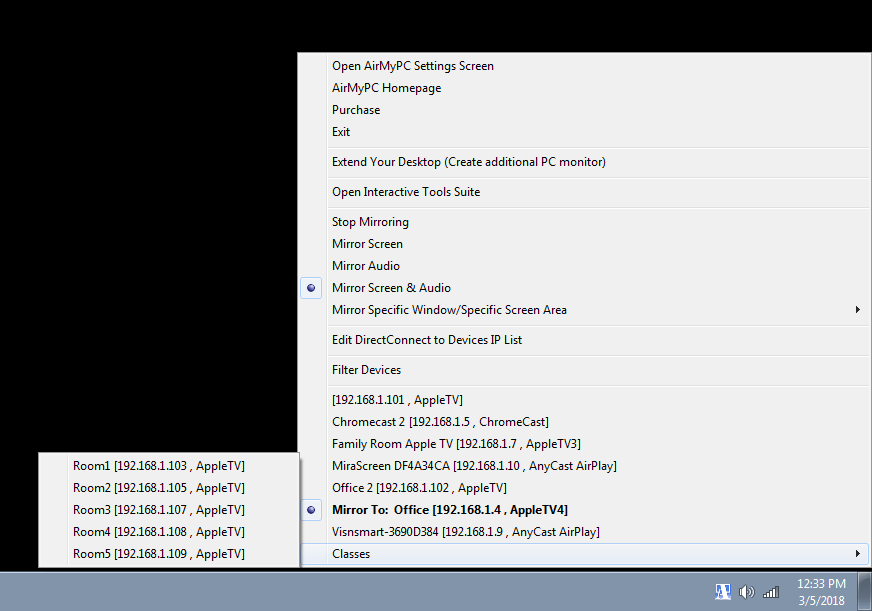
3 AirParrot
AirParrot can help you mirror your Windows PC to Apple TV with good video and audio quality.
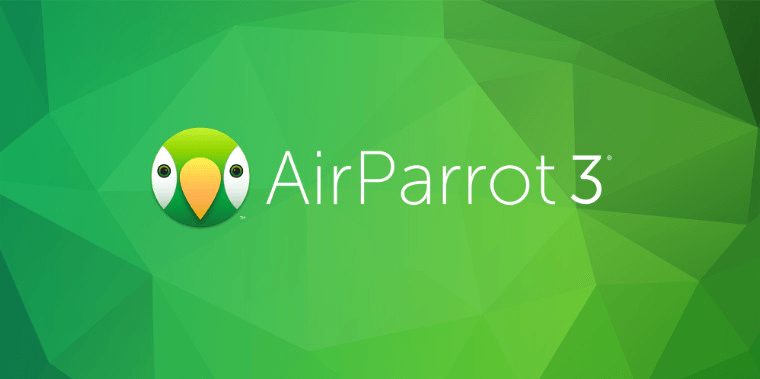
Steps to use AirParrot:
Part 6. How to AirPlay iPhone to TV
1 iPhone AirPlay to Apple TV
If you have an Apple TV, you can use the built-in AirPlay/Screen Mirroring feature to cast your iPhone screen onto your Apple TV.
Steps to AirPlay iPhone to Apple TV:
1. Ensure that your Apple TV and iPhone are connected to the same Wi-Fi network.
2. On your iPhone, open the Control Center:
3. Tap "Screen Mirroring".
4. Select your Apple TV from the list of available devices.
5. If prompted, enter the AirPlay passcode displayed on your TV.
6. Your iPhone screen will now be mirrored on the TV.
2 iPhone to Smart TV
Steps to AirPlay iPhone to Smart TV with AirScreen:
1. Make sure your smart TV (brands like Samsung, LG, Sony, and Vizio offer this feature) and iPhone are on the same Wi-Fi network.
2. Download AirScreen app on your TV.
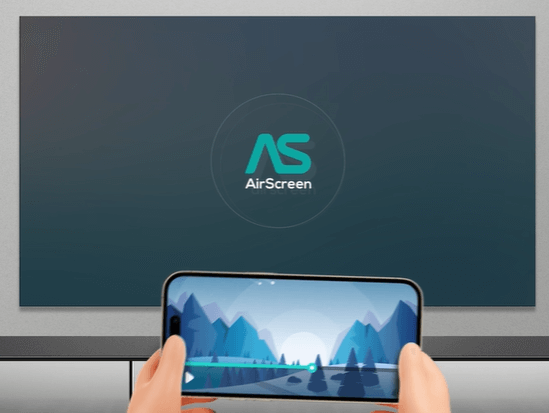
3. On your iPhone, open the Control Center > Tap "Screen Mirroring".
4. Your compatible smart TV should appear in the list of available devices. Select your TV, and if prompted, enter the AirPlay passcode.
5. Your iPhone screen will be mirrored on the TV.
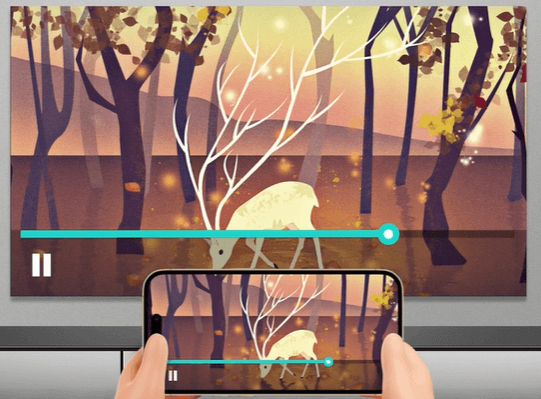
Part 6. How to Turn Your PC into A Wireless Display Using Screen Mirroring on Windows 11/10
If you want to AirPlay on Windows 11 or Windows 10/8/7, you will need two devices i.e., source and destination devices. Both of the devices must support the Miracast technology and should be on the same hotspot connection. You can use your phone's hotspot or any other Wi-Fi you can make use of.
When all these are put in place, follow the steps below, starting with the destination device:
Destination device
- Press the Windows key and locate "Settings".
- Click on "System".
- Go to "Project to this PC".
- From the first drop-down menu, select "Always Off".
- From the second drop-down menu, select "Every time a connection is required".
- From the last drop-down menu, select "Never".
- Hit the Windows key again and search "Connect".
- Click the first result and maximize the window (Full-screen mode).
- If you do all the steps above correctly, the Connect app should now be open to accepting mirroring connections from another computer on the same hotspot network.
Source device
To project your screen to another computer on Windows 10, use these steps:
- Click the "Action Center" icon, which is at the bottom right corner of the screen. Alternatively, press Windows + A.
- Click "Connect".
- Wait for the app to search for available devices, then click the device you wish to project the screen.
- If you wish to be able to control both devices from any of them, check "Allow mouse, keyboard, touch, and pen input from this device".
- If you do all the steps correctly, you should see the display of the source device projected onto the destination device.
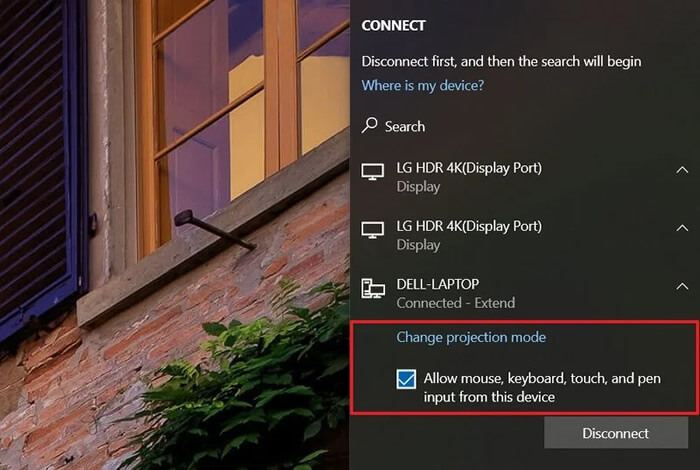
For some reason, your device may not support Miracast technology. In this case, you should consider changing your computer. If your Windows computer and Android devices support Miracast, you can screen mirroring and projecting to your PC on Windows 10 & 11.
7. FAQs about AirPlay Mirroring on Windows PC/Laptop/TV
1 Can I use AirPlay on my Windows PC?
Yes. You can use iMyFone MirrorTo to stream your phone screen with audio (videos, pictures, and audios) to Windows PC. And one such popular third-party software is "5KPlayer". It's a free media player that supports AirPlay on Windows. You can follow the detailed steps to achieve it.
2 Is there a Windows equivalent to AirPlay?
While there isn't a direct equivalent to AirPlay on Windows, users can achieve similar functionality through:
- Miracast: Allows wireless screen mirroring from Windows PCs to compatible displays.
- Google Cast: Enables casting media content from Windows PCs to Chromecast-enabled devices.
- Third-party Mirroring Software: Applications like iMyFone MirrorTo offer screen mirroring and media streaming capabilities.
- DLNA: Allows media sharing over local networks, supporting streaming from Windows PCs to DLNA-compatible devices.
3 How do I turn my PC into an AirPlay receiver?
To turn your Windows PC into an AirPlay receiver, you can use third-party apps that emulate AirPlay functionality. 5KPlayer, LonelyScreen, and iMyFone MirrorTo can allow you to receive content from Apple devices and mirror your PC screen.
4 How do I mirror my TV to Windows 10/11?
You can use built-in Windows 10 feature - Miracast, HDMI Cable, Third-party Apps, and Chromecast to mirror your TV to Windows 10/11.
5 Can you mirror iPhone to Windows PC? How?
Yes, you can mirror your iPhone to Windows 10. To do that, make sure both your iPhone and PC are on the same Wi-Fi connection; then open the control center. Click the Screen Mirroring icon to display the available devices. Select the name that matches your PC's name and enter the security code that will be displayed on your PC screen and you are ready.
6 How to enable AirPlay? And how to turn off AirPlay on iOS devices.
Go to Control Center > Tap Screen Mirroring. If you can't find screen mirroring in the Control Center. Go to Settings > Control Center > Add Screen Mirroring. You can also tap it to tuin AirPlay off on your iOS device.
7 How do I mirror my Android to Windows PC?
On your Android home screen, swipe down and find "Cast" from the tiles. Press and hold it to open more options. Give it the necessary permissions (first-time users) and then activate "Enable wireless display". You should now see your computer shown in the list (if the Connect app is running). Click it and the projection will start immediately.
Also, you can use iMyFone MirrorTo to mirror your Android phone on Windows 10 without any technical skills.
8 Can I use AirPlay on PC without Wi-Fi?
Yes, with iMyFone MirrorTo, you can stream the video, photo, or audio files on your iPhone to your computer with a USB cable.
9 How do I connect to Miracast on Windows 11?
10 How to turn off AirPlay?
iPhone/iPad:
Mac:
Apple TV:
11 How to display iphone screen on PC?
You can display iPhone screen on PC with screen-mirroring app like iMyFone MirrorTo, AirServer, Reflect, and LonelyScreen.
Conclusion
Whether you want to use AirPlay for Windows for fun, business, or other purposes, the ability to stream your phone screen and media comes in handy. AirPlay by Apple has made it easy for both Mac and PC users to extend their primary display to a secondary screen. IMyFone MirrorTo easily extend your phone screen and media on Windows PC. All you have to do to enjoy this fun technology is to download the software and you are good to go. Now follow the guides above to use AirPlay on your Windows PC/laptop/Mac or stream phone screen on TV!
AirPlay & Control iOS/Android Screens and Medias on Windows PC/Mac Easily and Fluently.























