Are you lazy enough to get up and change the settings while watching a movie or your favourite series?
Simply mirror Mac to your iPhone.
Mirroring allows you to watch your favourite movies on your Mac while lying in bed, without getting up to change the volume or skip uninteresting sections.
Moreover, editing crucial papers may also be as hassle-free as feasible when you mirror Mac to iPhone. Luckily, we already have these tools accessible to cast your Mac’s screen display to your iPhone.
So get started by following the procedures below to mirror your Mac to your iPhone.
Bonus: Mirror iPhone to Windows Using iMyFone MirrorTo
Apart from mirror Mac to iPhone, here we also recommend you to try a mirroring app - iMyFone MirrorTo if you want to mirror iPhone to Windows. By using MirrorTo all social applications can be managed by keyboard and mouse, like Tinder on PC and Netflix for PC. And if you want to share files or videos from your phone, here's a good choice.

If you want to live stream your phone screen, MirrorTo can also help you live to platforms such as stream live Youtube.
The most awesome place is that you can also watch movies or TV with a large screen. Now both iOS & Android are supported.
Video Tutorial about Mirroring iPhone to PC with MirrorTo
Part 1: Mirror Mac to iPhone with Deskreen
Deskreen is a desktop application that allows you to use any web browser-enabled device as a second screen for your computer. All of your computer's display will be mirrored onto any device with the web browser and Deskreen installed.
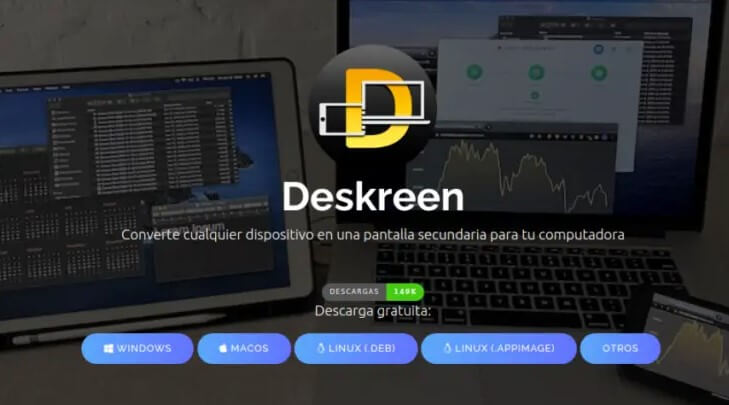
Main Features about Deskreen
- It gives you a second screen option that helps you utilize any device equipped with a web browser as an extra display for your PC.
- You can share your computer's entire screen with any device with a web browser by using the Share screen view feature.
- It is possible to restrict Deskreen to show only one application view to any browser-enabled device.
- Deskreen allows you to share your screen wirelessly. Cables are not required.
- If you want to connect as many devices as you want simultaneously, you can get with Deskreen. You can share your screen with anyone.
- Deskreen was designed with safety as a priority. End-to-end encryption is used, which is recognized as a best practice in the industry.
Know How to Mirror Mac Screen to your iPhone with Deskreen
- Install Deskreen onto your Mac only; no need to download it on your iPhone.
- Deskreen will ask for permission to record your screen under System Preferences >> Security & Privacy >> Privacy >> Screen Recording before it can begin recording.
- It then shows a QR code and an IP address on its home screen; you must connect your iPhone with that code.
- Make sure you are connected with the same wifi.
- After connecting with a QR code or IP address, you will have to click allow button in your Mac to accept the connection.
- You may share the complete screen or a specific programme window from Mac to iPhone. After selecting the screen or app to share, you may preview it. Finally, click Confirm to start mirroring your Mac to iPhone.
Part 2: Mirror Mac to iPhone with Apowermirror
ApowerMirror is a free software that lets you mirror your device's screen to a bigger screen or vice versa. It also allows you to manage your phone from your PC, making it easier to use, especially for gamers.

Interesting Features of Apowermirror
- High-Resolution Screen Mirroring with Audio.
- Mirroring Multiple Devices & Controlling Android from PC.
- One-click iPhone/Android screen recording.
- Whiteboard. During the lecture, doodle or take notes.
Main Features about Deskreen
- It gives you a second screen option that helps you utilize any device equipped with a web browser as an extra display for your PC.
- You can share your computer's entire screen with any device with a web browser by using the Share screen view feature.
- It is possible to restrict Deskreen to show only one application view to any browser-enabled device.
- Deskreen allows you to share your screen wirelessly. Cables are not required.
- If you want to connect as many devices as you want simultaneously, you can get with Deskreen. You can share your screen with anyone.
- Deskreen was designed with safety as a priority. End-to-end encryption is used, which is recognized as a best practice in the industry.
Learn How to Mirror Mac to iPhone with Apowermirror
- Install the app on both your Mac and your iPhone. Make sure both gadgets are connected to the same wifi network by launching the app later.
- Tap the "M" button in the lower right corner of your iPhone screen to open the menu. Connect to your Mac by selecting it from the list of recognized devices.
- To begin, choose "Computer screen mirroring" and then click "Start now".
- You can now see your Mac on your iPhone.
Part 3: Mirror Mac to iPhone with Duet Display
Another helpful tool is Duet Display. Thanks to its partial touchscreen functionality, it allows you to use your iPhone as a second display for your Mac. As a result, you won't have to waste time moving your mouse between the two screens, which may be time-consuming when using a trackpad.
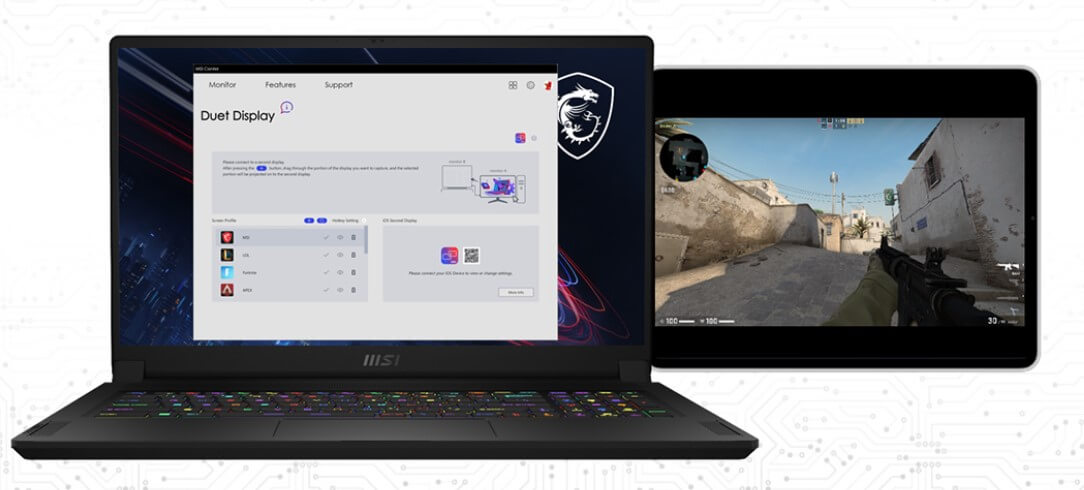
Attractive Features of Duet Display
- Duet may be used on any platform, allowing you to be productive no matter which one you choose.
- To protect your display data, Duet employs 256-bit encryption and operates locally.
- Duet releases new versions that enhance the software's functionality and provide new features for all users every month.
Steps to Mirror Mac to iPhone with Duet Display
- Duet Display is available for download and installation for Mac and iPhone.
- Use a lightning cable to connect the two devices.
- Activate the Duet companion app on your iPhone and wait for the Duet companion to identify your iPhone.
- As a result, your iPhone can now see everything that happens on your Mac.
Part 4: Mirror Mac to iPhone with MKMirror
You can mirror your desktop, built-in camera, video and audio devices, and Smart TVs and mobile devices with MKMirroro. As a result of Apple Inc., MKMirror uses the HTTP Live Streaming (HLS) streaming protocol. Every major platform has an HLS player that is free and open source.
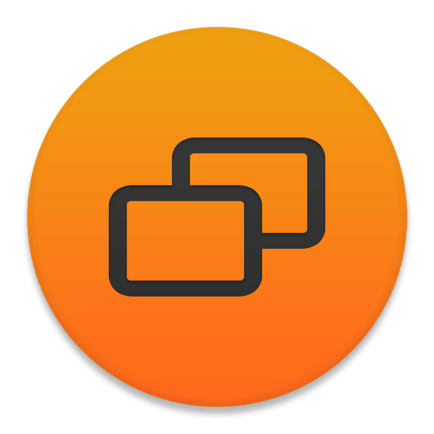
Intriguing Features of MKMirror
- Works right out of the box, requires no additional wires and has an intuitive user interface.
- Instantly stream to any mobile device by scanning the QR code.
- Simply take a picture of the QR code with the camera. You may start monitoring your desktop or the built-in camera of your Mac with the Camera app (on iOS and iPad).
Steps to Mirror Mac to iPhone with MKMirror
- Use the Mac App Store to get the MKMirror app.
- Run the app after installing it. Stream your desktop using the accessibility permissions you grant to the app.
- A QR code will appear when you've provided the app with all of the permissions it requires. You may scan QR codes with an iPhone (use the stock Camera app on the iPhone).
- Your iPhone's Safari browser will launch.
- Safari tab will mirror Mac's screen.
Conclusion
We all know that we can easily mirror iPhone to our computer screen. But is it possible to mirror Mac to your iPhone?
Yes, it is possible with some unique tools we have brought here for you. All the tools provide you wonderful mirroring experience, plus they are very much convenient to install and use, so you may select the one that best suits your needs.

















 April 26, 2024
April 26, 2024
