Samsung Smart Switch makes a great help when we need to transfer data. But we may face some challenges if we want to transfer the app to a new phone, did Smart Switch help us do that?
In this post, I will show you the detailed info to answer the question of "Dose Samsung Smart Switch transfer App?". Now, let's move on!
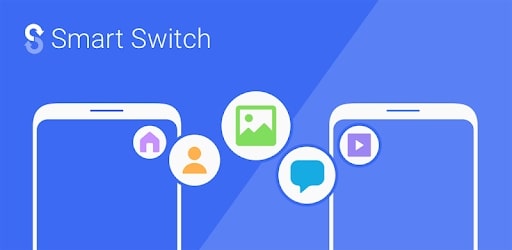
Part 1:Does Samsung Smart Switch Transfer Apps?
Samsung makes it possible to transfer some apps via Smart Switch. And you can transfer the highest number of apps if your transfer is between 2 Samsung Galaxy phones.
If you intend to transfer apps from another Android phone, say LG or Huawei, you are likely to face more restrictions, or it simply wouldn’t work.
If you want to switch apps from iPhone to Samsung via Smart Switch, it is?almost impossible?for the different operating systems between Android and iOS.
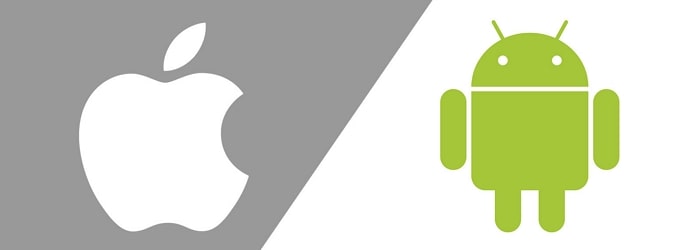
Part 2: What Types of Apps Can Smart Switch Transfer?
Samsung Smart Switch supports transferring music, videos, photos, app, etc. Below is the detailed info that Smart Switch can help you to transfer.
01 In Android Device
Smart Switch supports transferring more apps and data from Android than it does from iOS. However, a lot of these can only be transferred between 2 Samsung Galaxy phones.

Here are what you can transfer from an Android Phone:
- Personal data: Contacts, Emails, Alarms, Messages, Memo and Call logs, Alarm clock.
- Media content: Photos, Documents, Music, Videos, Radio, etc.
- Others: Wallpapers, Lock screen, and Preferences.
02 In iOS Device
If you own an iPhone, you can use Smart Switch to transfer your data either through a USB adapter or directly from your iCloud account.

Here are the apps/data you can transfer from iPhone through USB:
- Personal data: Messages, Call history, Contacts, Bookmarks, Schedule and Notes.
- Media content: Photos, Music, Documents, some recommended apps, Voice Memos and Videos.
- Others: Wi-Fi and Alarms.
Here are the apps/data you can transfer from iPhone through iCloud:
- Personal data: Notes, Schedule, Bookmarks, Contacts and Call history.
- Media content: Photos, Videos, Documents, Voice Memos and some Recommended apps.
- Others: Alarms and Wi-Fi.
03 Apps you cannot Transfer with Samsung Smart Switch
Smart Switch does not support transferring all data or apps from an old phone. Furthermore, it does not support transferring media files/data/apps with Digital Rights Management (DRM) protection either.
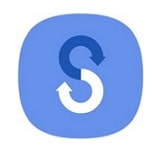
Here are the apps/data you cannot transfer with Smart Switch:
- App data: Smart Switch does not support transferring most app data. It can't transfer any app data from iOS devices. For Android phones, Smart Switch does not encrypt app data or app data that is hosted on a private server – like social media and banking apps or app data with DRM.
- Contacts: Contacts from your SIM card, email, and social media cannot be transferred through Smart Switch directly.
- Others: Some app data like phone's theme, live wallpaper, S planner, social hub, etc. you cannot transfer via Smart Switch.
Part 3: How to Transfer Apps with Samsung Smart Switch?
The easiest way to transfer apps with Samsung Smart Switch is allowing it creates a local wireless connection between two phones.
Here is how you can transfer apps with Smart Switch, using Wi-Fi:
- Step 1: Download Smart Switch on both the sending and receiving phones then open it.
- Step 2: Click on “Send Data” on the sending phone. On the Get connectedscreen page, tap on "Wireless", then allow it to create a connection. Next, accept the connection on the receiving phone.
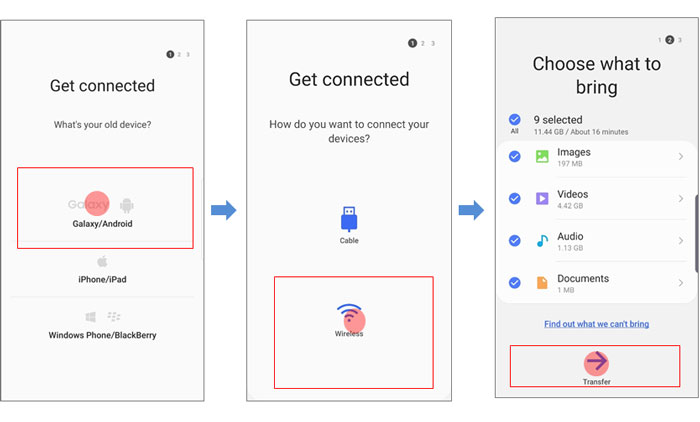
Note
If you are transferring from iPhone to Samsung, you need to use your iCloud information – follow the on-screen instructions.- Step 3: On the receiving phone, select the apps you wish to receive. And on the sending phone, tap Copy to begin the transfer procession. Then wait for it complete.
Transfer More Apps with Best Smart Switch Alternatives
Due to all the aforementioned restrictions with Smart Switch, you might be interested in some other apps which arguably provide better results than Smart Switch. I will share some of the leading alternatives to Smart Switch compatible with most Android and iOS smartphones below. Let's get started!
1 iTransor Pro – Transfer 18+ types of data in one click
iTransor Pro is one of the professional phone data transfer tools. It can help you transfer over 18 types of data like WhatsApp, contact, photos, messages, etc.
The program makes it possible to transfer 18 types of data including your contacts, messages, video, photos,as well as your WhatsApp chat history and attachments, and more among others.

iTransor Pro- Transfer Phone Data without OS Restriction
Transfer/Backup/Restore/Export phone data on iPhone/Android.
- Transfer data without OS restriction.
- Support data selectively transfer.
- No need for Wi-Fi or cellular data.
- 100% secure without any data loss.
Here is how you can transfer apps with iTransor Pro:
- Step 1: Download and install iTransor Pro on your PC.
- Step 2: Open the app and connect both your Android and iPhone via USB cables.
- Step 3: Choose to Transfer WhatsApp or Transfer Other Data on the app.

- Step 4: Then choose the data you want to transfer. Click the "Transfer" button after that.
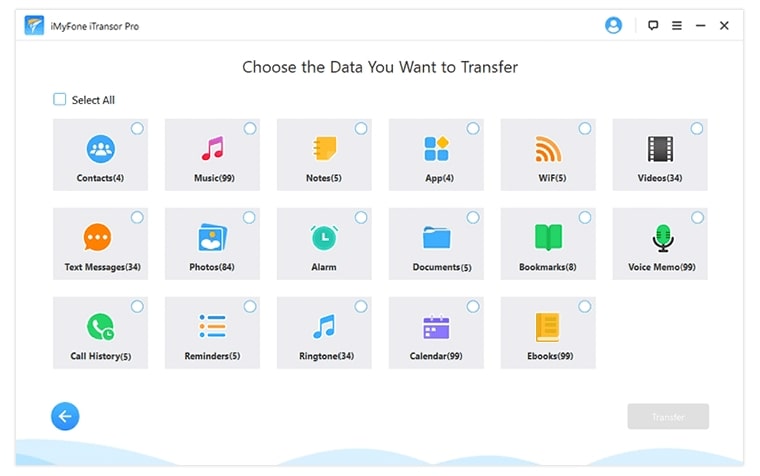
- Step 5: Keep waiting for the transfer procession complete. The time depends on the size of data you need to transfer.
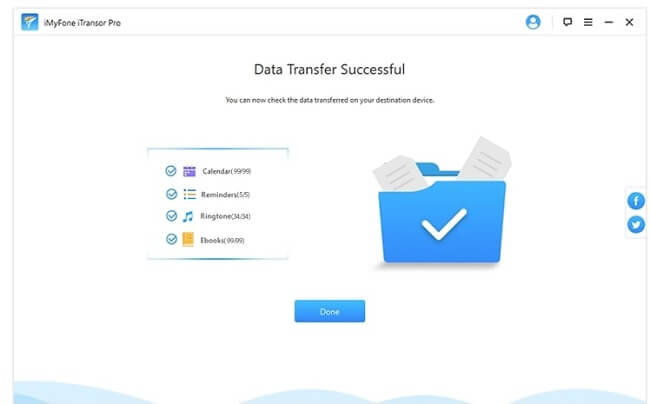
2 Send Anywhere – Transfer apps from Android to Samsung
Send Anywhere is one of the best-rated mobile transfer apps on the Google Play store and the App Store, and enjoy great custom reviews on both of them.
Unlike Smart Switch can only send apps to a Samsung Galaxy phone, this app can transfer your apps between Android devices. But it cannot send app data for apps like WhatsApp either.
Here is how you can transfer apps with Send Anywhere:
- Step 1: Download and install the Send Anywhere on both phones, then open it.
- Step 2: Select the apps you want to transfer and send them. Next, you would receive a QR code and a 6-digit code.
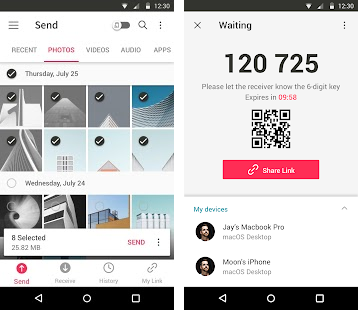
- Step 3: Open this app on the receiving phone and tap on Receive. Enter the 6-digit code to begin your transfer. Then wait till the process is complete.
3 Copy My Data - Transfer contacts and calendars to Samsung
Copy My Data is an efficient app for moving contacts and calendars between mobile devices without OS restriction. The app transfers data by connecting the Wi-Fi network of both phones.
Here is how you can transfer apps with Copy My Data:
- Step 1: Download Copy My Data on both devices and open it.
- Step 2: Grant permission requests to allow the app to access the data on the phones. Tap on Next and copy data from another device to?the receiving phone.
- Step 3: Tap on "To another device" on the sending phone. Connect both phones and enter the 4-digit code on the receiving phone. Next, select the apps you wish to transfer.
- Step 4: Wait for the transfer process to complete.
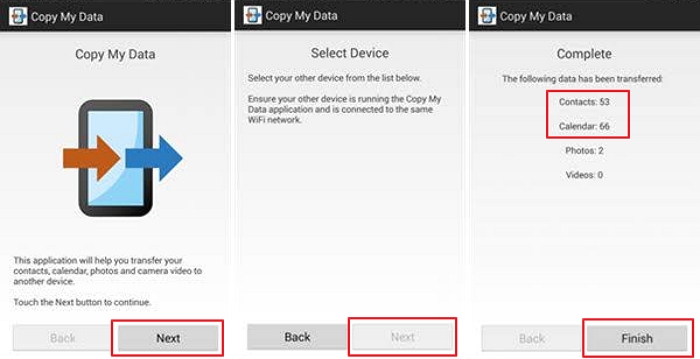
Conclusion
In brief, if you want to transfer the app to another device via Smart Switch, it is hard to do. And here we suggest you use iTransor Pro, which is a professional software in the data transfer area. Click the button below to try the free version right now!





















 August 18, 2022
August 18, 2022

