Yes, you can! Despite the operating system differences between Huawei and iPhone, many transfer tools have made it possible to easily transfer photos from between both phones.

Many people plan to switch from Huawei to iPhone every year, especially when Google Play is no longer supported on Huawei phones. If you’re one of them, you might be wondering if it’s possible to transfer your photos from your Huawei phone to an iPhone, and how you can achieve this.
This article discusses the best tools for transferring photos from Huawei to iPhone, including the best method for transferring your WhatsApp photos.
Use PC Software to Transfer Photos from Huawei to iPhone
There are many mobile and PC transfer tools offering a method to transfer photos from Huawei to iPhone. Here we'd like to introduce a PC software first, which will not occupy any of your phone storage space and is more convenient and friendly for you to use than mobile apps.
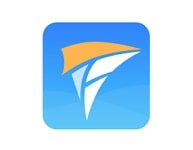
iTransor Pro is the most complete tool for switching from Huawei to iPhone, supporting up to 12 types of data inlcuding photos, contacts, and even WhatsApp data. It is very simple and easy to use, and it 100% guarantees that all your original data would not be damaged or overwritten. You can either transfer only photos from Huawei to iPhone or selectively choose more data to transfer together with photos.
Steps to use iTransor Pro
- Download and install the program to your PC.
- Connect your Huawei phone and your iPhone to your PC using the appropriate USB cables.
- Allow access to phone data on the Huawei and Trust the PC on your iPhone. Also, remember to turn off Find My iPhone on the iPhone.
- Set your Huawei phone as the source device and iPhone as the destination one.
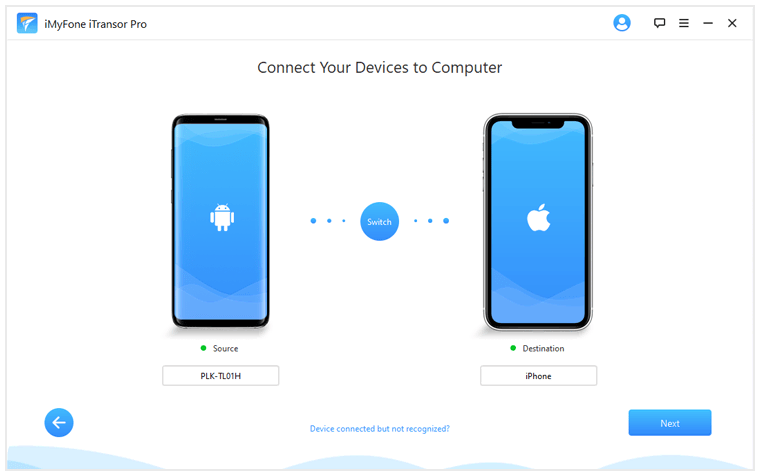
- Click Next and the program will automatically prepare your devices for the transfer.
- Select photos and any other data types you want to transfer from Huawei to iPhone.
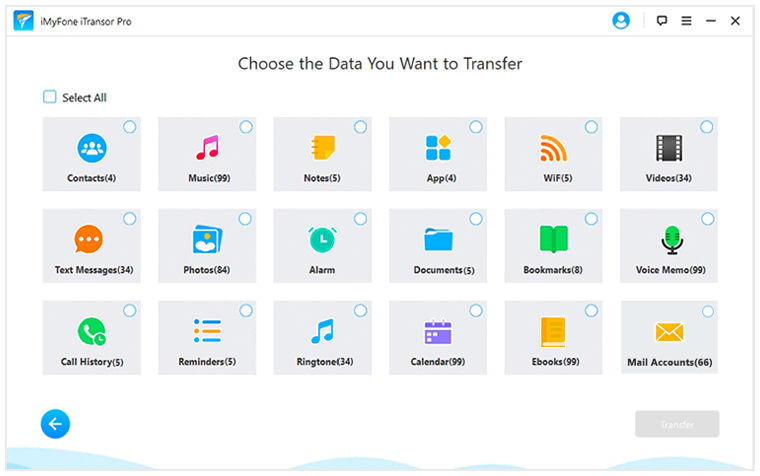
- Wait for the transfer process to complete. Note that it might take longer if you've chosen music.
Use Mobile Apps to Transfer Photos from Huawei to iPhone
Here come three reliable mobile tools, which are Apple’s official Move to iOS mobile app, SHAREit and Google Photos.
#1. Transfer photos from Huawei to iPhone with Move to iOS
Move to iOS was developed by Apple to help smartphone users transition to the iPhone. It is an outstanding tool for transferring many types of data from any Huawei phone to an iPhone, especially photos.

According to Apple, the Move to iOS app is supported on all phones and tablets running on Android 4.0 and later, which is almost every modern Huawei device. Like many other mobile transfer apps, Move to iOS uses a private Wi-Fi network to transfer data from your Huawei phone to your iPhone.
How to use Move to iOS
- Download and open Move to iOS on the Huawei. You can download it from Apple’s website.
- You don’t need to download Move to iOS on your iPhone. Before fully setting up your iPhone, click on “Apps & Data” and on “Move Data from Android”.
- Tap on “Continue” on both the Huawei and the iPhone. Then, tap on “Agree” and on “Next”.
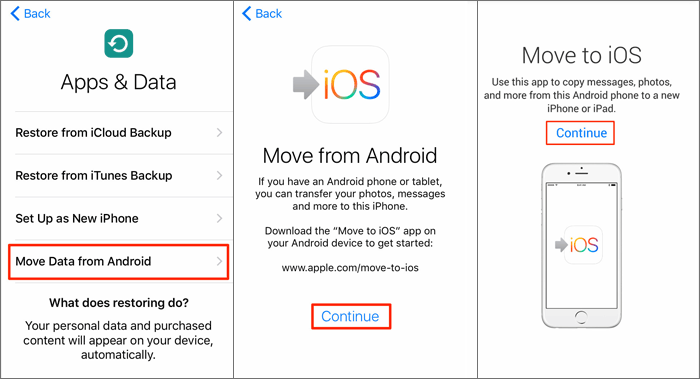
- A security code will appear on the iPhone which should be entered on the Huawei.
- Next, select photos as the data you wish to transfer and tap on “Next”. After this, you should simply wait for the transfer to be completed.
Pros and cons of Move to iOS
#2. Transfer photos from Huawei to iPhone with SHAREit
SHAREit is a leading mobile transfer app and an excellent tool to transfer photos from Huawei to iPhone. It boasts one of the fastest transfer speeds of most mobile transfer apps, capable of reaching about 20MB per second.
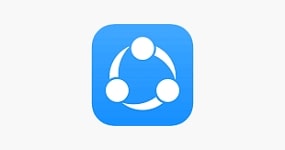
It is compatible with almost all versions of Huawei and iPhones and offers very simple steps for completing your transfer.
The app transfers data from almost any brand of mobile phone to another, using the two phone’s Wi-Fi connectivity.
How to use SHAREit
- Download SHAREit on both the Huawei phone and the iPhone.
- Open the app on the Huawei and tap on “Send”. On the iPhone, open the app and tap on “Receive”.
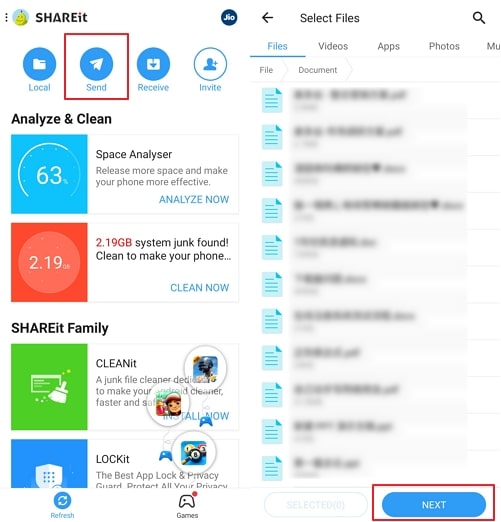
- Select the photos you wish to send from the Huawei phone and tap on “Next”. Then tap on “Connect to iOS/WP”.
- Join the private Wi-Fi network with your iPhone’s name. This should begin your transfer. Wait for the process to complete.
Pros and cons of SHAREit
#3. Transfer photos from Huawei to iPhone with Google Photos
Google Photos is an excellent photo-sharing app with photo storage capabilities. It was developed by Google in 2015 and has become one of the easiest ways to share photos across multiple mobile and desktop devices. It is available on both Android phones and iPhones, making it an excellent tool for transferring your photos from any Huawei phone to any iPhone.

Unlike the aforementioned transfer tools, Google Photos is more a cloud storage platform than a mobile transfer app. But you can very easily backup and transfer all your photos with the app.
Google photos offers free and unlimited photo storage, but it only supports photos not exceeding 16 megapixels and requires that you own a Google account. However, you can upload pictures exceeding 16 megapixels, but it would count against your free Google Drive quota, not the free quota you get on Google Photos.
How to use Google Photos
- Google Photos come pre-installed on most recent Huawei phones. Also download Google Photos on the iPhone.
- Open Google Photos on your Huawei phone and sign in with your Google account. Tap on “Backup” to upload all your photos to the Google Photos app.
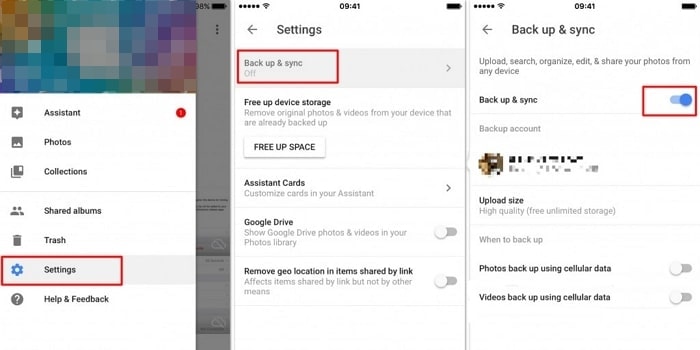
- After your backup is completed on the Huawei phone, sign in to the Google Photos app on the iPhone. You would immediately see all the photos from your Huawei phone. Next, you should simply download them to the iPhone.
Pros and cons of Google Photos

















 April 15, 2022
April 15, 2022

