iPad is the best way to read the books in your leisure time. Because iPad has the best Retina display and high definition screen to read the books. Any reading lover will collect the data on iPad if he or she is an iDevice lover as well. Then if you have overloaded data, so you need to save the backup on computer. Because it is sure that reading lover must keep their collection backup. So here we have introduced best possible ways to transfer books from iPad to PC. We will guide three easy ways and reader can choose anyone upon their choice. One of these three ways is the best suitable for iDevice users.
1 Transfer Books from iPad to PC by Syncing with iTunes
iTunes is the best way to synchronize all your books on the computer. If you have free e-books listed in your iPad or you have books on iBook App, iTunes will synchronize all data once. It will also allow you to simply select and drag your interesting book to transfer computer. Here mentioned all convenient steps which you need to transfer.
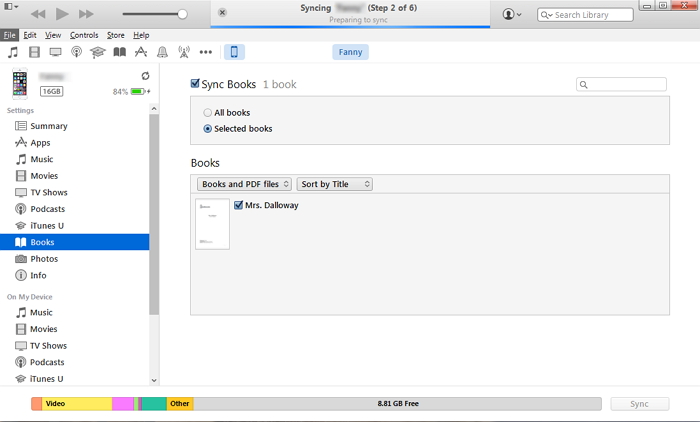
- Step 1: Connect your iPad to computer and let iTunes launch automatically.
- Step 2: Select your iPad from the connected available devices.
- Step 3: Select "Books" tab and make sure that "Sync Books" is enabled.
- Step 4: Mark the books you want to transfer and then click on "Sync".
Now you have your entire selected book saved on your computer. It is a quick action to keep the backup of your collection.
2 Transfer iPad Books to Computer by iTunes’ File Sharing Function
The second way is also referred to iTunes. You can share books directly from App. It is a action but little same as the previous method. Follow these easy steps which will guide you to the end.
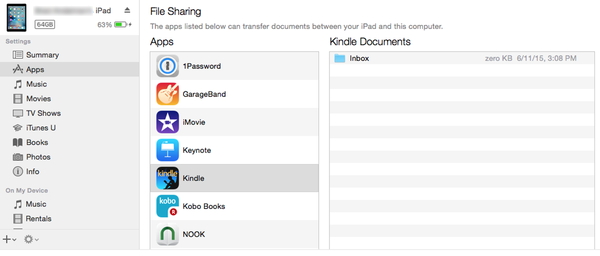
- Step 1: After Launching iTunes, click on "App" and then scroll to the bottom of the list.
- Step 2: Choose and select any e-book App which data you like to transfer from.
- Step 3: Now select and drag your interesting book to your computer.
- Step 4: Now you have saved your backup for e-books to your computer successfully.
iPad users probably need to transfer other data to computer. How to do it? iMyFone D-Port is a good choice. The program not only supports to transfer files from iPad, it also offers completely customized solutions to manage data with backup.
3 Transfer 20+ Types of Data from iPad to PC/Mac via iMyFone D-Port
What is iMyFone D-Port Actually?
iMyFone D-Port iPhone Data Exporter is a data exporter software that supports iOS Devices. You can install it on Windows and Mac operating systems. It is premium software helps to export data from iPhone/iPad/iPod touch. See what the user-friendly smart tool can do for you.
What Are the Special Features in iMyFone D-Port?
Key Features:
- Export 20+ types of iOS data from iPod touch, iPad, iPhone to PC/Mac, for example you can transfer text messages from iPhone to computer.
- Back up only WhatsApp, WeChat, or messages on your iPhone.
- Get the preview of your selected to choose exactly what you need to transfer.
- Simply check backups in iTunes without restoring.
- View iCloud stored data in your computer whenever you want.
- Free trial version and 30-day money back guarantee are offered.
How to Transfer Data from iPad to Computer by iMyFone D-Port?
Here is a complete guide to transfer data from iPad to Computer by iMyFone D-Port. It has very simple and friendly access.
Step 1: Download iMyFone D-port version from iMyFone official download center and launch on your computer.
Step 2: From "Back Up & Export from Device", click "Export Data" to select your all interest files you want to transfer to the computer by the Check mark.

Step 3: Now connect your iPad to the program and scan it. It will take several minutes to finish.
Step 4: After the scan you can preview all the data found and choose the data you need.
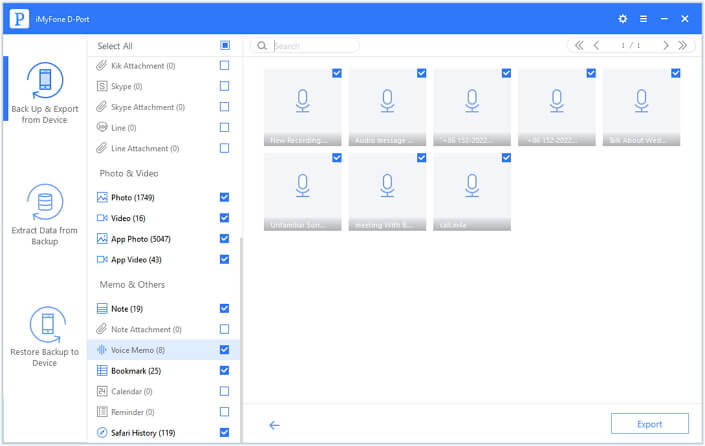
Step 5: Then finally click on "Export" and let's iMyFone D-Port work for you.
You have successfully transferred your data on your iPad to your computer.
iPad users are addicted to using apps or e-books as per their interest. iMyFone D-Port iPhone Data Exporter has made very easy to handle data on iPad. It helps to keep and transfer storage in your computer with few easy steps and full security. With all the benefits, it has provided a free trial version to both Windows and Mac users. Try it now!

















 September 14, 2021
September 14, 2021
