"I went to Verizon before I left for Europe to be sure I could operate my iPhone when I got there. But the device now requires a 4-digit code. They didn't tell me I need it and I tried to guess only for the iPhone running iOS 15 to lock me out saying the "iPhone is Disabled." I could unlock it but I will lose some of my precious photos. Does anybody know what I can do?"
Getting locked out of your iPhone can happen for any number of reasons. In this article, we will provide you with 3 ways you can get your photos out of your locked iPhone (iOS 15 included).
1 Get Photos out of Locked iPhone by Backing up iPhone via iTunes
If you had previously synced the device with iTunes, it is likely that iTunes may not ask you for the passcode when you connect the device to the computer. You can then back up and restore the device. Follow these simple steps to do it.
Step 1: Begin by connecting the device to your computer and then launch iTunes. If the device is detected click on it and in the "Backups" section, select "This Computer" and ensure that "Encrypt This Backup" is unchecked. This is to ensure that the backup doesn't include any passwords or account information.
Step 2: Click "Backup Now" and once the process is complete, you will need to erase the device and its passcode. So, while still connected too iTunes, click on "Restore iPhone."
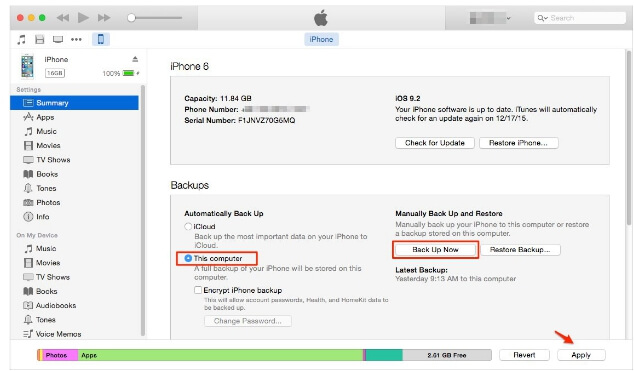
Step 3: Once your device has been restored, set it up as new. When you get to the "Apps & Data" Screen, select the backup you created and wait for the device to be restored from the backup. The backup will include all your information without the passcode and you should now be able to access the device.
2 Extract Photos from iTunes using iMyFone D-Back
If you have an iTunes backup but the computer you are using doesn't remember the device, you can use iMyFone D-Back iOS Data Extractor, a third-party data recovery tool to extract the photos you need from the iTunes backup. This program is designed to help you easily extract data from an iTunes backup quickly.
iMyFone D-Back iOS Data Recovery
- Recover and extract multiple files from iOS devices (iOS 15 Supported)/iTunes backup/iCloud backup.
- Support 22+ types of files including photos, videos, WhatsApp and more.
- Released by reliable iMyFone company which offers free trial version to all the users.
And you can get photos out of your iTunes backup for your locked iPhone in a few simple steps. Here's how to do it.
Step 1: Download and install the program to your computer and launch it. From the main window, select "Recover from iTunes Backup" and click "Start".

Step 2: In the next window, select "Photo" and click "Next" to select the iTunes backup with the photos you need and click "Scan".

Step 3: Once the scanning process is completed, you will see all the photos in that backup file. Click on the ones you want to select and then click "Recover" to save them to your computer.

The program now is working perfectly with iOS 15, so just download it to have a try.
3 Import Pictures from Locked iPhone with Windows Media Gallery
Another alternative would be to import the pictures from locked iPhone using Windows Media Gallery. Follow these simple steps to do it.
Step 1: To help Windows recognize the device, download the latest version of iTunes and then connect the device using USB cables.
Step 2: Run the Photos App on your PC and then click "Import" at the top right corner.
Step 3: Select the photos you want to import to the PC and then click "Continue". The selected photos will be transferred to Windows.
You might also want to take the phone to a repair store and ask a professional if it can be unlocked without data loss.






















 January 12, 2023
January 12, 2023