Fujifilm is a known brand for cameras. It provides high-quality cameras to the users. Many users like to have a remote connection to transfer their photos to their iPhone because they cannot take their computers or laptops everywhere. In this article, we will discuss how we can transfer photos from the Fujifilm camera to the iPhone.

Table of Content [Hide]
Part 1. How Can I Connect Fujifilm Camera to iPhone via Bluetooth
The first thing we will discuss is how to establish a Bluetooth connection between a Fujifilm camera and iPhone. To be able to pair both of these devices, an application is needed, which is a Fujifilm Camera Remote. Let us see how we can connect the Fujifilm camera to the iPhone via Bluetooth.
Step 1. On your iPhone, go to settings and turn on the Bluetooth.
Step 2. Go to Fujifilm camera settings and choose Pairing Registration. Download Fujifilm Camera Remote and open it.
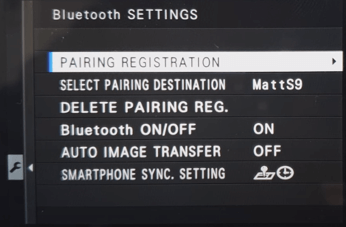
Step 3. After you open the app, click on Pairing Registration and then select your camera. It will be displayed in the available device list.
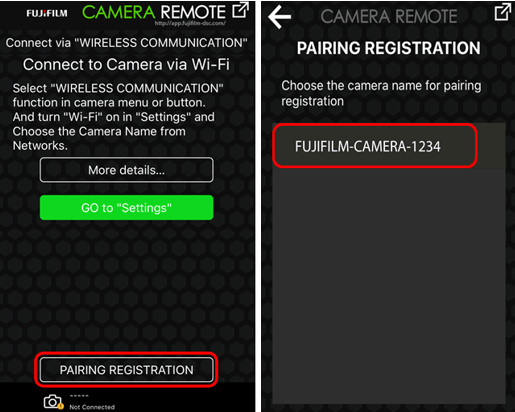
Step 4. It will take a few seconds, and then you will get a notification that the pairing is complete. You can then click on OK and start with the further process that you want to do with the camera and iPhone.
Part 2. Transfer Photos from Fujifilm Camera to iPhone with Fujifilm Camera Remote App
Now that we have successfully paired the Fujifilm camera with an iPhone, let us see how we can transfer photos with the same app. It is not complex at all; in fact, it has made it easier for the user to transfer photos between the camera and the iPhone. A computer medium in the middle causes complexity and increases data transfer time. People prefer apps and Bluetooth connectivity over traditional methods.
Here are the steps to transfer photos from the Fujifilm camera to the iPhone with Fujifilm Camera Remote App.
Step 1. Turn your camera on, go to Menu > Set up > Connection Setting. Then go to Bluetooth settings. Assuming that you have already paired your iPhone with the camera. Go to Auto Image Transfer and turn it on.
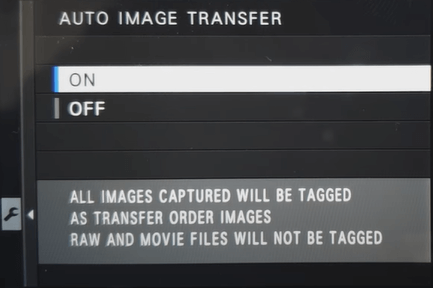
Step 2. Take a few photos with the camera. It will show a Bluetooth logo along with several pictures to be transferred to the iPhone. Make sure that the app is running on your iPhone. Now, you can turn off the camera, and it will start image transfer to the phone.
Step 3. Open the app on your iPhone. At the bottom, you will see Auto Transfer: ON. You will be notified on your phone when the camera is ready to transfer the pictures. It will then automatically start the transfer process. It may take a few minutes to finish the transfer. You can also manually import images.
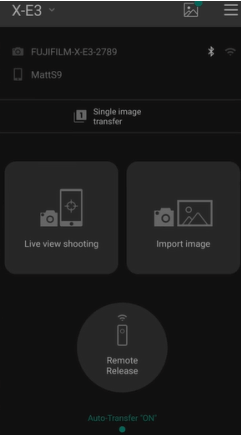
Step 4. You can then click on OK to finish the process or click on Check Album to look at the transferred photos.
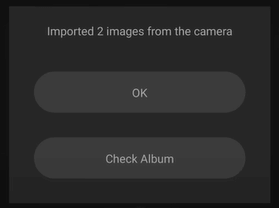
Part 3. Transfer Photos from Fujifilm Camera to iPhone with Computer and SD Card Reader
We have discussed how to transfer Fujifilm camera images to the iPhone with Fujifilm Camera Remote App. It is an effective process and transfers the images in no time. However, this app is unable to transfer the videos as it is not capable of doing so. To transfer the Fujifilm Camera photos to iPhone, we have to use a third-party application that is iMyFone TunesMate. It is a great data transfer tool and allows the user to transfer different data to the iPhone with just a click .
Step 1.First of all, the user needs to transfer the photos to the computer. To do this, take out the SD card from your Fujifilm camera. Enter it into an SD Card Reader. Mount this SD Card Reader on the computer. Copy the photos that you want to transfer to the iPhone.

Step 2.Install and launch the iMyFone TunesMate. Open it. Use a USB cable and connect your iPhone to the computer.

Step 3.On top of the home screen, you will see an option for Photos. Click on it. There are different types of albums where you can copy the pictures. Choose any of the given.
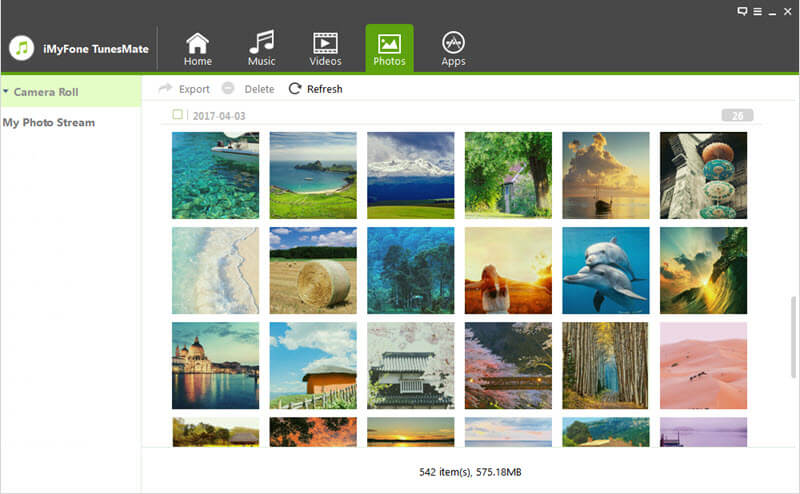
Step 4.Click on Add then on Add File. Now, choose the photos that you transferred from your Fujifilm camera to the computer. Or you can also drag and drop the video on the screen of the tool. Either way, the photos will be copied to the iPhone. The user can then unplug the iPhone and take a look at the transferred photos.
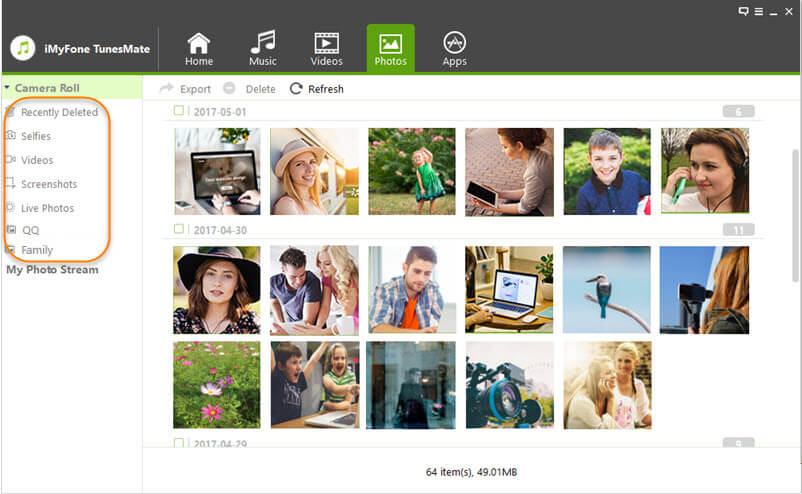
Conclusion
Fujifilm is a great company, and people use its cameras because of their reliability and performance. Once you have captured photos and photos, it is necessary to transfer them to a computer or phone. As this era is of smartphones and most people have iPhones, we can use Fujifilm Camera Remote App to transfer photos to the iPhone via Bluetooth. But if the user wants to transfer photos to iPhone, then an external app like iMyFone TunesMate is required. It is a very easy-to-use app and allows the user to share media files easily. It has a trial version available that users can download and try out the tool for free.






















 October 26, 2023
October 26, 2023


