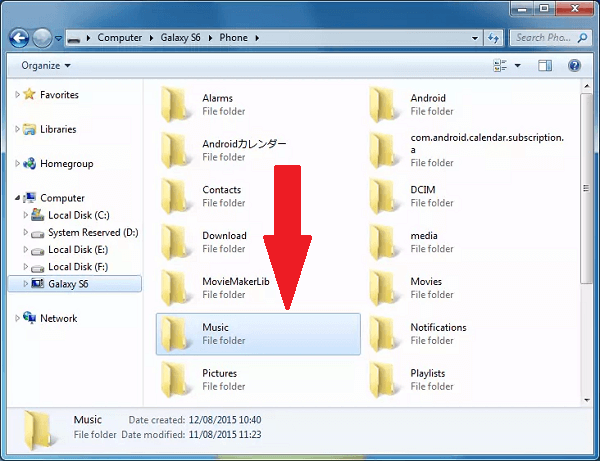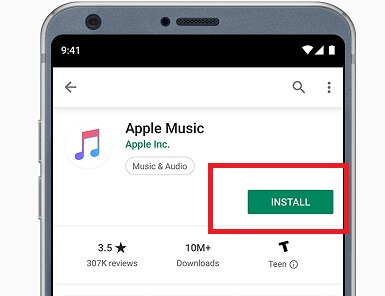Transfer iTunes Music to Android Device? 4 Ways to Got It!
Category: iTunes Data Transfer

6 mins read
Transferring your iTunes music to an Android device or your Apple Music library may seem like a daunting task, but with the right steps and tools, you can easily access your favorite tunes on the go. In this article, we'll explore four methods for transferring iTunes music to Android. Let's find out!
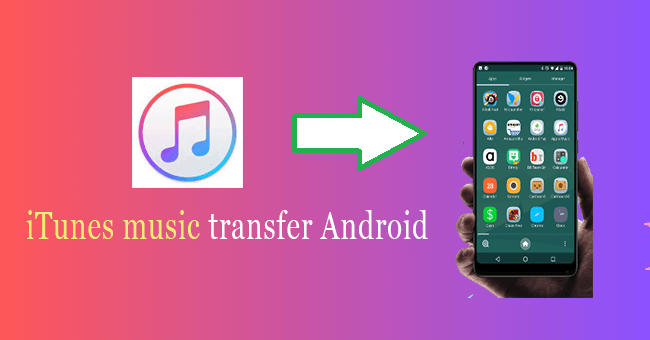
In this article:
4 Ways to Transfer iTunes Music to Android
1 Method 1: Professional iTunes Music Manager - TunesMate
iMyFone TunesMate is a powerful and user-friendly app that allows you to transfer your iTunes music to your Android device effortlessly. It supports various file formats, offers two-way transfer, and helps you manage your music library efficiently.
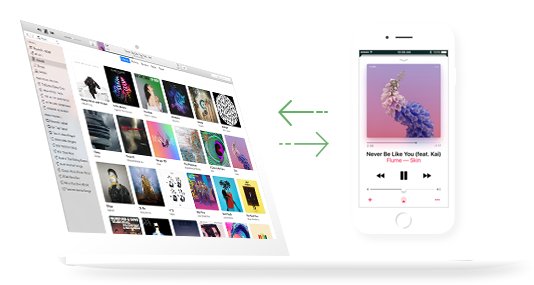
iMyFone TunesMate:
- Transfer iTunes music to your Android device without data loss.
- Support for various music file formats, including MP3, M4A, M4R, WAV, etc.
- Two-way transfer between your iTunes library and Android device.
- Manage your music library by adding, deleting, or editing songs and playlists.
- Download and manage your own ringtones to iPhone.
How to use TunesMate to Transfer iTunes Music to Android
Step 1: Launch TunesMate on your computer and connect your iPhone to your computer with a USB cable.
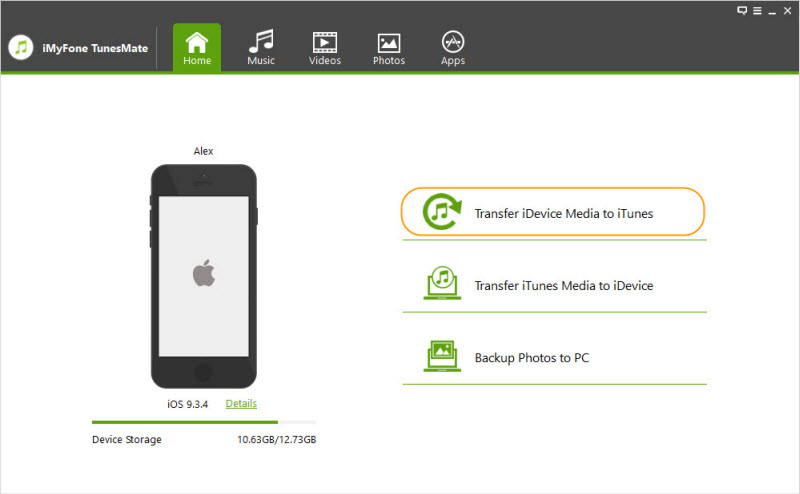
Step 2:Click "Transfer iDevice Media to iTunes", then click “Start” button from the pop-up window to continue
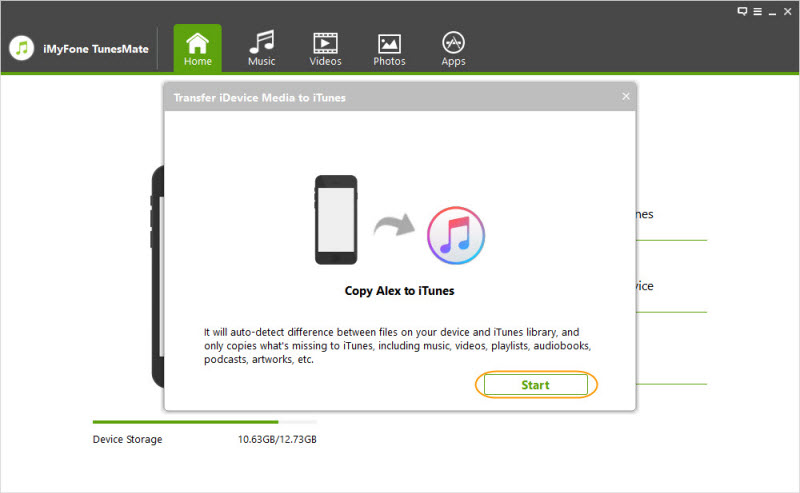
Choose the music files or playlists you want to transfer from your iTunes library.
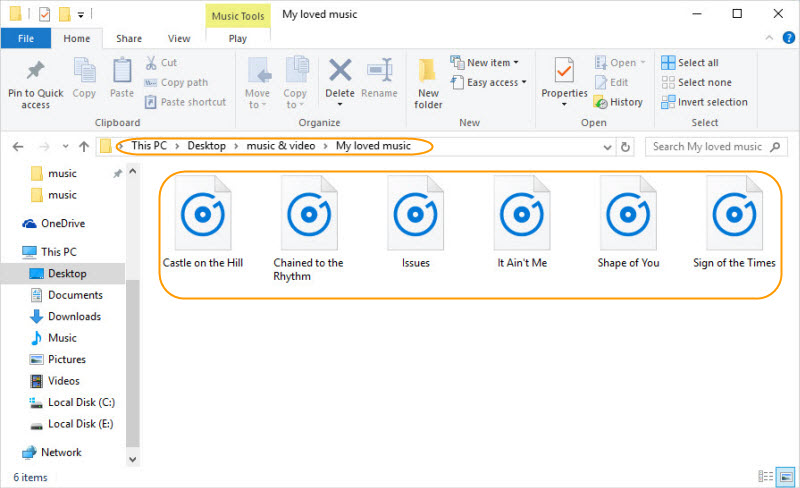
Step 3: Click "Transfer" to start the transfer process. Once the transfer is complete, you can connect your Android device to the computer and get your iTunes music to Android phone.
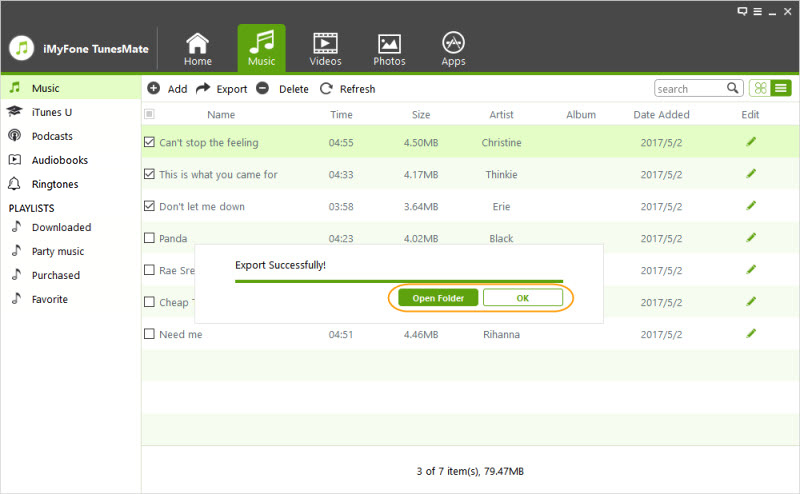
With iMyFone TunesMate, you can easily transfer your iTunes music to your Android device, making it a convenient option for those who want a seamless music experience across devices.
2 Method 2: Manual Transfer
By following these steps, you can have your music collection at your fingertips, no matter which device you're using.
- Prepare Your Music Library
Before diving into the transfer process, it's essential to prepare your music library, whether it's your iTunes music library or your Apple Music collection.
- iTunes Music Library Preparation
Ensure all your music files are properly tagged with correct metadata, including song titles, artist names, and album information. Organize your library by creating playlists or sorting songs by genre or artist.
- Download songs for offline listening if necessary
One way to transfer your iTunes music to an Android device is through manual transfer. This method involves connecting your devices and copying the music files directly.
Step 1: Connect Your Devices
Step 2: Transfer iTunes Music
3 Method 3: YouTube Music
Another method to transfer your iTunes music to your Android device is by using YouTube Music. YouTube Music allows you to store and access your personal music collection, making it a suitable option for transferring your iTunes music library.
Step 1: Set Up YouTube Music
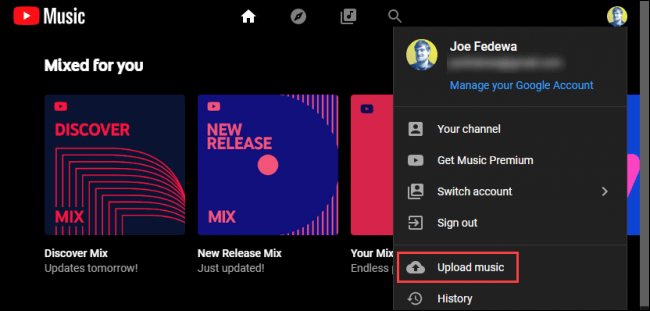
Step 2: Transfer iTunes Music to YouTube Music
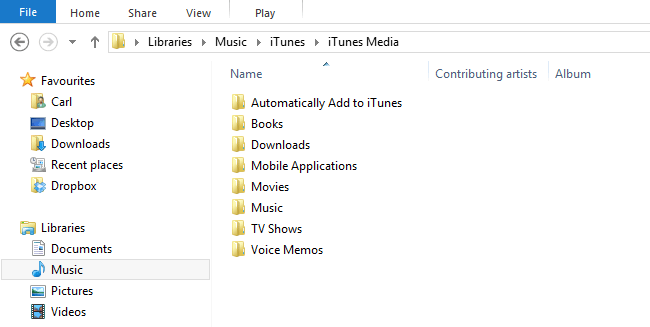
The YouTube Music app will scan your iTunes library and begin uploading your music to YouTube Music.
The upload process may take some time, depending on the size of your music library.
Step 3: Access iTunes Music on Android Device
By using YouTube Music, you can transfer your iTunes music to your Android device and enjoy your favorite tunes seamlessly across multiple devices.
Keep in mind that this method requires an active YouTube Music Premium or YouTube Premium subscription.