Most of us have Kodak cameras that we use to capture our most memorable moments. As you know, when you take photos with the camera, you will need to transfer them to your computer or phone. This article will tell you how to transfer pictures from Kodak to iPhone.
Part 1. How to transfer pictures from a Kodak camera to an iPhone with your computer?
One way to transfer images from your Kodak camera to your iOS devices is via the computer. And one of the best tools for this transfer is iMyFone TunesMate. The tool is extremely easy to use, not to mention convenient. It supports all iOS devices and can transfer any file, including videos, movies, photos, and even apps. The software has a user-friendly interface that even the most novice user can operate easily. When it comes to transferring photos from the computer to your iPhone, the process is pretty easy and only takes a few clicks. Here is a step-by-step process on how to do the transfer;
Key Features
- Tunesmate will allow you to import and export files freely between iOS devices and iTunes/PC.
- It supports almost all media file types including music, videos, photos etc.
- There will be no limitation on the number of PCs or iDevices when using this tool.
- With TunesMate, you can surpass iTunes limitations and errors easily.
- You can preview your data and then select exactly what you wish to transfer.
Step 1 – first, you need to have all the pictures you want to transfer from your Kodak to your laptop. You can use a memory card reader or a USB cable to connect the camera to your computer. After that, download and install iMyFone TunesMate to your PC. Open the software and connect your iOS device to the computer via a USB cable.
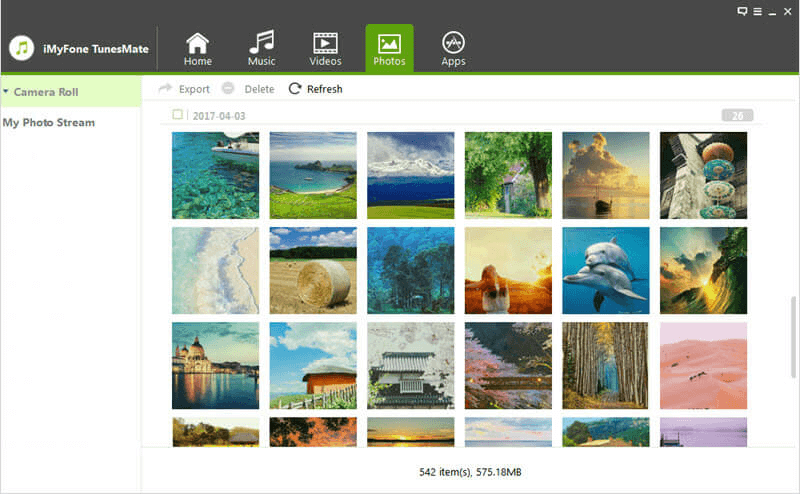
Step 2 – once connected, click the Photos tab on the interface. On the left side of the interface, there are categories of photos. So, select the category in which you want to save your images. Then, click Add, and you will be directed to your computer's storage. Select all the photos from the Kodak camera you want to transfer to your iPhone. And click Open.
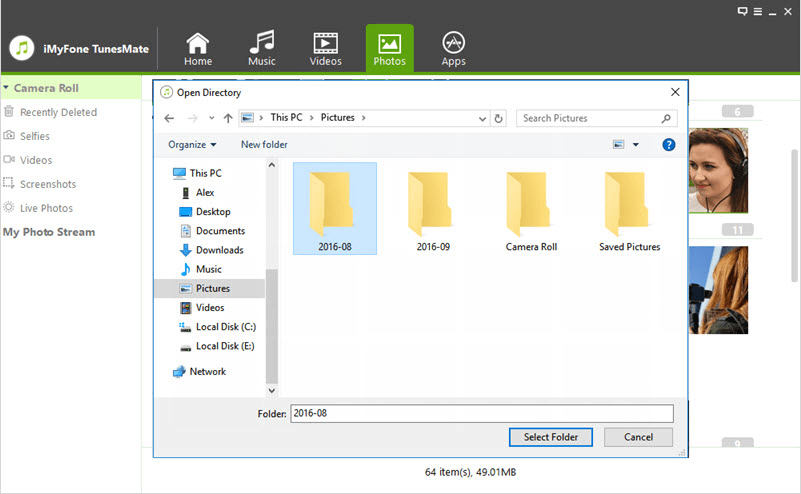
Step 3 – all the photos will be saved on your phone. After you are done, you can disconnect your iPhone.
Part 2. How to transfer pictures from a Kodak camera to your iPhone wirelessly without computer via Wireless Mobile Adapter
If you don't have a computer, or you simply don't want to use one, there is a way you can transfer your photos from your camera to your iPhone directly via a wireless mobile adapter. These adapters are pretty easy to use and support all iOS devices. They are also convenient and super flexible. So, here are the detailed steps on how you can transfer images from your Kodak camera to your iPhone via these adapters;
Step 1 – You first need to head to your App store and download the wireless App for your camera.
Step 2 – then you need to connect your adapter to the Kodak camera, and it will become a hotspot
Step 3 – then, on your phone, turn Wi-Fi on and make sure you connect to the hotspot

Step 4 – the last step would be to head to the App you downloaded in step one and transfer the pictures from the camera to the phone. And with that, all your images will be imported to the iPhone wirelessly.
Part 3. Transfer Photos from Kodak Camera to iPhone Using Wi-Fi
The third way to transfer photos from your Kodak camera to your iPhone is via Wi-Fi, which is a simple process. Since Kodak cameras come with an app to transfer photos, you need to follow the following steps to make sure that the transfer happens smoothly;
Step 1 – the first thing you need to do is to open the menu on the camera and turn on Wi-Fi. Then on your phone, tap on Settings and turn the WIFI on.
Step 2 – after that, you will find your camera's Wi-Fi network from the Available Networks. So, select and connect to it.
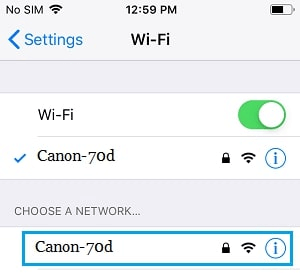
Step 3 – then, on your camera, open the transfer app that allows you to transfer pictures and tap the options to transfer photos. And just like that, the transfer process from the camera to your iOS device will be complete.
In as much as this process is simple, it is, however, not ideal when transferring a large number of images.
Final thought
The transfer of pictures from your Kodak camera to your iPhone is pretty easy, to say the least, given that there are several ways through which you can execute the transfer. Wireless adapters or Wi-Fi will be ideal options if you are transferring a smaller number of photos. However, if you are transferring many photos from your Kodak camera to your iPhone, executing a transfer via your pc would be the ideal way, and for that iMyFone TunesMate software is the most recommended tool. With a user-friendly interface and simple transfer process, not to mention that it offers some amazing features that make the transfer even smoother, you can see why we are recommending it. Get this software today from our website and enjoy!





















 December 21, 2022
December 21, 2022


