Cassette tapes were how people used to capture and store data, and they would also use tape readers to watch or listen to whatever was in the tape. Now, with the advancement of technology, cassette tapes are no longer being used. However, you could still have a couple of these tapes, and you now want to extract the files inside and transfer them to your iOS devices. In this article, we will tell you how you can achieve that with relative ease, so stick around;
Part 1. How to transfer cassette tapes to an iPhone?
1 Step 1 transfer cassette tapes to a computer first
For starters, if you transfer a cassette tape to a computer, here is what you will need;
· A cassette tape deck with RCA output jacks or a tape player with a 3.5mm mini-plug.
· A stereo RCA cable that comes with a min-jack connector
· A sound card with a line-in jack
· And, the audacity recording and editing software
Now, here is a step-by-step process on how to go about these;
Step 1: the first thing is to connect the tape deck to your PC. You will need the stereo RCA cable for this step. Or you can use the mini-male to mini-male cable. Connect the RCA side of the cables to the deck (the red and white ends) and connect the other end to your PC.

Step 2: you can now record audio using Audacity. So, after you open the software, click Edit > Preferences. Or you can also click on Audio I/O, which is on the left-hand menu. You will see 'Recording,' click on it, and then go to 'Device.'

Click on the drop-down menu and select the sound you want to record. If you want to adjust the volume, you will see a downward pointing arrow on your right-hand side. After you are done, hit Stop > then 'File'> and select Save Project As. If you want to change the format, click 'File'> then 'Export As' and select MP3 or WAV.
2 Step 2 transfer mp3 from computer to iPhone with TunesMate
Once you are done with recording the cassette tape, which is now saved as an MP3 file on your computer, you will need another software to transfer that recording to your iPhone/iPad. The most recommended software for this would be iMyFone TunesMate. The tool comes with an easy interface, and you will be able to transfer your files with only a few clicks. So, the process is as follows;
Main features
- Sync iTunes library to iOS without overwriting the previous data
- Tunesmate will allow you to import and export files freely.
- It supports almost all media file types including music, videos, photos,playlists, ringtones, podcasts, audiobooks etc.
- There will be no limitation on the number of PCs or iDevices when using this tool.
- With TunesMate, you can surpass iTunes limitations and errors easily.
- You can preview your data and then select exactly what you wish to transfer.
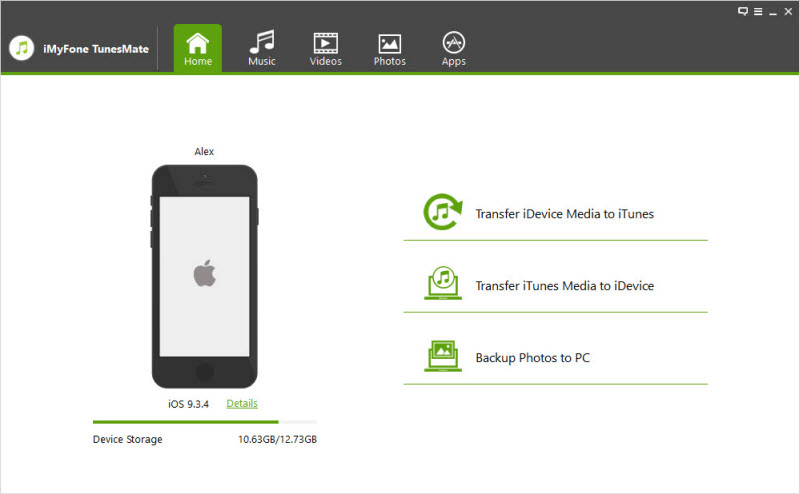
Step 1: Open the TunesMate software on your PC and then connect your iOS device to a USB cable
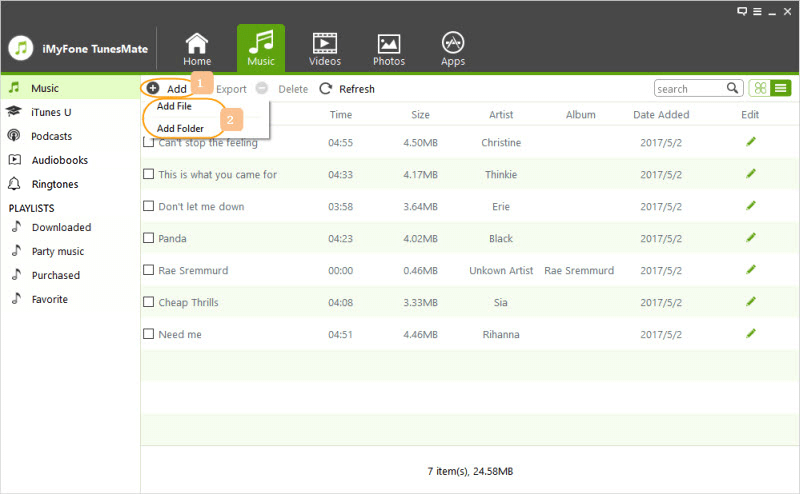
Step 2: click on the Music option at the top of the interface. Next, select where you want to save your file on your iPhone or iPad. Now, to transfer the recording, click on Add File, select the recording from your PC's storage, and click Open.
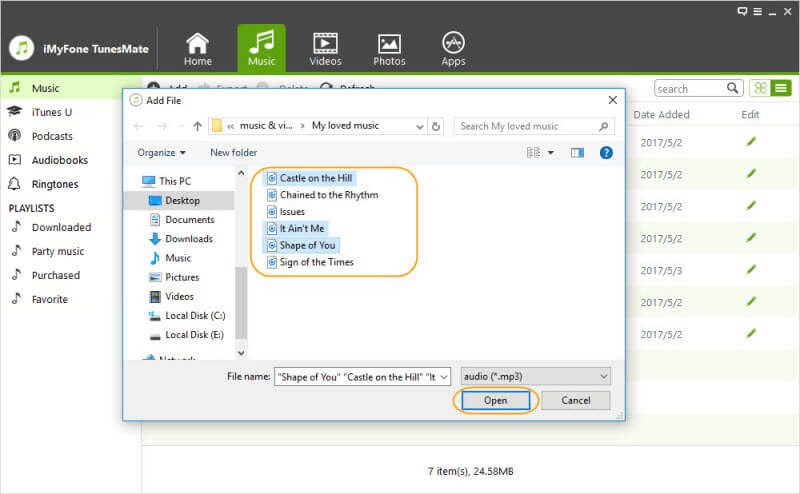
That will have the recording transferred to your phone and saved to the location you selected earlier
Part 2. How to transfer cassette tapes to iPhone with USB cassette tapes converter
You can also use a cassette USB converter to digitize your cassette tapes. It is pretty easy, especially if you don't want to deal with all the cables or software you are unfamiliar with. So, here is a step-by-step process on how to go about it;
Step 1: obviously, the first thing is to buy a USB cassette converter
Step 2: you need an accompanying software, which you will need to download. Essentially, the converter comes with a download disc to download the software\

Step 3: Put the tape into the converter, and then plug the tape into the computer. Then, read and follow the instructions. Also, after you open the software, follow the subsequent instructions strictly. This will ensure that you digitize your files into MP3 files. You can also name and organize the files accordingly.
Step 4: on this step, you can now engage the TunesMate software to transfer the MP3 files into the iPhone as we elaborated above.
Final word
If you have a cassette tape with essential files that you would want to be transferred to your iOS devices, as you can see, it is entirely doable. The process may be lengthy, but if the file is super important, it is completely worth it. You shouldn't throw the tapes away just yet. Now, once you convert the tapes to MP3 files, you can easily transfer them to your iPhone or iPad thanks to one of the most powerful and convenient tools: iMyFone TunesMate. Other than having a user-friendly interface and the fact that it literally saves your time when transferring files, there are several other benefits when you use this software. You can get it from our website today!

















 December 20, 2022
December 20, 2022


