iTunes is the default application for iPhone users to manage iPhone/iPod music, but it is not user-friendly and also restrictive. Most importantly, existing music on iPhone will be replaced when syncing music with iTunes.
If you have a large music collection on your iPhone or iPod and need to manage, the best free iPhone music manager app helps you to manage iPhone music without iTunes without Erasing. You dont need erase your previous iPhone music library.
Top 5 Best iPhone Music Managers without iTunes without Erasing
Enlisted here are the top 5 music manager for iPhone/iPod that helps transfer or manage music on your iPod and iPhone without any difficulty. We have taken account some of the essential characteristics to jot down the best free iPhone music manager software for your iDevice without Erasing.
1 iMyFone TunesMate iPhone/iPod Music Manager Software without iTunes
iMyFone TunesMate has made to be the No.1 iPhone/iPod music manager in the industry. It is an all-in-one best music manager that allows you to add/transfer/delete iPhone music and manage your playlists without iTunes. With it, you can freely transfer music between iOS device and iTunes/PC.
Key Features of iMyFone iPhone Manager without Erasing iPhone
- Edit the songs info: name, artist, album, genre, year, track etc.
- Add songs to iOS device from computer/iTunes/external hard drive/CDs etc. without losing any data
- Manage playlist: create, rename, export, delete playlist, add music into playlist in bulk
- Back up iPhone music to iTunes/PC and restore backups anytime
- Share purchased music with different Apple IDs
- Highly spoken of by hundreds of users and well-known media
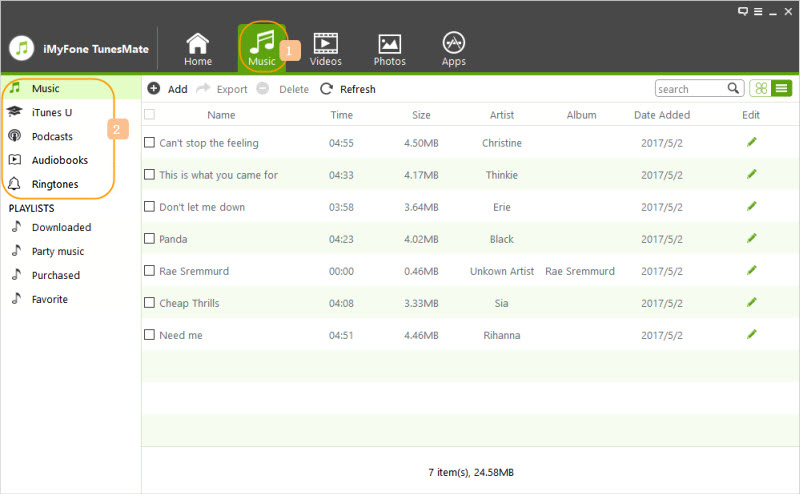
As you can see, you can access your music/playlists and manage them as you like. Its instructions are easy to follow. Here we take adding music to iPhone for example. Why not give it a free trial and follow below to manage iPhone music without iTunes
Step 1: Open TunesMate on your computer and connect your iPhone/iPod.
Step 2: Go to “Music” icon at the top and you enter “Music” by default.
Step 3: Hit "Add > Add File", browse and select the music you want to add on your computer. Hit "Open" to start.
Once done, you can open the Music app on iPhone to enjoy the newly-added songs.
2PodTrans iPod Music Manager without iTunes
As the second best iPod music manager, PodTrans is out for iPod as its name shows. It helps you transfer music files and other media files between devices and computer, and also transfer music from iPod to iPhone. It also offers 1-click transfer to make the iPhone music management without iTunes and transferring easy.
- Simple way to import or export music files between iOS device and computer.
- Edit your iPhone music files to computer/iTunes.
- Back up and restore music files.
Key Features of PodTrans iPod Music Manager without Erasing
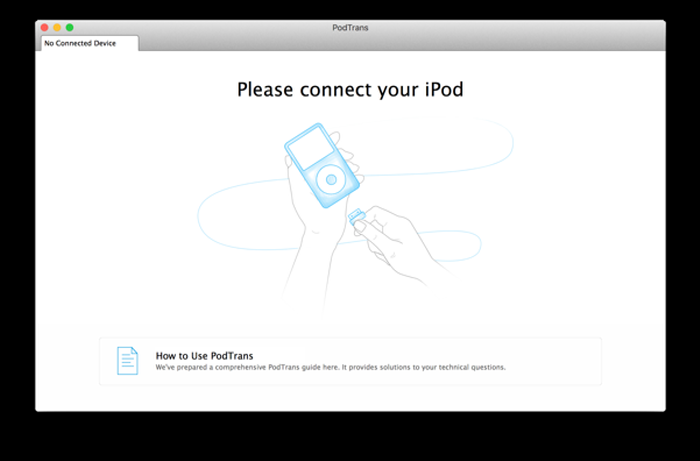
3iTools iPhone Music Manager
iTools is much more similar with iTunes, so it is very useful if you can familiar with iTunes. Actually, as a music manager for iPhone/iPod, iTools have similar interface and functions as iTunes, like transferring music and managing apps.
- Help you manage, delete, or restore music library.
- Allow creation of music library as you like.
- Help to transfer media data from iOS device to PC.
Key Features of iTools iPhone Music Manager without Erasing iPhone
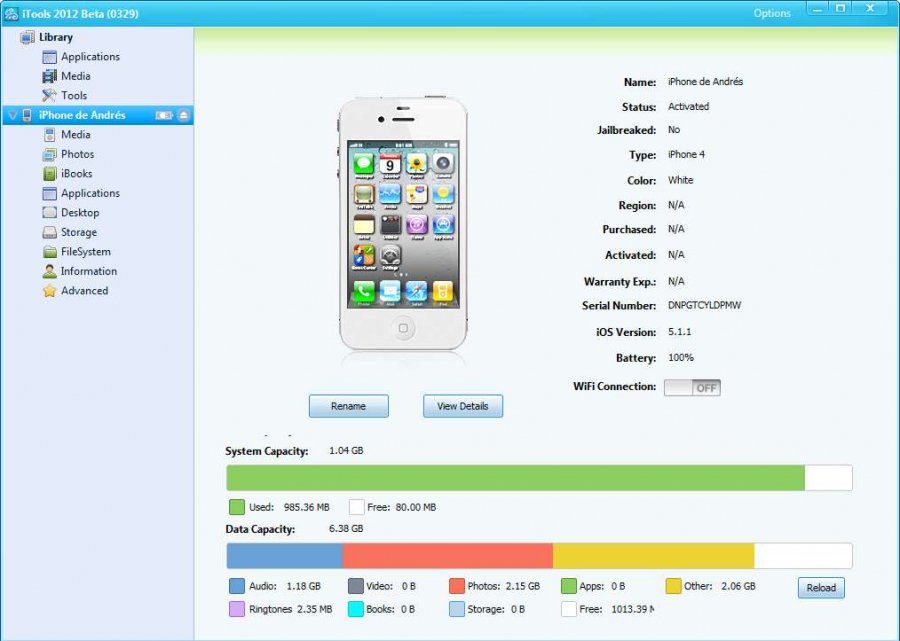
4SynciOS iPhone Music Manager without iTunes
SynciOS iPod music manager helps you manage iPhone music files without iTunes. It also enables its users to create a backup of their music files in case of an emergency. You can retrieve your saved data from your desktop via SynciOS.
- Help to export music from iDevice to iTunes on a new computer.
- Help back up valued files for future use.
- Allow adding new music to iOS devices.
Key Features of SynciOS iPhone Music Manager without Erasing iPhone
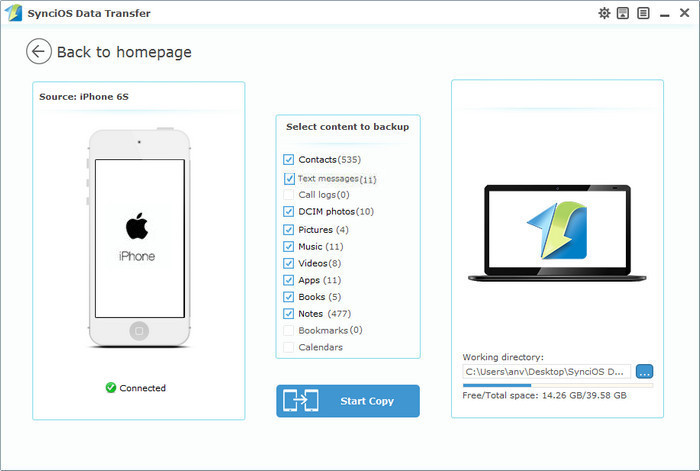
5CopyTrans iPhone Music Manager without iTunes
You can pick and choose specific songs and transfer them to your desktop or your iTunes software on your computer. You can manage iPod or iPhone music without iTunes.
- Help sync music files from your iDevice.
- Allow transferring music files between iDevice and computer.
Key Features of CopyTrans iPhone Music Manager without Erasing iPhone
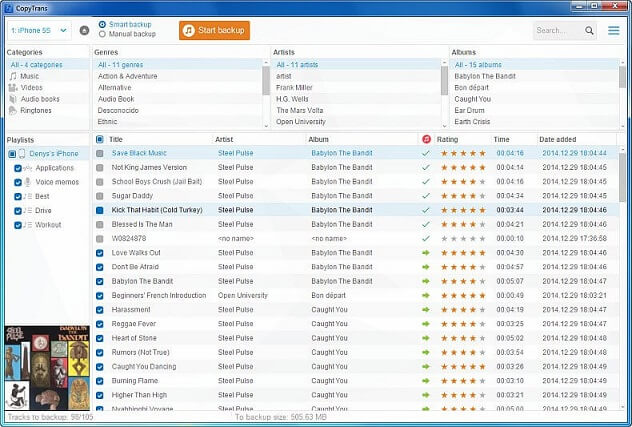
Apps and Metrics | PodTrans | iTool | SynciOS | CopyTrans | |
|---|---|---|---|---|---|
Sync music to iPhone without data loss |  |  |  |  |  |
Export iPhone music to PC/iTunes |  |  |  |  |  |
Edit music info |  | ||||
Transfer/add/delete playlists |  | ||||
 |  |  | |||
Transfer playlists to PC/iTunes |  |  | |||
1-click transfer process |  |  |  | ||
Built-in music converter |  |  |






















 October 31, 2022
October 31, 2022