You can also read this guide in Français.
If you have a large music collection on iPhone, then you will need playlists to manage your music. When it’s time to enjoy some iPhone tunes, nothing beats having a well-selected playlist ready to go. One of the basic things you need to know is how to add songs to playlist on iPhone in iOS 14/13. Let’s look at a few ways that you can do this.
Part 1: How to Add a Song to Playlist on iPhone Manually (iOS 14/13/12 Supported)
Step 1: Launch the Music app on your iPhone.
Step 2: Tap where it says “Playlists.”
Step 3: Choose a playlist and add songs to it.
- Add songs to a new playlist by tapping “New Playlist” and hitting “Add Songs” to add songs from library.
- Add songs to an existing playlist by tapping a playlist, hitting “EDIT” button and tapping “Add Songs” to select music for adding.
It’s not a bad way for adding songs playlist on iPhone, but if you need to add songs to playlist on iPhone from computer, you should consider the next way.
Part 2: How to Add Songs to Playlist on iPhone Easily
The best way to manage your playlist is to use one of the best iPhone managers out there, iMyFone iPhone Manager. It attempts to add songs to playlist from computer or iPhone music library. With it, you can create new playlists, rename existing playlists, and add or delete songs in playlist. You can do this all from the comfort of your computer, where you have more control.
Its free trial allows you to add songs to iPhone playlist, just down it and follow below to figure it out.
1. Add Songs to Playlist on iPhone from Music Library
Step 1: Launch iMyFone iPhone Manager on computer. Use an USB cable to link iPhone and computer.
Step 2: Go to the “Music” tab at the top and all your iPhone music will be shown there.
Step 3: Tick which songs you want, then right click on them. Choose “Add to Playlist” and click on the playlist name that you want from the drop-down list.
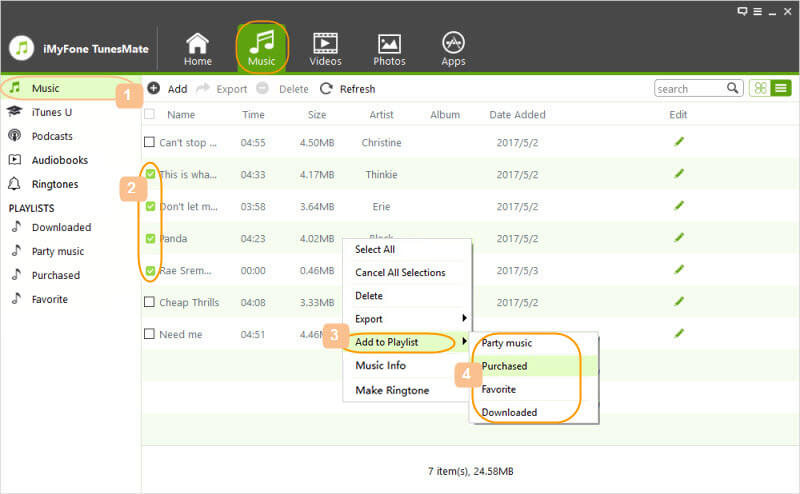
2. Add Songs to Playlist on iPhone from Computer
Step 1: Launch iMyFone iPhone Manager on computer. Use an USB cable to link iPhone and computer.
Step 2: Go to the “Music” tab at the top. All your playlists will be shown at the left sidebar. Hit the playlist name you want.
Step 3: Click “Add,” then “Add File.” Browse to find and select the songs that you want. Hit “Open” button to begin once songs are selected.
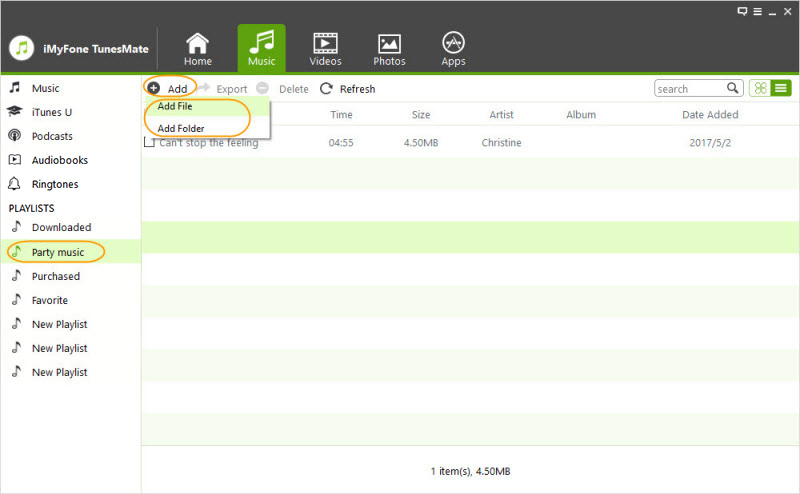
Note: The songs will be automatically converted to make it playable on your iPhone, regardless of what the original format of the songs were.
Tips
How to add a song to playlist on iPhone without adding it to music library?
- Go to your Settings on your iPhone.
- Tap Music.
- Toggle the “Add Playlist Songs” slider so that it is in the “off” position.
Part 3: 4 Tips to Manage iPhone Playlists and Music
iMyFone iPhone Manager has some hidden but useful tips which allow you easily manage your playlists and music.
1 Create and Rename a New Playlist
- You can create unlimited playlists on your iPhone from computer.
- If you are not satisfied with the existing playlist name, just change it.
To make it, just right click on the left sidebar on the “Music” window on iMyFone, then click “New Playlist” or “Rename”.
2 Remove iPhone Playlist or Music in Playlist
- This will remove the playlist from your iPhone. But the songs in playlist won’t be deleted from music library.
- You can also delete songs in the specific playlist if you don’t want.
3 Transfer iPhone Playlist to Computer
- The playlist as well as the songs in it will be transferred to local music library on computer.
- You can transfer a playlist with all songs or just some specific songs in it.
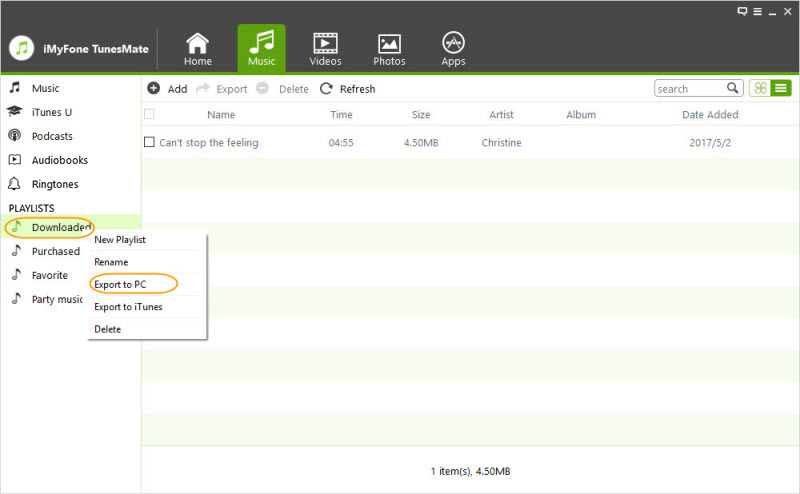
4 Transfer iPhone Playlist to iTunes
- The same as last tip, not only the playlist, but also the music in it will be transferred to iTunes.
- Of course, you can transfer all songs in the playlist or select some to transfer.





















 June 28, 2021
June 28, 2021