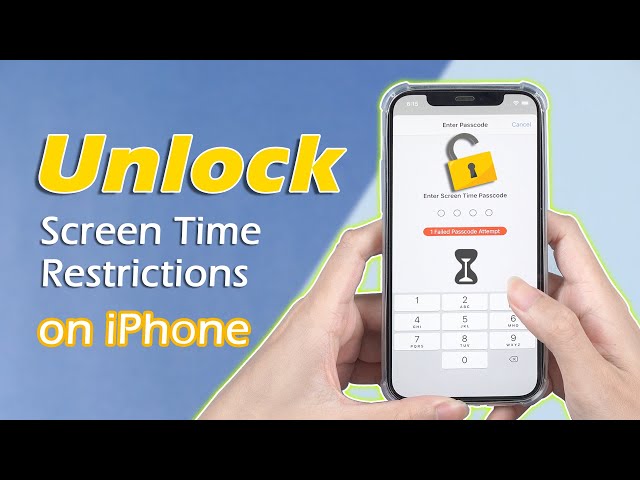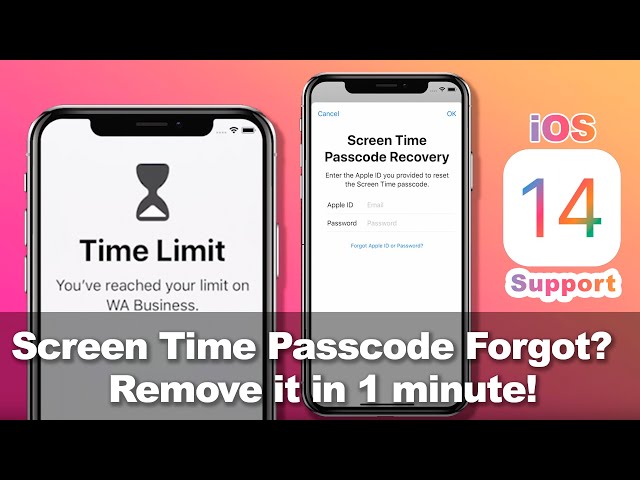Q1:I can't remember my screen time passcode, what should I do now?
Q2: I don't know what my screen time passcode is after the upgrade to iOS 17/16, help please!
Screen time passcode additionally called Restrictions passcode is Apple's answer to parental controls that maximum users' usage of iPhone. If your iPhone is with a version before iOS 12, the similar function on your device is called "Restrictions" which is only integrated into the more advanced "Screen Time" on iOS 16/17/18.
If you forget your screen time passcode like the above users, it is not difficult to get it back. In this article, we element the workarounds that could be employed to remove the screen time passcode.
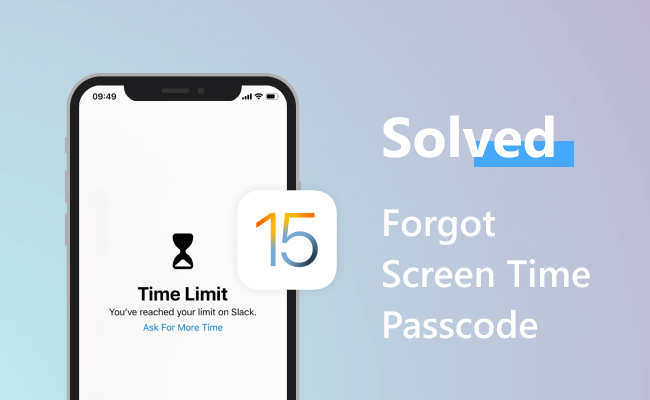
- Part 1. How to Remove Screen Time Passcode (with high success rate & with no data loss)
- Way 1: Use a Screen Time Passcode Unlocker -- without Apple ID and Password

- Way 2: Reset Screen Time Passcode -- with Your Apple ID and Password
- Part 2. Restore iPhone via iTunes to Reset Screen Time Passcode (with medium success rate but with data loss)
- Part 3. Try Default Screen Time Passcode (with low success rate but with no data loss)
- Part 4. FAQs about Screen Time or Screen Time Passcode
Part 1. How to Remove Screen Time Passcode
Way 1: Use a Screen Time Passcode Unlocker -- without Apple ID and Password
If you forgot screen time passcode, you can remove the it using iPhone Screen Time Passcode Unlocker - iMyFone LockWiper. It's specifically developed to quickly remove Screen Time passcode for iOS 16/17/18 and recover Restrictions passcode for iOS 11 and earlier versions.
- Bypass Screen Time passcode easily without data loss in a few seconds.
- Find screen time passcode or restrictions passcode quickly without knowing any tech skills.
- Compatible with all iOS versions and devices including iOS 16/17/18 and iPhone 16/15/14/13/12.
- Delete Apple ID and it supports iPhone 15/16 and iOS 17/18.
Check The Video Guide How To Unlock Screen Time Passcode with LockWiper:
Step 1: Click the blue download buttons above and install iMyFone LockWiper on your computer. Choose "Unlock Screen Time Passcode".

Step 2: Connect your iPhone/iPad/iPod touch to computer. Hit "Start to Unlock" and it will start removing the Screen Time passcode from your device. The whole process will take you a few seconds.

Step 3: The whole process will take you a few seconds. Then the Screen Time passcode will be removed successfully.
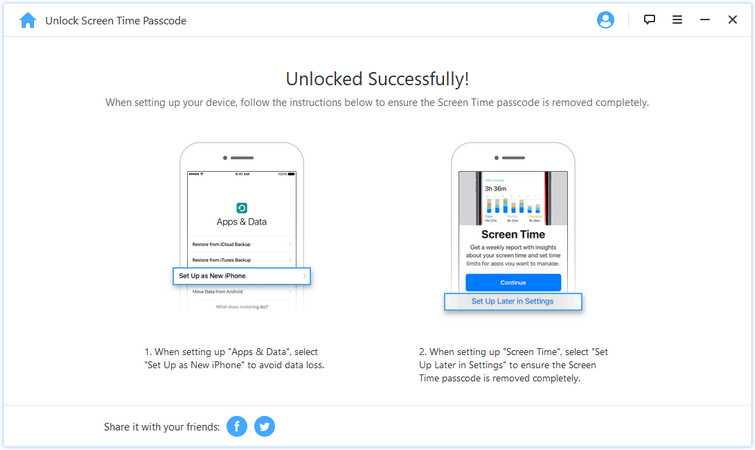
Check The Video Guide If You Can't Remember Your Screen Time Passcode
Note
- If "Find My" is enabled on your device, it will show you the instructions to turn it off. When you do it, the unlocking will continue.
- After unlocking, you need to set up your device. But don't worry, this won't cause any data loss.
Way 2: Reset Screen Time Passcode -- with Your Apple ID and Password
If you just forget the screen time password, but still remember the Apple ID and password you have used when setting this password, then you can reset the screen time password:
- Make sure that your iPhone, iPad or iPod touch is running on iOS 13.4 or later version.
- Go to the Settings > Screen Time. Tap Change Screen Time Passcode, then tap Change Screen Time Passcode again.
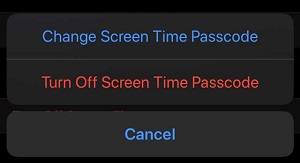
- Tap "Forgot Passcode?".
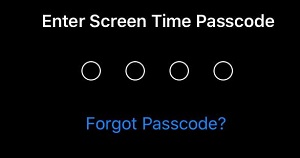
- Enter your Apple ID and password used to set up the Screen Time passcode before.
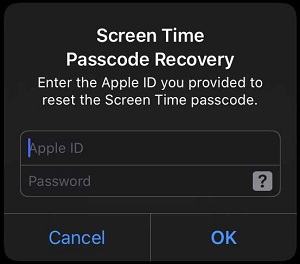
- Then, enter a new Screen Time passcode, and enter it again to confirm.
Part 2. Restore iPhone via iTunes to Reset Screen Time Passcode
If you want to know how to reset screen time passcode on your iPhone, then this method should also work for you. Using iTunes to restore your iPhone will reset the Screen Time on your device. But you'll lose everything as well. If you don't mind data loss, you can follow these steps.
- Open iTunes on the Mac or PC.
- Connect your device to your computer with a USB cable.
- Click on your iPhone icon when it appears in iTunes.
- Select Restore iPhone... option from the right panel.
- Click Restore to confirm and follow the steps to complete the restoring process.
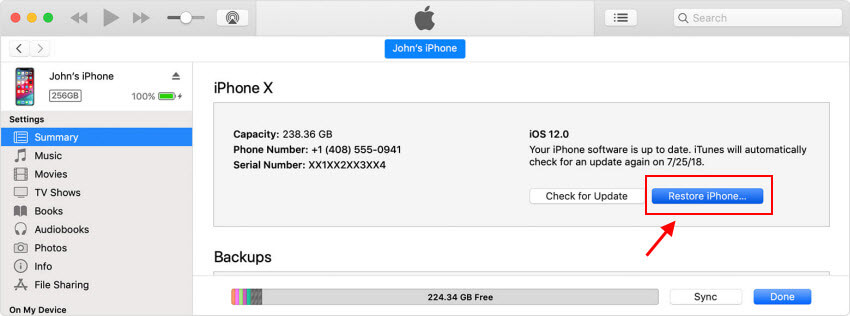
Note
If you have any backups which were made before the Screen Time was set up on your device, you can restore that backup to your iPhone. This will also reset the Screen Time, but you'll also lose some data.Part 3. Try Default Screen Time Passcode
In thе еvеnt like "can't remember my screen time passcode", you may wonder "is there a default passcode for Screen Time?".
Tо сhесk whеthеr that iѕ thе ѕituаtiоn, еntеr 1234 or 0000. Some users reported that they don't know the screen time passcode, but use the default passcode to solve the problem. So you can try it to see if it can work for you.
But after all, the success rate of this method is relatively low, so if the default password is useless on your iPhone, then you may need to try the more advanced solutions we have mentioned above.
Part 4. FAQs about Screen Time or Screen Time Passcode
1. How many failed screen time passcode attempts can you have on an iPhone?
Regarding this issue, there is no official statement to give a specific number of this kind of mistake. Forgetting the screen time password is not like forgetting the iPhone screen password which will cause the Apple device to be disabled if you enter too many times.
2. How can I spend less time on my iPhone screen?
To some extent, setting the screen time can help you solve this problem. But if you want to solve this problem fundamentally, we hope you can cultivate other interests to distract your attention, such as reading, sports, traveling and so on.
3. How do I turn off screen time?
If you have finished resetting the screen time, then you can go to Settings >Screen Time >Turn off screen time. Of course, if your iOS version is lower than iOS 12, you may need to turn off restrictions password. You can also find solutions if you want to turn off screen time without passcode.
4. How to Use Screen Time on iOS 16/17/18?
The Screen Time since iOS 16/17/18 introduces a range of features to help you manage your time on iPhone or iPad, boost your productivity and creativity. You can get weekly reports about how much time you spending on your iPhone, iPad, and set limits to prevent excessive time on games, or social media. Also you can use Screen Time to keep your kids from inappropriate content, and to reduce the amount of time spent on your iOS devices.
Before using the screen time, you must know how to turn it on:

Screen Time shows you the real-time reports about how much time you spend on your iPhone, iPad, or iPod touch in the last 24 hours. If you tap on the name, you can view the detailed data of your time spending on each application and category.
For other commonly used functions, you can go to the official webpage to learn more.
Conclusion
When you have a problem like "can't remember my screen time passcode" or "forgot screen time passcode", you can refer to the above ways to remove the forgotten screen time passcode. Apple recommends that you reset your iPhone or iPad and set it up as a new device. That is certainly not an ideal solution for most people.
So we highly recommend iMyFone LockWiper which will keep all of your files safe and intact without restoring or backup.

















 April 10, 2025
April 10, 2025