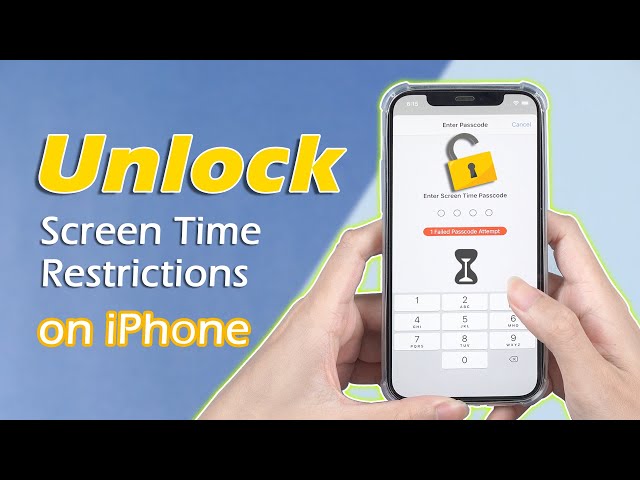12 Proven Ways for How to Hack Screen Time on iPhone
Category: Unlock iPhone

4 mins read
Screen Time is a security feature that allows you to manage your iPhone and limit access to your device. Most parents use this feature to control their children's access to websites and apps on the device.
But sometimes parents forget the password for screen time or kids want to hack screen time, so how to hack screen time, read on for 12 ways to solve the problem from this expert blog.
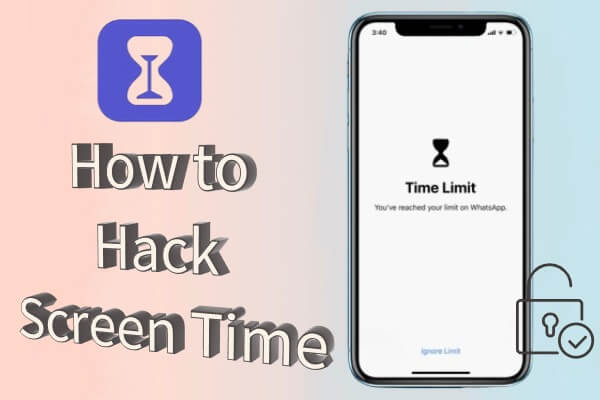
In this article:
- Part 1. Proven 12 Ways on How to Hack Screen Time
- 1. iMyFone LockWiper [No Data Loss]

- 2. Use iMessage to Watch YouTube
- 3. Uninstall and Reinstall Apps
- 4. Modify the Device Time to Overcome App Restrictions
- 5. Recording Video
- 6. Use Siri to Send Messages
- 7. Factory Reset
- 8. Utilize the "Ignore Limit" Glitch
- 9. Share Content with Friends Using the Share Feature
- 10. Leverage the Contacts App for Sending Text Messages
- 11. Swipe Incoming Texts during Downtime
- 12. Access Safari by Tapping on Links
Proven 12 Ways on How to Hack Screen Time
1 Hack Screen Time on iPhone with iMyFone LockWiper
If you are looking for how to hack screen time most efficient solution, then definitely try iMyFone LockWiper - Screen Time Password Remover.
With it, you can directly remove screen time from iPhone and iPad without any passcode and without losing any data on your device, easily liberating your phone in 5 minutes.
It can also delete your screen lock, and MDM lock and remove previous owner's Apple ID and iCloud account, it's a total all-rounder.

- High Efficiency: Bypass and hack screen time or disable restricted mode quickly without any tech skills.
- No Data Loss: Delete screen time passcode without losing any data.
- Works on All Lock Types: Remove all types of screen lock, whether it is a 4-digit, Touch ID, Face ID, or a 6-digit long password.
- High Compatibility: Compatible with all iOS versions and devices including iOS 18/17/16/15/14 and iPhone 15/14/13.
Check The Video Guide How to Hack Screen Time with LockWiper:
Steps to Unlock Screen Time Passcode with LockWiper:
Step 1: Click the blue download buttons above and install iMyFone LockWiper. Choose Unlock Screen Time Passcode.

Step 2: Connect your iPhone/iPad to computer. Hit tart to Unlock and it will start removing the Screen Time passcode from your device.
- If Find My is enabled on your device, it will show you the instructions to turn it off. When you do it, the unlocking will continue.
- After unlocking, you need to set up your device. But don't worry, this won't cause any data loss.

Step 3: The whole process will take you a few seconds. Then the Screen Time passcode will be removed successfully.
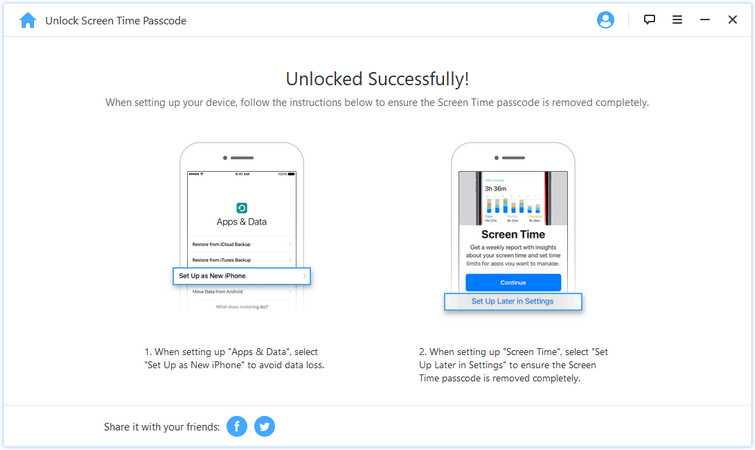
LockWiper's 3-step operation can perfectly solve the problem of how to bypass screen time and not lose any data on your iPhone, so it's worth you to download and try it.
2 Use iMessage to Watch YouTube
You can watch YouTube videos using the Messages app on your iPhone. This method can hack screen time to some extent.
It's a glitch in the iPhone that it doesn't recognize YouTube videos in messages. This method works even if you have restricted YouTube.
Here's how you can watch YouTube videos via iMessage:
- Go to Your iMessage application.
- Tap on the area to write a message.
- Once your keyboard pops up, you will notice the applet’s icon.
- Tap on the icon to share links.
- You can share any YouTube video link and watch it directly on the iMessage application without having to open YouTube.
- To watch another video, repeat the last two steps.
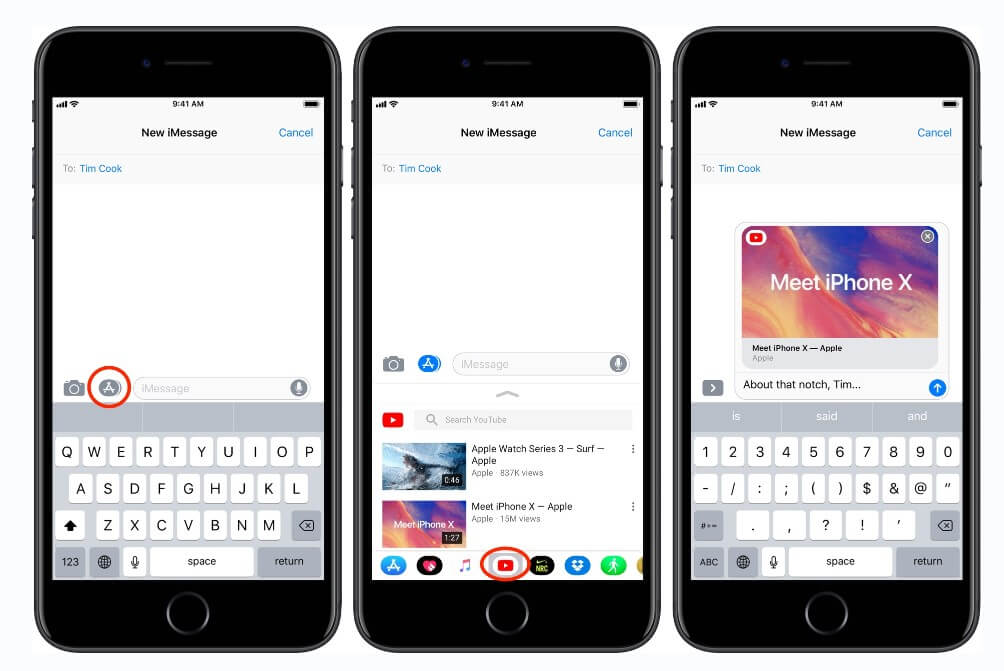
If you are worried that your kids can access YouTube videos this way, you can block this method easily. Simply go to Screen Time settings, and navigate to Web Content. Tap on Limit Adult Websites to check it.
3 Uninstall and Reinstall Apps
If you are wondering how to hack screen time, the simplest way is to uninstall and reinstall applications. Here's how to do that:
- Go to the application you want to uninstall.
- Hold on to its icon for a while until it starts vibrating.
- You will notice a cross on the top left of the app's icon.
- Tap on the cross and confirm app deletion.
- Once deleted, go to the App Store and enter its name to download the application again.

When you delete the application, it loses its screen time restrictions. Thus, reinstalling it will clear screen time. You can also block this method by following this:
Settings > Screen Time > Content & Privacy Restrictions > Location Services > System Services
Here, you will see three options – Installing Apps, Deleting Apps, and In-app Purchases. Turn off all of these options to block this way.
4 Modify the Device Time to Overcome App Restrictions
Everyone knows how to change the time on your iPhone, making it an easy method to hack screen time. Here's how to overcome app restrictions:
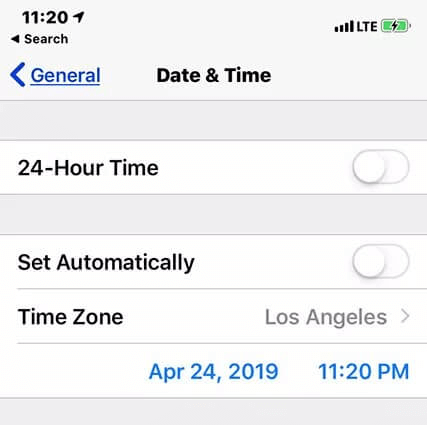
- Go to Settings and General.
- Open Date & Time.
- Turn off the Update Time Automatically option.
- Now, change the date and time to random settings.
Free download now to bypass and hack screen time without losing data in 5 minutes.
5 Hack Screen Time on iPhone by Recording Video
The Screen recording feature can also help you bypass screen time. Here's how to hack screen time by recording a video:
- If you always forget your password, make sure to use the screen recording feature. It can be opened from the notification panel.
- Tap on the icon present in the last row, 2nd from left.
- Type in your password, and it will be saved as a video in your gallery.
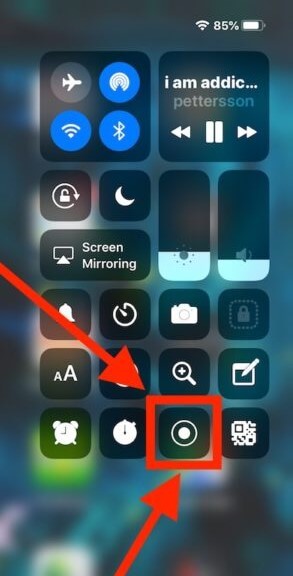
6 Use Siri to Send Message
The Screen Time feature can also block sending messages. However, you can still overcome this feature with the help of Siri to send messages. Follow these steps to hack screen time:
- Ask Siri to send a text message.
- Provide all the necessary information, such as the receiver's name.
- Now, send the message.
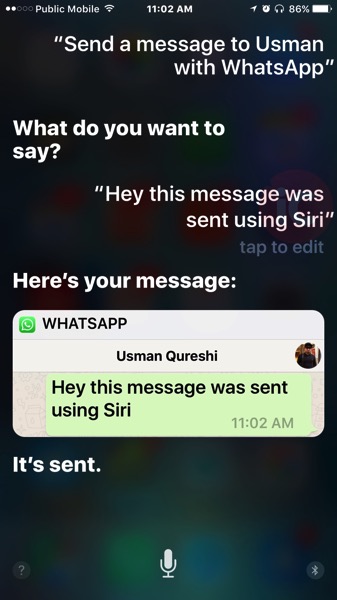
7 Remove Screen Time by Factory Reset
The last resort is to use Factory Reset to hack screen time. It is an effective method, but it can wipe all your data. Following are the steps to performing a factory reset.
- Go to Settings > General > Reset > Erase All Content & Settings.
- Tap on Erase All Content and Settings.
- Now, type in your passcode for confirmation and wait for the completion.
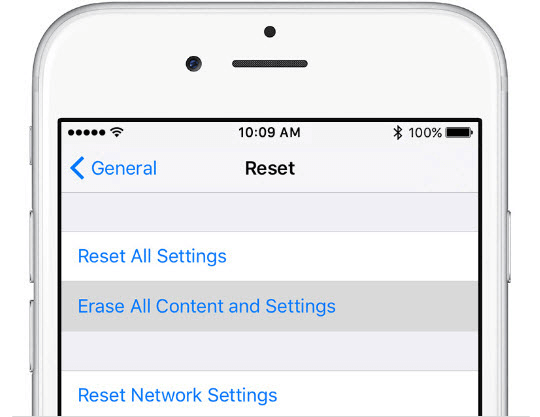
8 Utilize the "Ignore Limit" Glitch to Extend Your Time
This method simplifies the process of bypassing application restrictions. If you find yourself under a time restriction while using an application, you can click on Ignore Restrictions when you receive a notification that your allotted time has expired. Afterward, select Ignore today's limit from the available options. That's it, your daily time limit should be lifted.
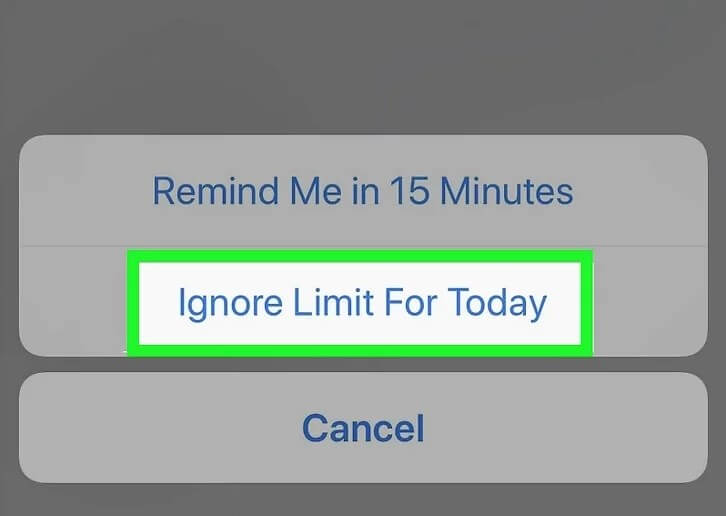
However, this method of bypassing app time limits can be prevented by enabling the Block at end of limit feature within App Limits.
This option can be accessed if they have set up a Screen Time password. By enabling the Block at end of limit feature, you will have the option to Request more time instead of simply ignoring the time limit.
Free download now to bypass and hack screen time without losing data in 5 minutes.
9 Share Content with Friends Using the Share Feature
This clever trick lets you access the Messages app when you're sharing something when there's a time limit on the app.
- For example, if you've just taken a photo, all you have to do is tap the Share icon on your iPhone.
- From there, choose Messages in the Share menu and then search for the contact.
- If you want, you can even delete the shared item and compose a new message in the blank text field.
- Finally, simply tap the Send icon (which resembles a blue or green arrow pointing up).
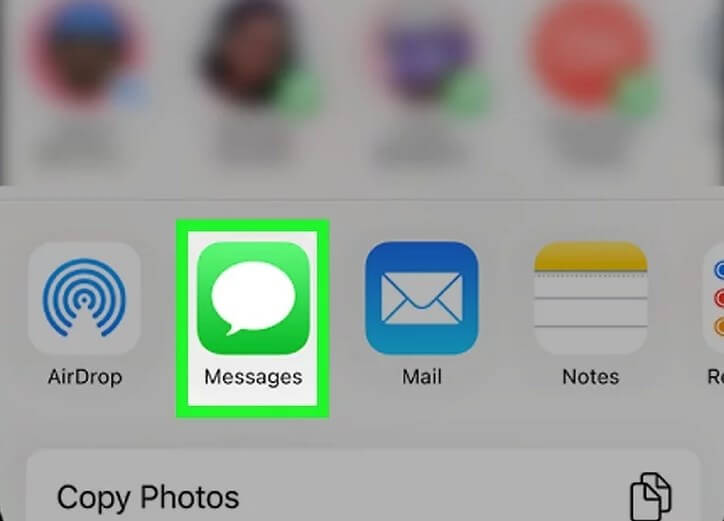
If you want to send a text during downtime or when message usage is limited, this may be the best option for you.
10 Use the Contacts App for Sending Text Messages
This method allows you to bypass the Messages app block. If you are in a situation where you cannot access Messages, you can consider this screen time hack.
- Open the Contacts app and find the contact you want to text.
- Click on their name.
- Select the Messages option.
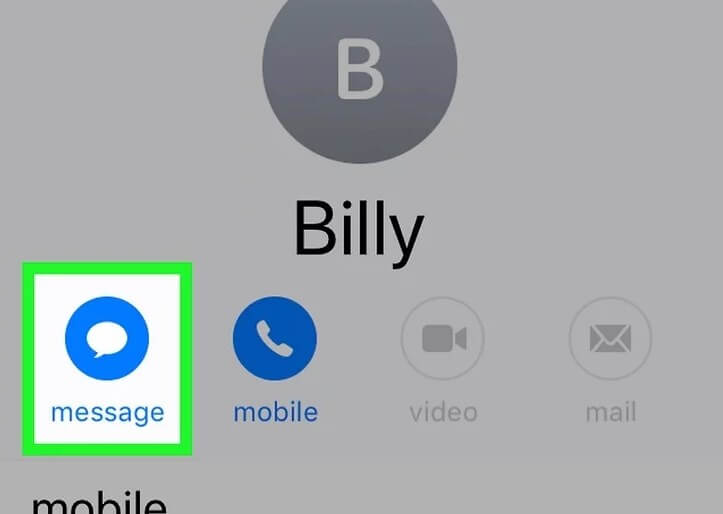
By doing this, you can access the Messages app, even if it's limited by Screen Time.
11 Swipe Incoming Texts During Downtime to Access Them
Use this method to view text messages when the Messages app is restricted. Even if the Messages app is restricted due to downtime settings, you can still access incoming text messages.
- Swipe up from the center of the screen (if you are on the lock screen) or swipe down from the top of the screen.
- Click on their name.
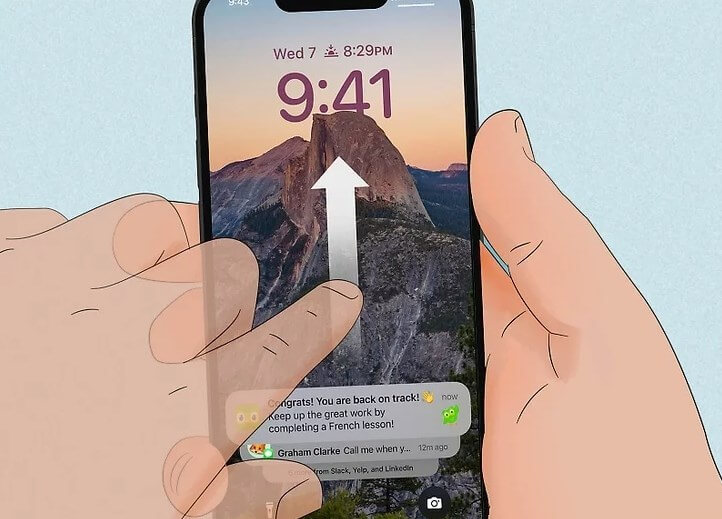
Please note that this method will not be effective if the individual managing your Screen Time settings disables Message notifications.
12 Access Safari by Tapping on Links within Other Applications
Even if Safari is restricted, opening an accessible application and then clicking a link to a website can still trigger the Safari application to open and display the linked web page.
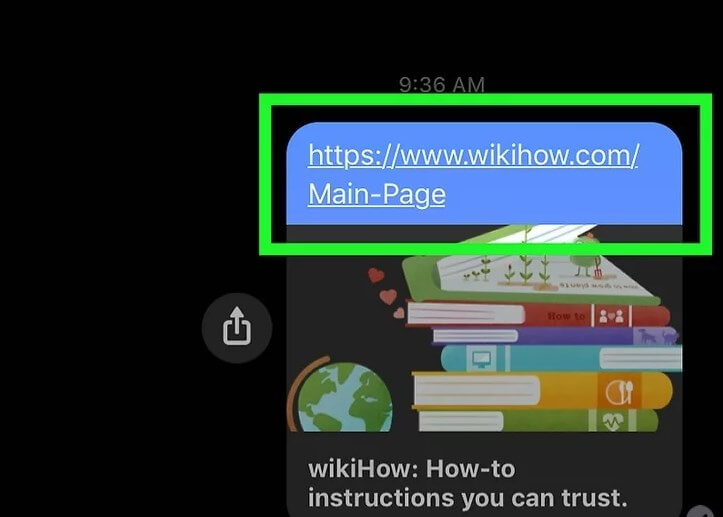
However, if whoever controls your screen time settings restricts access to most or all websites, this method may still make web browsing difficult.
Conclusion
There are 12 ways to deal with how to hack screen time. However, most of these methods don't unlock screen time, they only allow you to access a certain app.
However, iMyFone LockWiper is the real tool that can completely remove screen time, free your iPhone and help you to access your iPhone again, there is no limitation to use it, no password is needed and the success rate is up to 99%, so download it and try again.