The issue of "iPhone asking me to sign into wrong Apple ID" is becoming a common concern among iPhone and iPad users. Some of those suffering the effects of this issue have written to us seeking solutions for iPhone asking for wrong Apple ID:

Now we're talking about the solutions that can fix wrong Apple ID on iPhone/iPad, and give you some tips to fix wrong Apple ID without a password.
Why is My App Store Asking for a Different Apple ID
If your iPhone is linked to the wrong Apple ID, or you're getting this error code a couple of times on iTunes or other services, then here are a few possible causes of this error:
- You or another person with access to your iPhone/iPad may have recently purchased in the App Store with a different Apple ID.
- Your iPhone may have been protected with iCloud Activation Lock and unlocked using an IMEI bypass software or service.
- You or someone else who has access to your device may have manually entered a different Apple ID to your device.
- If you acquired a used iPhone and saw the Home screen immediately you switched on the device, then the previous owners Apple ID is still linked to the device.
How to Fix When iPhone Using Wrong Apple ID
Here, we will help you fix this issue. However, it’s unfortunate that there is no way to fix "Wrong Apple ID on iPhone/iPad" without erasing all contents and settings from your iPhone. Apple made it so that no one can remove another Apple ID from his or her iOS device without getting everything on the device wiped.
- Step 1. Launch your Setting app on your iPhone.
- Step 2. Go to "General > Reset > Erase All Contents & Settings".
- Step 3. Enter your password to erase your device.
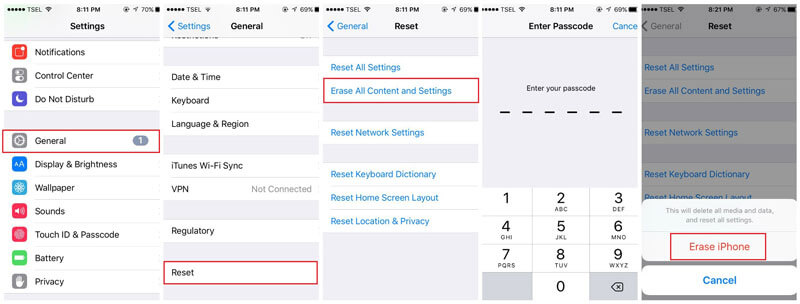
After these steps, you can now set up your device with a new Apple ID and password or link an existing one.
What to Do When App Store Ask for Wrong Apple ID
If App Store is requesting for a wrong Apple ID or says your Apple ID doesn't exist when you want to update an app on iPhone, then you need to delete the app and re-download it again using your Apple ID.
- Step 1. Click your Home button and hold the App icon you want to delete for a few seconds until it starts to jiggle.
- Step 2. Click the "X" icon next to the app.
- Step 3. Confirm your action by selecting "Delete".
- Step 4. Go back to the App Store to download it.
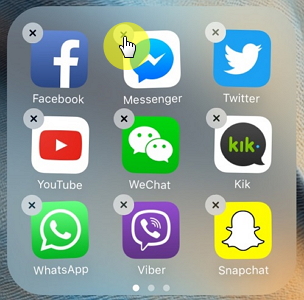
How to Remove Wrong Apple ID on iPhone Without Password
Wrong Apple ID can be very tough to fix especially when you do not have the password. However, iMyFone LockWiper can help you remove the wrong Apple ID from your device without any passcode in 5 minutes. It can fix "iPhone asking me to sign into wrong Apple ID" issue even when Find My is enabled on the device.
1 Click Remove Wrong Apple ID Tool
- Fully remove the wrong email address from Apple ID or App Store without password, leaving no traces of the previous account
- Unlink your device from the previous account and protect it from being tracked or blocked
- You’ll be able to enjoy all Apple ID features and make full use of iCloud services after removal
- Unlock also other iPhone locks without passcode, like locked screen, Screen Time passcode, etc.
- Why choose it: multi-function; only a few clicks required; fast to unlock; good success rate.
Steps to Remove Wrong Apple ID Account from iPhone Without Password:
Step 1. Launch iMyFone LockWiper on your Mac or PC, and connect your iPhone to the computer using a USB cable.
Step 2. Click "Unlock Apple ID" mode.

Step 3. Click "Start to Unlock" tab. LockWiper will then immediately start the unlocking process and finish it in a minute.
If Find My iPhone is enabled on your device, you'll need to perform "Reset All Settings" on your iPhone first.


When it's done, you can now set up the right Apple ID on your iPhone. Your iPhone won't be linked to the wrong account any more.
Conclusion
The easiest way to solve the problem of iPhone asking me to sign into wrong Apple ID is to directly delete the old Apple ID account on the device and directly sign in to the new account.
Using iMyFone LockWiper you can delete the old account immediately with one click, thus solving the problem of the wrong Apple ID obsession.

















 March 31, 2025
March 31, 2025

