We all can agree to the fact that WhatsApp is used as a primary messaging tool in various countries. And the app is incredible when it comes to free messaging service. But when users are switching from iPhone to Android and want to transfer their data, things get little bit complicated. So, the users who have recently bought Huawei P30 Lite/P30/P30 Pro and want to restore WhatsApp backup to Huawei P30 Lite/P30/P30 Pro, we got you covered. Even the old Android users often buy new Android devices and struggle to get all of their WhatsApp data on the new Huawei phone.
In this guide, we are going to explore how users can make the switch between iPhone to Android and from other Android devices to Huawei as well.
Part 1: Comparison Of Various Methods
| Restore From | Local Backup | Google Drive | iCloud | iMyTrans |
|---|---|---|---|---|
| Situation Support | Only support same Operation System devices: iOS to iOS, Android to Android | Only for Android to Android | Only for iOS to iOS |
|
| Ease of Access | Complex process | Slightly Easy | Slightly Easy | Simple and smart UI makes the software easy to use |
| Data Overwritten | Yes | Yes | Yes | No Keep every backup |
| Direct Transfer | It requires a lengthy copy-paste process for transfer | Requires to uninstall and reinstall of the application | Requires to uninstall and reinstall of the application | Direct transfer is available without any reinstallation |
Part 2: Restore WhatsApp Backup To Huawei P30 Lite/P30/P30 Pro
Method 1: Via Local Backup
WhatsApp has its own backup feature that ensures that a backup of the application is created often. The backup is stored locally on the device itself and can be transferred easily from an old Android phone to Huawei. Torestore WhatsApp Backup to Huawei P30 Lite/P30/P30 Pro via local backup, follow the steps below:
Step 1.Open WhatsApp on your old Android device and open Settings. In the Settings menu, select the Chat Settings and click on the Chat Backup option to see if you have a recent local backup.
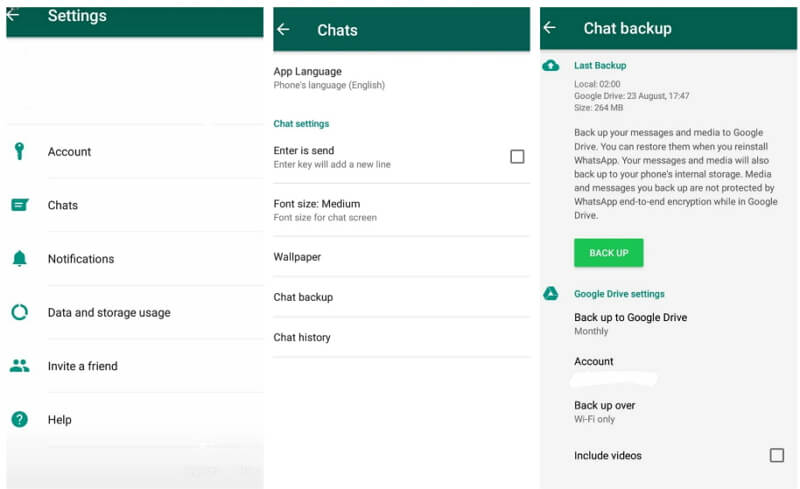
Step 2. Now, you need to transfer the backup files from internal storage or SD card to a new phone. If the backup is on the SD card, then you just need to insert the card into the new phone. If the backup is in internal storage, then connect your phone to a computer, copy the backup files on the computer and then further paste them in the new phone.
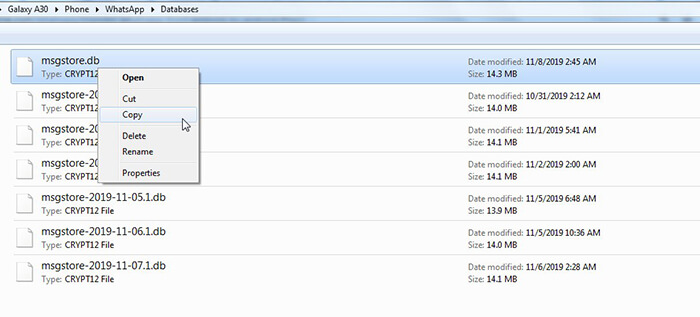
Step 3.Install WhatsApp on the new phone and begin the setup process. Enter the same number that you were using on the new phone and verify it. Your phone will automatically detect the local backup file and prompt you to restore it.
Click on the Restore button and wait as the messages and media files get restored.
Method 2: Use Google Drive Backup
For an Android device, Google Drive is the preferred backup option. This method is very easy to restore WhatsApp backup to Huawei P30 from all Android devices. But keep one this in mind if you want to restore the backup to a new device, you must use the same number and Google account on the new device as well. The steps are given below:
Step 1.Install the application on your new phone and use the same number on the new phone. Verify your phone number and you will be prompted to “Restore” the backup from the Google account.
Step 2.Click on the Restore button and wait as the messages from the backup are restored on the new phone. The messages won’t take long to restore and you will soon be able to see the previous chats.
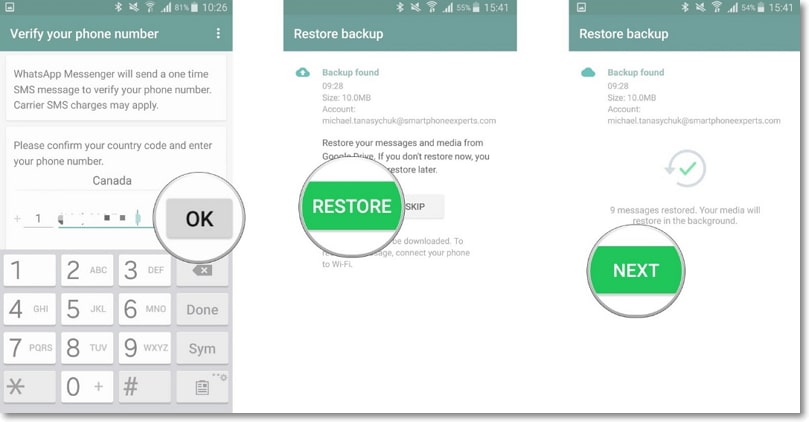
The media files will also be restored in the background.
Method 3: Restore From iCould Backup
If you have tried this earlier, then you know that you can’t directly restore WhatsApp backup from iPhone to Android due to OS compatibility issues. The encryption system used in the iPhone is slightly different than the Android devices. This creates problem and users can’t figure out a way that would successfully allow them to get their data. But don’t worry; now you have access to the best transfer tool for WhatsApp and it is “iMyTrans”.
For the complete guide on how to restore WhatsApp data from iPhone to Huawei, you can read our guide for restore from iCould to Android devices.
Part 3: Transfer WhatsApp Data To Huawei P30 Lite/P30/P30 Pro
Every user would agree that the installation and detecting the backup automatically is a process that doesn’t provide enough options to the users. We can restore WhatsApp backup to Huawei P30 Lite/P30/P30 Pro as many times as we want, but this will require uninstalling the app and reinstalling it. But iMyTrans will help you get rid of all the hassle and make the process straightforward.
The only thing you need to do is to download the application on your system and follow the steps below:
Step 1.Run the program on your system and connect your old and new Android phone with the system. Choose the “Transfer WhatsApp between Devices” option and specify the Source device and Target device in the interface.

Step 2.Click on the Transfer button and the software will prepare the Source and Destination device for the transfer. You will be able to see the whole process on the screen. It will only take a few seconds for iMyTrans to process the data and transfer it to your Huawei P30.

Once the software notifies that the transfer is complete, your device will restart and the transferred data will appear on the device.
In the guide, we explained all the plausible methods to restore WhatsApp backup to Huawei P30 Lite/P30/P30 Pro from both Android devices and iPhone. So, from now on, when you need to restore WhatsApp to any phone, use iMyTrans and get the best results.





















 July 5, 2023
July 5, 2023