Do you know the WhatsApp Status you send or receive tends to get stored on your device memory, and you can download the status any time you'd want? Many people ask, "where the WhatsApp status is stored."
If you're also asking this question, you can read this post, and you'll be able to know where to see WhatsApp status.
Part 1: Where to See WhatsApp Status
1.1 Where to See WhatsApp Status on Android
If you're one of those who ask "where to see my WhatsApp status", you've got extraordinary things in this part.
You can easily watch the status you've uploaded, or if you want to see the status of your contact's account, you can do it without any issue.
Here's how to do it.
Step 1: After launching the WhatsApp app on your Android, you'll need to tap on status at the center of your screen.
Step 2: Now, you can see the status you've uploaded. If you want to see someone else's status, you can do it by scrolling down to the bottom.
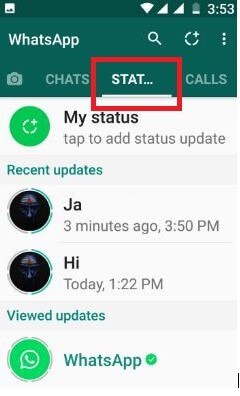
1.2 Where to See WhatsApp Status on iPhone
Seeing WhatsApp status on iPhone is also pretty straightforward, but the process of watching status on an iPhone is different from on Android devices.
Here's how to do it.
Launch the WhatsApp app, navigate to the bottom of your iPhone's screen, and tap the" status" icon from there. Now, you'll be able to see your and others' WhatsApp status.
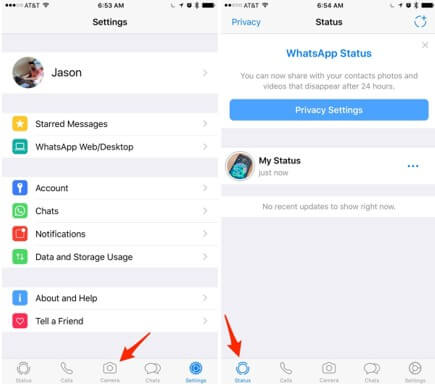
Part 2: Where Is the WhatsApp Status Folder
2.1 Where Is the WhatsApp Status Location on Android
If you want to know the location where WhatsApp status has been stored on an Android device, you'll need to follow the step-by-step guide below.
Step 1: Navigate to the "File Manager" icon on your device and launch the Internal Memory icon.
Step 2: Now, you'll need to navigate WhatsApp media and tap the Statuses icon.
However, you'll need to enable the " Show hidden system files" icon from the settings to see watched WhatsApp status on your device.
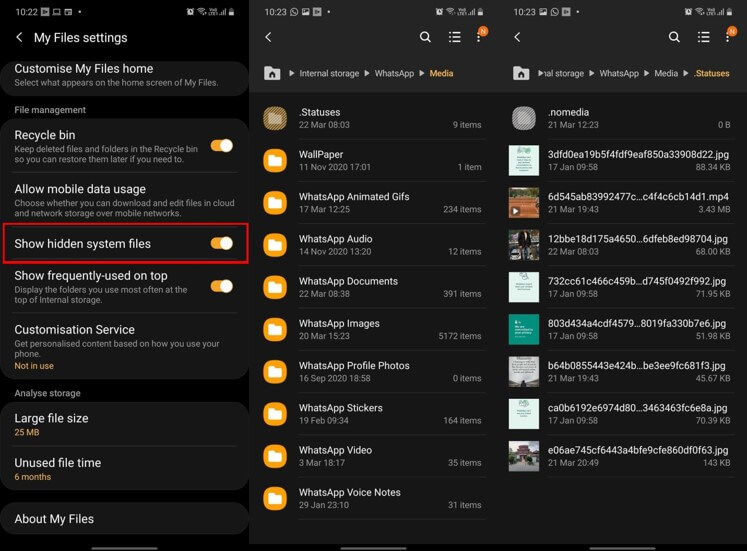
2.2 Where Is the WhatsApp Status Stored on iPhone
Due to security issues, iPhone doesn't allow the operating system to save WhatsApp status. It means you won't be able to download status from iPhone's internal storage. However, you can save the WhatsApp status on your iPhone using screen recording apps or take a screenshot of a particular status.
To take your iOS device's screenshot, you'll need to press the power and volume buttons simultaneously after navigating to the status you'd want to take a screenshot of.
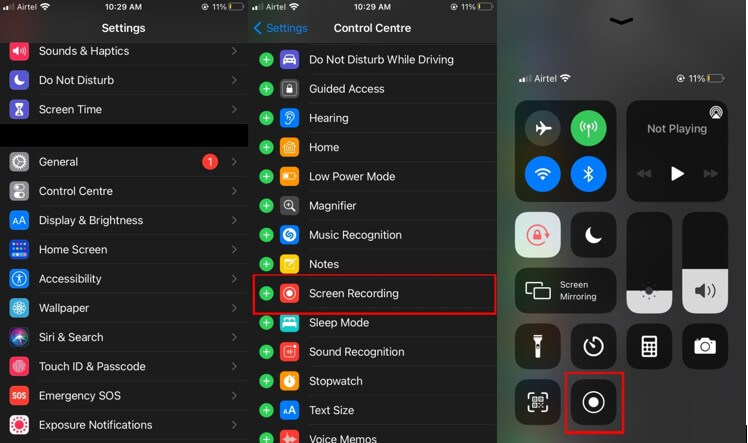
Part 3: [Solved] Tip-Couldn't Restore Chat History WhatsApp Android/iOS
You must have tried to download the stored WhatsApp status on WhatsApp media of an Android/iOS device. However, if you didn't find the WhatsApp status, you can watch out for iMyFone ChatsBack for WhatsApp.
3.1 ChatsBack for WhatsApp Help Recover Chat History WhatsApp Android/iOS
iMyFone ChatsBack for WhatsApp is a brilliant WhatsApp data recovery tool that empowers you to recover any data from WhatsApp. On top of that, you can easily retrieve lost WhatsApp status on your Android/iOS device.
Importantly, it comes with a reasonably simple interface, making your job easier to restore the data.
Key Features of iMyFone ChatsBack for WhatsApp:
- It is reasonably easy to use.
- You can restore data from many situations.
- It helps restore chats, videos, files, contacts, audio, and photos.
- It helps you preview the data before restoring it.
- You can save time using this tool.
Here is the free download link that you can try it for free.
Steps of restoring WhtsApp status via iMyFone ChatsBack for WhatsApp:
Step 1: Launch ChatsBack for WhatsApp and select the "Device Storage" icon afterward.

Step 2: Connect Android device to PC and allow the USB debugging option.
Next, you'll need to tap "Start" and select the Android location you're looking to restore WhatsApp data.

Step 3: Start scanning for your data and tap "Next" when this process gets completed. After analyzing the data, you can download it on your device or PC.

Part 4: FAQs about WhatsApp Status
4.1 Where to find WhatsApp status video
You'll need to launch the WhatsApp app if you want to see WhatsApp status on your iPhone or Android device. Next, you'll need to tap the Status icon to help you access the WhatsApp status you've been searching for.
4.2 Where to download WhatsApp status
To download the WhatsApp status, you'll need to know where the WhatsApp status is stored.
You can access the stored WhatsApp status on your Android device after visiting the WhatsApp media. Unfortunately, iPhone doesn't allow you to download the WhatsApp status.
You can take a screenshot or record the screen to download the special status. However, if you didn't find the WhatsApp status on your WhatsApp media on an Android device, you can restore the WhatsApp status using iMyFone ChatsBack for WhatsApp.
Final Words
If you want to know "where the WhatsApp status is stored", you can skim through this guide and answer your questions quickly.
If you want to restore lost WhatsApp data on your Android/iPhone device, you opt for iMyFone ChatsBack for WhatsApp, which allows you to recover the deleted WhatsApp data.

















 September 4, 2024
September 4, 2024
