3 steps fake your location on Snapchat, the safest way of hiding location on Snapchat without anyone knowing.
Many users are curious about how to fake location on Snapchat's Snap map. The most fundamental reason is that you don't want to be controlled or expose your freedom and privacy to others.
In fact, Snap Map is a very powerful feature in Snapchat software. Many users can easily share their friends' locations through this feature to maintain close relationships. At the same time, users can also use this feature to check their friends' latest locations at any time to know their friends' dynamics in time.
But it is precisely because of its real-time location function that it may cause you trouble. In the final analysis, this is still a question of personal safety and privacy. Then today I will share with you several common methods of faking Snapchat location without anyone knowing, what's more, I'll also help you fake location on Find My / Life360 for protect your privacy, hoping to help you.
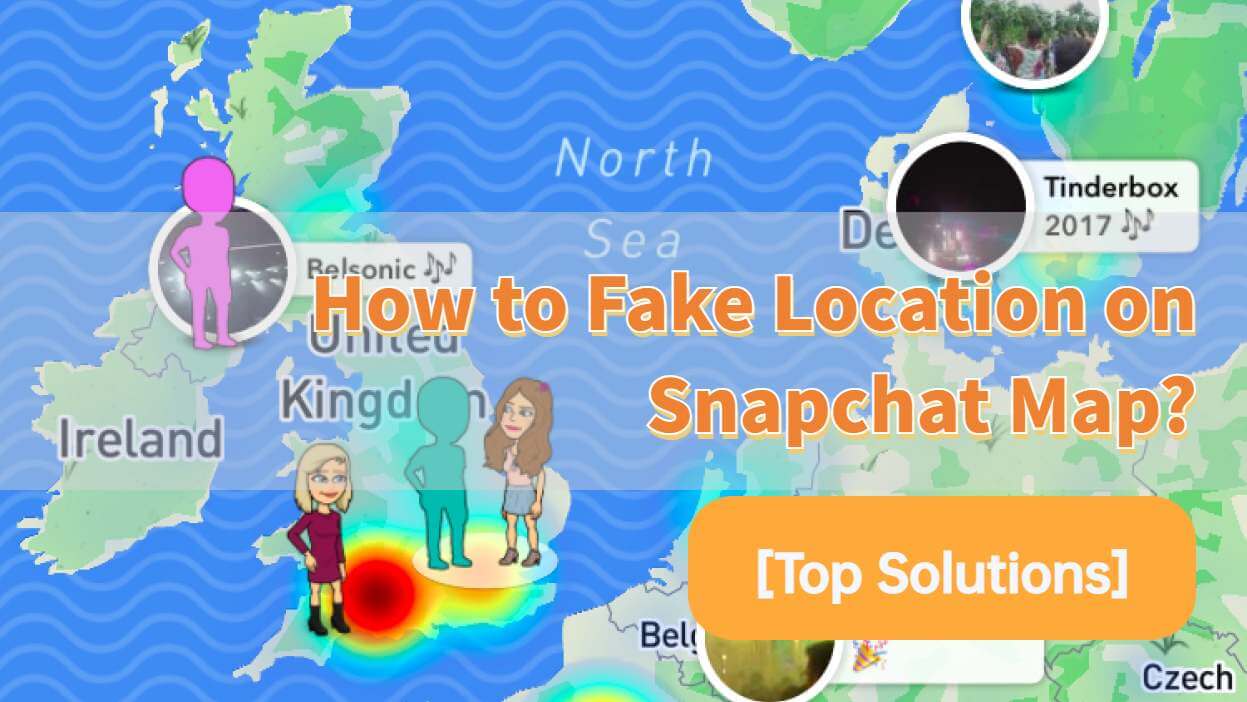
In this article:
- Why Should You Fake Location on Snapchat?
- How Does Snapchat Map Works? Can You Fake Location on Snapchat?
- How to Fake Location on Snapchat Map?
- Fake Snapchat Location by Location Changer
- Fake Snapchat Location by VPN
- Hide Snapchat Location by Ghost Mode
- Hot FAQs You Should Know about Faking Location on SnapChat
Why Should You Fake Location on Snapchat?
- Changing GPS location is different from changing IP location.Using VPN to change IP may cause your personal information to be leaked, which will cause you more trouble. Faking Snapchat location by changing GPS can effectively send your location to anywhere you want with one click, which can effectively protect your privacy and personal information security.
- For the function of Snapchat's filter, fake location on Snapchat map can help you bypass filter restrictions, deceive Snapchat filters, and visit places around the world without restrictions.
- Sometimes you don't want to tell your friends your real location honestly, or sometimes you just want to prank your friends, for example, you are actually at home, but you lie to your friends that you went to Tokyo, Japan for a trip, which sounds interesting.
How Does Snapchat Map Works? Can You Fake Location on Snapchat?
Snap Map locates your device based on GPS. Snapchat uses your location to enhance the customer experience. The Snap Map, for example, allows you share live location with your friends or families. You can share location information with your family or friends. You can also use the snapshot feature to share a specific location or information.
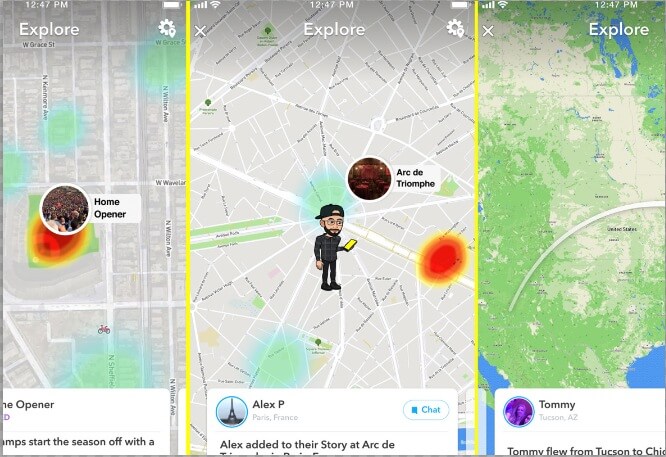
So is it possible to fake location on Snapchat/Snap Map? The answer is yes!
Because Snapchat's location function is based on GPS service, it is conceivable that faking GPS is the easiest way to Spoof Snap Map.
However, through the discussions of users on various websites, I found that many users still expect official or safer ways to help fake location. So, today I will share with you 3 best ways to fake Snapchat location, please continue reading.
How to Fake Location on Snapchat Map?
Actually the reasons to fake Snapchat location on Snapchat Map usually are same, part of users don't like to expose their locations on Snapchat. What if, is Snapchat location spoofing possible?
View Demo: How to fake location on Snapchat map?
| Snapchat Map Faker | Support System | Success Rate | Operation | Safety |
|---|---|---|---|---|
| Location changer - iMyFone AnyTo | iOS & Android | 100% | 3 Steps | 100% |
| IP changer - NordVPN | Only iOS | 80% | 5 Steps | 75% |
| Ghost Mode | iOS & Android | 100% | 4 Steps | 100% |
Method 1 Fake Snapchat Location by Location Changer
iMyFone AnyTo is one of the most popular location changers on the market. It has a powerful location changing function. Users who are familiar with AR games are no strangers to it.
It can help users fake the location of the device at will, and can also generate custom routes to make your simulating GPS movement journey more realistic. AnyTo is compatible with both iOS and Android systems, and it can help you fake location on Snapchat's map of iOS and Android with one click.

Key Features:
- Fake location on Snapchat map without anyone knowing, trick your friends unconsciously.
- Fake location for Snapchat filters, bypass the geographical restrictions, visit Snaps freely.
- Perfect solutions for freezing/pausing Snapchat location, hide your Snapchat location for protect your privacy.
- Works on Snapchat and other location-based social platforms, like WhatsApp, Facebook, Life360 and Bumble.
- New update, works well on iOS & Android, change location on iOS18 in clicks.
Below are steps to directly fake Snapchat location with iMyFone AnyTo free trial.
Step 1: Download the AnyTo app for free on your phone (iPhone or Android). Once the download is complete, open iMyFone AnyTo to start your free unlimited trial.
Step 2: Click the AnyTo icon, open AnyTo app. Follow the instructions in the software to complete the basic settings before changing the location.
Step 3: Select the location you want to change, choose the mode you need, then click the Move button. Your location will be changed within seconds.

Besides, you can also change iOS/Android GPS location on PC with 1-click, enjoy your iMyFone AnyTo full version trial now!
Connect iPhone/Andoid devices to the PC. Click "Get Started".
Select Teleport Mode or Multi-spot Mode to plan a route.
Click the Move button to change location on the map to this new location!
- One-click to fake Snapchat location without being known.
- Multiple modes simulate real movement, making your real-time location look very real.
- 100% safe, no personal privacy risk, and will not cause your phone to freeze.
- Manually click 1s to restore the real location, no additional steps required.
- Generate fake routes, not only hide your real location, but also let your friends trust you completely.
- The basic functions are free, but some advanced game functions are not free.
Method 2 Fake Snapchat Location by VPN
Using a VPN to change your IP location to achieve the purpose of faking location on Snapchat map is also one of the methods.
NordVPN is a well-known VPN that can help you bypass geographical restrictions. It can switch your IP to a set location so that your location appears to be where you want to go. But it is not a GPS location changer after all. It cannot change the GPS on your device, but only the IP. The following is a tutorial on how to use NordVPN.
Step 1: Visit NordVPN official website, download and install NordVPN.
Step 2: Once installed, launch NordVPN, register an account and log in. You will see the dashboard as shown in the picture.
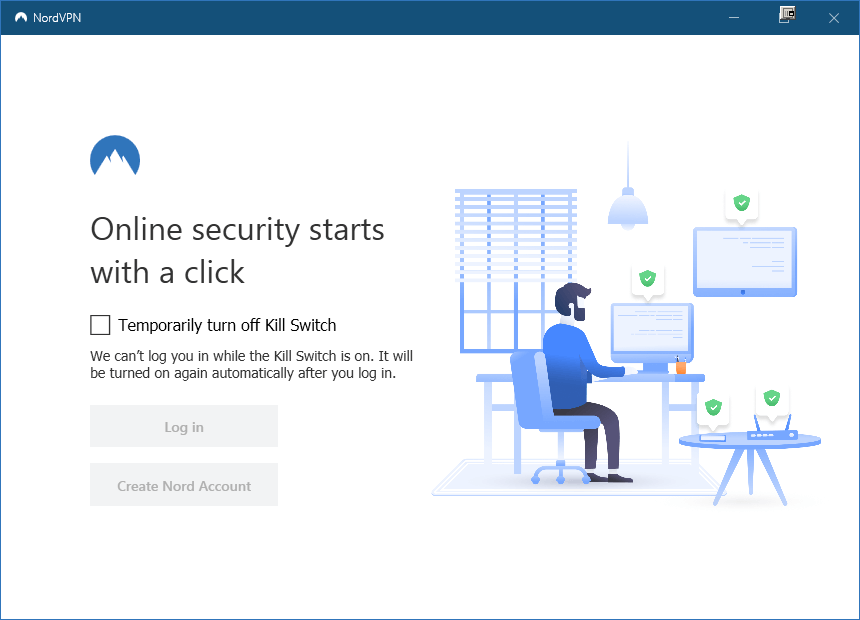
Step 3: Search and select the location you want, click Select.
Step 4: Open the server list, find the IP you want to change, click Change, and your location will be changed immediately.
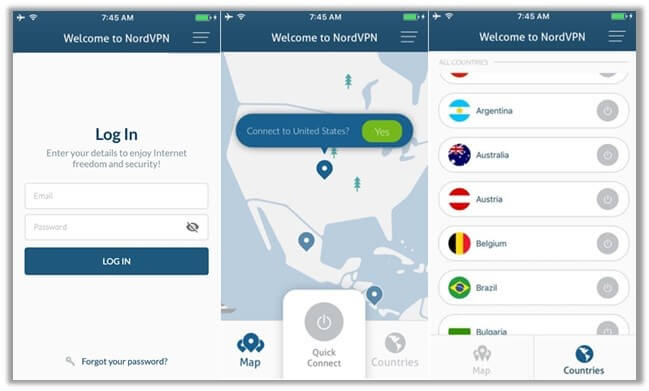
Step 5: The application will display a green "Connected" message to indicate that it is connected. Once connected successfully, you will get a new IP address and the VPN spoofing is complete.
- Protect your network and hide your private information.
- You can change your location to various places to effectively bypass regional restrictions.
- Easy to operate.
- Personal information is easily leaked and your information security cannot be guaranteed.
- There are few free trials and most functions require payment.
- You can only change the IP address, not the GPS location.
Method 3 Hide Snapchat Location by Ghost Mode
If you would like to hide location instead of spoofing Snapchat location, you can easily pause location on Snapchat by following guide.
Step 1: Go to the Camera, Friends, or Discover screen. Tap on the magnifying glass icon.
Step 2: Now, tap Map and the cog icon.
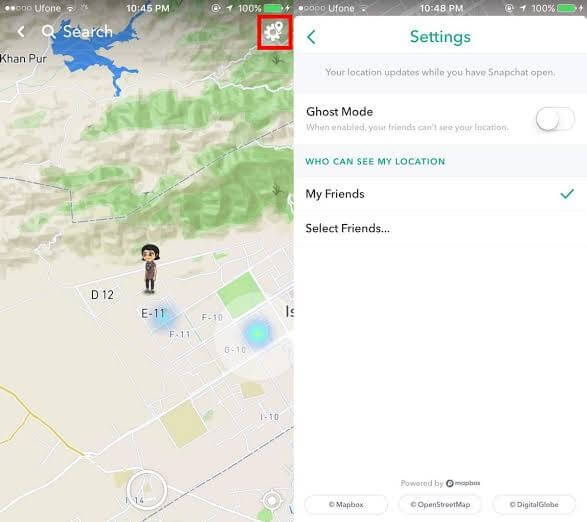
Step 3: Set your location visibility to Ghost Mode. And choose a duration that you prefer to.
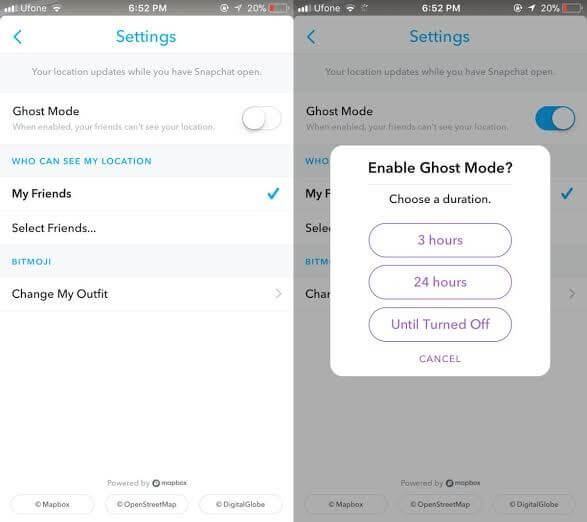
With your location set in Ghost Mode, Snapchat will not broadcast it for anyone to see.
You can also achieve this by revoking permission for Snapchat to access your GPS location within the Settings > Privacy > Location Services > Never Allow Location Access for Snapchat section on your iPhone.
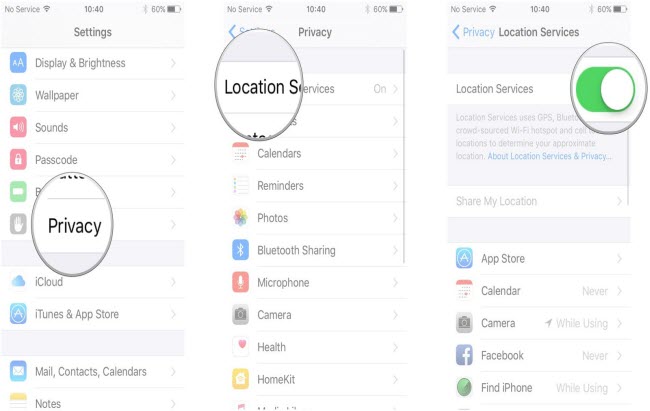
- Allows users to disable location features with one click without losing access to Snap Map.
- You can restrict location viewing/access for specific users.
- You can only temporarily hide your location from friends, and you can't show a fake location to friends.
- Once enabled, the location will no longer update, making it easy to be discovered.
3 seconds pause Snapchat location, hide location on Snapchat without anyone knowing.
Hot FAQs You Should Know about Faking Location on SnapChat
1 How do you know if someone is using a fake location onSnapchat?
Normally, it is difficult to know if your friends are faking Snapchat locations. Once they use a location changer, it means that the geolocation of their device has been switched, and you will not be able to determine their real location online, even through location tracking apps like Find My, Life360, etc.
2 Why is Snapchat showing the wrong location?
There are many reasons why Snapchat showing the wrong location, such as Internet problems, program bugs, or the use of unsafe location changers. Common solutions include: restarting the phone, updating the program, uninstalling unsafe location changers, or disabling ghost mode.
3 Can you fake live location on Snapchat map?
Of course! If you want to fake your live location on Snapchat, the most important thing you should do is simulate your movement on your devices.
You can try to use Snapchat location changer like iMyFone AnyTo, plan a customized route, control the direction and route freely. In this way, your faking tutorial will be undetectable.
Final Words
In general, there are many common ways to fake location on Snapchat map. Today, we list 3 relatively safe and undetectable ways for you.
Through the above, I believe you have a certain understanding of the advantages and disadvantages of each method of faking Snapchat location. Personally, I recommend directly modifying GPS to fake Snapchat location. This is undoubtedly a safer way that can ensure that it will not be discovered. Hurry up and try GPS location changer iMyFone AnyTo for free!
-
AnyTo Plus – Safely Change iPhone Location Using Android (No Jailbreak Needed)
AnyTo Plus is a location changer that lets you spoof your iPhone GPS using an Android phone. Works with official Pokémon GO and MHN – no jailbreak required.
8 mins read -
Hyper Training Guide: Best Pokémon for Silver Bottle Caps in Pokémon GO
How does Silver Bottle Cap work in Pokémon GO? Which Pokémon should you use the Silver Bottle Cap on? Check out this ultimate Hyper Training guide in 2025!
8 mins read -
Pokémon GO Urban vs Rural Challenges: Tips for Rural Players
This article explore Pokémon GO's urban vs rural challenges, Niantic's needed fixes, and smart tips to help rural trainers level up their experience.
7 mins read -
Mega Metagross Pokémon GO Debut: Best Moveset, Counters, Stats & Guide[2025]
Mega Metagross is finally making its debut in Pokémon GO next season! Learn how to get it, its best moveset, top counters, and key stats to dominate battles.
6 mins read -
How to Beat Dialga in Pokémon GO: Weakness & Best Counters [Raid Guide 2025]
Dialga returns as a Tier 5 Raid Boss in Pokémon GO this September! Learn Dialga's weakness, best counters, and how it compares to Origin Forme and Palkia!
10 mins read -
Pokémon GO Duraludon Guide: Debut, Stats, Weakness & Evolution
Dynamax Duraludon is making its Pokémon GO debut during the Steel Skyline. Learn the event details, Duraludon weaknesses, best counters, and how to evolve it!
8 mins read























Was this page helpful?
Thanks for your rating
Rated successfully!
You have already rated this article, please do not repeat scoring!