Use iMyFone AnyTo to spoof location on iPhone to anywhere in the world. Pause Snapchat location in 1 click and protect privacy. Try it free!
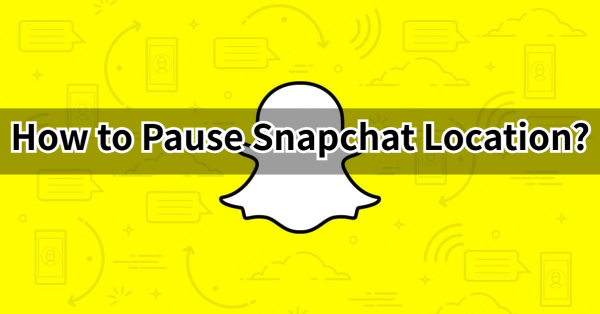
Snapchat’s Snap Map feature allows friends to see each other’s real-time location, but sometimes, you may want to know how to pause Snapchat location without completely disabling the feature.
Whether you want more privacy, avoid unnecessary tracking, or simply control how your location appears, there are ways to achieve this. In this guide, we’ll show you how to freeze Snap location without turning it off in 4 ways, and introduce the best tool—iMyFone AnyTo—to do it effortlessly. Let's start.
In this article:
- Can You Pause Your Location on Snapchat?
- Why You Should Freeze Snap Location?
- [Video Guide] How to Pause Your Snapchat Location without Turning it off?
- How to Pause Snapchat Location without Them Knowing? [Best Practice]
- How to Freeze Snap Location? [3 More Ways]
- FAQs about How to Pause Snapchat Location
Can You Pause Your Location on Snapchat?
Yes! Although Snapchat does not offer a built-in "pause location" option, you can still freeze your location through various tricks. Ghost Mode is the most common method, but it completely hides your location.
If you want your Bitmoji to stay in one place while still appearing on the Snap Map, you’ll need to use external tools like iMyFone AnyTo, which allows you to complete control the GPS location of your device.
Why You Should Freeze Snap Location?
Pausing your location on Snapchat can be beneficial for multiple reasons:
- Privacy Control – Keep your whereabouts private while still appearing in a specific place on Snapchat Map.
- Avoid Unwanted Tracking – Prevent friends or family from monitoring your real-time movements.
- Stay at a Preferred Location – Make it look like you are somewhere else without constantly updating your Snap Map location.
[Video Guide] How to Pause Your Snapchat Location without Turning it off?
Watch this video tutorial to easily pause your Snapchat location without disabling Snap Map!
How to Pause Snapchat Location without Them Knowing? [Best Practice]
Is it possible to freeze your location on Snapchat without disabling the location feature? Absolutely! And it's simpler than you might think. With iMyFone AnyTo, this is easy to achieve. Let's explore what it means and dive into the step-by-step process.
AnyTo, developed by iMyFone, is software that enables users to pin their location to a specific spot or modify their GPS location to any destination around the globe, all without real physical movement. It is designed for ease of use and gives you complete control over your digital GPS location.

iMyFone AnyTo's Key Features:
- One-click location freezing or changing.
- Works without jailbreak or root. Supports the latest iOS 18 and Android 15.
- Supports all location-based apps. Easily freeze location on Snapchat, Life360, Whatsapp, Grindr and so on.
- Provide both the mobile app version and desktop version. Easy to use.
- Freely hide iPhone location without anyone knowing (iOS & Android supported).
- Free trial is available now.
Steps to pause Snapchat location via AnyTo:
Step 1: Download iMyFone AnyTo for free on your iPhone or Android device.
Step 2: Open AnyTo app. Follow the instructions in the software to complete the basic settings before changing location.
Step 3: Select the location or coordinates you want to freeze, choose the mode you like, and simply click the Move button to start.

Step 4: Open Snapchat and go to the Snap Map. Now your GPS location has been successfully paused.
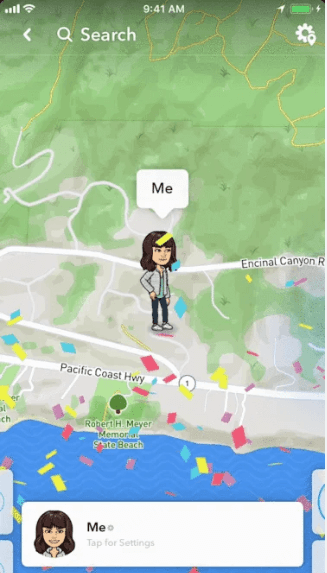
How to Freeze Snap Location? [3 More Ways]
So, are there any other ways to freeze Snap location? Yes, besides using a location changer, there are 3 other ways you can also try.
1 Freeze Snap Map Location by Ghost Mode
Wondering how to temporarily pause your Snapchat location? You can achieve this by disabling the Snap Map feature via the Ghost Mode. Here's a step-by-step guide:
Step 1: Open Snapchat and go to Snap Map.
Step 2: Tap the settings icon in the top right corner.
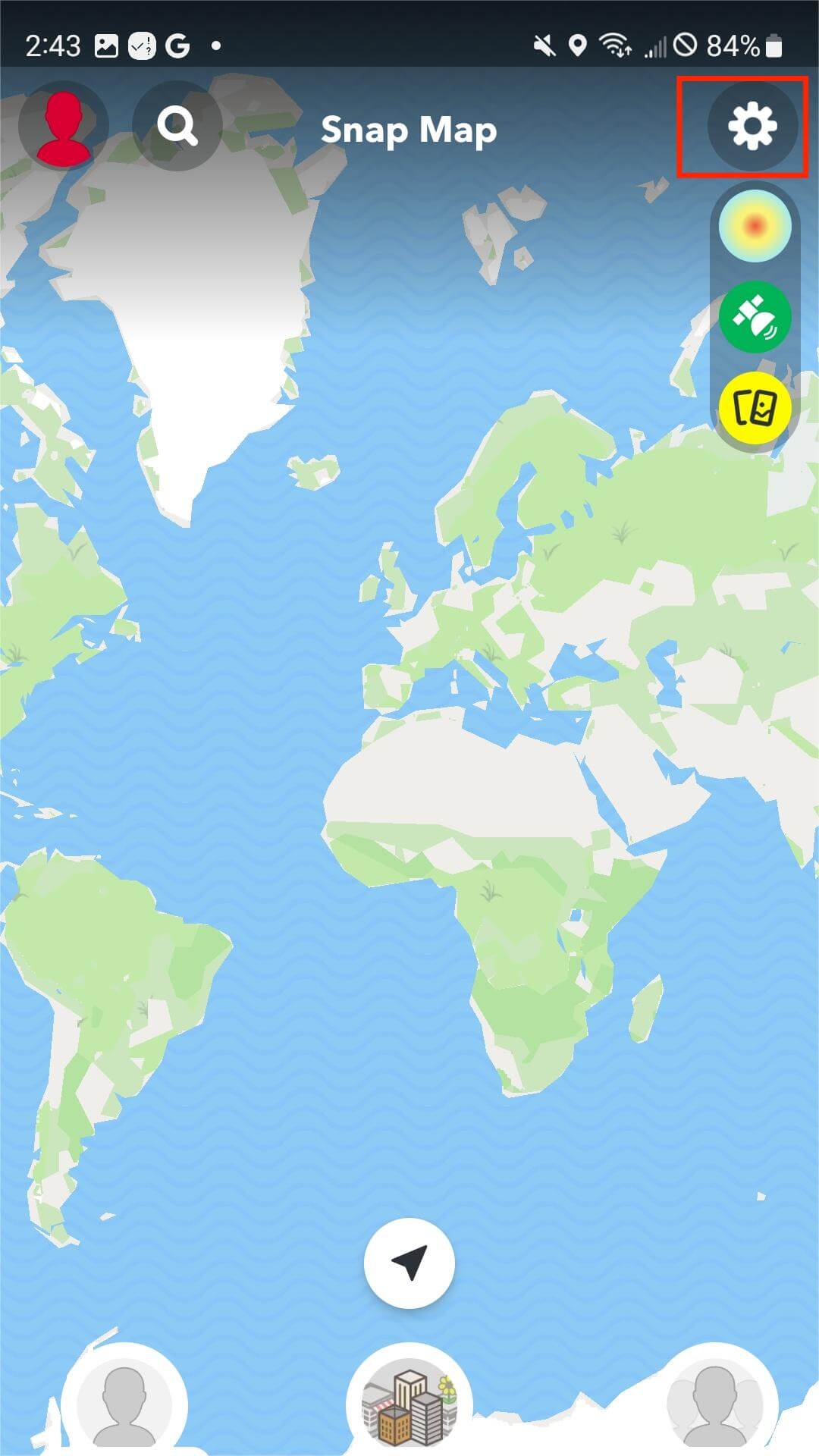
Step 3: Enable Ghost Mode to hide your location.
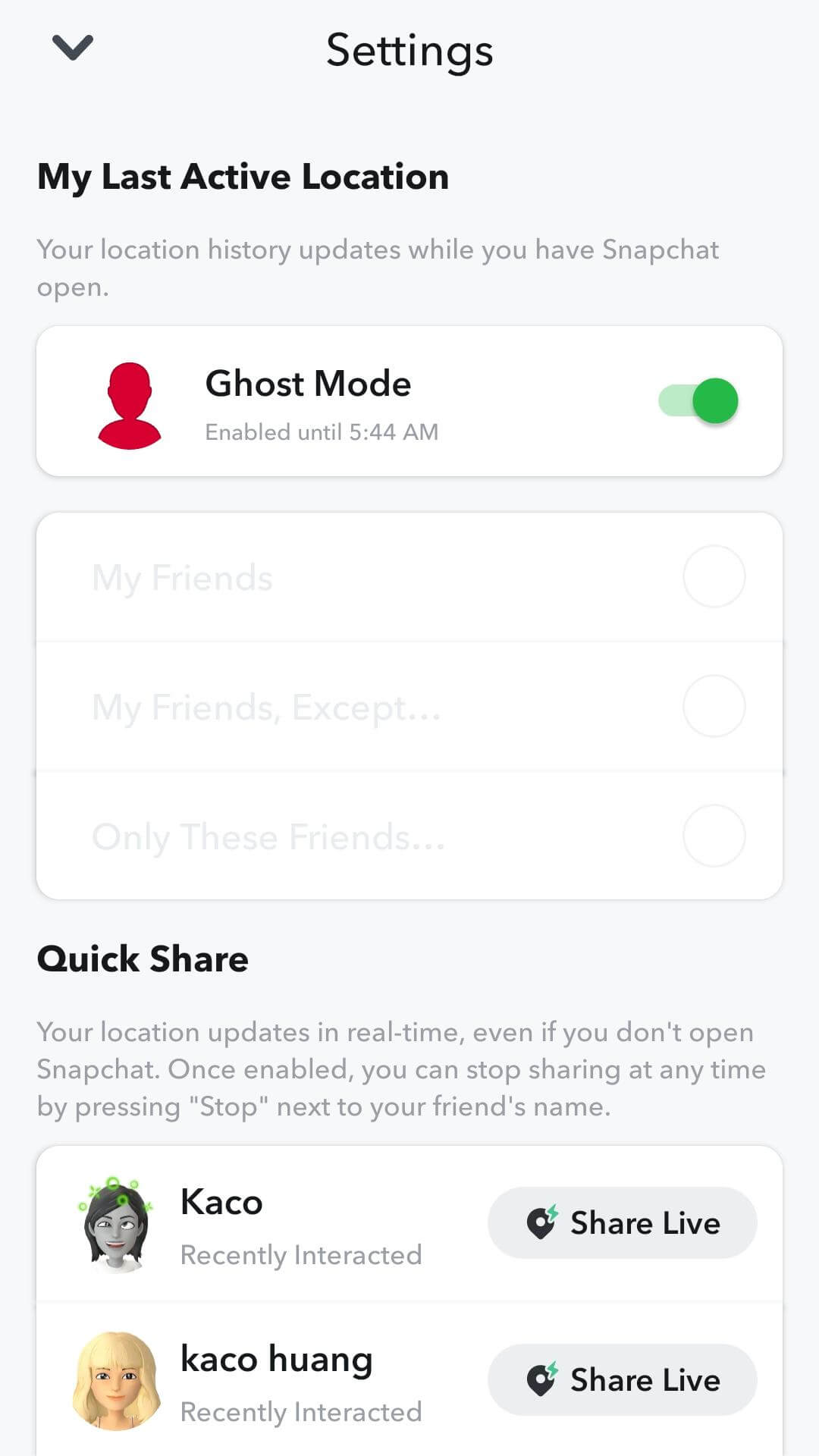
Step 4: Tap on "Manage," then select "Maps," and finally disable the option to share usage data.
By following these steps, you can effectively pause your Snapchat location and ensure your privacy.
After successfully following these instructions, your location will no longer be visible to your friends on the Snap Map. If you wish to reactivate location sharing, simply repeat the same steps and select the desired setting.
Downside: Your Bitmoji disappears completely from the Snap Map, which may be suspicious to friends.
2 Pause Snap Location by Airplane Mode
To freeze your location on Snap Map, you can also use Air Plane Mode before opening Snapchat. Here are the steps:
Step 1: Enable Airplane Mode on your phone.
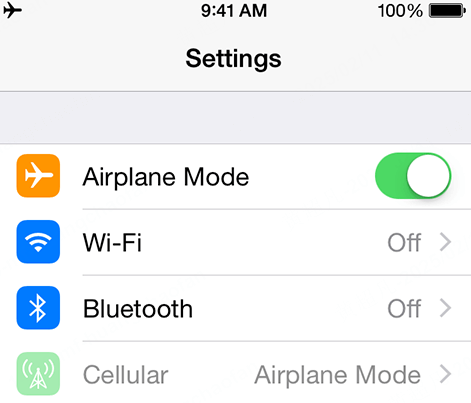
Step 2: Open Snapchat (without an internet connection, it won’t update your location).
Step 3: Disable Airplane Mode after using Snapchat.
Downside: This method is unreliable as Snapchat may still update your location once the connection is restored.
3 Turn off Snapchat Location Services
To freeze Snapchat by disabling its access to your location, follow these steps to turn off the location services:
Step 1: Open the Settings and enter "Snapchat" to search for the Snapchat settings.
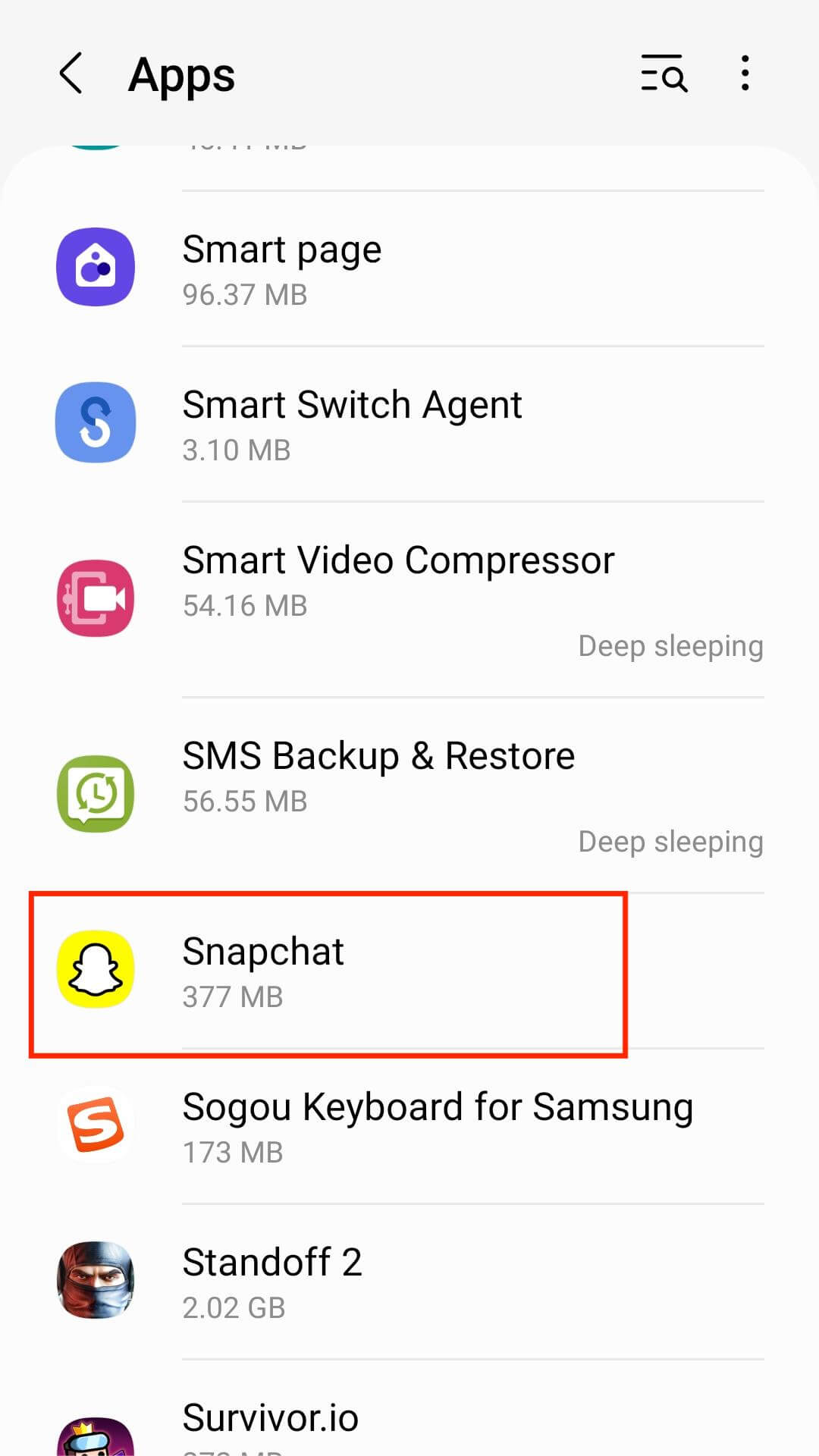
Step 2: On the Snapchat settings page, locate the "Location" option at the top of the list and tap on it.
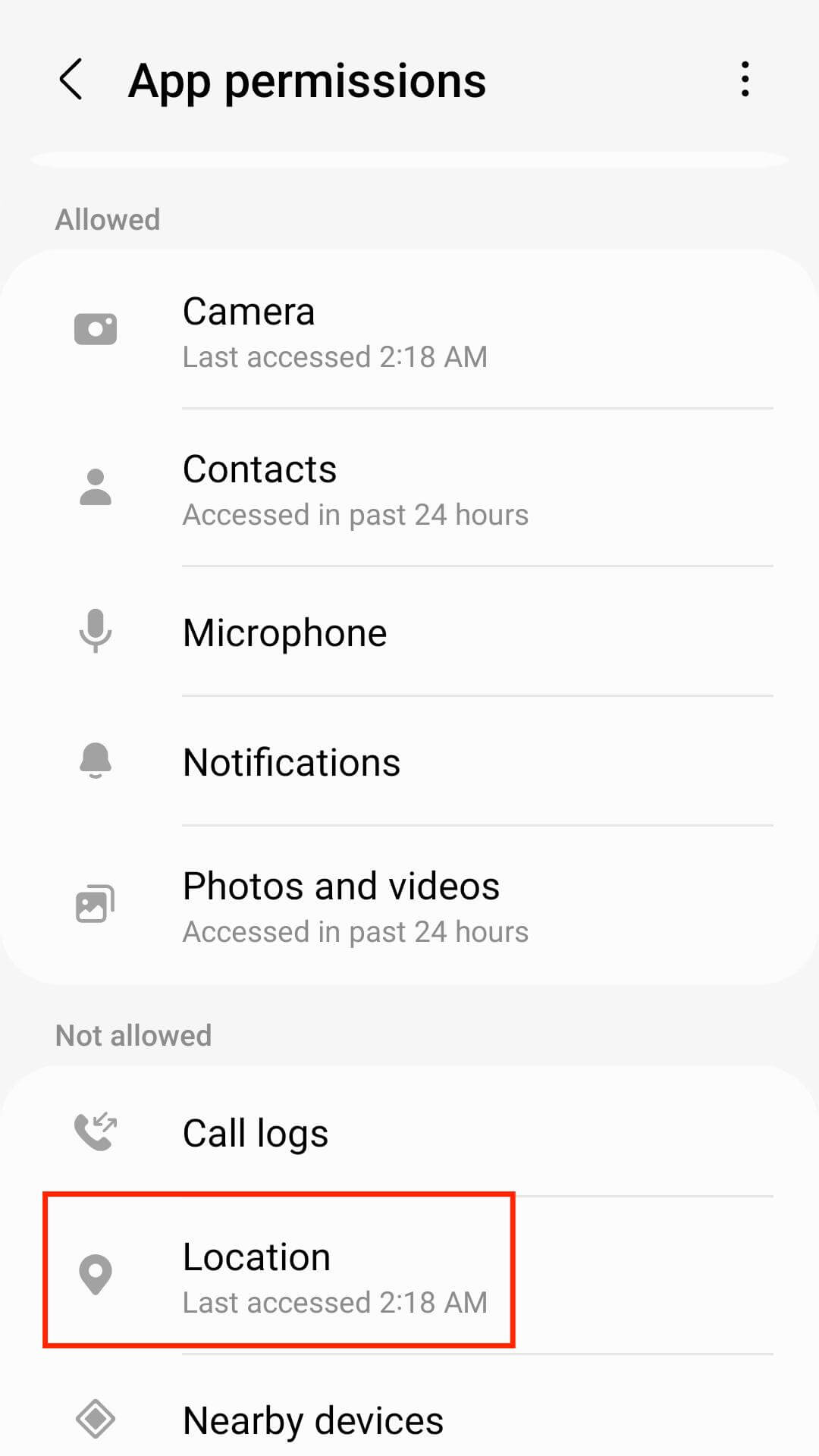
Step 3: Within the location settings, you will find various options. To freeze Snapchat by blocking its access to your location, select the "Never" option.
Step 4: Once you have selected "Never," Snapchat will be unable to access your location.
By following these instructions, you can effectively freeze Snapchat by preventing it from accessing your location. It is worth mentioning that if you decide to restore location access for Snapchat in the future, you can easily do so by revisiting the app's settings and selecting the relevant option.
Downside: Snapchat may show an error message stating that location services are required for Snap Map.
You may also like:
Why Did My Boyfriend Turn Off Snapchat Location?
How to Fix the Wrong Snapchat Location?
FAQs about How to Pause Snapchat Location
1.How to turn off location for Snapchat?
You can turn off your Snapchat location by enabling Ghost Mode in Snap Map settings or disabling location services in your phone's settings.
2.Can you hide your location on Snapchat without anyone knowing?
Yes! Using iMyFone AnyTo, you can freeze your Snap location while still appearing in the same place on Snap Map without completely disappearing.
3.Why is someone's Snapchat location disappearing?
If someone's location disappears, they may have enabled Ghost Mode, turned off location services, or haven't opened Snapchat in over 8 hours.
4.Is it safe to freeze Snapchat location?
Yes! Freezing your Snapchat location with iMyFone AnyTo is safe and undetectable. It helps protect your privacy without violating Snapchat’s terms.
Conclusion
Pausing your Snapchat location without turning it off is possible with the right methods. While Snapchat’s built-in options like Ghost Mode work, they lack flexibility. The best solution is the location changer AnyTo, which allows you to freeze your location without removing your Bitmoji from Snap Map. Try it today and take full control over your Snapchat location privacy!
-
How to Get Unown in Pokemon GO? [2025 Ultimate Guide]
Discover how to get Unown in Pokemon GO! Learn Unown shiny rates, spawn tips, full alphabet list, and the 5 best ways to find this ultra-rare Pokemon in 2025.
8 mins read -
[Toplist] Best Pokemon in Pokemon GO for Raids/PvP 2025
Discover the top 10 best Pokemon for raids and PvP in Pokémon GO 2025. Learn the Pokemon GO best attackers by type & maximize your gameplay with expert tips!
5 mins read -
Pokemon GO Raid Finder: Join Global Raids Faster in 2025
Find and join global Pokemon GO raids fast with the best Pokemon GO raid finder apps in 2025. Discover Mega, Shadow, and 5-Star raids—no walking required!
5 mins read -
New York Pokemon GO Coordinates & NYC Pokemon Map 2025
Discover the best New York Pokemon GO coordinates for rare spawns, raids, and PokeStops. Use the NYC Pokemon map and spoofer AnyTo to enhance gameplay!
5 mins read -
Safe Pokemon GO Mods for iOS & Android (2025 Guide)
Download the safest Pokemon GO mod APK for iOS & Android devices! We offer the best solutions for moded Pokemon GO and help players enjoy game with no limit.
5 mins read -
How to Fly in Pokemon GO Safely? (iOS & Android Guide)
Learn how to fly in Pokemon GO easily and safely on your iOS or Android phone! We offer the best solutions for Pokemon GO fly to help players enjoy the game.
5 mins read


















Was this page helpful?
Thanks for your rating
Rated successfully!
You have already rated this article, please do not repeat scoring!