iMovie is an editing app for Mac users. It allows you to edit video clips with a different and wide range of tools. It has a user-friendly interface that helps you with editing and understanding the tool.
In this article, we are going to discuss how to recover deleted iMovie files. We will discuss certain default Mac techniques and other third-party data recovery tools as well.
Table of Content [Hide]
- Part 1. Can You Recover Deleted iMovie Projects on iPhone and Mac?
- Part 2. How to Manually Recover Missing Files on iMovie [3 Tips]
- 2.1. Recover Deleted iMovie Files from Trash Bin
- 2.2. Find Projects in iMovie Backups Folder
- 2.3. Check Files in iMovie Library
- Part 3. Recover Deleted iMovie Files on Mac with D-Back for PC

- Part 4. Recover Missing Files on iMovie from iPhone with D-Back for iOS
Part 1. Can You Recover Deleted iMovie Projects on iPhone and Mac?
The first thing you think after losing an iMovie project on iPhone or Mac is about data recovery. Yes. There are different ways in which you can recover deleted iMovie projects on iPhone and Mac. You can use manual methods to recover the missing files. If those do not work, then you can go for an advanced solution. The advanced solution is to use a powerful data recovery tool that is capable of recovering the data after it's been deleted. Read the article in full to find out about all the solutions that can restore your deleted iMovie projects on iPhone and Mac.
Part 2. How to Manually Recover Missing Files on iMovie [3 Tips]
01 Recover Deleted iMovie Files from Trash Bin
If you have accidentally deleted iMovie files from your Mac or iPhone, then you must know that deleted files go to the Trash Bin. Trash Bin in Mac stores the deleted files for a temporary period. However, it is used to recover the files if there's been an accidental deletion.
Here is how you can recover deleted iMovie files from Trash Bin.
- Open Trash by clicking on its icon on your Mac.
- Scroll and navigate through the folder to find your lost/deleted iMovie project. Find the file that you want to restore.
- Right-click on the file and click on Put Back. It will recover the selected item back to its original location.
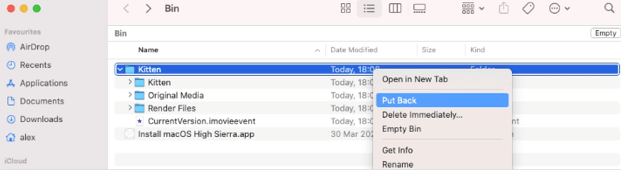
02 Find Projects in iMovie Backups Folder
Whenever you work with iMovie, it creates a backup of your work. This backup is buried deep down in your system's storage. This is how you can navigate to the backup folder and restore it.
- On your Mac, open Finder by clicking on its icon.
- From the top menu bar, click on Go and choose the option of Go to Folder.
- Type /Users/"your user"/Library/Containers/iMovie/Data/Library/Caches/iMovie Backups in the allotted typing space and click on Go.
- It will take you to the backup folder where iMovie stores backup. Here you can look for your lost/deleted files.
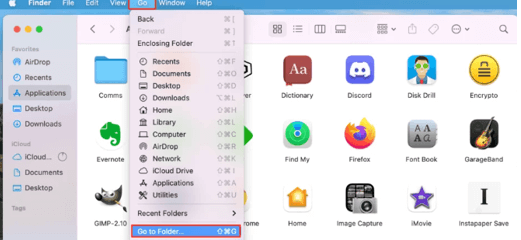
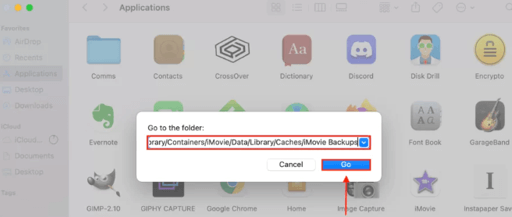
03 Check Files in iMovie Library
iMovie saves a project by creating a library where your projects and assets are stored. Even when you delete the projects, it stays in the library. These deleted projects also show up when you work in iMovie. You can easily access the files in the library.
- Open Finder from the dock, or you can also press CMD + Space to open it.
- Click on Go from the top menu bar. Then click on Home.
- Here, you will find the Movies folder. Open it.
- Find iMovie Library and right-click on it. You will see different options. Choose Show Package Content.
- From here, you can find and locate your lost or deleted iMovie projects.
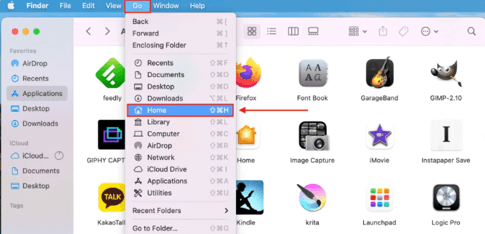
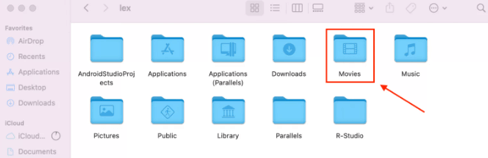
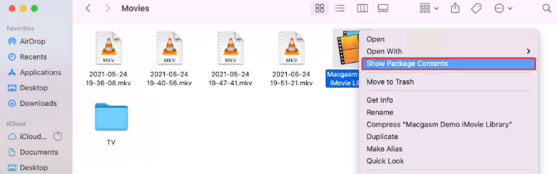
Part 3. Recover Deleted iMovie Files on Mac with D-Back for PC
If you want to recover your deleted iMovie Files on Mac with a high rate of success, then you can use iMyFone D-Back. It is a professional third-party data recovery tool. It can recover lost and deleted files under different scenarios.
iMyFone D-Back has a quick scanning speed, and all your data is safe with this tool.
Main Features
- It can recover data from Mac hard drives, SD Cards, cameras, SSDs, USB flash drives, and more.
- You can perform selective data recovery after viewing recoverable files.
- It can also recover Mac partitions, including raw partitions, corrupted partitions, and more.
- It supports more than 1000 file types that can be recovered with this tool.
Steps to Use D-Back for PC on Mac:
Step 1.Download iMyFone D-Back Hard Drive Expert for your Mac and install it. Open the tool. You will experience a straightforward interface. All the drives connected to your PC will be displayed. Choose the drive from where you want to recover the deleted iMovie files.

Step 2.Start scanning the drive so the lost and deleted files can be obtained. You can see the scanning progress bar. This scanning can be stopped/paused if you find the files you are looking for.
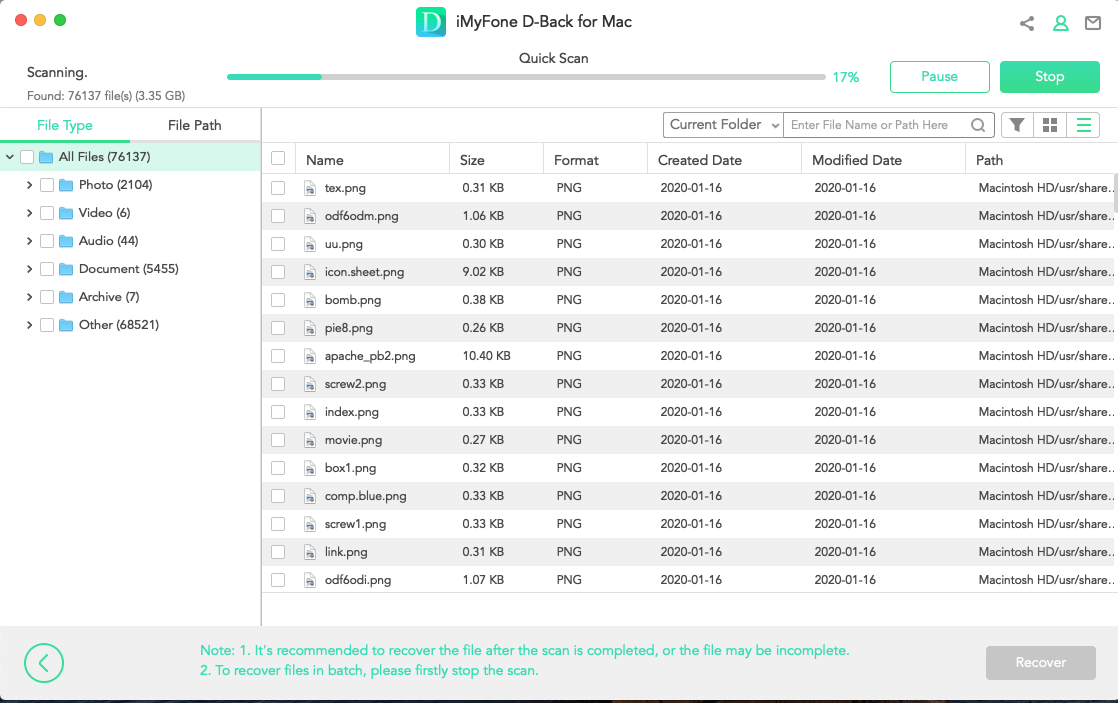
Step 3.When scanning finishes, you can preview all the recoverable files. Choose the files that you want to recover and click on Recover. You can also use the file filter to search for your required file according to file type. Lastly, choose the destination where you would like to save the files.
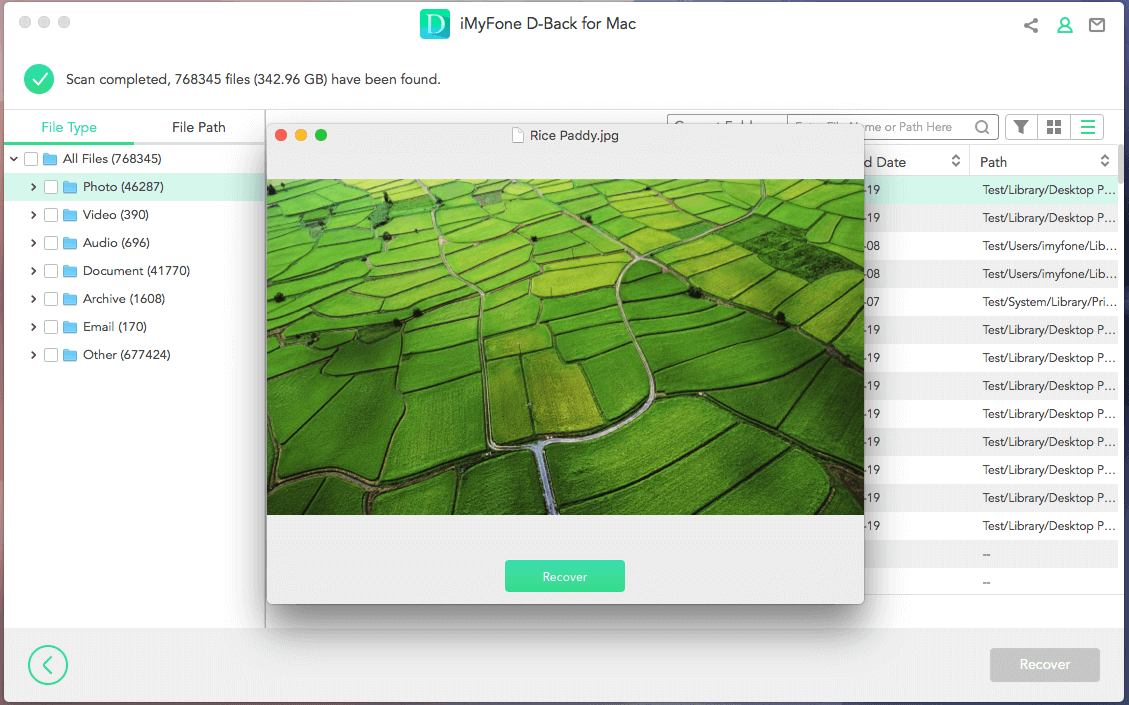
Part 4. Recover Missing Files on iMovie from iPhone with D-Back for iOS
If you want to recover missing files on iMovie from your iPhone, then there is another iMyFone tool for it. iMyFone D-Back is especially for iPhone data recovery. It has the highest recovery success rate for an iOS data recovery tool. It is capable of recovering data from iTunes and iCloud as well. Moreover, it can extract data from iCloud backup. If you want to recover any app data, you can also do it using iMyFone D-Back.
Let us see how we can use this tool to recover missing files on iMovie from an iPhone.
Step 1.After downloading iMyFone D-Back, install the tool. Open it. You will see multiple options to recover your data. Click on Recover from iOS Device.

Step 2.Connect your iOS device to the computer, and as soon it is detected, click on Next. Choose the file type that you want to recover from your iPhone. The tool will then scan the device for your specified file type.

Step 3.After scanning, you can view all the recoverable files. You can select the files that you want to restore and click on Recover. Choose the location where you want to store this recovered data. The whole recovery process will take a few minutes.
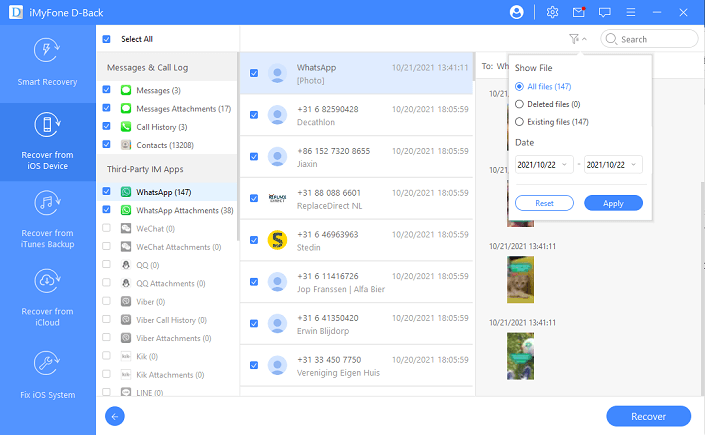
Conclusion
There are different reasons why you can lose an iMovie project. You may have accidentally deleted it. But there are many ways in which you can recover the lost or deleted iMovie file. First, you can try out simple ways to restore the deleted files, including restoring from trash and the iMovie backup folder or library. If these methods don't work, then you can opt for third-party data recovery tools. For Mac, you can use iMyFone D-Back, and for iPhone, you can use iMyFone D-Back. Both of these tools are simple and easy to use. Download the trial version of the tool and try to recover any lost files.






















 March 29, 2023
March 29, 2023