[2024] How to Repair Corrupted/Damaged PDF Files
Category: PC Data Recovery

5 mins read
If you've ever tried to open a PDF file and gotten an error message, you know how frustrating it can be. Corrupted PDF files can be caused by a variety of factors, such as power outages, virus attacks, or simply transferring the file between different devices.
The good news is that there are a number of ways to repair corrupted PDF files. In this article, we will explore how to repair corrupt PDF files step by step. Whether you are a student, professional, or just someone who uses PDFs regularly, you will find this guide helpful. Let's dive in.
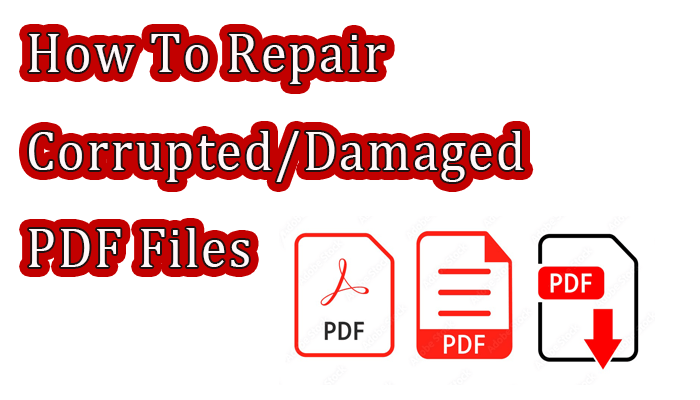
In this article:
- Part 1. 3 Useful Tips Before Repairing a Corrupted PDF File
- Part 2. [Fast and Efficient] Get Your Corrupted PDF Files Back with Data Recovery Tool
- Part 3. Other Ways to Repair Corrupted PDF Files
- 1. Restore a previous version of the file
- 2. Use an online PDF repair tool
- 3. Converting PDF to Another Format
- Pro Tips for Repairing Corrupted PDF Files
Part 1. 3 Useful Tips Before Repairing a Corrupted PDF File
When you're working on PDF files, you might see error messages like "Your PDF file is corrupted or not readable." You may lose your damaged PDF files when you try to fix them. But don't worry, if you're having trouble with corrupted or lost PDF files, you've come to the right place.
Before we start, here are a few tips to help you open your corrupted/damaged PDF files. If you want to repair and recover them directly, skip to part 2.
Here are a few tips before we start:
- Make a copy of the corrupted PDF file before you try to repair it. This way, if something goes wrong, you won't lose the original file.
- If you're using a desktop computer, try opening the PDF file in a different PDF viewer. Sometimes, a corrupted file can still be opened in a different program.
- If you're using a mobile device, try opening the PDF file in a cloud storage service, such as Google Drive or Dropbox. This can sometimes help to repair minor corruption.
If you've tried all of the above and the PDF file is still corrupted, you can try using a PDF repair tool. There are a number of free and paid PDF repair tools available online.
Part 2. [Fast and Efficient] Get Your Corrupted PDF Files Back with Data Recovery Tool
You can try a free online PDF repair tool to fix corrupted PDFs, or you can download a professional PDF repair tool. However, you may be wondering if there is a way to repair and recover damaged PDFs in one step, and how to fix PDF documents efficiently. Don't worry, I'm here to tell you about iMyFone D-Back, a powerful PDF repair tool that can help you easily repair and recover damaged PDF files.

1,000,000+ Downloads
Key Features:
- Comprehensive data solution for recovery and repair.
- Repair various file types including PDFs, Excel, PPT, Word, photos, videos, and more.
- Advanced AI-powered photo repair tool for blurry image files.
- One-stop software for file repair and data recovery on Windows/Mac PC and IOS device.
- Recover over 1000 data types, such as photos, videos, text messages, contacts, and browsing history.
- Retrieve deleted files regardless of the cause, including data corruption, virus/malware attacks, system crashes, and OS reinstalls.
- Preview and selectively recover lost data to restore only the desired information.
You can follow these simple steps to restore PDF files with D-Back
Step 1:Download and run D-Back. Select the location where you lost your file, such as your hard drive or an external storage device. Click the Start button.

Step 2:D-Back will scan the selected location for lost files.

Step 3:A list of found files will appear. Double-click on a file to preview it and make sure it is the file you want to recover. Then, click the Recover button.

If you want to repair one PDF file, you can use this way:
Step 1: Add the corrupted file(s)
Install and launch D-Back Ai Repair on your PC. Click the File Repair option on the main screen. Click the Add Files button and select the corrupted file you want to repair.
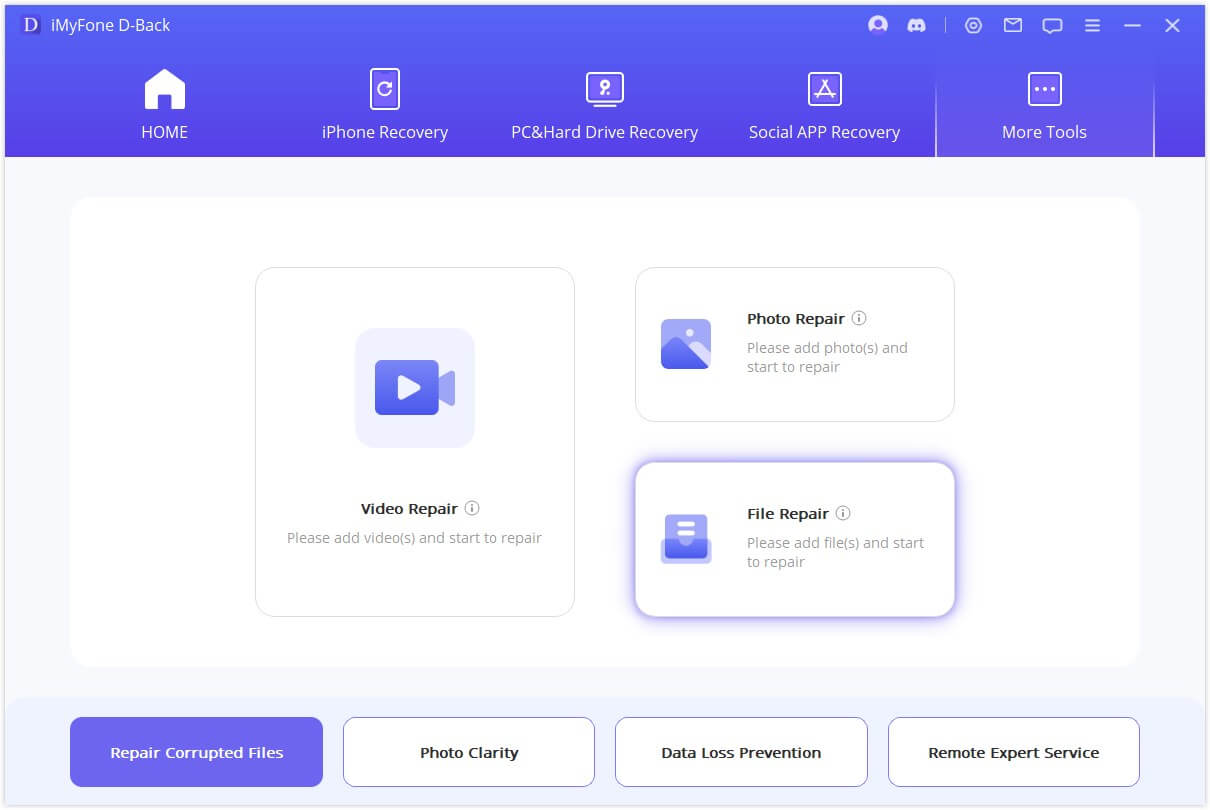
Step 2: Start the repair process
Click the Start Repair button. D-Back Ai Repair will scan the loaded file and attempt to repair them.
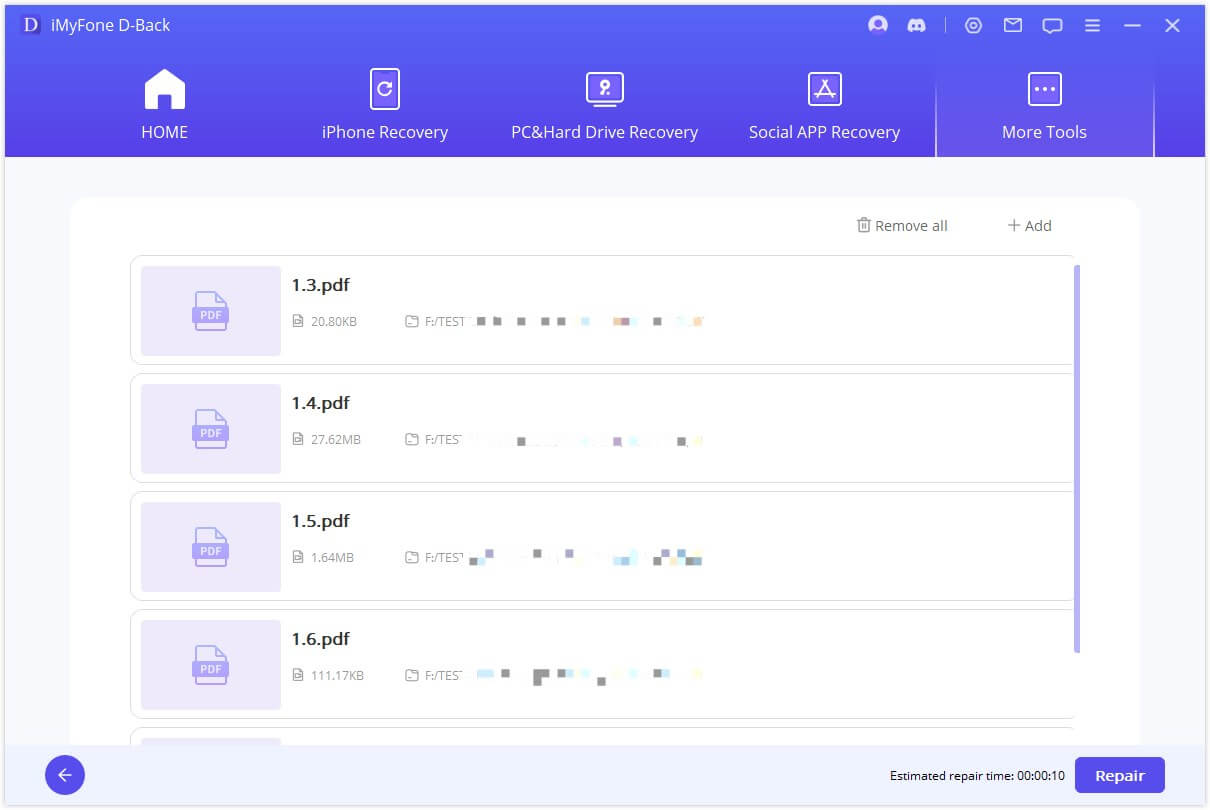
Step 3: Preview and save the repaired file
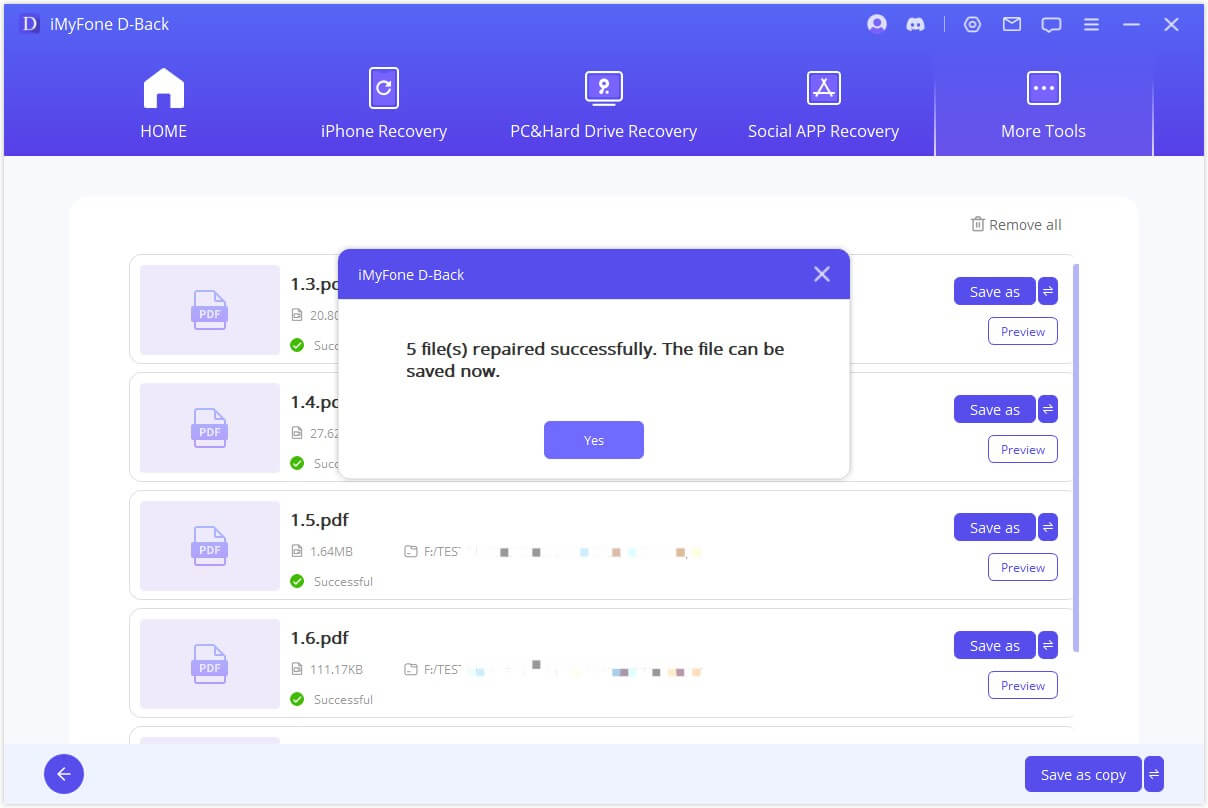
Once the repair process is complete, you can preview the repaired PDFs by clicking on them. If you are satisfied with the results, click the Save button to save the repaired PDFs to any location you want.
If you need to find your lost corrupted PDF file or repair multiple files (PDF, Word, Excel, PPT), iMyFone D-Back is a good choice.
Part 3. Other Ways to Repair Corrupted PDF Files
If you are having trouble opening a PDF file, it is important to first check if the problem is with the PDF reader or the file itself. You can do this by trying to open the file in a different PDF reader.
- If the file opens in a different PDF reader, then the problem is with the original PDF reader.
- If the file does not open in any PDF reader, then the file is corrupted.
- If the file is corrupted, there are a few things you can try to repair it:
Restore a previous version of the PDF file
If you have backed up your files, you can try to restore a previous version of the PDF file. This may work if the file was corrupted recently.
To restore a previous version of a PDF file in Windows 10, follow these steps:
- Right-click on the PDF file and select Properties.
- Click on the Previous Versions tab.
- If there are any previous versions of the file available, they will be listed on this tab.
- Select the version of the file that you want to restore and click on the Restore button.
- The previous version of the file will be restored to the original location.
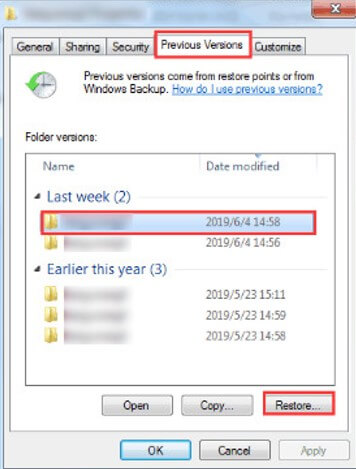
Use an online PDF repair tool
There are a number of online PDF repair tools that can attempt to repair corrupted PDF files. These tools are typically easy to use and free to try.
Use a professional PDF repair tool. If the other methods do not work, you can try using a professional PDF repair tool. These tools are typically more expensive than online PDF repair tools, but they are also more likely to be successful.
Converting PDF to Another Format
Another workaround for corrupt PDFs is to convert them to another format, such as Word or a different PDF version. This can sometimes resolve formatting or content issues. There are many online tools available for this purpose.
Pro Tips for Repairing Corrupted PDF Files
Here are some additional tips for repairing corrupted PDF files:
- Try to identify the cause of the corruption. If you know what caused the file to become corrupted, you may be able to take steps to avoid it from happening again. For example, if the file was corrupted by a power outage, you can try using a UPS to protect your computer from future power outages.
- Back up your files regularly. This will help you to avoid losing your files if they become corrupted.
- Use a reputable PDF repair tool. There are a number of different PDF repair tools available, both online and offline. Choose a tool that is reputable and has a good track record.
Conclusion
Experiencing corruption or accidental deletion of your PDF files can be a frustrating situation. The good news is that there are solutions available to help. If you've encountered a corrupted PDF file, you can try one of the methods mentioned above to recover it. If these solutions don't yield the desired results or if your PDF files have been lost or deleted, D-Back can be an extremely helpful tool for effectively recovering your PDF files.
Recover Data from Windows/Mac/iOS
168,282 people have downloaded it.
- Supports a wide range of data types such as messages, photos, videos
- AI repair broken/corrupted files, photos and videos.
- 100% Work with a variety of data loss scenarios.
- Retrieve lost data from different types of devices

















