In simple terms, a NAS (network attached storage) is a device that offers a network location where you can store data, whether it's for your business or home. The Synology NAS also allows you to create a private cloud where you can store, back up, access, and even share your files securely and freely. With that, one can accidentally delete or lost data from the NAS and it happens often. So, in this article, we are going to tell you how to recover deleted files from Synology NAS drive.

Part 1. Restore Deleted Files from Synology Nas Drive Hard Disk Via Best Efficient Method
If you find yourself having deleted files from your network hard drive accidentally, you shouldn't worry, as it is a common mistake that can happen to anyone. And the good thing is that you can recover lost data with the help of iMyFone D-Back. This software is one of the best tools to recover data lost from different locations, including network drives(Synology NAS Drive) . And all this is thanks to:
- Its ability to support a wide range of file types, including
- Some powerful features such as the ability to preview files before recovery.
- Its ability to retrieve data from any location
So, how can you recover data using the D-Back Hard Drive Recovery software?
Step 1: Download and install the iMyFone software on your computer. Connect your Synology NAS Drive to your computer.

Step 2: You will need to select the location with the network hard drive local files from the interface and start the scanning process. As the software scans, you will see files as they are being filed. The good thing about the software is that you can pause or stop the process whenever you want.

Step 3: After you find all the files you were looking for, you can preview them first, and then once you are satisfied that they are the ones, click recover, and they will automatically be restored.

Part 2. Alternative Ways to Retrieve Deleted Files from Synology NAS Hard Drive
Other than using the iMyFone D-back recovery software, there are a couple of different ways you can retrieve data from a Synology NAS.
2.1 Recover Synology Data using Backup and Restore
Windows computers do come with a backup and restore tool already inbuilt so that if you are to delete data accidentally, you will be able to retrieve it with ease. So, how can you do this?
Step 1: Connect the NAS hard drive to a windows device with the backup and restore tool.
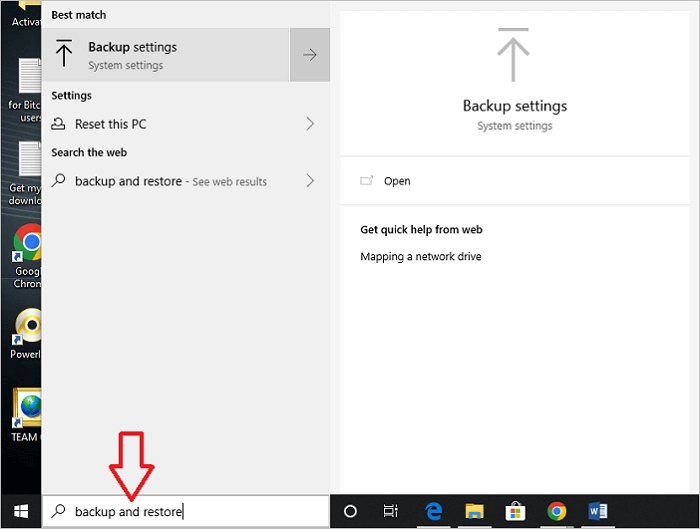
Step 2: On the "search box", which you will find on the taskbar, type 'control panel', where you will see Backup and Restore.
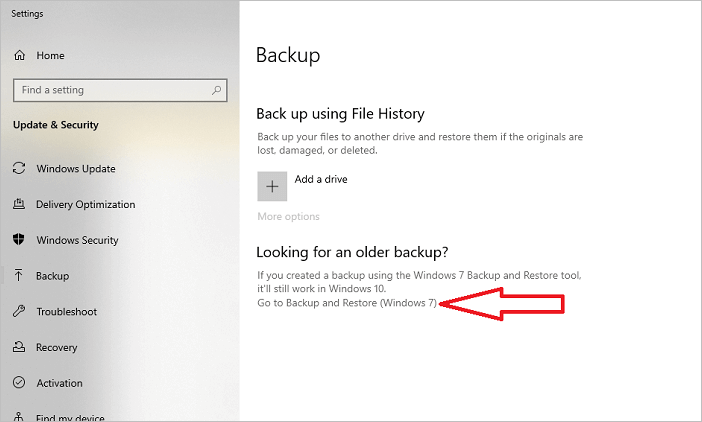
Step 3: Click on 'select another backup to restore files from', and choose the location from which you want to recover the files. In this case, it would be the Synology NAS hard drive. After that, follow all the other instructions you will see there to restore your deleted files.
2.2 Restore Synology Files using Recycle Bin
You can also retrieve deleted Synology NAS files from the Recycle Bin, which you must enable first. Once it is enabled, you can go ahead with the retrieval. Here is how to do it;
Step 1: Launch the File Station and head to the shared folder that has the 'Enabled Recycle Bin' feature.
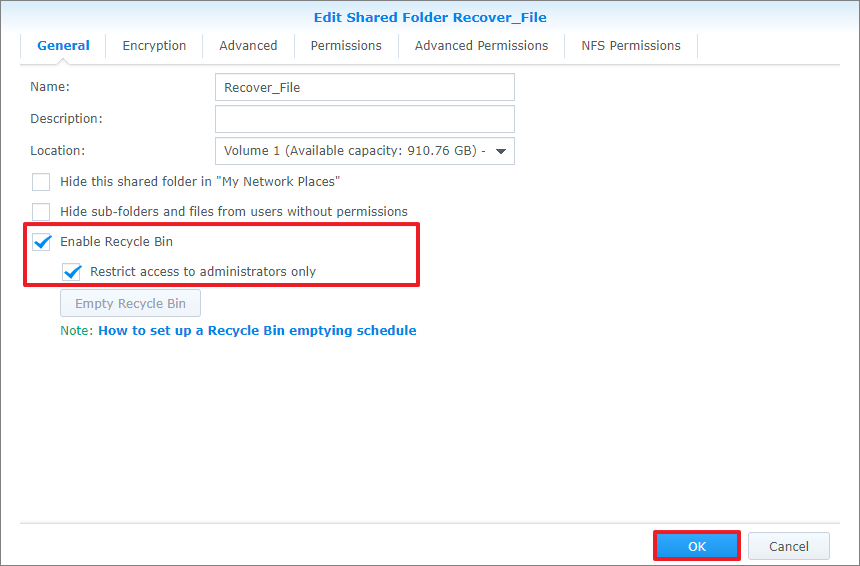
Step 2: Click on the 'recycle' subfolder. Then go to the file or folder you want to recover, and right-click on it.
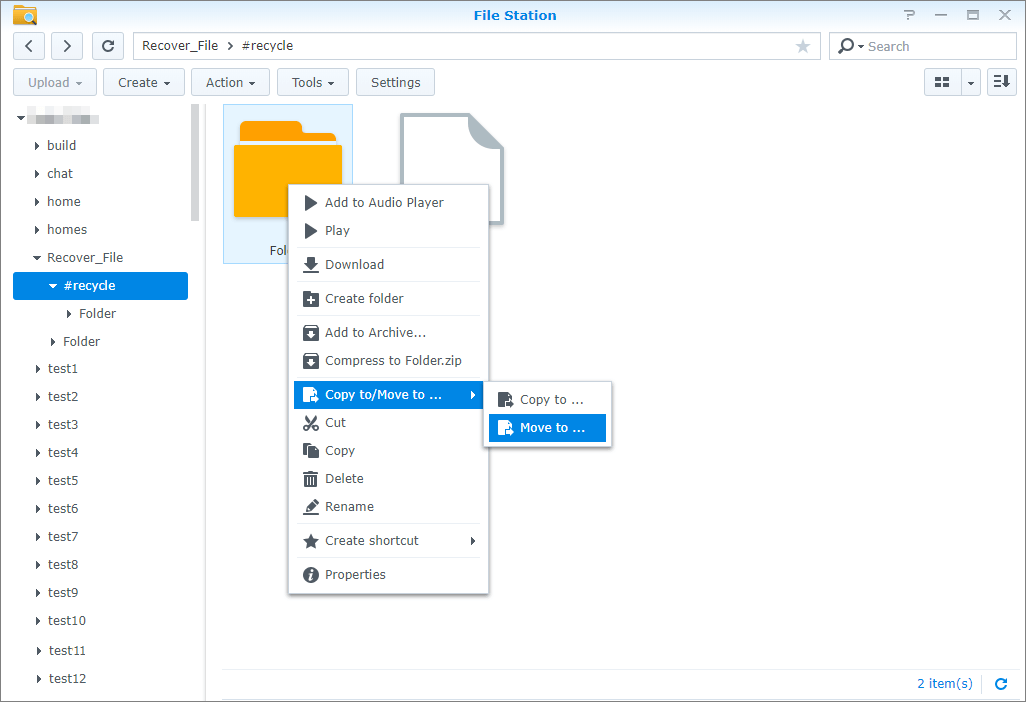
Step 3: Then on Copy to/Move to, click on 'Move To', which will allow you to restore the deleted file and save it to your preferred location.
Part 3. FAQs
3.1 What happens if my NAS fails? Can data be recovered from failed Synology NAS?
When NAS fails, the storage pool essentially becomes degraded. You can recover data from failed Synology NAS, as data is not lost. All you will need to do is to replace the failed drive and repair the failed storage pool.
3.2 How to backup Synology NAS?
First, sign in to DSM, where you will launch Back and Restore. After that, click on 'backup', then 'create', and then 'data backup task'.
Next, on the wizard, select Network Backup (Synology server), which will be the backup destination, and then hit Next. You will be required to enter the server information here and then click next. Then select all the configurations, data, and shared folders that you are looking to backup, and click Next. Enable the backup schedule and then click apply. And with that, your data will be backed up.
3.3 What can I do if one of my Synology volumes crashed?
First of all, you will need to know why the volumes crashed in the first place, as it can be due to several factors. So, first run some diagnostics before determining how to solve the problem. If for instance, it crashed due to removal, you will need to insert the drive back into the sinology NAS, and then restart the system. If the issue is resolved, carry out data scrubbing. And be sure to back up your data to keep it safe. If it's not fixed, contact an IT expert.
Final thoughts
As we conclude, if you were to delete files from Synology NAS accidentally, you never have to worry, as with iMyFone D-Back , you can easily retrieve the data. The software is easy to download and set up, and quite easy to use as well. So, download it today and you will never have to worry too much every time you lose some documents due to deletion.

















 March 29, 2023
March 29, 2023
