Best 5 Methods to Recover Deleted Instagram Photos from Years Ago
Category: PC Data Recovery

6 mins read
Trying to recover college memories from Instagram. I deleted the photos from my phone years ago. Is there any way to get them back? I really want to see those posts! Any advice appreciated!
We've all experienced that sinking feeling when we accidentally delete cherished photos or videos from Instagram. Don't panic! There might still be a way to get them back. This guide will walk you through all the methods for recovering your deleted Instagram photos from years ago. Let's get started and see how we can bring those moments back to life!
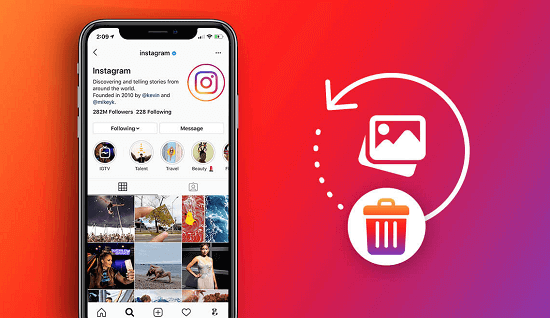
In this article:
- Part 1. Is it Possible to Recover Deleted Instagram Post from Years Ago?
- Part 2. 5 Methods to Recover Deleted Instagram Photos
- Method 1. Get Back from "Recently Deleted" Folder [Official]
- Method 2. Recover Deleted Photos from Instagram with Tool [Years Ago]
- Method 3: Restore Deleted Instagram Photos via Back up
- Method 4. Check Your Instagram Photos Using Android File Manager
- Method 5. Restore deleted Instagram photos using the Archive feature c
- Part 3. How to Contact Instagram to Recover Deleted Posts
- Part 4. Hot FAQs about Instagram Photos Recovery
Part 1. Is it Possible to Recover Deleted Instagram Post from Years Ago?
Instagram lets you restore photos, videos, and stories you deleted within the last 30 days. Head to your settings to check the "Recently Deleted" folder.
But what if it's been longer than 30 days, or even years? Unfortunately, getting those posts back through Instagram itself isn't possible. But there is still have a hope!
However, you'll need some professional data recovery service to help. Click the method below to directly access the most reliable method.
If you prefer a visual guide, check out the video below to learn more about recovering deleted photos on Instagram
[Video] How to Recover Deleted Instagram Photos & Videos
Part 2. 5 Methods to Recover Deleted Instagram Photos
Below, we'll explore all five methods to recover deleted Instagram photos, videos, and posts. While some methods can only retrieve content deleted within the last 30 days, if you're looking to recover Instagram photos from years ago, skip ahead to Method 2 for the most efficient use of your time!
Method 1. Get Back from "Recently Deleted" Folder [Official]
Your first stop should be Instagram's built-in "Recently Deleted" folder. This is where Instagram keeps deleted content for a limited time, typically 30 days. From your settings, you can restore deleted photos, videos, reels, IGTV videos, and Instagram stories. Here's how to find it:
Step 1: Open the Instagram app.
Step 2: Tap your profile picture in the bottom right corner of the Instagram app.
Step 3: Select "Settings."
Step 4: Scroll down and tap "Account."
Step 5: Tap "Recently Deleted."
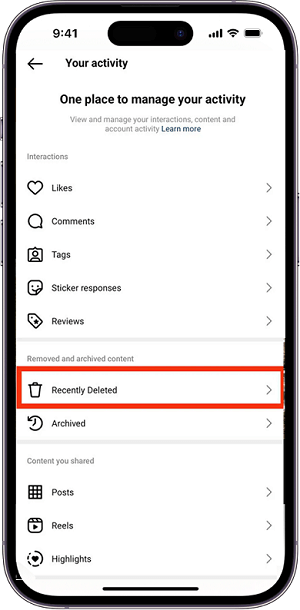
Here, you can browse through your recently deleted posts, including photos, videos, stories, and reels. If you see the content you're looking for, simply tap "Restore" to bring it back to your profile.
Method 2. Recover Deleted Photos from Instagram with Tool [ Years Ago]
If it's been a month since you deleted your Instagram photos or videos and you want to recover them, we'll show you how to do it.
In this section, we'll explain how you can recover deleted photos using a professional tool like iMyFone D-Back. It’s a photo recovery tool that can retrieve deleted photos from various apps such as Instagram, TikTok, Facebook, Snapchat, WhatsApp, and more.

1,000,000+ Downloads
Key Features:
- Effortlessly retrieve over 30 app photos with D-Back's intuitive recovery feature.
- D-Back is your all-in-one solution, capable of recovering photos from iPhones, Android devices, SD cards, USB drives, and more.
- Utilizing advanced AI technology, D-Back can repair corrupted photos, videos, and files with ease.
- Seamlessly integrate with cloud storage services to safeguard and access your recovered files from anywhere.
Here’s how to recover deleted Instagram photos with D-Back
Step 1: Start by downloading and installing iMyFone D-Back on your computer. After installing the program, open it and choose "Recover from iOS Device." Click "Start" to begin.

Step 2: Plug your iPhone into your computer with a USB cable. Once your iPhone is detected by the program, click on Next to begin scanning for all the photos stored on your device.
Next, select the data types you wish to recover. For example, here we choose App Photos, but you can also select other data types.

Step 3: After the scan is complete, a window will display all the photos that can be recovered. Preview the photos and select the ones you need. You can also choose to preview only deleted photos by selecting "Show only the deleted files." Once you've made your selections, click on Recover to complete the process.
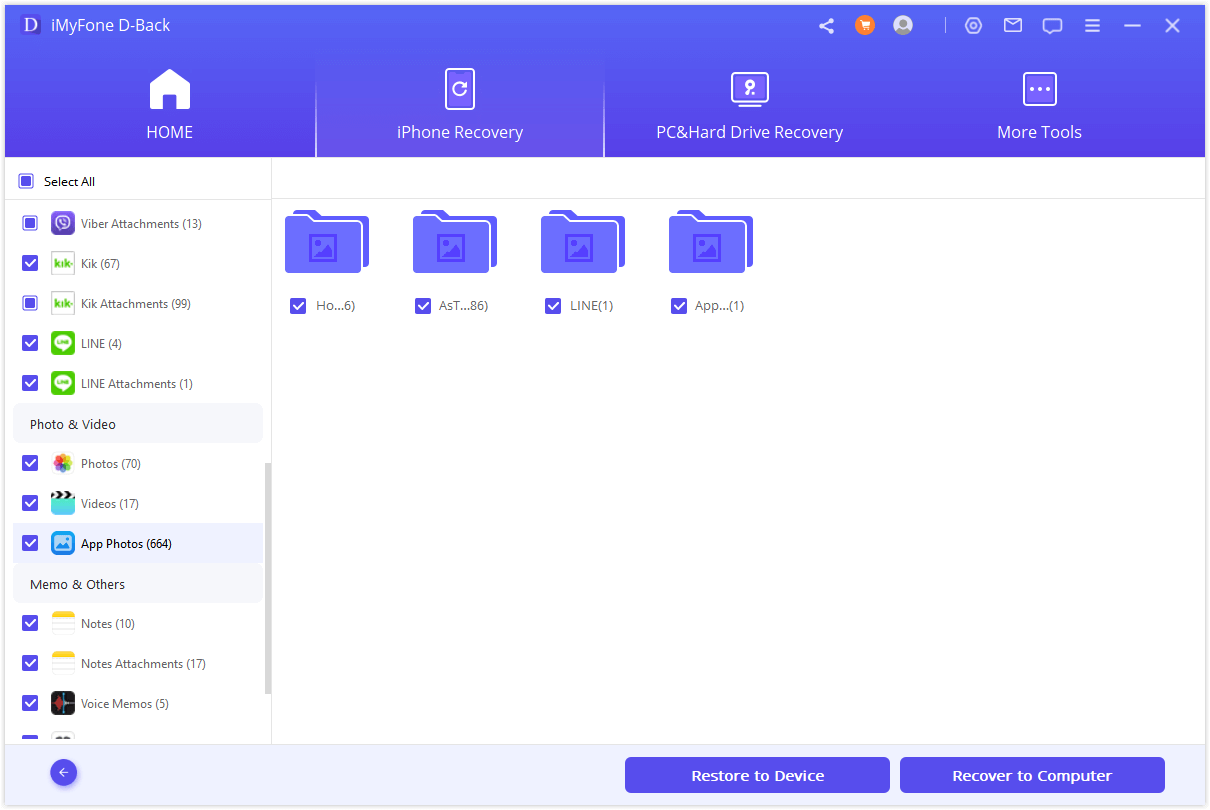
Method 3: Get Back Deleted Instagram Photos via Back up
Did a disappearing Instagram pic vanish before you saved it? Fear not! You might be able to recover it from your cloud storage backup, depending on your phone's operating system:
Using Google Drive (Android):
Step 1: Open the Google Drive app or website.
Step 2: Locate the "Trash" folder (usually on the side menu).
Step 3: Find the disappearing photo or video you want back.
Step 4: Right-click (on computer) or long-press (on mobile) and select "Restore."
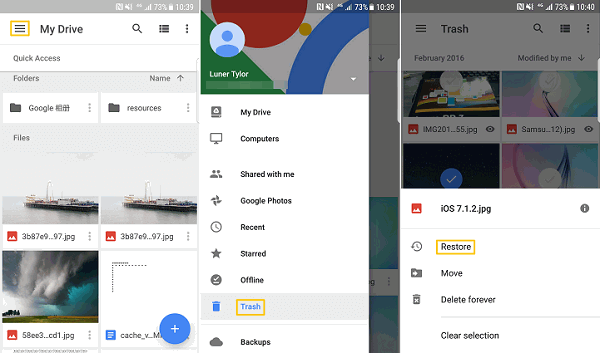
Using iCloud (iPhone):
Step 1: Go to iCloud website and sign in to your iCloud account.
Step 2: Click "Photos" and navigate to "Library" from the left menu.
Step 3: Select "Recently Deleted" and find the disappearing photo or video.
Step 4: Click on the photo(s) you want back and then click "Recover."
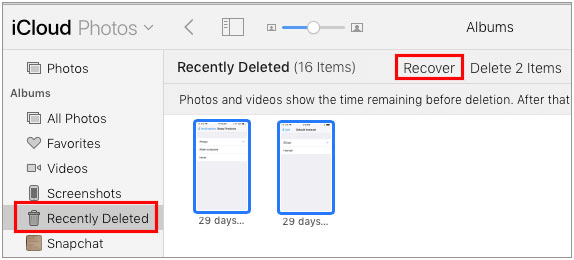
These methods only work if your cloud storage was automatically backing up your photos and videos at the time they disappeared from Instagram.
Method 4. Check Your Instagram Photos Using Android File Manager
Rather than searching online for ways to recover deleted Instagram photos, you can check your Android phone's gallery. When you upload a photo to Instagram from an Android device, a copy is stored in the Instagram folder within your gallery. Your Photos app organizes images into different albums, and the Instagram folder acts as a backup for your photos.
If you've lost Instagram photos on your Android device, you may be able to recover them using the File Manager:
Step 1: Open My Files and navigate to the Pictures folder.
Step 2: Locate the Instagram folder and select it. If you find the lost photos, choose them and proceed to restore them.
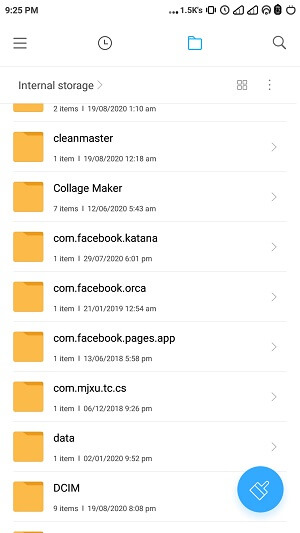
Method 5. Restore deleted Instagram photos using the Archive feature
Wondering how to retrieve deleted Instagram posts and photos within the app? Instagram offers another feature known as Archive, which can help. Sometimes, your photos may not be permanently deleted but rather hidden in your phone's temporary storage. To locate them, you can use the Archive feature to make them visible again:
1. Similarly, navigate to your profile page and tap the icon in the top right corner to access the Archive option.
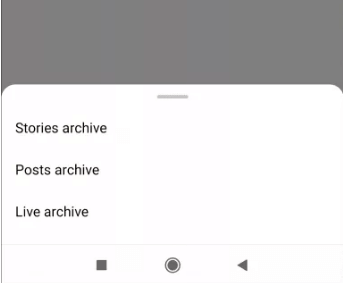
2. Locate your lost Instagram photos and select "Show on profile" to restore them to your Instagram feed.
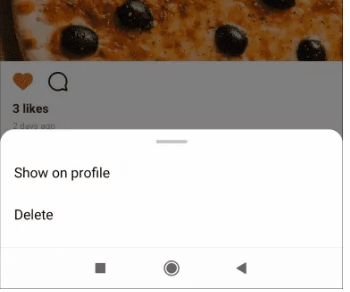
Part 3. How to Contact Instagram to Recover Deleted Posts
Recovering Instagram posts deleted a long time ago can be challenging, but seeking help from the official channels might be our best bet. Typically, when we want to retrieve lost Instagram account, reaching out to the official support is often the quickest solution. Let's try using official means to recover Instagram posts deleted years ago.
- Use the Help Center: Start by visiting the Instagram Help Center through the app or their website. Look for topics related to deleted posts or lost content. Instagram often provides guidance on what to do in such situations.
- Report the Issue: If you can't find a solution in the Help Center, report the problem directly to Instagram. Go to your profile, tap on the menu icon (three lines in the top right corner), select "Settings," then "Help," and finally "Report a Problem." Explain your issue clearly, including details like when the post was deleted and any relevant information.
- Email Support: Instagram doesn't offer direct email support, but you can try reaching out to them via email at support@instagram.com. Make sure to include all necessary details about the deleted posts and your account information.
- Social Media Platforms: Sometimes, reaching out to Instagram through their official social media accounts like Twitter or Facebook can yield results. Send them a direct message with your issue, but remember to avoid sharing any sensitive account information publicly.
Part 4. Hot FAQs about Instagram Photos Recovery
1Why did my Instagram posts disappeared?
- Instagram's Housekeeping: Instagram recently cracked down on third-party apps that automate activity like liking, commenting, and following. If you used one of these apps, your glitch might be related to this cleanup.
- Shadowbanning: It's possible your account received a "shadowban" for violating Instagram's terms of service, which can include using unauthorized automation tools. Under a shadowban, your posts become invisible to everyone except your followers.
- App Updates: New features and updates to the Instagram app can sometimes cause temporary glitches.
- Database Transfers: While large-scale data transfers can be disruptive, this is a less common reason for disappearing posts.
- Hacking: Widespread hacking incidents are rare on Instagram, so this is unlikely to be the culprit.
2Why do Instagram Chat photos disappear?
There’s a feature called "disappearing photos and videos." in Instagram.
These messages are designed to be temporary, just like a secret message. Once the recipient opens and views the photo or video, it disappears from the chat for both of you. The only exception is if you allow a replay when sending the disappearing content. In that case, the recipient can view it one more time before it vanishes forever.
3How to Delete Instagram Photos
Ever posted a photo you'd rather forget? No worries, deleting pictures on Instagram is a breeze! Here's how to do it from the app:
Step 1: Launch the Instagram app and tap your profile picture in the bottom right corner.
Step 2: Find the photo you want to delete from your feed.
Step 3: Tap the three dots (...) in the top right corner of the photo.
Step 4: Select "Delete" and confirm your choice.
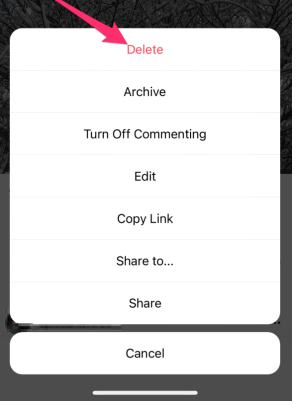
That's it! The photo will be removed from your account.
Note: This process works the same way on both iPhone and Android devices.
Conclusion
In this blog post, we've provided detailed instructions on how to recover deleted Instagram photos and videos. If you still have any questions or concerns, please feel free to leave a comment below.
We highly recommend using iMyFone D-Back for all your data recovery needs. It supports recovery from SSDs, HDDs, flash drives, pen drives, and more, covering over 100 types of files. Additionally, it's capable of recovering data from corrupt partitions and bad sectors, making it a versatile and reliable tool for data recovery.
Best Social App Data Recovery Tool
168,282 people have downloaded it.
- Provides 30+ different social app data recovery.
- Supports a wide range of data types such as messages, photos, videos
- 100% Work with a variety of data loss scenarios.
- Retrieve lost data from different types of devices






















