How to Recover Permanently Deleted Notes on Mac
Category: PC Data Recovery

7 mins read
Apple Notes, also known as Sticky Notes on Windows computers, is a handy notetaking app available on iOS and macOS. Accidentally deleting important notes on your Mac can be frustrating, but fear not! There are ways to recover those lost notes. In this guide, we will explore various methods to help you retrieve your deleted notes on a Mac. Whether you use the default Notes app or a third-party note-taking application, we've got you covered.
In this article:
- Part 1. Can You Recover Deleted Notes on Mac
- Part 2. How to Recover Deleted Notes on Mac – 5 Methods
- Method 1: Recover Deleted Notes on Mac with iMyFone D-Back
- Method 2: Restore from the Trash
- Method 3: Time Machine Backup
- Method 4: iCloud Recovery
- Method 5: Check .storedata files
- Part 3. FAQs about Deleted Notes Recovery
Part 1. Can You Recover Deleted Notes on Mac
Yes, it is usually possible to recover deleted notes on a Mac. When you delete a note, it is not immediately wiped off your system. When a note is deleted on Mac, ideally, it should be moved to a "Recently Deleted" folder, where it remains for the next 30 days before being permanently removed. This provides a safety net in case you accidentally delete a note and need to recover it. For this situation, you can follow "Method 2" for the recovery process.
For users who have their notes synced with iCloud, the same "Recently Deleted" folder applies to iCloud notes as well. In this scenario, if a note was deleted on either the Mac or any other iCloud-synced device, it should still be recoverable from the "Recently Deleted" folder within the 30-day window. For this case, refer to "Method 4" for the appropriate steps to recover the deleted notes.
However, there might be instances where you need to recover lost notes on Mac that have exceeded the 30-day period and are no longer available in the "Recently Deleted" folder. In such cases, you will require dedicated recovery applications or techniques. For this scenario, you can follow "Method 1" for the necessary recovery procedures.
Part 2. How to Recover Deleted Notes on Mac – 5 Methods
1 Method 1: Recover Deleted Notes on Mac with iMyFone D-Back
If you're seeking the best solution to restore notes on Mac, give iMyFone D-Back a try. Developed by iMyFone, it provides a seamless and user-friendly method to recover various types of data from Mac and Windows systems. In addition to notes, you can recover deleted or unsaved documents, restore deleted photos after 30 days, compressed files, audios, videos, and more from any Apple device.

- Efficiently recovers deleted notes on Mac with a high success rate.
- Capable of repairing corrupted notes files, ensuring data integrity and usability.
- Supports data recovery for various Apple devices, including iPhone, iPad, and Mac, offering comprehensive data retrieval options for Apple users.
- Preview and selectively recover specific notes to save time and space.
- Compatible with both Mac and Windows systems, supporting the latest MacOS versions.
Video: How to Recover Deleted Files from Mac

Here are the three steps to use D-Back to recover deleted notes on Mac:
Step 1: Download and Install D-Back: First, download and install the D-Back Mac Data Recovery software on your computer.

Step 2: Scan for Deleted Notes: Launch D-Back and select the "Recover from Mac" option. Then, choose the specific location where your notes were stored. Click on "Scan" to begin the scanning process.

Step 3: Preview and Recover Deleted Notes: After the scan is complete, D-Back will display a list of recoverable notes. Preview the notes to select the ones you want to recover, and then click on "Recover" to restore them to your Mac.

2 Method 2: Restore from the Trash
As you may be aware, Mac includes a handy feature called the Recently Deleted Folder, which temporarily stores deleted content. This means that files deleted within the last 30 days will be found in this folder.
To recover deleted notes on Mac from the Recently Deleted Folder, follow these steps:
Step 1: Firstly, navigate to the File menu on the main screen and click on the "Recently Deleted Folder." If you can't locate it, go to the View menu first and select the option to show folders.

Step 2: In the Recently Deleted Folder, you will find the temporarily deleted data from the past 30 days. Simply select the notes you wish to recover and right-click on them. From the context menu, choose to restore the notes to their original location.
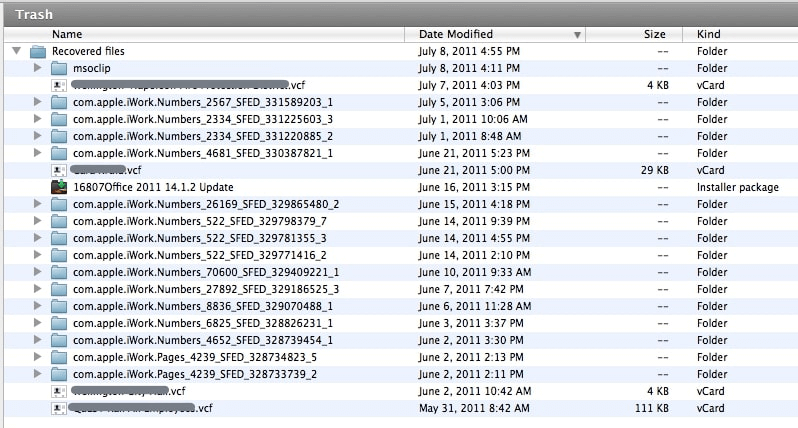
It's essential to note that this method for recovering lost notes on Mac is only effective within the first 30 days after deletion. Additionally, not all MacOS versions have a Recently Deleted Folder, so there's a chance that some Mac notes might disappear without being moved to the Recently Deleted folder. In such cases, alternative recovery techniques may be needed.
3 Method 3: Time Machine Backup
If you have previously created a backup of your notes using Time Machine, you can easily retrieve them. Time Machine is a built-in application on Mac that allows you to maintain dedicated backups of your system storage. Follow these steps to recover deleted notes on Mac using Time Machine:
Step 1: Access Time Machine: Click on the Apple logo on your desktop and go to System Preferences. To open Time Machine, double click on the Time Machine option. Then, enable the "Show Time Machine" option and click on "Enter Time Machine" from the menu.
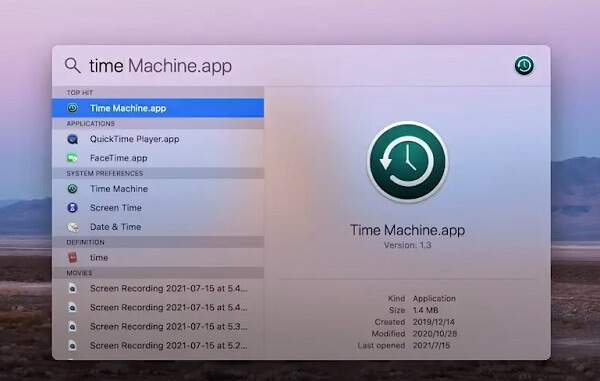
Step 2: Browse Time Machine: Once Time Machine is launched, you can browse through the stored data using the scroll on the left. Find the deleted notes on Mac that you want to recover.
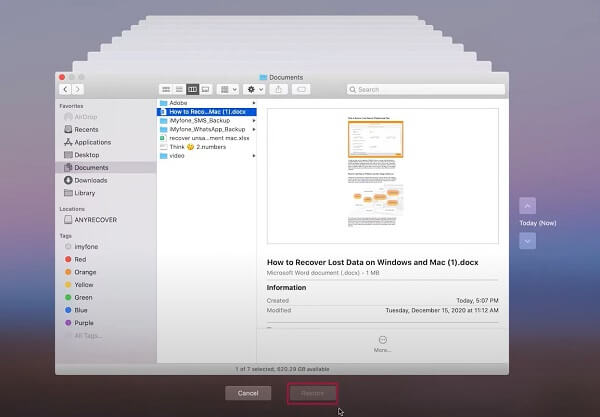
Step 3: Restore the Notes: Select the deleted notes and click on the "Restore" button. This will restore the notes back to their original location on your Mac.
Please note that this method will only work if you have previously backed up your data using Time Machine.
4Method 4: iCloud Recovery
To recover notes on Mac using iCloud, you must have previously backed them up to your iCloud account. Similar to Time Machine, you can also sync your notes with iCloud, allowing you to access them remotely and retrieve them from the "Recently Deleted" folder. However, note that you can only access notes from this folder within the first 30 days of their deletion.
Here's how to recover deleted notes on Mac from iCloud:
Step 1: Visit the official iCloud website and log in to your account using the correct credentials.
Step 2: From the options available on iCloud's homepage, click on the "Notes" icon to proceed.
Step 3: This will display all your saved notes on iCloud's interface. Navigate to the left side, where you'll find a "Recently Deleted" folder. Click on it to access your deleted notes.
Step 4: Open the note you wish to recover and click on the "Recover" button to save it back to your iCloud account.
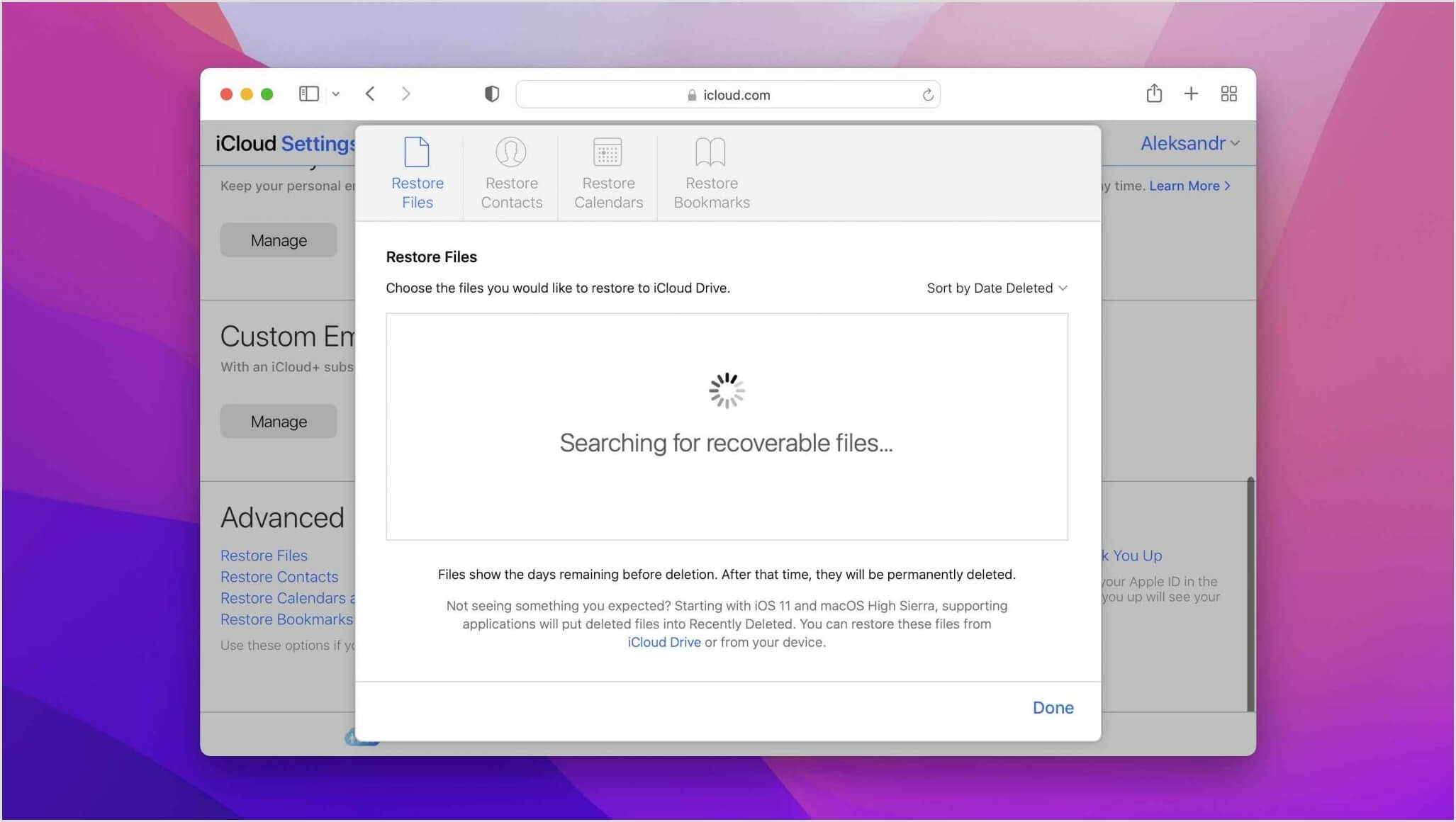
5 Method 5: Check .storedata files
This technique is often employed by experts to resolve the issue of disappeared Mac notes. The .storedata file is a native Mac file that temporarily stores information in the background. By accessing the location where these .storedata files are kept, you can attempt to retrieve the content of your deleted notes.
Follow these steps to recover your deleted notes from the .storedata files:
Step 1: Open Finder on your Mac and navigate to your Mac's Library > Notes folder. Alternatively, you can paste the "~/Library/Containers/com.apple.notes/Data/Library/Notes/" address in the Finder's address bar.
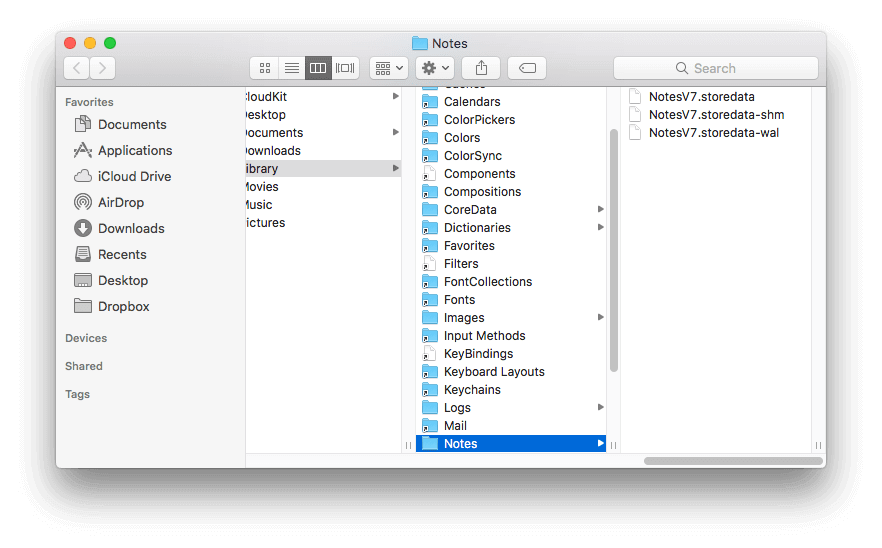
Step 2: In this folder, you will find several files in "store data" format. Copy these files and save them to a different location for safekeeping.
Step 3: Now, change the file extensions of these copied files to .html and open them using any web browser.
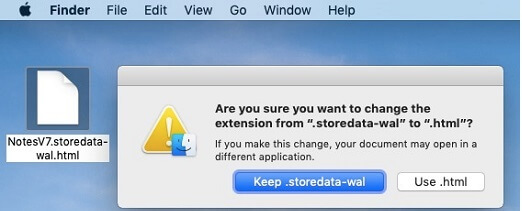
Step 4: The files will display their textual content, allowing you to easily copy and restore your note's raw data.
Part 3. FAQs about Deleted Notes Recovery
1 Why have my Notes disappeared from my Mac?
There can be several reasons why your Notes may have disappeared from your Mac. Some common causes include accidental deletion, software glitches, system updates, iCloud sync issues, or changes in the app's settings. If your Notes have disappeared, don't worry! There are methods to recover them, such as using data recovery software like iMyFone D-Back or checking the Recently Deleted folder if you have synced your Notes with iCloud.
2 How long do notes stay in the Trash before being permanently deleted?
By default, notes stay in the Trash for 30 days. After that period, they are automatically deleted permanently.
3 Can I recover notes that were deleted before I set up Time Machine or iCloud syncing?
Unfortunately, if you didn't have a backup solution in place, it becomes more challenging to recover notes deleted before those systems were implemented.
Conclusion:
Now that you are aware of five different methods to recover disappeared notes on Mac, iMyFone D-Back stands out as a reliable and effective solution. While all the above options can help, iMyFone D-Back is considered the best choice due to its user-friendly interface, efficiency, and quick recovery process. Give it a try and get back your deleted notes on Mac effortlessly.
Recover Data from Windows/Mac/iOS
168,282 people have downloaded it.
- Supports a wide range of data types such as messages, photos, videos
- 100% Work with a variety of data loss scenarios.
- Retrieve lost data from different types of devices
- AI repair corrupted photos, videos, files.
- Compatible with All iOS & Android versions.























