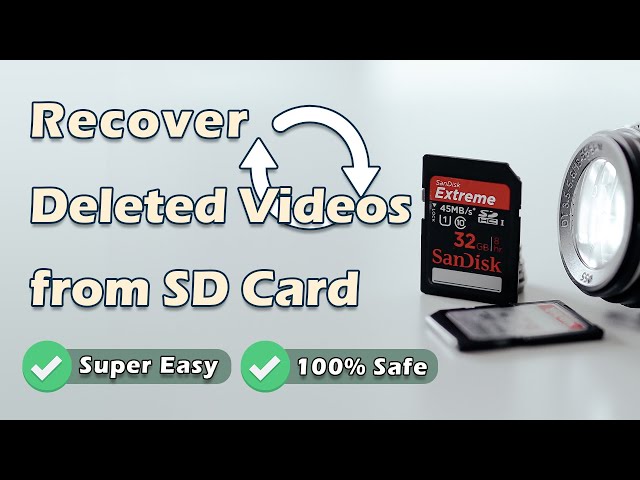Losing important videos is pretty frustrating, and it happens regularly with people. However, you can recover your deleted or lost files by applying different methods.
We'll reveal the best methods to help you recover video files quickly.
Watch this video for quick guide about recover deleted videos from an SD card:
- Part 1. How to Recover Deleted Videos from an SD Card by Using iMyFone D-Back Hard Drive Recovery

- Part 2. Recover Overwritten Video Files from SD Card Using Free Software
- Part 3. FAQs about SD Card Recovery
- 3.1 How to Recover Deleted Videos from an SD Card on a Mobile Phone
- 3.2 How to Recover Deleted Videos from SD Card Android
- 3.3 How to Recover Deleted Videos from an SD Card without a Computer
- 3.4 How to Recover Deleted Videos from an SD Card without the Software
- 3.5 How to Recover Deleted Videos from a Camera SD Card
Part 1. How to Recover Deleted Videos from an SD Card by Using iMyFone D-Back Hard Drive Recovery
If you've accidentally deleted your SD card videos and want to know how to recover deleted videos from SD, iMyFone D-Back Hard Drive Recovery can help your cause.
D-Back Hard Drive Recovery is an excellent data recovery tool that helps you recover anything you'd want from a flash drive, hard drive, SD card, or other storage. Using this tool, you can recover photos, videos, audio, documents, etc., with a few clicks.
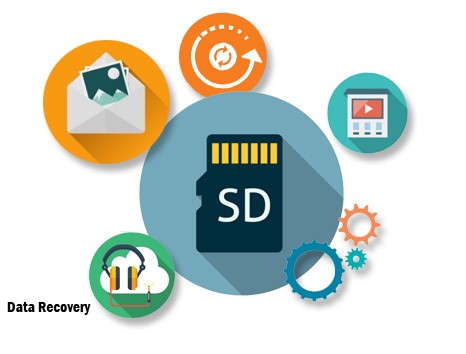
Moreover, the tool comes with a pretty intuitive user interface, meaning you don't need to put extra hard yards to serve your purpose. Instead, a couple of steps will do the goods for you.
Main Features about iMyFone D-Back Hard Drive Recovery:
- It allows the recovery of files of 1000+ formats, including images, videos, HTML files, emails, archives, and documents.
- You can search your lost files by inserting the folders' names.
- It scans your SD card faster than you think.
- D-Back Hard Drive Recoveryenables you to stop the scanning process whenever you'd want.
How to recover deleted videos from SD cards?
Step 1.Download D-Back Hard Drive Recovery
First of all, don't waste your time and visit D-Back Hard Drive Recovery's official website. After reaching there, you'll only need to download the software. Later, please install the program on your PC and launch it immediately. Next, connect the SD card to your PC.

After launching D-Back Hard Drive Recovery, all you need to do is hit the SD Card option. Next, the program will start scanning for your lost files.

If you find your lost video during the scanning process, stop by hitting stop. Otherwise, it will be destroyed automatically after completing the scan.
Step 3.Select the Recover option and click "Recover"
Since you've found your videos, preview them and select the videos you'd like to recover from here. After making a decision, hit the "Recover" option.

Part 2. Recover Overwritten Video Files from SD Card Using Free Software
It would help if you stopped using that SD card after losing data from an SD card. The thing is that you can't recover overwritten video files quickly as your newly written video files take the space of your old videos and can create chaos for you.
Despite this, you can try recovering overwritten data from SD cards by using free software.
We'll explore a couple of popular and simple free software for you.
2.1 Stellar Photo Recovery
Stellar Photo Recovery Software is a brilliant data recovery that can help you restore lost photos, videos, and other files from your written SD card.
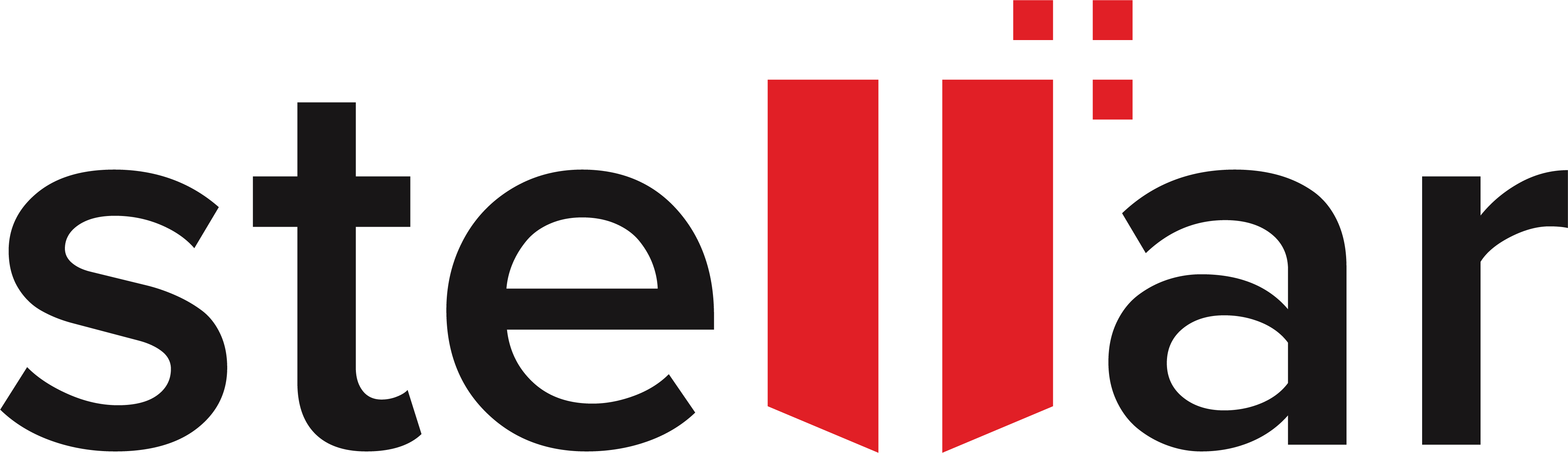
The best thing about this tool is that you don't need to pay any penny to put the items in an order. Instead, all you need to do is download the software and restore your data without any fuss. However, the only downfall of this tool is that your videos may lose resolution quality. So, if you are worried about this, you can turn to iMyFone D-Back Hard Drive Recovery for help. It won't let this thing happen.
Here are steps of recovering overwritten videos from an SD card:
Step 1. Download Stellar Photo Recovery Software
Navigate to Stellar Photo Recovery Software's official site and install the software from there. Launch the program after getting it installed on your PC.
Since you're looking to recover videos from an SD card, you'll need to select the'' Videos'' option.
Step 2. Select SD card
You'll only need to select the SD card option from the software's interface in this phase. Now, you can scan for video files in the tool.
Step 3. Select Recover
After scanning and finding your videos, hit the "Recover" option to download these files.
2.2 Disk Drill Data Recovery
Disk Drill Data Recovery is appropriate data recovery software that offers you a free version to retrieve lost videos from an SD card.

The tool may work slowly at times, but it is undoubtedly with your attention. Remember, you won't be getting the same resolution quality of videos after recovering files from iMyFone D-Back Hard Drive Recovery Expert.
But, something is better than nothing as it allows you to recover data for free, and you can bear with some quality loss issues.
Here are steps of recovering videos from SD card:
Step 1. Install Disk Drill
After searching for the Disk Drill recovery tool, you'll need to download it as soon as possible. Next, you'll need to launch the program to proceed ahead. Next, you'll only need to connect your SD card to your PC to begin the action you're working on.
Step 2. Hit Search for Lost Data
Navigate to Disk Drill's interface and select SD Card from there. Later, you need to hit ''Search" for Lost Data''. Now, the program will start restoring your videos files. Luckily, you can also stop the scanning process by pressing the Stop icon.
After scanning your files, preview them and select the videos you'd like to recover from there. Next, you can hit the "Recover" icon to download your videos. Later, press Confirm after selecting recovery destination.
Part 3. FAQs about SD Card Recovery
3.1 How to recover deleted videos from an sd card on a mobile phone
Recovering deleted videos from SD cards on mobile phones is pretty easy nowadays. For this, you'll only need to download the data recovery tool and launch it. After launching the application, you can scan your lost videos with minimal effort.
3.2 How to recover deleted videos from SD card Android
If you're using an Android device and want to retrieve lost videos from an SD card, you don't need anything.
Instead, you can visit the Play Store and install the DiskDigger application. After installing the application, you'll need to launch and scan all the files. Later, you can get your lost videos after downloading them on your device again.
3.3 How to recover deleted videos from an SD card without a computer
If you haven't got any computer and are willing to recover important videos from an SD card, finding a way to put the things in order is easy.
For this, you'll only need to download the data recovery application on your mobile device. After following a couple of steps, you can restore your data with minimal effort. However, for a better experience, you must consider restoring data from an SD card on a computer.
3.4 How to recover deleted videos from an SD card without the software
Recovering deleted videos from SD without software isn't impossible, but it is indeed reasonably tricky. Before restoring your files without software, you'll need to make sure you've backed up your SD data. Unfortunately, if you don't back up your data, you won't recover data.
3.5 How to recover deleted videos from a camera SD card
You can also recover deleted videos from the camera SD card like other files. However, you'll need to acquire the services of a third-party tool to put things in order. It would be great to opt for iMyFone D-Back Hard Drive Recovery for this purpose as it is a fascinating tool.
Conclusion
If you don't know how to recover deleted videos from SD, this guide should be enough to help your cause.
In today's discussion, we've mentioned a few free tools to help you recover your lost video files with minimal effort. However, the thing is that you may lose video quality when using this free software.
If you want to recover video files in original quality, don't look beyond iMyFone D-Back. It is an incredible data recovery that allows you to retrieve files of original quality at affordable rates.






















 March 29, 2023
March 29, 2023