No one would like to lose a Publisher File after putting a lot of effort into it. But unfortunately, these files can get lost or corrupted. In this article, we will see how one can recover the lost or unsaved Publisher File using iMyFone D-Back and a few other methods. We will show you how you can recover the files on your own.

Part 1. How to Recover Lost/Unsaved Publisher File
1.1 Free Download the Data Recovery Software to Recover Lost Publisher File
iMyFone D-Back is the best solution to recover lost or unsaved files. It is a tool that specializes in recovering the data. You only need to know the location of the file, and it will be recovered. iMyFone D-Back has a decent and simple user interface that works for beginners as well. It is compatible with both Windows and macOS. There are only three steps in which you can recover the data easily.
Step 1: Download the tool and install it. Open it and choose the drive in which the Publisher saves the file.

Step 2: The software will perform the scan to recover all the lost Publisher Files.
Step 3: Once the scan is completed, preview the data. Click on the Recoverbutton to recover the file that you want. You can also search files for this specific format. Finally, choose the path where you want to save the file.

1.2 Possible Ways to Recover Deleted Publisher Files from Publisher Autosave
Method 1. Publisher Option
Another way to recover deleted Publisher Files from Autosave is through Publisher Settings.
Step 1:Open Publisher and go to File > Info > Manage Documents.
Step 2: Here, you will see previous versions of the file that you saved or didn't save. Choose the file that you want to restore. Right-click on it and restore the file.
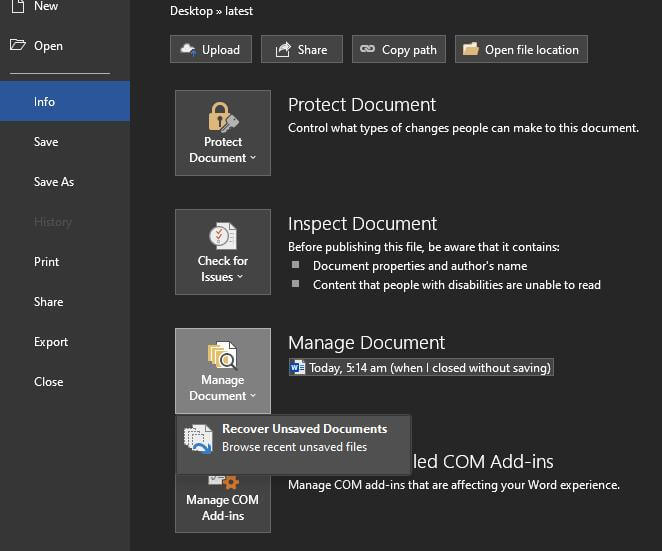
Method 2. Windows Previous Version Recovery
If your Autosave option is turned on, then the file can be recovered using this method. You just need to know about the drive in which the Publisher saves the Autosave files.
Step 1: Go to Computer and right-click on the drive.
Step 2: Choose the option of "Restore the previous version";. You will see various versions of the folder or drive. Choose any of them and click on Restore.
Part 2. Pro Tip about Scenarios of Publisher File
Before getting to know about the scenarios in which you can lose a Publisher File, you must know what Publisher File is. Microsoft Publisher is a desktop application that is used for publishing newsletters, greeting cards, business cards, etc. However, these files can be lost in different situations.
- One of the most common scenarios is the accidental deletion of the file. People are used to permanently deleting the files by pressing "SHIFT+DEL";. In this way, the file is deleted permanently.
- The second scenario is file corruption. This can happen when your computer experiences an uncalled shutdown; it can lead to corruption of the Publisher File.
- Thirdly, any virus attack can lead to storage drive infection and may affect the Publisher File.
These all are potential scenarios in which a person can lose a Publisher File. There are different solutions for different scenarios. For example, if you deleted the file permanently by mistake, then iMyFone D-Back is the best tool to retrieve the lost data, and it works in most scenarios.
Secondly, make sure to turn on the AutoSave feature. It is a lifesaver in many cases as you can restore the previous versions of the files easily.
Part 3. FAQs about Recover Publisher File
01 How to restore the previous version of the Publisher File?
If you are using Microsoft Publisher and you forgot to save the document and have closed the document, you can still access the unsaved data even though it is not saved. Open the document again and go to "File > Info;. Here, you will see an option of "Manage Document". There will be a file with the tag "when I closed without saving". Click on it to restore the previous version. This way can save your long hours of work.
02 How to Recover a Corrupt Publisher File for free?
If you have an old Publisher File that is corrupt and you want to restore it, then iMyFone D-Back is the best tool. You can use it to recover corrupt data. Once the corrupt data is recovered, it can be fixed. It uses a deep scan method to recover all the files in whichever format they are.
03 How to open a Publisher File on a mac?
For a long time, Microsoft Office has been a lifesaver for people around the world. But sadly, for people who use a mac, it is certainly a disadvantage. However, people with Mac can open the Publisher File and also preview it. There are few online websites like online2pdf.com. Go to this website and browse the Publisher File. The file will then show an option to download as a safari download. Download the file and open it. It will open in preview mode; you cannot make any changes to it. You can preview and print it.
04 Where is the Publisher autosave location?
The autosave location of the Publisher is difficult to find. However, there are few techniques to find them. The first method is to open Windows Explorer and type %temp% in the address bar. You need to find any file with a prefix such as 'pub' or 'tmp'. Another technique is to look in drive C. Specifically in c:\documents and settings/ (user name) \ application data\, Microsoft \ publisher.
Conclusion
Microsoft Publisher is an important tool, and users put a lot of effort into the files. But there are certain circumstances or scenarios in which the Publisher File can be lost or deleted. It can be accidental deletion, sudden power outage, or even a malware attack. iMyFone D-Back is a tool that will help you to recover the lost file by performing a deep scan. You only need to follow a few simple steps.






















 March 29, 2023
March 29, 2023
