Undoubtedly, Apple placed at the top of the technology industry in the world, this position also means it comes with high expectations from consumers. That's why they constantly update their operating system (the latest version is iOS 16), finetune their design, and develop innovative features.
The Quick Start function, for example, is very convenient, you can set up a new iOS device via your current one. It allows user to upgrade their iPhone, iPad, or iPod to transfer all of the data to their new device. But, what if iPhone Quick Start not working? What happens and how to fix it? I'll show you all the info in this post, let's move on!
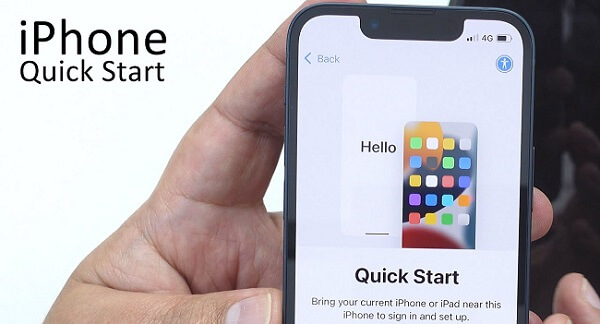
1. How to Use Quick Start?
Grab the devices and place them next to each other, and turn on your new device. Then select the option to set it up with your Apple ID. Once an animation is displayed on your new device, center it in the viewfinder, and then enter your passcode.
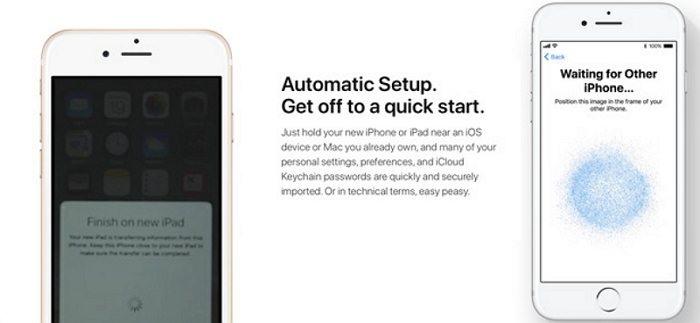
Then follow the instructions to create your Touch ID and Face ID on the new device. And you can restore apps, privacy, location settings, Apple Pay, and Siri after establishing a Wi-Fi connection.
However, there are some common issues that users may frequently experience. Move on to see what they are.
2. What Are the Common Issues When Using Quick Start?
- The devices are next to each other within range, but they don't recognize each other.
- It may say the setup process can continue, but the activation doesn't complete.
- Lastly, there are instances whereby the setup process just won't finalize whatsoever.
Luckily, there's no need to worry if Quick Start not working since we've compiled the practical ways to help.
3. Methods to Fix iPhone Quick Start Not Working Issues
1 Ensure iPhone Running on iOS 11 or later
Quick Start only works for iOS 11 or later, so the first thing you need to ensure both iDevices is on the right version or not.
If your device is in a version lower than iOS 11, go to Setting > General > Software Update, then install the latest iOS version for your device.
2 Make Sure You Have Turned on Bluetooth
If your Bluetooth is enabled, and you're still unable to finish the setup process on iPhone, then you may need to restart both devices. To do this, hold the side button and the volume button simultaneously, and then drag the slider across the screen on iPhone. If you need to restart an iPad or iPod, hold the top or side button and drag the slider across like you would with an iPhone.
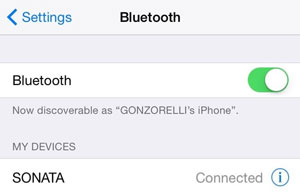
3 Restart Two iPhones
If your Bluetooth is enabled, and you're still unable to finish the setup process on iPhone, then you may need to restart both devices. To do this, all you need to do is hold the side button and the volume button simultaneously, and then drag the slider across on the screen, if you're using iPhones. If you need to restart an iPad or iPod, just hold the top or side button, and drag the slider across like you would with an iPhone.
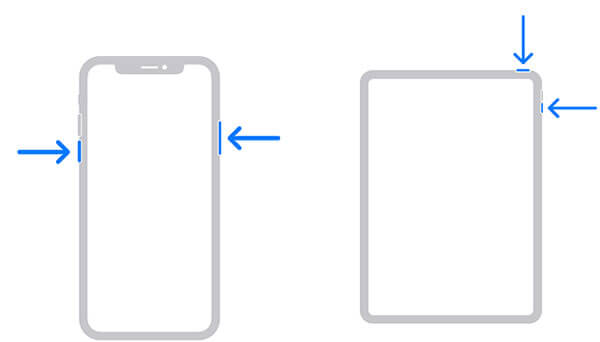
4 Use USB Cable and Change Wired Lightning
If the new iPhone still not working after trying the methods above, you need to check whether the device is in the right connection, and you can adjust the cable.
5 Use 3rd-Party iOS Repair Tool
If the Apple quickstart still not working, there may have some glitches on your iDevices. In this situation, you need to repair iOS issues with a third-party iOS repair tool to refresh your iOS and solve this. A superb one to utilize would be the iMyFone Fixppo.
It's a professional iOS issues fixer to help you fix any iPhone problems, such as CarPlay not working on iPhone, iPhone stuck on black screen after update to iOS 16, iPhone stuck on SOS mode, etc. Just connect your device, safely download the relevant firmware and keep waiting for the procession to finish, iPhone will back to normal!
We appreciate that some people need more assistance though, so here's precisely how to use iMyFone Fixppo.
Step 1. Put your device into DFU mode. This is done by holding both the power button and the home button at the same time for 8 – 10 seconds, releasing the power button and holding the home button for a further 5 seconds.

If this doesn't materialize, then attempt to put it into Recovery Mode instead, by holding the power and home buttons until you see 'Connect to iTunes'.

Step 2. Once you've entered either DFU or Recovery Mode, then you can download the firmware. The software will detect it for you, so all you need to do is hit 'Download'. All that's left then is to click 'Start to Fix', and the repairing process will begin.

6 Go to Apple Store
If the Quick Start not working issues still exist after trying to fix iOS glitches, then there may have a problem with your hardware. You need to go to Apple Store for help this time.
To Conclude
Ultimately, the Quick Start feature is very effective and will save you a lot of time, but it isn't always plain sailing. However, if you adopt the tips that we've discussed above, then you should have no problems at all. If you don't want to fix it manually, just try iMyFone Fixppo.





















 February 8, 2023
February 8, 2023
