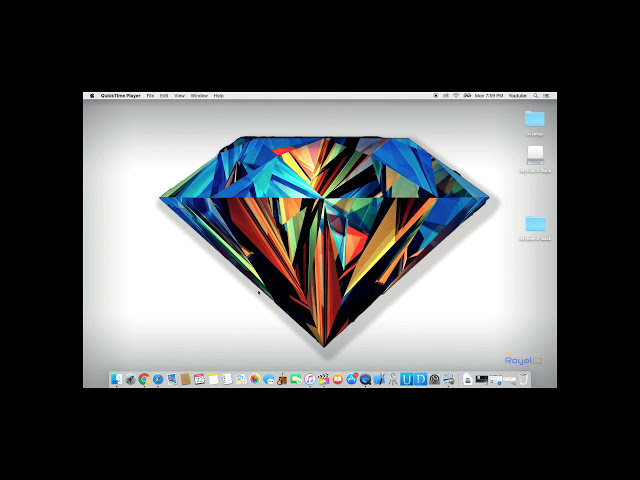Like any other web browser, Safari stores user’s browsing history so that the previously visited web pages can be visited quickly. But sometimes the history gets deleted due to various reasons such as accidental deletion, water spills, bricked phones, etc. In such cases, it becomes highly difficult to check the browsing history.
So, one question that comes in everyone’s mind is how to check history on iPad after they are deleted.
Can I Check History on iPad after Deleted?
Many Apple iPad users seek answers to this question when they find that history on their iPad got deleted. It is possible to find deleted history on iPad after it gets deleted, accidentally or deliberately, by the user. It doesn’t matter if it is an old iPad or new iPad, you can easily check and recover the deleted history of your iPad.
Best Way to Check History on iPad after Deleted
iMyFone D-Back is an iPad and iPhone data recovery program that can help you in recovering the lost data of iPad and iPhone even if the devices are stolen, bricked or water-damaged. The program will scan your iPad, iTunes and iCloud backup for the deleted data and recover them selectively and efficiently. It is one of the most trusted and reliable programs of data recovery for iPhone.
Key Features:
- It can recover deleted Safari history from iPad without backup.
- It allows you to selectively choose the specific history to recover from iPad, iPhone, or iPod touch.
- You can preview the deleted Safari history before recovery.
- Quite easy to use: it just take 3 simple steps to retrieve deleted browsing history.
- It supports almost all iOS devices including iPad Air, iPad mini, iPad Pro, iPad and all iOS versions including iOS 16.
10% off Coupon Code: 90recovery
Recover Safari History from iPad Directly with D-Back
If you are seeking answers to the question of how to check history on iPad after deleting data on it, iMyFone D-Back is here to rescue you. D-Back is built using the latest technology and hence it allows you to recover deleted history safari directly from iPad.
Step 1. Download and open the iMyFone D-Back data recovery program on your computer.
Step 2. Choose “Recover from iOS Device” on the left and click “Start”.

Step 3. Connect your iPad after trusting to continue.

Step 4. Then all the file types will be displayed on the next screen and select “Safari History” under “Memo & Others” to start scanning.

Step 5.The program will begin scanning the iPad for history. On its completion, multiple archived bookmarks will be displayed. Choose the most relevant ones and click “Recover”. The safari history will be recovered to the computer successfully and securely.
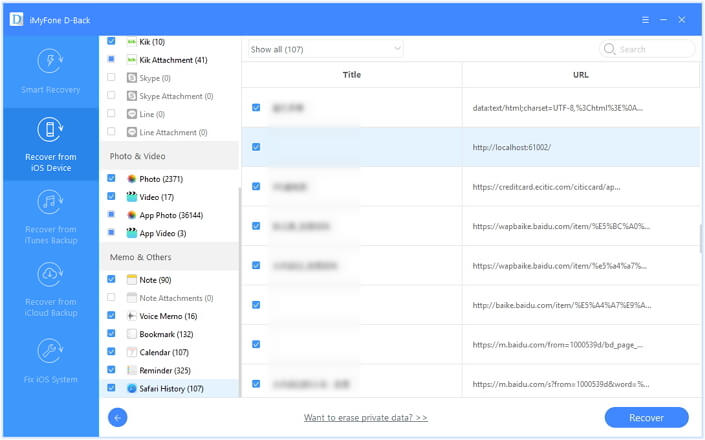
Recover Safari History from iTunes Backup with D-Back
iMyFone D-Back also allows you to how to see deleted history onrecover the Safari history from iTunes backup in simple steps.
- Download and open the iMyFone D-Back data recovery program on your computer.
- Choose “Recover from iTunes Backup” on the left and click “Start”.
- D-Back will find out all the previous backup files and select one folder containing your lost Safari history you wish to recover and then click “scan”.
- Choose the most relevant ones and click “Recover” to save them.

Recover Safari History from iCloud Backup with D-Back
Before you recover the Safari history using iCloud back up, please ensure that you have activated iCloud backup in the Settings. Then, you can use iMyFone D-Back to recover the lost Safari history from iCloud backup in a few steps.
- Download and open the iMyFone D-Back data recovery program on your computer.
- Choose “Recover from iCloud Backup” on the left and click “Start”.
- Log in your iCloud account and it will display all the iCloud backup files.
- Choose the most relevant Safari history you want to recover and start extracting backup.
- Preview and recover your deleted browsing history on iPad.
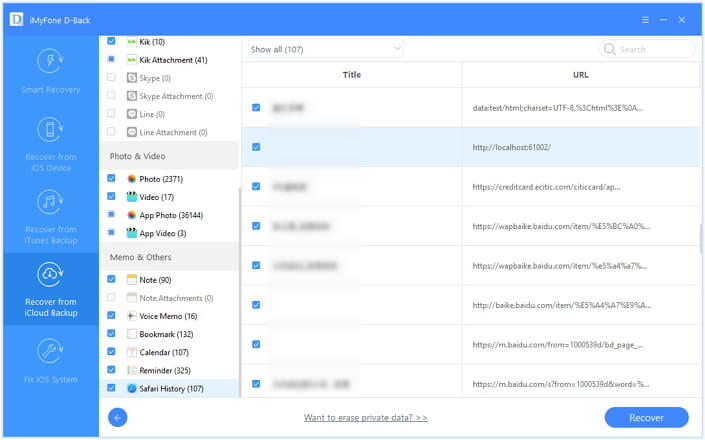
Is There Any Official Way to Check Deleted History on iPad?
There is an official way to see deleted history on iPad as Apple allows users to back up the device using iCloud and iTunes.
However, there are some obvious disadvantages of the 3 ways in which you can check and restore the Safari browser history. Please have a quick check here.
Restore Whole iTunes Backup
You can get the iTunes backup including Safari history if you back up your device to iTunes before.
- Connect your iPad to the computer and open iTunes.
- Select your iPad and click “Restore Backup”.
- Choose the relevant backup file from the options and click “Restore”.

Note
- The iTunes back up will automatically get restored. When you restore the backup, all existing data of your iPad will get erased and replaced by the restored data.
- Before restoring, iTunes itself does not allow you to view the backup content. You may restore the wrong backup which you cannot find any Safari history you want.
Restore Bookmarks from iCloud.com
For restoring the iCloud up, you have to make sure that you have activated the iCloud backup in your device.
- Open iCloud.com and sign in with your Apple ID and password.
- Click Settings and click “Restore Bookmarks” under the Advanced section.
- Choose the most relevant archive of bookmarks and click “Restore”.
- A new information pop-up will appear. Click “Restore” again.
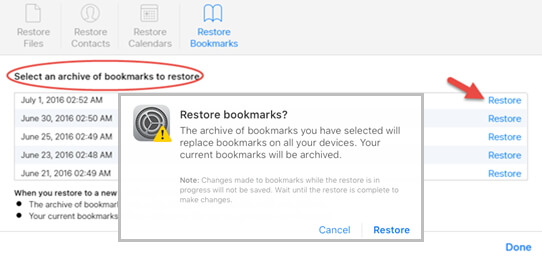
When the process gets over, you can check deleted history on iPad again.
Note
- Make sure your Wi-Fi network is strong, and internet speed is good. A fluctuating Wi-Fi would end up losing the Safari history forever.
- Selective recovery of deleted browsing history on iPad is not possible, as the entire device data on iPad will be gets restored, including your old safari history.
View Deleted History on iPad Settings
iPad and iPhone also allow you to check the deleted history through Settings, but this is not always working for users.
- Open Settings on your iPad or iPhone and tap “Safari”.
- Scroll down and choose “Advanced”.
- Then choose “Website Data” under the Advanced section to check and view the deleted history of iPad or iPhone.

Why Choose D-Back instead of Official iTunes/iCloud?
Choosing iMyFone D-Back over iTunes and iCloud for recovering Safari history lets you complete the task quicker and safer. Instead of restoring entire backups, D-Back recovers only the selected ones you need and all current data will be safe. Let's take a glance at them together!
| via D-Back | via iTunes Restore | via iCloud Restore | |
|---|---|---|---|
| Success rate | High | Medium | Medium |
| Recover deleted Safari history without backup | Yes | No | No |
| Recover Safari history from iTunes backup | Preview before recovery | Restore without viewing | Restore without viewing |
| Recover Safari history from iCloud backup | Preview before recovery | No | No |
| Recovery Options | Selectively or fully | Wipe out | Wipe out |
| Retain iPad History | Yes | No | No |
| Difficulty | Easy | Complex | Complex |
When you discover that the Safari history is deleted or missing, you can check this article for solutions. Now, you know various ways to how to retrieve history on iPad. You can compare the official ways of recovering with iMyFone D-Back methods and choose the one you feel reliable. If you are still looking for solutions and are not able to recover the Safari history, you can ask us in the comments below. Remember to share this post with your friends if this guide does help you.

















 February 17, 2023
February 17, 2023